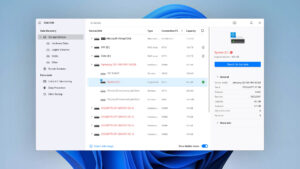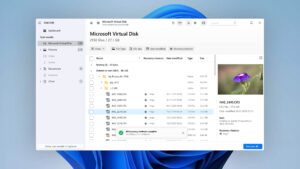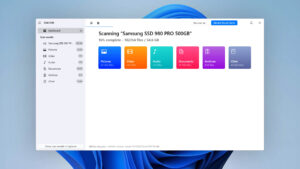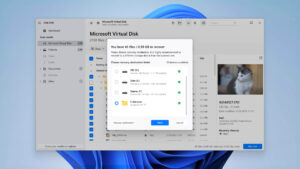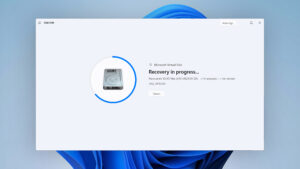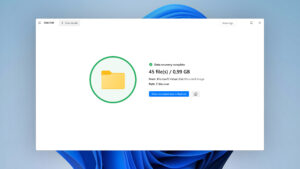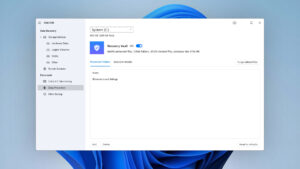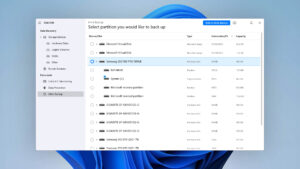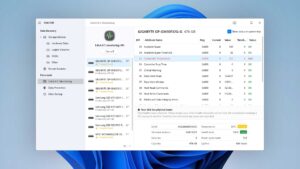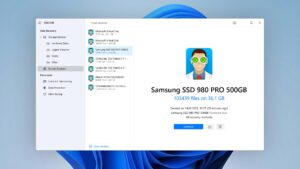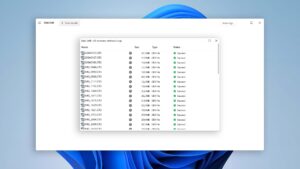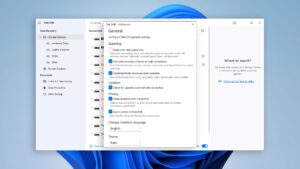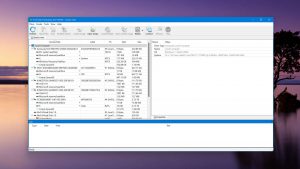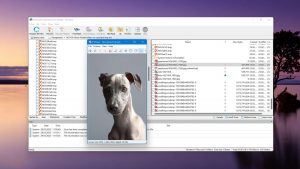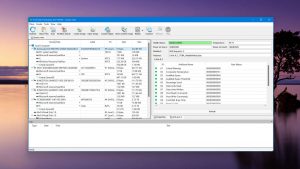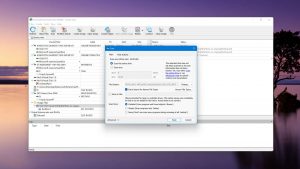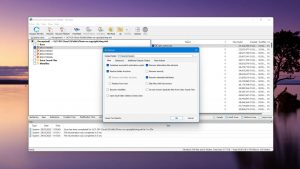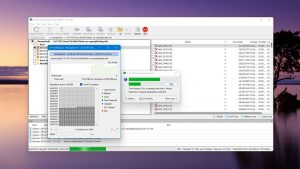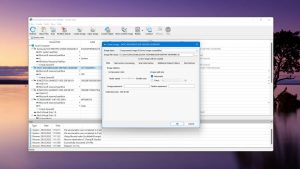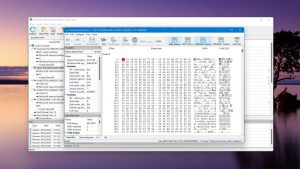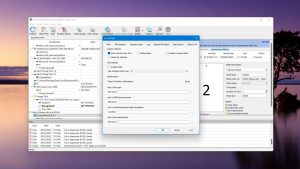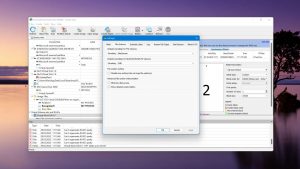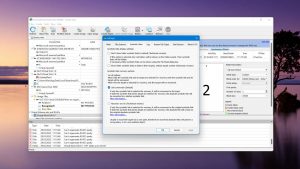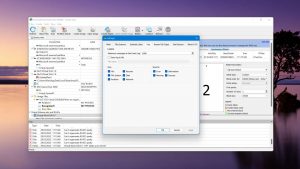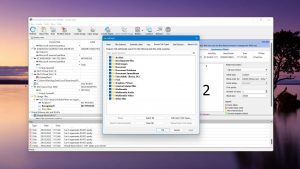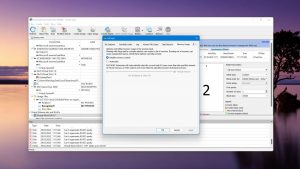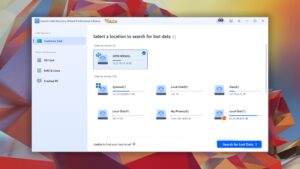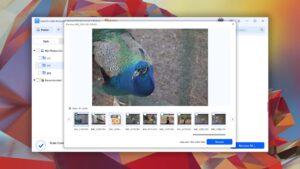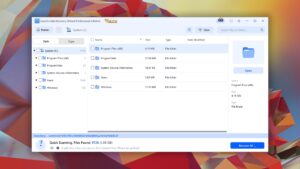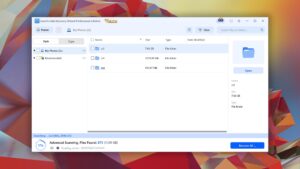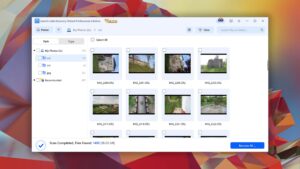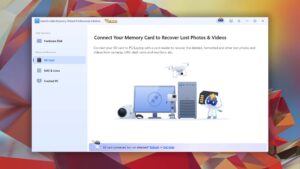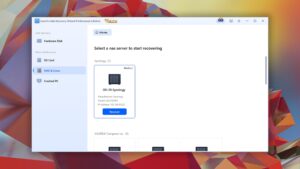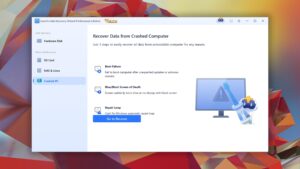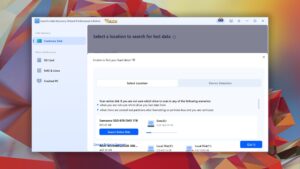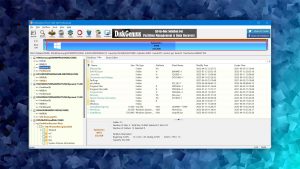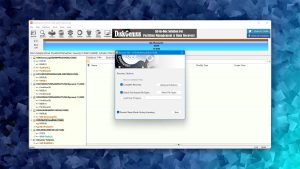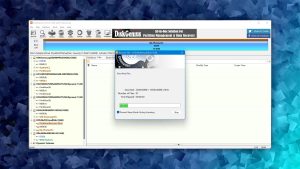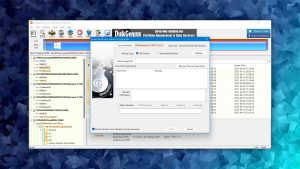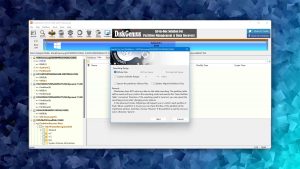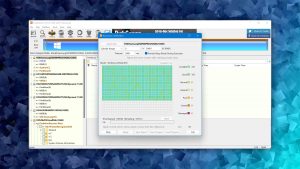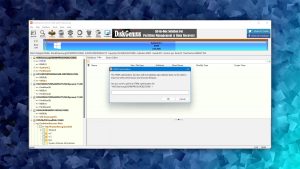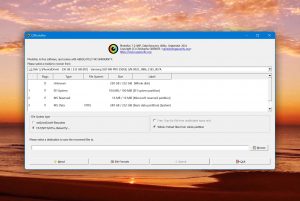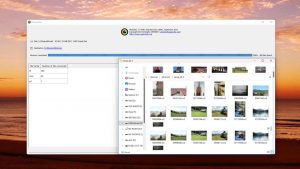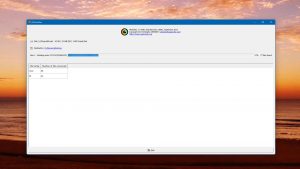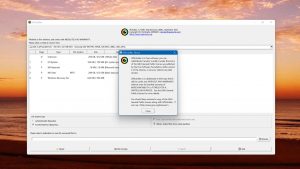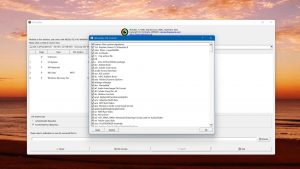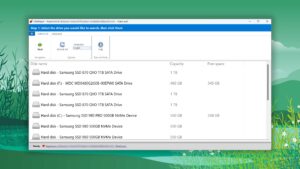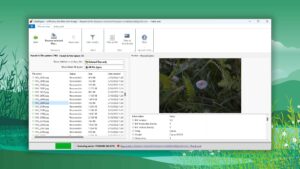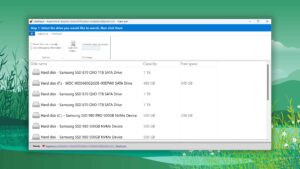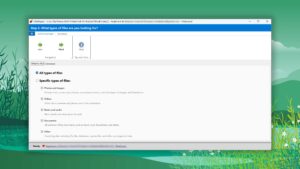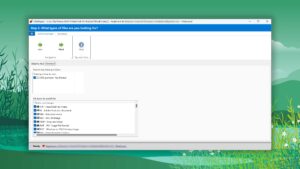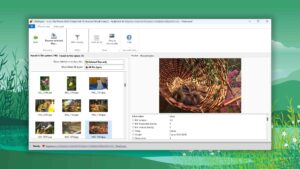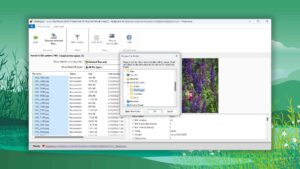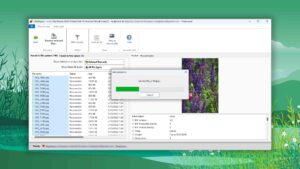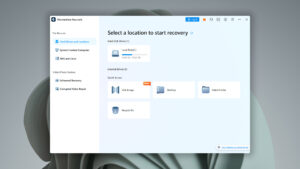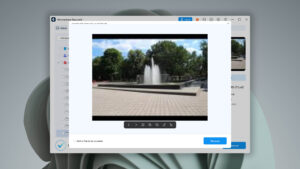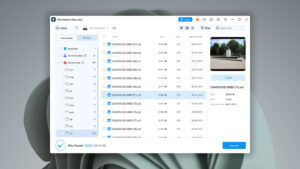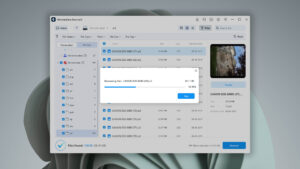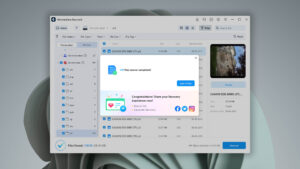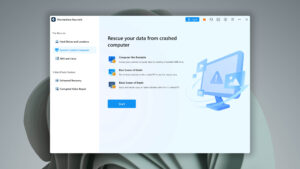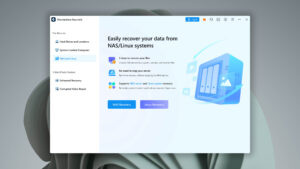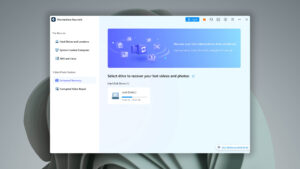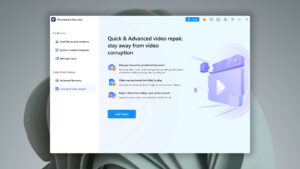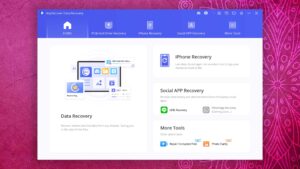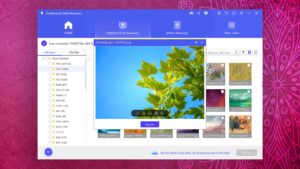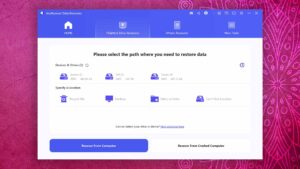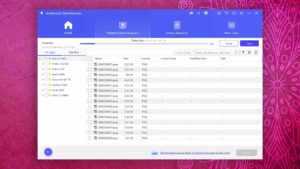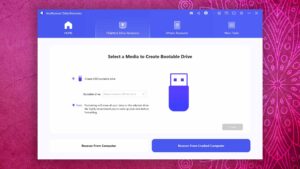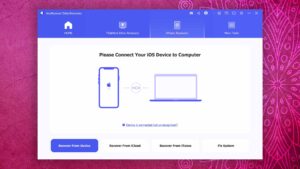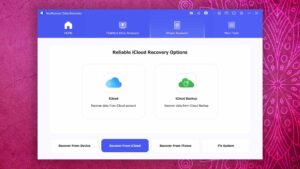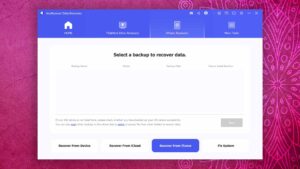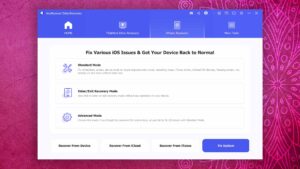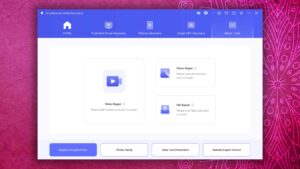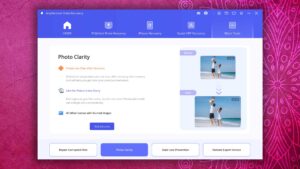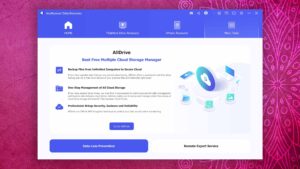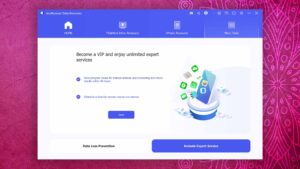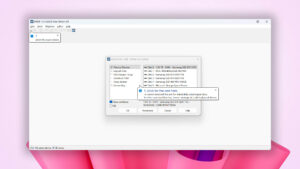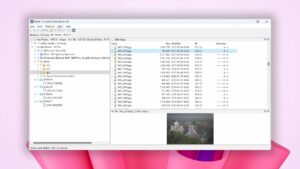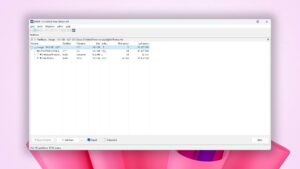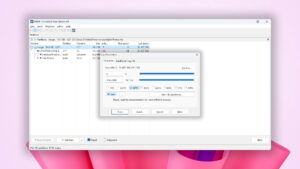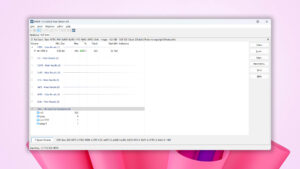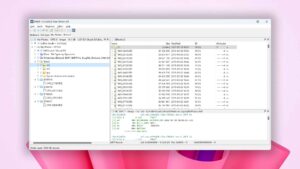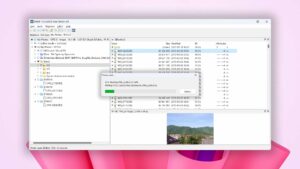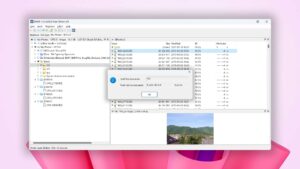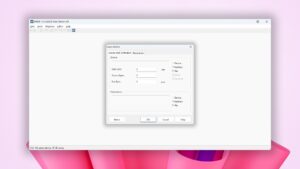9 Best SD Card Data Recovery Software Tools (Based on Real-World Testing)
SD cards are now larger & faster than ever before, but their reliability hasn’t improved much. That’s why issues with SD card-related data loss are at an all-time high. The good news is that there are many excellent SD card recovery software solutions that can help you recover deleted files from SD cards without any expert skills.
| Platform |
|
| Distributed as | Freemium |
| Limitations | Recover up to 500 MB for free |
| Price range | $89...$598 |
| Platform |
|
| Distributed as | Freemium |
| Limitations | Recover files smaller than 256 KB |
| Price range | $49.99...$899 |
| Platform |
|
| Distributed as | Freemium |
| Limitations | Recover up to 2 GB for free |
| Price range | $69.95...$799 |
What We Considered When Selecting SD Card Recovery Software
While there’s no shortage of great SD card recovery software, there are also quite a few bad apples that you should avoid to successfully recover lost files. Here’s what we considered when selecting recovery software to recover deleted data from an SD card:
- Pandora Recovery rating
Our Pandora Recovery ratings reflect the reputation, value, performance, usability, and capabilities of data recovery software applications. These numbers are assigned based on a thorough evaluation of each software, and their main purpose is to provide a convenient way for users to compare and select the best data recovery software for their needs. We always look for the highest-rated solutions that can accomplish the task at hand. In this case, the task is SD card recovery.
- Operating system compatibility
Some of the best SD card recovery software applications are available for both Windows and Mac (and some even run on Linux), and those are the solutions we were looking for. Still, you should always double-check if your solution of choice is compatible with your operating system to avoid having to ask for a refund.
- Ease of use
If you’re reading this article, you’re most likely not a data recovery professional, and this might even be your first time recovering lost files. We understand that, and that's why we prioritized data recovery applications that are easy to use. After all, why make the situation more difficult than it already is by choosing a complicated tool that requires a lengthy manual for you to know how to use it, right?
- File preview capabilities
As far as SD card recovery features that can make your life easier go, one of the most useful ones is the ability to preview files before recovery. This feature can save you time, prevent you from recovering files that you don’t need, and it also helps confirm that your lost files are actually recoverable. That's why most SD card recovery tools we picked support it.
- Recovery performance
For obvious reasons, we selected only SD card recovery tools with a high recovery rate, which indicates that the tool is able to recover a high percentage of lost data. Just keep in mind that data recovery rates can vary wildly depending in which file system is being recovered, so it’s important to choose a recovery tool that supports the specific file system of your SD card.
- Supported file formats
SD cards are usually used to stored pictures and videos, so we looked for data recovery software that supports the most image and video file formats. Support for common file formats like JPG, PNG, GIF, AVI, or MP4 should be flawless, and you may also want your software of choice to support RAW image and video file formats, such as Canon's CR3 files or, if you're a professional videographer and love recording videos, Red digital camera company raw video files.
- Corrupted and RAW memory card recovery
Many SD card data loss scenarios involve file system corruption or loss, and such scenarios can be successfully addressed only with the help of an SD card data recovery software that's designed (not necessarily exclusively) for this specific purpose. To make things easier for you, we made sure to include multiple applications that can perform corrupted and RAW memory card recovery on our list.
- Customer support
It’s always nice to have someone you can ask for help when things go south, and that’s exactly what customer support is for and why we used it as one of our selection criteria. Unfortunately, free SD card recovery software rarely comes with professional support, which is one reason why spending extra money to recover important data makes sense—at least in some cases.
- Price
When selecting any data recovery software, we always consider how much the software costs. Some companies rely on subscription-based pricing to generate a steady revenue stream, requiring you to renew your subscription each year, while other companies let you purchase a no-strings-attached lifetime license.
- Extra features
The best SD card data recovery applications come with extra features that can further enhance the recovery process and increase the chances of successfully recovering lost data. One extra feature that's especially helpful is the ability to create byte-to-byte backups of unreliable SD cards that could stop working at any moment. It's no coincidence that our top pick supports this feature.
If you're the type of person who likes to do their own research instead of relying solely on listicles such as this one, then we encourage you to read our reviews and use our data recovery software picker. With their help, you will be able to easily pick the most suitable SD card recovery software based on your own personal criteria.
Top 9 SD Card Recovery Software Tools
#Let’s see which memory card recovery software applications have the best rating.
1. Disk Drill
4.55 • Best choice for Windows users – The Windows version of Disk Drill empowers regular users to reliably recover all kinds of lost data with a few simple clicks.
WindowsmacOS
Freemium Some features are provided free of charge, but money is required to unlock the rest
Recover up to 500 MB for free
$89...$598
Disk Drill is a user-friendly and effective data recovery software that offers plenty of value in a sleek package. It boasts a 100% recovery score for photo recovery and comes with extra tools like the byte-to-byte backup feature, making it a reliable choice for recovering data from SD cards that are far from reliable.
Value
If you need to recover only a handful of deleted SD card files, then the value provided by Disk Drill is hard to beat. The free version can recover up to 500 MB of data, and unlimited recovery capabilities are just one lifetime license away. The value of Disk Drill is further increased by the extra tools that come with the data recovery software. Especially worth mentioning is the byte-to-byte backup tool, which comes in handy when recovering data from unreliable SD cards that may stop working at any moment.
Performance
Disk Drill is the only data recovery software we've ever tested that managed to achieve a recovery score of 100% across all photo recovery test scenarios. With an average score of 99%, its video recovery is nearly as great. Especially praiseworthy is its ability to recover raw images and videos that many lesser data recovery solutions can't even recognize. Of course, Disk Drill can help you recover deleted photos as well as all other files stored on your SD card, and it works with traditional hard drives, modern SSDs, USB flash drives, and all other storage devices.
Usability
Recovering lost or deleted files from an SD card with Disk Drill is so easy that anyone can do it—no expert skills required! From start to finish, the entire process takes just five simple steps, and the actual recovery is a matter of a simple click. Many file formats can be previewed directly inside Disk Drill to verify their content and recoverability. You can also filter scan results to quickly find what you're looking for or use the search feature to locate a specific file on your SD card.
2. R-Studio
3.88 • Empowering professionals; intimidating home users – R-Studio for Windows is a powerful data recovery software application, but regular home users may struggle to master it and put its capabilities to good use.
WindowsmacOSLinux
Freemium Some features are provided free of charge, but money is required to unlock the rest
Recover files smaller than 256 KB
$49.99...$899
R-Studio doesn’t hide the fact that casual home users are not its target audience. But if you consider yourself to be a power user who is always keen to learn new things, then this might just be the best SD card recovery software for you.
Value
Those who want to recover their lost data without paying won't be happy to find out that the free version of R-Studio can recover files only if they are smaller than 256 KB. These days, high-quality images are at least several MB large, so it's clear that the free version is just a tease. To actually get something done with R-Studio, you will most likely need to purchase a paid plan. Prices start at just $49.99, but the cheapest plans can recover only a few file systems. Fortunately, most SD cards use the FAT32 file system, which is included in the R-Studio FAT plan.
Performance
R-Studio for Windows has above-average recovery performance, but there are certain areas where it falls short, such as raw file recovery and the ability to restore the original folder structure and file names from FAT32 and exFAT partitions. The data recovery software makes up for its weaknesses with its impressive damaged file system recovery performance. Even if your SD card is raw or corrupted, R-Studio should be able to handle it without any issues.
Usability
R-Studio's usability is a mix of hits and misses. While it offers expected quality-of-life features such as sorting scan results in various ways and searching for recoverable files by name, the overall user experience is clearly geared toward professionals who can navigate the vast sea of advanced recovery options, instead of getting confused by them.
3. EaseUS Data Recovery Wizard
3.86 • Popular for its trial recovery capabilities – Easy to use and capable of delivering solid results, EaseUS Data Recovery Wizard is good at what it does.
WindowsmacOS
Freemium Some features are provided free of charge, but money is required to unlock the rest
Recover up to 2 GB for free
$69.95...$799
EaseUS Data Recovery Wizard has been recommended as one of the best SD card data recovery software applications for years, and we have no reason to break this tradition. The software is packed with useful features, giving you everything you need to recover from data loss.
Value
The free version of this SD card recovery software can retrieve up to 2 GB of data for free, which should be enough to recover at least some important files. The only condition is that you first promote EaseUS Data Recovery Wizard on social media. If you're not willing to do that, then you most likely will have to purchase a subscription plan, so you better remember to cancel it when you're done using the software.
Performance
As far as the SD card recovery performance of EaseUS Data Recovery Wizard goes, the software is only slightly above average. It can restore original folder names and structure when recovering data from FAT32 and exFAT partitions, but its NTFS recovery performance is much better. Sadly, very few SD cards are formatted using the NTFS file system. EaseUS Data Recovery Wizard is also unable to restore lost partitions, and it won't help you recover data from an SD card backup image.
Usability
The main reason why EaseUS Data Recovery Wizard ranks so high is its fantastic usability. The application's user interface looks great, and it's equally enjoyable to use. It also offers a preview feature, allowing users to see the recoverable files before the recovery process begins. Perhaps the biggest usability omission is the absence of dark mode, but most users won't even notice.
4. DiskGenius
3.70 • More than just regular data recovery – DiskGenius is a feature-rich data recovery solution that equips its users with a highly technical toolset to tackle complex data recovery situations.
Windows
Freemium Some features are provided free of charge, but money is required to unlock the rest
Only small files can be copied
$69.9...$699.9
DiskGenius is a 2 in 1 program that acts as a data recovery utility and a disk manager, with fast scanning speeds, bad sector detection and fixing, and the ability to boot into its own WinPE. However, its interface can be complicated, and there is a learning curve to using its numerous features, not all of which are useful when performing SD card recovery.
Value
DiskGenius offers a comprehensive suite of tools and features that make it a cost-effective solution for users looking for more than just a data recovery tool. Its disk management capabilities are useful when formatting or backing up SD cards, and the free version of the software lets you test how they work before requiring you to purchase a lifetime license.
Performance
For recovering data from SD cards, DiskGenius proves to be a reliable option, with its above-average FAT32 and exFAT recovery performance. The software can find and restore lost partitions, and its support for disk image scanning and recovery is outstanding. Just know that we experienced some issues with file structure corruption during our tests, but it's possible that it was a rare incident.
Usability
Unless you're used to convoluted enterprise software from the early 00s, you will probably find the user interface of DiskGenius to be horrendous. Besides its ugly design, the user interface lacks some important features, such as auto-resume functionality for scans or backups when the source media is temporarily disconnected, which can be frustrating. The file-by-file preview function could also use some improvement, as users must either rely on a small preview window or manually preview each file.
5. PhotoRec
3.36 • Intimidating but rewarding at the same time – PhotoRec for Windows offers unbeatable value, but you need to overcome a steep learning curve to unlock it.
WindowsmacOSLinux
Free All features are provided free of charge, and the software can be used, studied, and modified without restriction
Metadata recovery
Free
PhotoRec is the king of open-source SD card recovery software. You can use it to recover an unlimited amount of data for free, but it won’t help you much if you don’t get used to its command-line user interface.
Value
If you’re a fan of open-source software, then you’ll love PhotoRec. Distributed as a companion program to TestDisk (which can be used to perform SD card repair), this unassuming command-line application can deliver the same results when recovering lost data from SD cards and other storage devices as commercial alternatives. Unlike all other applications recommended in this article, PhotoRec is completely unlimited, so you can use it for free to recover as much data as you need.
Performance
While its name implies a focus on picture file formats, PhotoRec actually supports more than 480 file extensions, including all commonly used video, audio, and document file formats. The problem is that the software always assumes that the original file system has been damaged and doesn't attempt to recover the original folder structure and file names. Instead, it only looks for familiar file signatures.
Usability
As we’ve already mentioned, its biggest downside is the lack of a graphical user interface. While there’s a GUI version of the software, called QPhotoRec, it won’t help you unless you’re running Windows. And even if you are, you might still want to use PhotoRec because it offers more features.
6. DiskDigger
3.41 • Simple and cheap, but with mediocre results – DiskDigger is a budget-friendly data recovery solution for those who aren’t looking for a tool that has all the bells and whistles.
WindowsLinux
Freemium Some features are provided free of charge, but money is required to unlock the rest
5-second delay after each recovered file
$0...$14.99
DiskDigger is a portable and lightweight data recovery tool that can recover recently deleted files. While simple to use, the tool lacks modern usability features, such as support for high DPI screens, and its performance is not great.
Value
This data recovery software is a great option for those on a budget who need to recover data from an SD card. The free version allows for unlimited data recovery, albeit with a 5-second delay between each file. If you need to recover only a handful of files, then the wait won't be too long. Of course, we wouldn't use the free version of DiskDigger to recover thousands of lost SD card files. The lifetime license upgrade is affordably priced at $14.99 and grants unlimited access to the software.
Performance
DiskDigger lacks the ability to recover files and folders with their original names because it relies primarily on its signature scanner. The tool supports FAT32, exFAT, NTFS, EXT4 partitions, but not HFS+ and APFS partitions, which shouldn't be a problem when it comes to SD card recovery. Overall, its data recovery performance is not great, but it could definitely be worse.
Usability
Providing convenient access to all of its features without any confusion and making DiskDigger easy to navigate is its user-friendly interface. While functional and straightforward, the user interface isn't particularly nice to look at, and it looks especially bad on high-DPI monitors.
7. Wondershare Recoverit
3.70 • Can it really recover it? – Wondershare Recoverit comes with an intuitive user interface, but subpar recovery capabilities that struggle to deliver.
WindowsmacOS
Freemium Some features are provided free of charge, but money is required to unlock the rest
Recover up to 100 MB for free
$59.99...$449.96
Wondershare Recoverit has a sleek and modern interface, fast scanning speeds, and the ability to repair video files that refuse to play and preview images. However, it struggles to find common file formats, often shows duplicate results, and lacks the ability to sort results.
Value
The developers of Wondershare Recoverit offer a range of subscription and lifetime-based licenses with pricing starting at $59.99 for the Essential plan and going up to $99.99 for the Premium plan. While the trial version of the software provides up to 100 MB of free recovery, accessing it can be confusing and requires specifically downloading the Recoverit Free version. Still, free data recovery is free data recovery, so the overall value provided by the software is decent despite its performance.
Performance
Wondershare Recoverit struggles with recovering files from HFS+, APFS, and EXT4 partitions, but that wouldn't be such a big deal because SD cards seldom use those file systems. What is much more important is the fact that it also performs poorly when scanning the FAT32 file system, which is the first choice of most SD card users.
Usability
Usability is the strongest point of Wondershare Recoverit. The user interface looks and feels modern thanks to its attractive design, responsiveness, and easy-to-locate features. However, the inability to sort recoverable files is disappointing.
8. AnyRecover Data Recovery
3.62 • A simple but basic data recovery tool – AnyRecover Data Recovery is a basic data recovery solution targeted at regular users who don’t plan to do more than get their data back.
WindowsmacOS
Freemium Some features are provided free of charge, but money is required to unlock the rest
Preview only
$59.99...$499.99
AnyRecover Data Recovery boasts a modern, user-friendly interface that targets both tech novices and seasoned pros. But while its appearance is striking, the software isn’t without its own set of quicks.
Value
So, is AnyRecover worth the dollars? Pricing starts at $49.99/month if you decide to go the subscription route or $79.99 if you opt for the one-time payment option. Regardless of how you choose, you always get a 30-day money-back guarantee as a safety net. Given its capabilities and shortcomings, the software scores just above average in the price-to-quality ratio. You can check it out with a free trial, but remember, you'll need to pay up for actual recovery.
Performance
On one hand, AnyRecover Data Recovery does well when it comes to recovering recently deleted files, particularly from memory cards since its support for FAT, FAT32, exFAT, and NTFS partitions is about equally solid. This makes it a solid option if you've just accidentally wiped your vacation photos. On the other hand, its deep scan capabilities leave quite a lot to be desired, with exFAT partitions not being supported at all. Also not good is the software's ability to recognize video file format signatures, making it more difficult to recover lost data in situations when the file system has become corrupted.
Usability
AnyRecover is easy to use. The sleek and modern UI is designed with you in mind, making it as painless as possible for regular users to recover lost data from an SD card. But no software you is perfect, and there are certainly a few strange usability oversights that can hinder the overall experience. For instance, the main application window can't be resized, and there's also the fact that previews can be displayed only after an optional module is downloaded and installed. Why it doesn't ship included with the main software is a mystery.
9. DMDE (DM Disk Editor and Data Recovery Software)
3.61 • UX designer’s nightmare – DMDE is a high-value data recovery application whose biggest downside is its poor usability.
WindowsmacOSLinux
Freemium Some features are provided free of charge, but money is required to unlock the rest
Recover up to 4000 files in the opened directory
$7...$133
DMDE offers professional-grade features, extensive file system compatibility, and high-performance file system scanners, but its complex interface and unintuitive scanning process may be challenging for beginners.
Value
DMDE is available in a freemium model, allowing users to try it out before committing to a purchase. The paid plans are reasonably priced, ranging from $7.00 to $133.00, with both subscription and lifetime license options available. For those who want to tackle a single SD card data loss incident, the $20 Express plan is a fantastic choice because it lets you use the software without any restrictions for up to one year on a single computer. Still, we recommend you try the Free Editon first to check if your files and be recovered and see if you can live with DMDE’s unintuitive user interface.
Performance
For SD card recovery, you want software with excellent FAT32 and exFAT support since these two file systems are most widely supported by digital cameras, camcorders, portable media players, and other electronic devices. Unfortunately, DMDE sometimes struggles to restore data from them after formatting or manual erasure even though it doesn’t have the same problem with the, for example, NTFS file system. At least its file format support isn’t bad, and you can even manually add file signatures that the software doesn’t natively recognize, such as CRW or EXR. We also appreciate that DMDE operates in read-only mode, so it technically shouldn’t further compromise a corrupted SD card. Still, it’s always better to create a backup beforehand, and DMDE’s cloning feature makes it easy.
Usability
DMDE's is primarily geared toward professional users/ Its complex interface and unintuitive scanning process can be difficult to navigate, and the way scanning results are presented can be overwhelming. Perhaps the biggest issue is how limited the file preview feature is, with only a few file formats being supported (raw image files are not supported at all). However, for those willing to navigate its complexities and overlook its usability shortcomings, DMDE provides powerful tools and a customizable recovery experience.
Honorable Mentions
While not as praise-worthy as our top SD card data recovery software picks, the following applications still deserve your attention because they can still be effective in recovering your lost SD card data in certain scenarios.
Recuva hasn’t improved much during the last several years, so it struggles with newer multimedia file formats, especially those used to store raw pictures and video footage. The reason why we still feel the need to mention it has everything to do with its ability to recover an unlimited amount of data for free. For simple SD card data loss scenarios involving commonly used file formats, Recuva might be the right choice.
Remo Recover doesn’t deserve a place in our hall of fame above because it doesn’t really stand out in any particular way. Still, the application is worth mentioning because it does everything you would expect a recovery application to do, and it does so for free if you need to recover up to 1 GB of data. Just know that you most likely won’t be able to restore your SD card files with their original names intact.
Stellar Data Recovery isn’t stellar enough to rank among the best SD card data recovery software application, but it’s good enough for us to mention it here. You can use it to recover up to 1 GB of data for free, and the application even boasts the ability to repair corrupted photos, a feature many SD card users are guaranteed to appreciate. Of course, Stellar can repair your files only if it can recover them, and that might be an issue because its recovery performance is not ideal.
MiniTool Power Data Recovery deserves to be mentioned because it can scan only specific folders, which can be useful if you’re in a hurry and don’t have time to scan your entire SD card. The free version of the software is limited to 1 GB, and you can choose between two subscription plans (monthly and annual) and one lifetime license option to unlock unlimited recovery capabilities.
Was the provided information useful? Your vote is important to use!
Comparison table
#The comparison table below provides an overview of all memory card recovery software applications that have made our list.
| Feature | Disk Drill | R-Studio | EaseUS Data Recovery Wizard | DiskGenius | PhotoRec | DiskDigger | Wondershare Recoverit | AnyRecover Data Recovery | DMDE (DM Disk Editor and Data Recovery Software) |
|---|---|---|---|---|---|---|---|---|---|
| Total Score | 100% | 85% | 85% | 81% | 74% | 75% | 81% | 80% | 79% |
| Requirements | Windows 10-11 (x64 only) | Windows 2000-11 | Windows 7-11 | Windows 7-11 | Windows XP-11 | Windows Vista-11 | Windows 7-11 (x64 only) | Windows 7-11 (x64 only) | Windows 98-11 |
| Clever in-depth scan | good | good | fine | fine | bad | bad | fine | fine | good |
| Quick scan | good | good | fine | good | bad | fine | fine | good | good |
| Distributed as | Freemium | Freemium | Freemium | Freemium | Free | Freemium | Freemium | Freemium | Freemium |
| Trial version available | 1 | 1 | 1 | 1 | 1 | 1 | 1 | 1 | 1 |
| Trial version limitations | Recover up to 500 MB for free | Recover files smaller than 256 KB | Recover up to 2 GB for free | Only small files can be copied | Freeware. No limits | 5-second delay after each recovered file | Recover up to 100 MB for free | Preview only | Recover up to 4000 files in the opened directory |
| Starting price | $89.00/ Perpetual | $49.99/ Perpetual | $69.95/ 1 month | $69.90/ Lifetime | Free | Free | $59.99/ 1 month | $59.99/ 1 month | $7.00/ 1 month |
| See Plans & Pricing | Pricing details | Pricing details | Pricing details | Pricing details | Pricing details | Pricing details | Pricing details | Pricing details | Pricing details |
| Raw photo recovery | good | fine | good | good | good | good | good | good | fine |
| Video formats recovery | good | fine | good | fine | good | fine | fine | fine | fine |
| Document formats recovery | good | good | good | good | good | good | fine | good | good |
| S.M.A.R.T. | good | good | bad | good | bad | bad | bad | bad | bad |
| Helpdesk support | good | good | good | good | bad | fine | good | good | fine |
| Live chat | good | bad | good | bad | bad | bad | good | bad | bad |
| Phone support | bad | good | good | bad | bad | bad | good | bad | bad |
Most Common Reasons for SD Card Data Loss
SD card data loss doesn’t happen without reason. Understanding the most common causes of SD card data loss can help you prevent it and keep your data safe.
- Accidental Deletion: User errors are by far the biggest cause of SD card data loss. After all, it’s almost impossible to find someone who hasn’t accidentally deleted an important file before. But as long as you realize your mistake soon enough, you have a good chance of successfully recovering your files.
- Formatting: It’s a good practice to format an SD card from time to time in order to avoid data corruption and issues with file system compatibility. The problem is that formatting is a fairly dangerous mass-delete operation, and all it takes for you to lose important files is one mistake, such as formatting the wrong SD card.
- Overwriting: Overwriting is another common cause of SD card data loss. When new files with the same file names as existing files are saved to the SD card, they can overwrite the existing files. The good news is that overwriting sometimes happens only on the file system level, so the original files might still be intact and recoverable.
- Logical Damage: The term logical damage encompasses a wide variety of data loss-causing events, ranging from data corruption to file system damage, and so on. While not as serious as physical damage, logical damage can still lead to permanent data loss if not addressed properly and in a timely manner.
- Improper Use: Whoever engineered the first SD card clearly underestimated the destructive power of the average user. Not only are SD cards fragile and vulnerable to the elements, but they also need to be ejected safely when moved from one device to another—something not many users do.
Key Points for Successful SD Card Recovery
There are many variables that affect SD card recovery. By keeping in mind the following key points, you can maximize your chance of success and get your files back in no time.
- Begin Recovery ASAP: Data recovery is a time-sensitive process, and the sooner you start, the better outcome you can expect. Also, you should never ever write any data to the card you want to recover because you could overwrite the same files you want to save.
- Don't format your SD card: Even if your operating system prompts you to format your SD card, don't do it. Formatting your SD card will erase the file system and potentially overwrite all data, making it more difficult or impossible to recover it. Instead, use data recovery software to get your data back before you format your card.
- Avoid Physical Damage: Deleted and lost files can be recovered from SD cards because it takes some time for them to become overwritten. However, even the best SD card recovery software can’t recover files from memory cards that have been physically damaged.
- Get It Right on the First Try: Not all SD card recovery solutions are equally reliable, and some can even jeopardize your chance of successful recovery. That’s why you should always start with the most reliable solution you have at your disposal and get it right on the first try.
- Recover to a Different Storage Device: Never save recovered files to the storage device from which you’ve recovered them from. You could accidentally overwrite the very same files you’re trying to recover, which would result in their permanent and irreversible loss.
- Create a Byte-to-Byte Backup: Before you begin the recovery process, it’s a good idea to create a byte-to-byte backup of your SD card. That way, you can recover your lost data from the backup and leave your SD card intact.
- Back Up Your Files: Even though our top SD card recovery software picks make it easy to recover lost data, you should still back up your files so that you always have an up-to-date backup ready in case something goes wrong. The good news is that many applications come with a reliable backup feature.
Frequently Asked Questions
Does recovery software really work?
Yes, SD card recovery software can really recover lost data from all types of SD cards, including microSD cards, standard SD cards, and miniSD cards. Just know that it can’t perform miracles, which is to say that it can’t recover data that have already been overwritten by new data.
What is the best SD card recovery software?
According to our extensive research, which took into consideration supported file formats, ease of use, customer support, price, and operating system compatibility, the top best SD card recovery software applications are:
- Disk Drill
- R-Studio
- EaseUS Data Recovery Wizard
- DiskGenius
- PhotoRec
- DiskDigger
- Wondershare RecoverIt
- AnyRecover Data Recovery
- DMDE
Is there any completely free memory card data recovery software?
Yes, there are several completely free memory card data recovery software solutions that can help you recover an unlimited amount of data. Based on our research, PhotoRec is the best one because it’s open-source, supports many different operating systems, and has a fairly intuitive step-by-step recovery process.
What is the best SD card recovery software for Mac?
Mac users can choose from many different SD card recovery software applications, but their best option is Disk Drill for Mac. Why? Because it can recover deleted photos from an SD card in just a few simple steps while delivering fantastic results. Other great SD card recovery options include R-Studio, which is geared toward professional users, and EaseUS Data Recovery Wizard, which can recover up to 2 GB of data for free.
Why is my phone not reading my SD card?
Several issues may cause this problem. Your Android phone might not read an SD card if the card is not inserted correctly. The card may need to have its contacts cleaned to eliminate debris. Another reason that your card cannot be read by your phone is that the card has become corrupted.
Can I recover deleted photos from an SD card?
Yes, you can recover deleted photos from an SD card. When you delete a photo from an SD card, it remains physically present on the storage device until new data is stored in its place. Before that happens, data recovery software can find the deleted photo a get it back.
Can I recover deleted photos from my SD card on my phone?
Yes, photos can be recovered from your phone’s SD card. The card needs to be connected to your computer through the phone or a card reader. Once the SD card is connected to the machine, your data recovery software application will identify the card as a disk and perform the restore.
Alternatively, you can download a one of the best Android SD card recovery software apps, which let you recover data directly on your phone. Disk Digger is the most popular option, but it still seldom delivers the same results as its desktop counterparts.
Can I recover photos from a formatted SD card?
Absolutely! Formatting lets you quickly mark an entire SD card as empty, but, in most cases, it doesn’t overwrite the stored data. As long as you begin the recovery process soon enough, you should be able to recover your formatted SD card entirely or at least partially.
How can I recover my SD card data for free?
You have two options:
- Use a freeware SD card recovery software application, such as PhotoRec.
- Use a commercial data recovery tool that offers a free trial, such as Disk Drill.
Generally, freeware software applications don’t offer the same ease of use, polish, and features as their commercial counterparts, but they can get the job done when it comes to simpler data loss scenarios.
David Morelo is a professional content writer with a specialization in data recovery. He spends his days helping users from around the world recover from data loss and address the numerous issues associated with it.
When not writing about data recovery techniques and solutions, he enjoys tinkering with new technology, working on personal projects, exploring the world on his bike, and, above all else, spending time with his family.
- Klennet Recovery Review (Formerly Zero Assumption Recovery)
- iBeesoft Data Recovery Review – A Likable Clone With Limited Features
- DMDE Review – A Data Recovery Powerhouse or a Usability Nightmare?
- Cisdem Data Recovery for Mac Review – A Clone in Disguise
- Tenorshare 4DDiG Review – All That Glitters Is Not Gold
- Frisco, Texas, United States
Yevgeniy Tolkunov is Hardware Engineer at ACE Data Recovery. Yevgeniy has a Master's Degree in Physics, Information Technology; 15+ years of experience.