MiniTool Power Data Recovery Review – How Powerful Is It?
Out of 5 Total Score
No. 16 Among all Windows solutions
MiniTool Power Data Recovery for Windows speaks highly of its ability to recover any lost files from most forms of modern storage media. How good of a job does it actually do when put to the test? Find out in this full review.
MiniTool Power Data Recovery – GalleryMain Pros and Cons of MiniTool Power Data Recovery
PROS
CONS
MiniTool Power Data Recovery Summary
After extensively testing MiniTool Power Data Recovery, it’s clear to us that it’s missing some qualities that would otherwise make it a great recovery solution for almost any situation.
On the positive side, its developers do a good job of keeping it up-to-date. The generous 1 GB of free data recovery is a nice bonus to entice new users and the application itself is fairly easy to use. Unfortunately, its recovery performance is holding it back. When put to the test, the program excelled in some areas and underperformed in others, resulting in it only being good in some data loss scenarios.
In summary, MiniTool Power Data Recovery can be a decent recovery option in some cases, but it doesn’t have anything remarkable to offer that makes it stand out amongst the crowd.
| Title | Result |
| Compatibility | Excellent |
| Recovery Rate | Good |
| Usability | Good |
| File Type Support | Good |
| Scan Speed | Excellent |
| Free Trial | Yes |
| Starting Price | $69.00 / 1 month |
| Money-Back Guarantee | Yes |
Other Options Besides MiniTool Power Data Recovery
What is MiniTool Power Data Recovery?
#MiniTool Power Data Recovery is a data recovery tool by MiniTool Software. It has the ability to scan your drive and recover data from it. This review of MiniTool Power Data Recovery will take a detailed look at what this application has to offer as data recovery solution. To begin, we will take a look at some quick facts about the application and the company behind it.
MiniTool Power Data Recovery Factsheet
| Requirements | Windows 7-11 |
| Latest version | 11.9 • Released 2nd Apr, 2024 |
| Download size | 190 MB |
| Category | Data Recovery Software |
| UI languages | English, German, Spanish, French, Italian, Japanese, Korean |
How Much Does MiniTool Power Data Recovery Cost?
| Distributed as | Freemium Some features are provided free of charge, but money is required to unlock the rest |
| Trial version available | Trial version available |
| Trial version limitations | With trial version you can:
|
| Paid plans |
|
| Price range | $69.00...$499.00 |
| License model | Subscription + Lifetime |
| No credit card to try | No credit card to try |
| Money back guarantee | Money back guarantee |
MiniTool offers a trial version that allows you to recover up to 1 GB of data for free before committing to a paid license. Paid licenses range from $69 up to $499, offering a mix of personal and business licenses. Business licenses are lifetime purchases, while personal licenses can also be purchased on a monthly or yearly subscription basis.
All MiniTool Power Data Recovery Pricing Options
| 1 | Monthly Subscription | $69.00 |
| 2 | Annual Subscription | $89.00 |
| 3 | Details |
|
| 1 | Perpetual License | $99.00 |
| 2 | Details | Everything in personal license plus:
|
| 1 | Perpetual License | $119.00 |
| 2 | Details | Everything in personal license plus:
|
| 1 | Perpetual License | $199.00 |
| 2 | Details | Everything in personal license plus:
|
| 1 | Perpetual License | $399.00 |
| 2 | Details | Everything in personal license plus:
|
| 1 | Perpetual License | $499.00 |
| 2 | Details | Everything in personal license plus:
|
Discounts and coupons
| Discount | Description | Link |
|---|---|---|
| -15% | 15% Off Storewide at MiniTool Up To 15% Off Pro Deluxe Annual Subscription. Coupon Code - MINI-UPGRADE-15 | Get the Deal |
Have you found a better discount coupon and would like to share it with our readers? Then don’t hesitate to get in touch with us, and we’ll update this section promptly.
Developer — MiniTool® Software Ltd.
MiniTool Power Data Recovery was developed by MiniTool Software Ltd. MiniTool software has offered business software solutions in the data recovery and backup & restore space for 21 years.
1% 18.4% than avg
Reflects the share of online traffic within the niche occupied by data recovery software, based on data taken from ahrefs.com (from Google US search engine).
2200 19.1% than avg
Based on the number of brand-related search queries on Google US according to ahrefs.com.
MiniTool Software is a reputable company that offers other products alongside MiniTool Power Data Recovery, such as MiniTool Partition Wizard and MiniTool ShadowMaker. The company is also recognized as a Microsoft Partner.
| Developer website | minitool.com |
| Support email | support@minitool.com |
| Founded | 2001 • 23 years on the market |
| HQ location | North America, Canada, Unit 170 - 422, Richards Street, Vancouver, British Columbia, V6B 2Z4 |
| Phone | 1-800-789-8263 |
| Social media | LinkedIn Twitter Facebook YouTube |
The company has offices situated in Canada and Asia. It offers excellent 24/7 customer support across multiple channels, including phone, email, and live chat. It also has an extensive knowledge base for users to browse.
It is active on all major social media platforms, offering not only solutions for data recovery but also how-to guides for fixing various tech-related problems. There’s no doubt that MiniTool Software puts some considerable effort into its online presence.
How to Use MiniTool Power Data Recovery for Windows
Tested on: Windows 11 (version 21H2)
To give you an understanding of how the software works, it’s a good idea to see what the recovery process looks like first. We’ve included the steps necessary to perform data recovery using MiniTool Data Recovery.
Installation
The installer for MiniTool Power Data Recovery is just over 2 MB. It can be downloaded from the MiniTool Download Center, along with all other MiniTool products. However, the installer does require an internet connection, as it downloads additional installation files during the setup.
Straight away, you can allow the application to be installed to a default location or choose your own. Additionally, clicking Custom Installation will allow you to change the language used.
When installed, the application takes up 500 MB of storage space.
Source selection
MiniTool Power Data Recovery has an appealing interface that makes source selection easy. You can choose to scan specific partitions or entire drives by switching between the two tabs at the top. Hovering over one will present the Scan button, which will immediately start a scan once clicked.
At the bottom, there is a Recover From Specific Location section. While it may appear useful that you can scan a specific location, like a Recycle Bin or folder, this is simply a marketing tactic that leads users to believe they can scan specific areas for reduced scan times. In reality, the program simply runs a quick scan of the entire drive.
Scanning process
As the scan progresses, you are able to review what files have already been found and preview them (though the preview function is not included with the base install and must be installed after you click the Preview option). At the bottom left, there is a progress bar showing how much of the scan has been done and how long it is estimated to take.
Managing found files
Once the scan is complete, you will be presented with a list of all the data MiniTool Power Data Recovery found. In the left panel, you can navigate through folders, starting from the root. You can change views by right-clicking anywhere in the recovery area and selecting Change to Thumbnail View.
The Find function can be used to search by filename. If you're unsure what the file is called, or you need to recover multiple files, the Advanced Filter can be used to organize the results based on extension, size, and creation/last modified date. You can also customize it to show only deleted, lost, or normal files.
As the program does not have a session manager that automatically saves your scan sessions, you will need to click Export Scan Result in order to come back to the scan at a later date.
Recovery and post-processing
Recovery is easy. After selecting your files, simply clicking the Save button will begin the process. Choose where you want to save the files, then click OK.
Once recovery is complete, you can use the View Recovered button to jump straight to the output location and review the recovered data.
Is MiniTool Power Data Recovery safe?
94%
Avg score MiniTool Power Data Recovery is safe and trustworthy
No malware was found.
Some data is collected, as stated in the privacy policy.
The software does not use read-only scanning algorithms.
MiniTool is a trusted company.
We've done a thorough malware scan of MiniTool Power Data Recovery and the results came back clean. When using any of MiniTool's services, some of your data is collected. A full list of the data that is collected and how it is used can be found in the company's Privacy Policy. The software does its best to keep the integrity of your data intact but loses a point as its scanning algorithms are not read-only. MiniTool as a company is very reputable, having developed several software tools in addition to MiniTool Power Data Recovery.
MiniTool Power Data Recovery - Full Review and Analysis
Now that you have seen what a typical recovery looks like using MiniTool Power Data Recovery for Windows, you should have a good understanding of what to expect should you need to use it in a real-life recovery situation.
Now, let’s look at how it compares against the criteria we use to determine everything from its usability to its ability to recover data.
Karma
12 rating criteria
MiniTool Power Data Recovery scores a good Karma score, largely thanks to the efforts its company puts in to customer support. Although MiniTool Software isn’t a company that’s well-known, MiniTool Power Data Recovery has been around long enough for it to garner its own credibility.
The software is updated every 6 months and a changelog is available to view what updates have been made. This frequency, while it could be better, is still good enough to ensure the software is compatible with even the latest operating systems.
| # | Feature | Result |
|---|---|---|
| 1 | Update frequency | Every 6 months |
| 2 | Updated recently | Yes |
| 3 | Changelog available | Available (View full update history) |
| 4 | Latest Windows release supported | Yes, all good |
| 5 | Genuine or clone? | Genuine |
| 6 | Brand name popularity | Unpopular |
| 7 | Online market share | Poor |
| 8 | Maturity | Mature |
| 9 | Extensive knowledge base | Available |
| 10 | Helpdesk support | Available |
| 11 | Live chat | Available |
| 12 | Phone support | Yes |
Bang for the buck
8 rating criteria
MiniTool is competitively priced in comparison to other tools on the market. However, the quality of results we received begs the question of whether the price tag is worth it (which we’ll take a closer look at soon).
Licenses are available on a subscription or lifetime basis. The free version allows up to 1 GB of recovery before you need to get out your wallet. Additional features like loading previous scan results and creating bootable media are only available in paid versions of the application. The subscription-based licenses include free upgrades, but only temporary ones. The lifetime license offers lifetime free upgrades.
| # | Feature | Result |
|---|---|---|
| 1 | Competitive pricing | Yes |
| 2 | Price-quality ratio | Not great |
| 3 | Free trial | Yes |
| 4 | Is it free? | No |
| 5 | Pricing policy | Subscription and lifetime licenses available |
| 6 | Unlimited recovery in full version | Yes |
| 7 | Free upgrades | Yes, but some are temporary |
| 8 | Commercial rights in the cheapest license | No |
Usability
18 rating criteria
The application scores a below-average Usability score. Features are easy for users to locate and it offers some good options for organizing results, but it’s lacking additional features that would otherwise make MiniTool great.
For instance, if your drive disconnects in the middle of a scan, the application will not automatically recognize it again once it’s reconnected. Additionally, quality of life additions, like automatic updating and dark mode, are missing.
The preview function could also use some improvement. Strangely, it is not automatically installed with the base install, and instead needs to be downloaded the first time you preview a file. Perhaps it’s an attempt to keep the file size down? Sometimes it doesn’t even allow you to scroll through multiple file previews without leaving the preview screen.
| # | Feature | Result |
|---|---|---|
| 1 | Modern user-friendly interface | No |
| 2 | Dark mode | No |
| 3 | Easy-to-locate features | Yes |
| 4 | Automatic implementation of multiple appropriate scanning methods without user interaction | Yes |
| 5 | Auto-resuming scans of failing drives | No |
| 6 | Auto-resuming backups of failing drives | No |
| 7 | Convenient source selection on start | So-so |
| 8 | Convenient file-by-file preview of recoverable items | So-so |
| 9 | Convenient thumbnail preview of recoverable items | So-so |
| 10 | Mount recoverable items as disk | No |
| 11 | Built-in updater | No |
| 12 | Multiple view modes in scan results | A few |
| 13 | Hex view for recoverable items | No |
| 14 | Filter recoverable items by type | Yes |
| 15 | Search recoverable items by file names | Yes |
| 16 | Sort results | Yes |
| 17 | Multilingual UI | Yes |
| 18 | Simple deployment | Yes |
Recovery performance
122 rating criteria
The defining feature of any data recovery tool is its Recovery performance. After all, what good is a recovery tool if it can’t recover your data? In our tests, the overall recovery capabilities of MiniTool Power Data Recovery are fine, but not great. Below is a quick summary of each area.
| # | Feature | Result | Description |
|---|---|---|---|
| 1 | Quick scan | Fine | Quick scan results were average, with HFS+, APFS, and EXT4 partitions again seeing the worst results. |
| 2 | Deep scan | Fine | Failed to recover data from HFS+, APFS, and EXT4 partitions. |
| 3 | Signature scan | Fine | Overall OK results. The application struggled the most with video recovery. |
| 4 | Additional scan features | Bad | The application cannot scan shadow copies and offers limited support for BitLocker-encrypted drives. |
| 5 | Device support | Good | Offers great support for a wide range of devices. |
| 6 | Other notable recovery features | Bad | Offers some, but not a lot of other recovery features. |
Scan results
This table presents a quick summary of the scan results we gathered when testing the data recovery software
| # | Feature | Quick ScanRecovery of recently deleted files | Deep ScanThe ability to restore data upon file system reformatting or loss |
|---|---|---|---|
| 1 | FAT32 partitions | 3 | 3 |
| 2 | exFAT partitions | 4 | 3 |
| 3 | NTFS partitions | 4 | 4 |
| 4 | EXT4 partitions | 0 | 0 |
| 5 | HFS+ partitions | 3 | 0 |
| 6 | APFS partitions | 0 | 0 |
55% Quick Scan is designed to find recently deleted files on a device. This score reflects the overall software's effectiveness of recovering permanently deleted files across various file systems Average Score | 45% Deep Scan is primarily designed to recover data from formatted devices, and lost partitions. This score reflects the overall software's effectiveness of recovering data from various file systems after reformatting Average Score |
| # | Signature | Description | Scan Score |
|---|---|---|---|
| 1 | 3FR | Hasselblad 3F RAW Image File | 1 |
| 2 | ARW | Sony Alpha RAW File | 4 |
| 3 | BMP | Bitmap Image File | 5 |
| 4 | CR2 | Canon RAW Version 2 File | 3 |
| 5 | CR3 | Canon RAW Version 3 File | 4 |
| 6 | CRW | Canon RAW CIFF Image File | 2 |
| 7 | DCR | Kodak Digital Camera RAW File | 0 |
| 8 | DNG | Digital Negative Lossless RAW Image File | 4 |
| 9 | CinemaDNG | Adobe Industry-wide Standard File Format for Digital Video Files | 4 |
| 10 | ERF | Epson RAW File | 0 |
| 11 | EXR | High Dynamic-range File Format | 0 |
| 12 | FFF | Hasselblad RAW Image File | 0 |
| 13 | GPR | GoPro RAW Format File | 4 |
| 14 | HEIC | High Efficiency Image File Format | 4 |
| 15 | IIQ | Intelligent Image Quality RAW File | 0 |
| 16 | INSP | Panoramic Image Insta360 File | 0 |
| 17 | JP2 | Bitmap Image Format JPEG 2000 File | 0 |
| 18 | JPG | Joint Photographic Experts Group Compressed Image File | 5 |
| 19 | KDC | Kodak Digital Camera RAW Image File | 5 |
| 20 | MEF | Mamiya RAW Image File | 0 |
| 21 | MOS | Leaf and Mamiya RAW Image File | 0 |
| 22 | MPO | Multi Picture Stereoscopic Object File | 0 |
| 23 | MRW | Konica Minolta RAW Image Format File | 5 |
| 24 | NEF | Nikon RAW Image File | 4 |
| 25 | NRW | Nikon RAW Image File | 5 |
| 26 | ORF | Olympus RAW Format File | 0 |
| 27 | PEF | Pentax RAW Image File | 5 |
| 28 | RAF | Fujifilm RAW Image File | 2 |
| 29 | RAW | Native Digital Camera File | 0 |
| 30 | RW2 | Panasonic Lumix RAW Image File | 0 |
| 31 | RWL | Leica RAW Image Format File | 0 |
| 32 | SR2 | Sony RAW 2 Image File | 2 |
| 33 | SRF | Sony RAW File | 2 |
| 34 | SRW | Samsung RAW Image File | 0 |
| 35 | TIFF | Tag Image File Format | 3 |
| 36 | X3F | Sigma Camera RAW Picture File | 0 |
| 37 | X3I | Sigma Super Fine Detail Picture File | 0 |
46% Most modern digital cameras and an increasing number of mobile devices allow their users to capture raw image data in a variety of raw file formats. This score reflects the software's ability to recover photos in these formats using their unique signatures Average Score |
| # | Signature | Description | Scan Score |
|---|---|---|---|
| 1 | 360 | GoPRO 360 Degree Video File | 4 |
| 2 | ARI | ARRI Professional Digital Video Camera File | 0 |
| 3 | ARX | ARRI Professional Digital Video Camera File | 0 |
| 4 | AVI | Audio Video Interleave Multimedia Container with GoPRO CineForm Intermediate Codec | 4 |
| 5 | AVI | Audio Video Interleave Multimedia Container with MJPG, H.264, MSMPEG4 v2 Codecs | 5 |
| 6 | BRAW | Blackmagic RAW Video File | 0 |
| 7 | INSV | Insta360 Panoramic H.264 Video File | 3 |
| 8 | INSV | Insta360 Panoramic HEVC or HVC1 Video File | 3 |
| 9 | MOV | QuickTime File Format with Apple ProRes 422 Proxy, LT or HQ Codec | 2 |
| 10 | MOV | QuickTime File Format with Apple ProRes 4444 Raw or HQ Codec | 0 |
| 11 | MOV | QuickTime File Format with H.264 Codec | 0 |
| 12 | MOV | QuickTime File Format with CineForm HD Codec | 2 |
| 13 | MOV | QuickTime File Format with HEVC or HVC1 Codec | 0 |
| 14 | MP4 | Digital Multimedia Container Format with H.264 Codec | 4 |
| 15 | MP4 | Digital Multimedia Container Format with HEVC, HVC1 or Apple ProRes Codec | 3 |
| 16 | MXF | Material Exchange Format for Professional Digital Video and Audio Media with H.264 Codec | 0 |
| 17 | MXF | Material Exchange Format for Professional Digital Video and Audio Media with DVCPRO HD Codec | 0 |
| 18 | MXF | Material Exchange Format for Professional Digital Video and Audio Media with ARRI RAW or Apple ProRes Codec | 0 |
| 19 | MXF | Material Exchange Format for Professional Digital Video and Audio Media with XDCAM HD422 or HD35 MPEG2 Codec | 0 |
| 20 | R3D | Red Digital Camera Company RAW Video File | 0 |
| 21 | WMV | Windows Media Video Image with Pro RAW 9 Codec | 5 |
31% Video file formats have undergone significant evolution during the past decade. This rating assesses the software's effectiveness in recovering various video files using its signature scanner Average Score |
| # | Signature | Description | Scan Score |
|---|---|---|---|
| 1 | ACCDB | Microsoft Access 2007+ Database File | 3 |
| 2 | DJVU | Scanned Document File Format Intended For Scanned Images | 0 |
| 3 | DOC | Microsoft Word 97 – 2003 Document File | 4 |
| 4 | DOCX | Microsoft Word 2007+ Document File | 4 |
| 5 | FB2 | FictionBook 2.0 eBook File | 0 |
| 6 | KEY | Apple Keynote Office Application File | 3 |
| 7 | MDB | Microsoft Access 97 - 2003 Database File | 4 |
| 8 | NUMBERS | Apple Numbers Office Application File | 3 |
| 9 | ODP | OpenDocument Presentation File Format | 3 |
| 10 | ODS | OpenDocument Spreadsheet File Format | 5 |
| 11 | ODT | OpenDocument Text Document File Format | 3 |
| 12 | PAGES | Apple Pages Office Application File | 3 |
| 13 | Portable Document Format File | 4 | |
| 14 | PPT | Microsoft Powerpoint 97 - 2003 Presentation File | 3 |
| 15 | PPTX | Microsoft Powerpoint 2007+ Presentation File | 4 |
| 16 | RTF | Rich Text Format File | 0 |
| 17 | XLS | Microsoft Excel 97 - 2003 Spreadsheet File | 4 |
| 18 | XLSX | Microsoft Excel 2007+ Spreadsheet File | 4 |
59% Documents are among the most commonly recovered file formats because their importance can be tremendous, especially when they're related to work or school. This score indicates the software's proficiency in recovering different document types based on their signatures Average Score |
Feeling puzzled by terms like "Quick scan" and "Deep scan"? This link explains the different scan modes and their specific purposes.
We measured how well MiniTool Power Data Recovery performed when recovering files that were recently deleted. The results were mixed. It managed to recover almost all of the data from our NTFS and exFAT partitions with great success. For our HFS+ and FAT32 partitions, it still recovered some files, but not most.
We were also curious to see how well it could recover data using the records left by a file system that has been formatted or lost. While it did manage to recover the majority of data from the remnants left by our NTFS partition (with only 37 of our lost files remaining undiscovered), it struggled with doing the same for the FAT32 and exFAT file systems. The software cannot recover any data using the file table records left by Apple (HFS+, APFS) or Linux (EXT4) file systems as they are not supported.
Now let’s look at how good it is at recovering data by file signature. Starting with raw photos, it demonstrated proficiency in recovering some file types, such as ARW, BMP, JPG, MRW, and NEF. However, many others were either unrecoverable or difficult to recover for the application. Video formats weren’t any better, with it only being able to recover popular video file formats like AVI, MP4, WMV, and 360 with decent success. Documents were the easiest to recover, with common document formats like DOCX, PDF, PPTX, and XLSX showing excellent results.
Additional scan features
| # | Feature | Score |
|---|---|---|
| 1 | The number of file types supported by signature scan | 2 |
| 2 | BitLocker support | 3 |
| 3 | Windows shadow copies scanning | 0 |
| 4 | Scan for lost partitions | 3 |
| 5 | Recovered files' labeling | 0 |
| 6 | Partial file recovery | 0 |
| 7 | Disk images: scan and recovery | 0 |
Deep scanning by file signature isn’t a strong point for MiniTool Power Data Recovery, as it only supports a limited number of file signatures. It does offer support for BitLocker-encrypted drives, but only once the drive has been manually unlocked.
Device Support
| # | Feature | Score |
|---|---|---|
| 1 | Internal and external HDD | 5 |
| 2 | Internal and external SSD | 5 |
| 3 | USB thumb drives / Classic iPods (non-iOS) / FireWire devices | 5 |
| 4 | Memory cards | 5 |
| 5 | iOS devices | 0 |
| 6 | Android devices | 0 |
| 7 | Recovery from RAID1, 0, JBOD | 5 |
| 8 | Unmountable partitions | 5 |
| 9 | NAS (Network-attached storage) RAID devices | 0 |
| 10 | Remote SSH (secure shell protocol) Linux based devices recovery | 0 |
The application supports all major devices, including RAID configurations and unmountable partitions. It does not, however, allow recovery from mobile devices running on iOS or Android.
Other notable recovery features
| # | Feature | Score |
|---|---|---|
| 1 | Overall non-intrusive read-only algorithms | 0 |
| 2 | Network recovery | 0 |
| 3 | Effectively filters out corrupted scan results | 0 |
| 4 | Byte-to-byte device backups | 0 |
| 5 | Bootable recovery drive creation | 5 |
| 6 | Convenient scan session management | 2 |
| 7 | Bad sector management | 0 |
| 8 | Recovery chance prediction | 0 |
| 9 | RAID reconstructor | 0 |
| 10 | Disk vitals monitoring and tracking during scan | 0 |
| 11 | Data protection | 0 |
| 12 | Links to in-lab recovery service for physically damaged devices | 0 |
| 13 | Scan speed | 4 |
| 14 | Scan free space only | 0 |
| 15 | Start file recovery without interrupting the scan | 5 |
| 16 | Preview recoverable items without interrupting the scan | 5 |
| 17 | Forensic features | 0 |
While MiniTool Power Data Recovery does include good scan times and some useful features, such as bootable recovery drive creation and the option of previewing and recovering files during the scan, it’s simply not enough to compete with other recovery tools on the market.
The program is missing other notable recovery features that would complement data recovery. For instance, users may have more peace of mind if they had the ability to create and recover data from byte-to-byte backups rather than performing everything on the actual drive. Without this feature, advanced data recovery users may look for a more feature-rich alternative.
Extras
10 rating criteria
There are almost no extra features included with MiniTool Power Data Recovery for Windows. It does offer corrupted video repair, but it is a separate option as an additional purchase.
| # | Feature | Result | Description |
|---|---|---|---|
| 1 | Disk space mapping | No | Not supported |
| 2 | Disk clean up | No | Not supported |
| 3 | Corrupted video repair tool | Yes | Separate paid feature. |
| 4 | Corrupted photo repair tool | No | Not supported |
| 5 | S.M.A.R.T. | No | Not supported |
| 6 | Duplicate finder | No | Not supported |
| 7 | Built-in disk space secure eraser | No | Not supported |
| 8 | Disk cloning | No | Not supported |
| 9 | Disk surface test | No | Not supported |
| 10 | Secure data shredding | No | Not supported |
It’s common now for data recovery tools to include extras now in addition to their recovery capabilities. Although it’s not necessary, it gives users more reason to invest in your software knowing they are going to get more out of it.
To begin with, the user interface can not be minimized, so it occupies the entire desktop screen making it impossible to do different tasks at once. Finally, the recovery process is slow in excess, not allowing it to perform different activities on the computer.
In my opinion, this software is effective to recover all types of files in good condition. However, when using it you can not make use of the computer because it can not be minimized and it occupies the entire desktop screen.
Jose S. (g2.com)
I do not like that there is not a version for Linux, I think that a software as complete as this should have support in all operating systems, and Linux over time has grown in users.
Carolina S. (capterra.com)
I purchased "MiniTool Power Data Recovery" because of total loss of my partition information (disk dead).
All my files have been recovered.As, by default, the purchase is renewed monthly (subscription) I asked the customer service to interrupt the subscription at the expiry date.
I received a prompt and very kind reply.I recommend the company and the used product.
Anonymous (trustpilot.com)
Video Resources for MiniTool Power Data Recovery: Tutorials and Helpful Guides
Learn more about MiniTool Power Data Recovery by checking out some of the below videos.
Bottom line
Overall, there’s nothing special about MiniTool Power Data Recovery for Windows. Sure, it does make recovery easy to perform, but how useful is that when the recovery results are below average? A good user experience does not outweigh high-quality recovery. Even though every data loss scenario is different, it should have the ability to recover the majority of your data when it has the opportunity to.
It has little to offer its users in addition to data recovery. Useful features, like MiniTool Video Repair, need to be paid for separately. Even then, video formats are the least supported file signature type by this application anyway, which further reduces your chances of recovering your video files AND fixing them.
Regular home users will benefit the most from this software. The 1 GB of free file recovery is definitely worth trying the software out and you may be surprised what the application can pull using its deep and quick scans. But, don’t hold your breath if you need to recover a large amount of data, especially from Apple or Linux-based file systems.
Frequently Asked Questions
We’ve searched for the most commonly asked questions surrounding MiniTool Power Data Recovery for Windows. See below for their answers!
How does MiniTool Power Data Recovery work?
MiniTool Power Data Recovery uses advanced scanning algorithms to find data on your drive that has been lost or deleted. This can be done either by scanning the underlying file system or searching by the specific file signature. It then gives you the option to recover said data.
How to recover data with MiniTool Power Data Recovery?
Recovery using MiniTool Power Data Recovery can be done in just a few clicks.
- Download and install MiniTool Power Data Recovery to a separate physical partition to the one you’re recovering from.
- Click Scan on the drive or partition you want to recover data from.
- Mark the files you want to recover. Click Save when ready.
- Save the files to a location that’s on a separate physical partition.
Is MiniTool Power Data Recovery free?
MiniTool Power Data Recovery is not free. However, it does offer up to 1 GB of free data recovery before requiring payment.
How to buy MiniTool Data Recovery?
There are multiple MiniTool Data Recovery licenses you can buy. To buy one, simply visit the MiniTool website.
Where to get a license key for MiniTool?
You can purchase a license key for MiniTool Power Data Recovery by visiting the MiniTool website.
Where can I download the trial version of MiniTool?
The MiniTool website has a specific page where you can download the free version of MiniTool Data Recovery Software.
How to upgrade to a full version of MiniTool Power Data Recovery?
If you have MiniTool Data Recovery installed, click on the Register icon at the top of the application (it is a golden key icon). From here, you can upgrade from within the app.
Why does my MiniTool Data Recovery not show my drive?
There are many reasons why MiniTool Data Recovery isn’t displaying your drive, including:
- The drive not being connected properly
- A hardware fault with the drive
- The drive has an unsupported file system
- The application hasn’t been refreshed since the drive was connected
How to delete a scan in MiniTool Power Data Recovery?
Deleting a scan in MiniTool Power Data Recovery is easy, as it doesn’t automatically save scan results. When you want to delete a scan, simply leave the application or back out of the scan results and the scan will disappear.
Does MiniTool work on Mac?
MiniTool doesn’t have its own Mac version specifically. instead, it has partnered with Stellar to bring you Stellar Data Recovery for Mac. However, you do have the option of scanning Apple-formatted drives on Windows.
How to read files after using MiniTool Data Recovery?
Once your scan is complete, simply go to the output location you specified in MiniTool Power Data Recovery and open your files. If some of your files do not open, it’s possible they are damaged or corrupted, meaning they are no longer usable unless repaired.
Where does MiniTool store its recovered files?
On the final step of recovery, you can choose where to store recovered files. Always choose a location that’s not on the same physical partition you’re recovering from to avoid overwriting the data you’re recovering.
Is MiniTool any good?
MiniTool Power Data Recovery is OK, but it’s far from the best tool in its bracket. From our tests, it was unable to recover the majority of our data, with especially poor results for Apple and Linux-based partitions.
👍 Worth a try
Out of 5 Total score
No. 16 Among all Windows solutions
It makes the recovery process easy, but its recovery capabilities are outmatched by higher quality recovery tools on the market.
Visit developer's websiteThe Windows version of Disk Drill empowers regular users to reliably recover all kinds of lost data with a few simple clicks.
Despite its usability concerns, UFS Explorer demonstrates a proficient ability to recover data with great success.
R-Studio for Windows is a powerful data recovery software application, but regular home users may struggle to master it and put its capabilities to good use.
Easy to use and capable of delivering solid results, EaseUS Data Recovery Wizard is good at what it does.
Cisdem Data Recovery is well-suited for recovering data from a multitude of data loss scenarios, but it won’t satisfy professionals and technicians.
- 46 publishings
- Auckland, New Zealand
Jordan Jamieson-Mane is a content writer with a focus on technology-related content. He has spent much of his life studying and working with all types of technology. During his time as a writer, he has written countless articles in the field of data recovery, breaking down complex topics into articles that are easy to understand.
When he's not writing articles on data recovery, Jordan enjoys traveling the world, reading books, and building websites.
- LC Tech FILERECOVERY Professional Review – Can It Compete with Modern Recovery Tools?
- UFS Explorer Review – A Powerful Recovery Tool With Lots to Offer
- Cisdem Data Recovery for Windows Review – A Capable Copy
- AnyRecover Data Recovery Review – A Polished Solution for Basic Users
- iBoysoft Data Recovery Review: Not Much to Offer
- Houston, Texas, United States
Nikolay Lankevich has over 15 years of strong experience in various fields and platform includes Disaster Recovery, Windows XP/7. System analysis, design, application (Inter/Intranet) development, and testing. Provided technical supports on desktop and laptops on Win-XP and Macintosh for about 2000 employees.

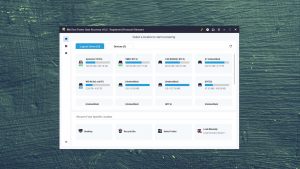
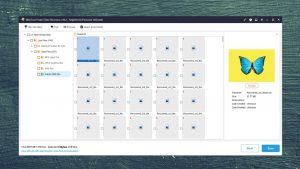
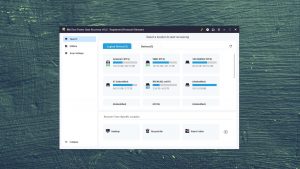
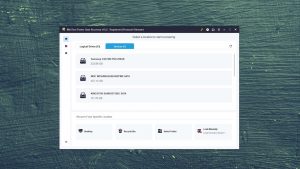
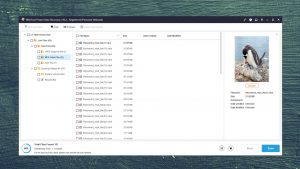
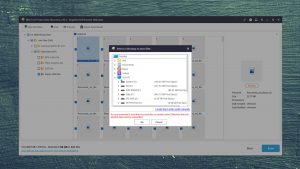
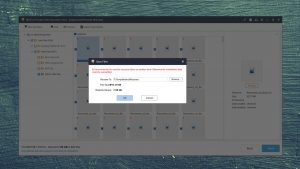
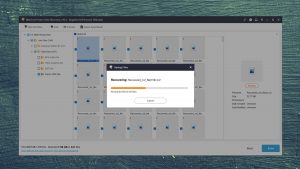
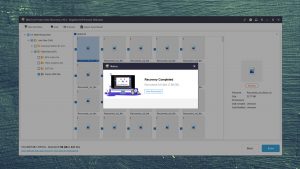
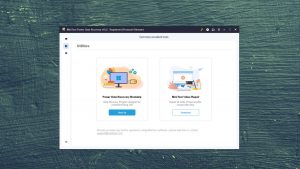
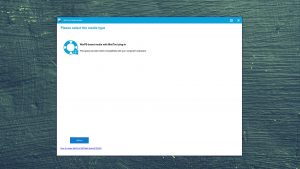
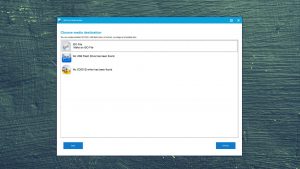
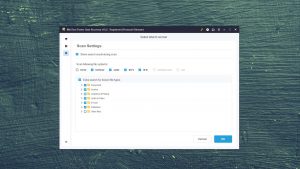
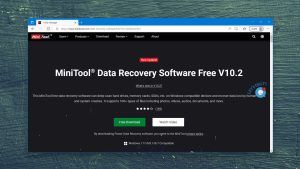
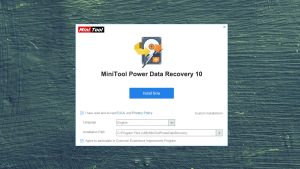
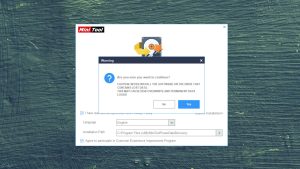
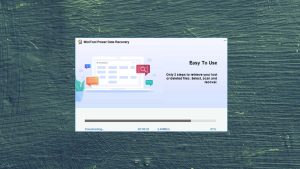
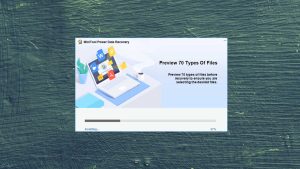
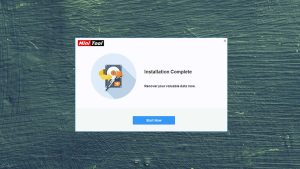
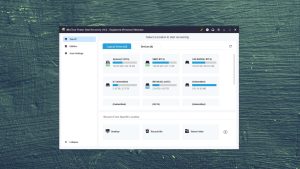
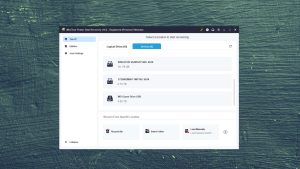
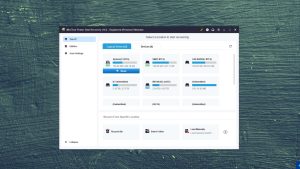
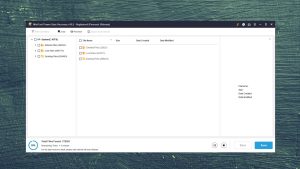
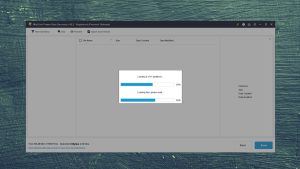
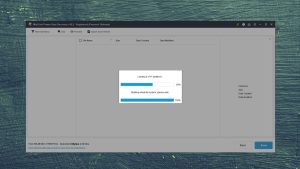
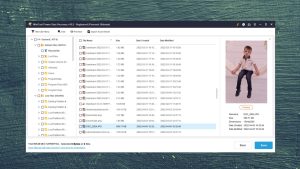
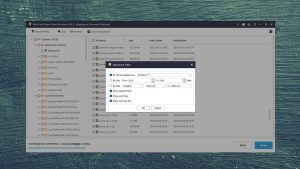
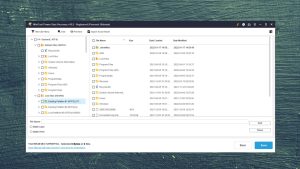
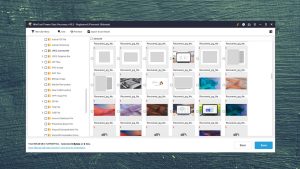
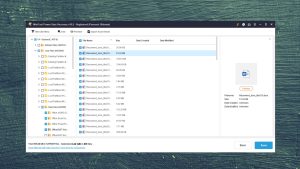
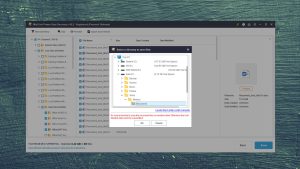
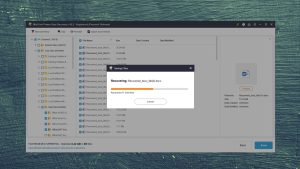
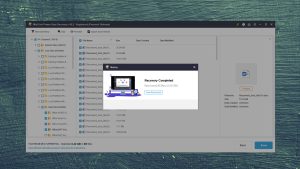
What Users Say about MiniTool Power Data Recovery for Windows