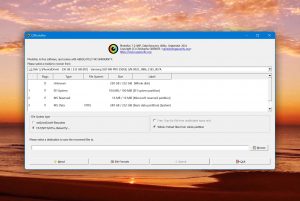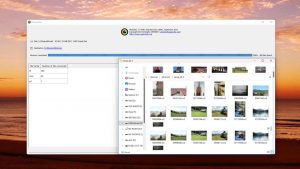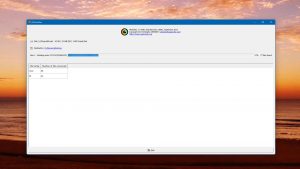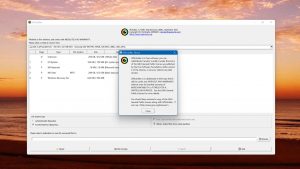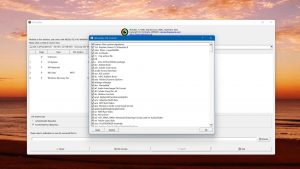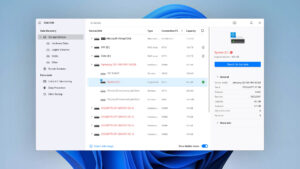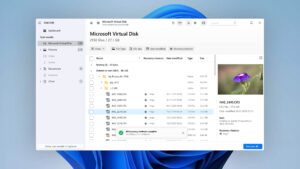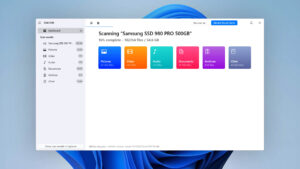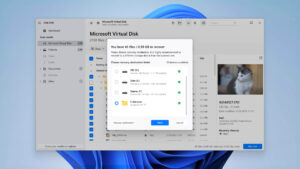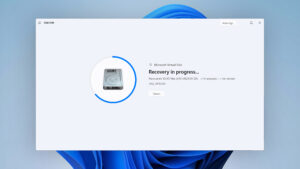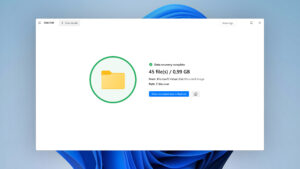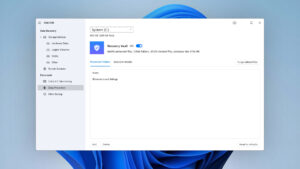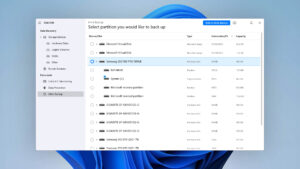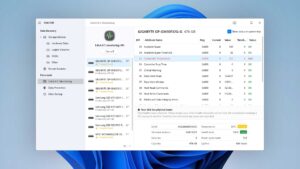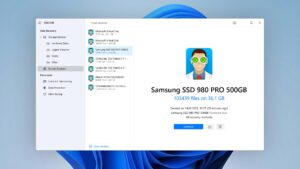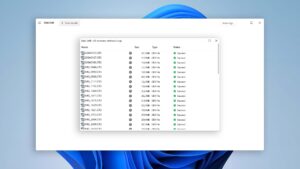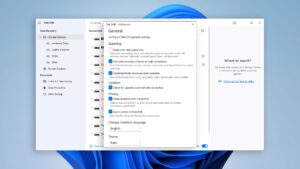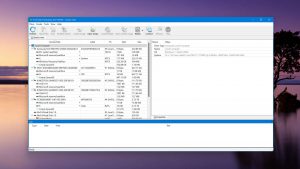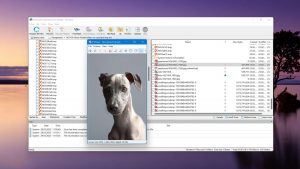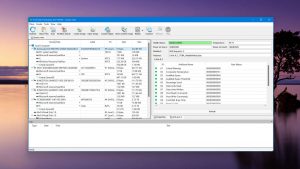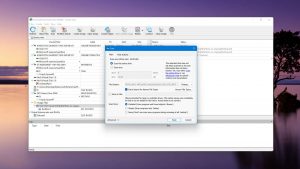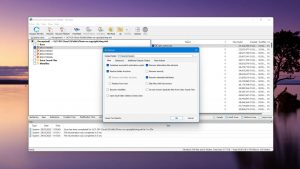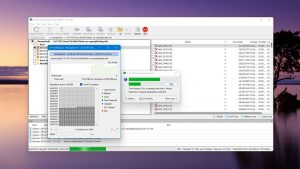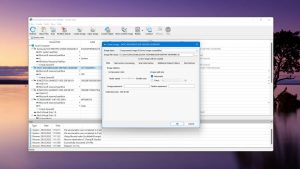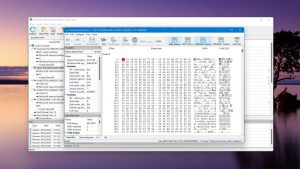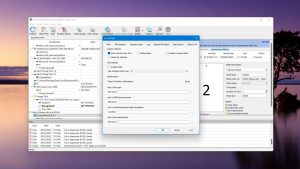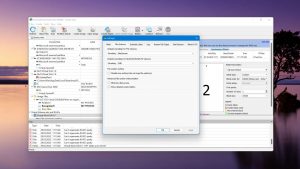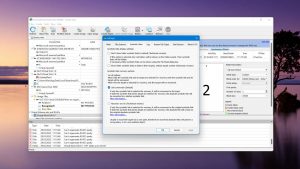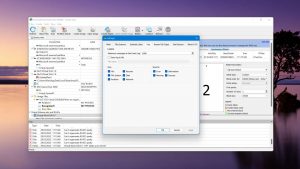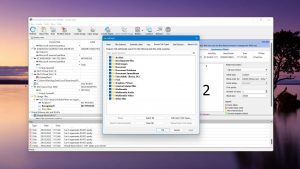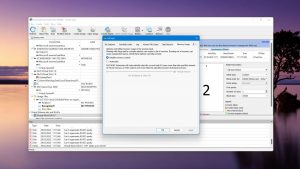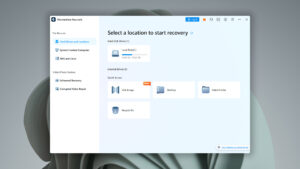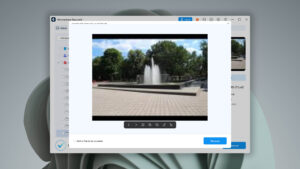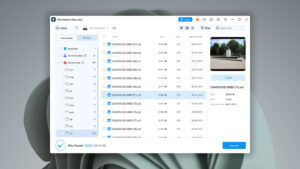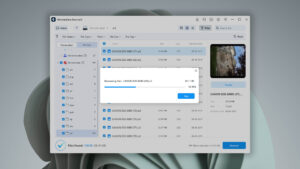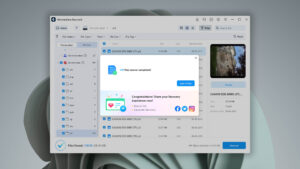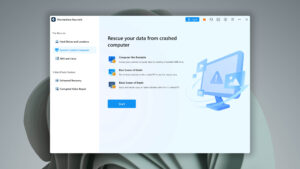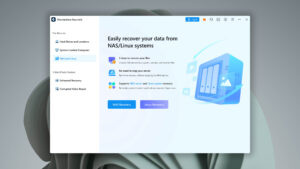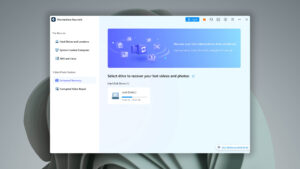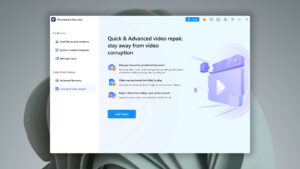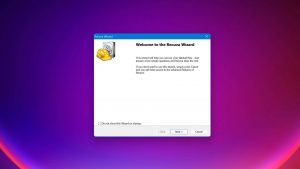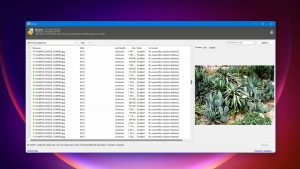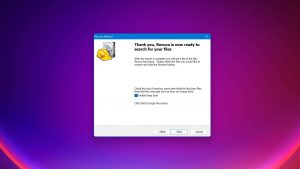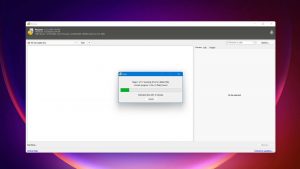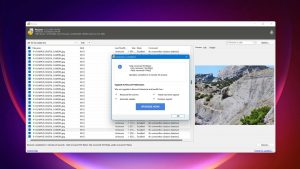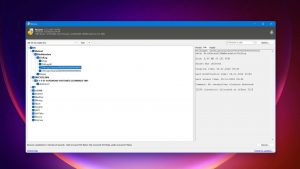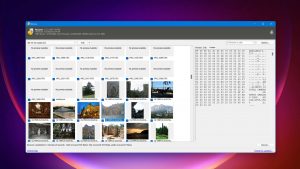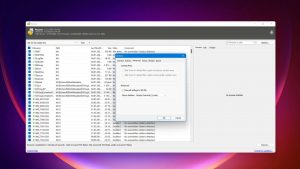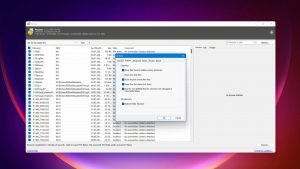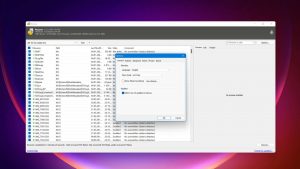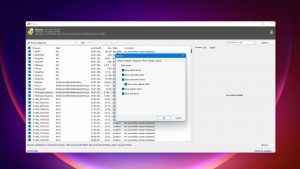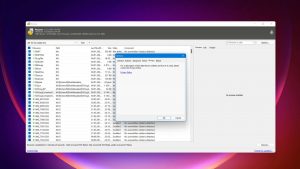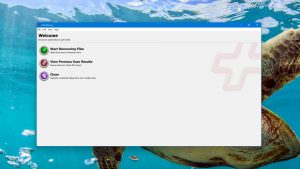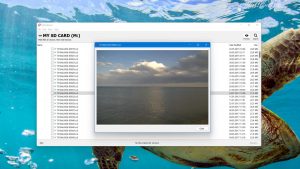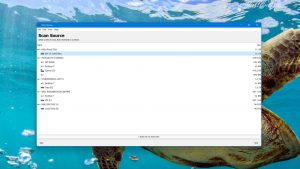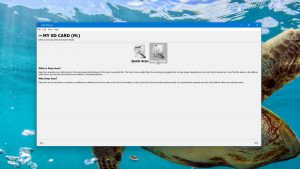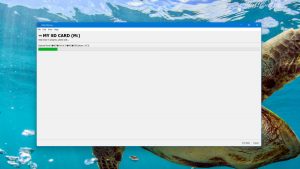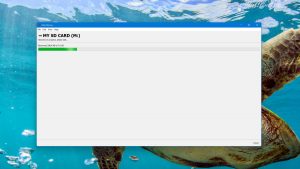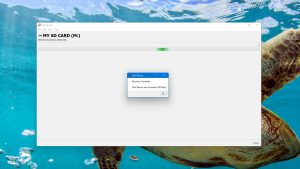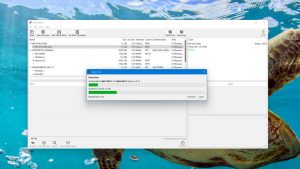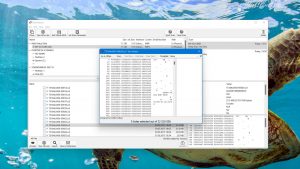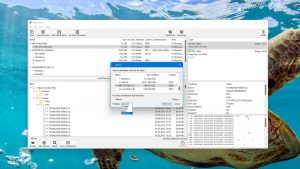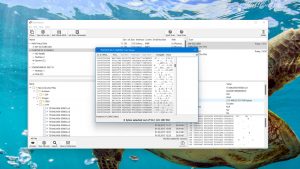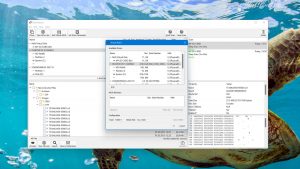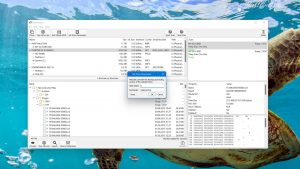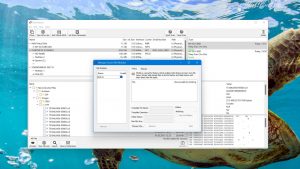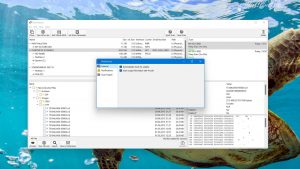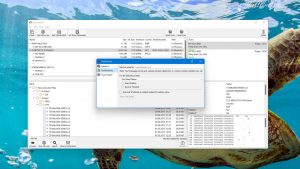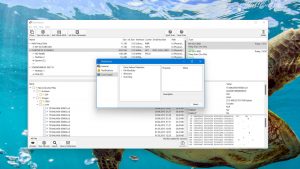5 Best Alternatives to PhotoRec
-

-
 Yevgeniy T. ApproverLinkedIn
Yevgeniy T. ApproverLinkedIn
Last update:
PhotoRec might be one of the most popular open-source solutions for recovering data, but that doesn’t mean it’s the only one. Or the best. Far from it, depending on the data loss scenario and your personal preferences, some alternatives might be much better options. Let’s see 5 of the best ones worth checking out.
If you need a quick answer on the best alternatives to Photorec, without diving into details, the following are the top 3 options.
| Karma | 3 |
| Bang for the buck | 5 |
| Usability | 1 |
| Recovery performance | 3 |
| Extras | 0 |
| Scan speed | 4 |
| Karma | 5 |
| Bang for the buck | 4 |
| Usability | 5 |
| Recovery performance | 5 |
| Extras | 2 |
| Scan speed | 5 |
| Karma | 3 |
| Bang for the buck | 4 |
| Usability | 3 |
| Recovery performance | 3 |
| Extras | 3 |
| Scan speed | 5 |
| Karma | 4 |
| Bang for the buck | 3 |
| Usability | 4 |
| Recovery performance | 3 |
| Extras | 2 |
| Scan speed | 4 |
What Is PhotoRec?
PhotoRec is one of the most popular (and relatively few) open-source data recovery solutions for Linux. It is also available on Windows, macOS, and Sun Solaris. The app isn’t distributed as a standalone piece of software and comes bundled with TestDisk.
Despite primarily specializing in recovering media files, as its name states, PhotoRec supports many more types of files. It “knows” about files with over 480 extensions, including various types of videos, documents, archives, and photos. PhotoRec can (try to) recover those from storage devices like HDDs, optical discs, and digital camera memory.
Why you might need an alternative to PhotoRec
| # | Feature | Result | Description |
|---|---|---|---|
| 1 | FAT32 partitions scan | Not supported | PhotoRec ignores the folder trees and filenames of FAT32 partitions. |
| 2 | exFAT partitions scan | Not supported | The app doesn't recover exFAT directory structures and filenames. |
| 3 | NTFS partitions scan | Not supported | The software ignores NTFS folder hierarchies and filenames. |
| 4 | The number of formats supported by deep scan | Decent | Merely adequate support for many popular file formats. |
| 5 | BitLocker support | No | No support for volumes encrypted with BitLocker. |
| 6 | Scan for lost partitions | No | The app strictly recovers files, ignoring partitions. |
| 7 | Modern user-friendly interface | No | PhotoRec's main version works in the terminal. Its graphical Qt-based version feels more like an afterthought. |
| 8 | Preview recoverable items without interrupting the scan | No | The software offers zero options for previewing *or* selecting specific files. |
| 9 | Update frequency | Seldom | The app is rarely updated. |
| 10 | Live chat | No | Support is available only through the app's forums or by emailing the author. |
If your utmost priority is a zero-cost data recovery solution without caring about the results and their quality, you might like PhotoRec. Those unfamiliar with data recovery, though, who’d also prefer a relatively user-friendly experience, would better look elsewhere.
Top 5 Best PhotoRec Alternatives
Do you need a friendlier or speedier data recovery solution? A piece of software that offers better support (and quicker response times)? An app that can recognize even more types of files. The following five options are some of the best you can try.
1. Disk Drill for Windows
Overview
Consistently rated among the top 5 data recovery solutions by many sites and software experts (including our own top data recovery software ranking), Disk Drill ticks many boxes that justify why it’s considered among the best of its kind. It can recover multiple types of files from almost any storage device, and it also comes with handy extra features, like support for backups and S.M.A.R.T. monitoring.
With a user-friendly interface that is straightforward but powerful, Disk Drill enables you to zip through the files it locates after a thorough scan, preview them with a single click, and fully recover them thanks to its advanced algorithms.
The main differences between Disk Drill and PhotoRec
| # | Feature | PhotoRec | Disk Drill |
|---|---|---|---|
| 1 | Starting price | Free | $89.00 / Perpetual |
| 2 | FAT32 partitions scan | bad | good |
| 3 | exFAT partitions scan | bad | good |
| 4 | NTFS partitions scan | bad | good |
| 5 | Scan for lost partitions | bad | good |
| 6 | Partial file recovery | bad | good |
| 7 | BitLocker support | bad | good |
| 8 | Byte-to-byte device backups | bad | good |
| 9 | Preview recoverable items without interrupting the scan | bad | good |
| 10 | Modern user-friendly interface | bad | good |
| 11 | Multiple view modes in scan results | bad | good |
| 12 | Recovery chance prediction | bad | good |
| 13 | Data protection | bad | good |
| 14 | S.M.A.R.T. | bad | good |
| 15 | Multilingual UI | bad | good |
Disk Drill comes with a user-friendly interface and supports many types of files, file systems, and storage devices. It's also optimal for dealing with BitLocker encrypted volumes, can take byte-to-byte perfect backups of any storage device, and even recover partial files when chunks of them are lost.
Disk Drill offers a free version you can use to test it by recovering up to 500MBs of data. Apart from that, Disk Drill doesn't come with other significant limitations. If you decide you like it, it offers a range of plans starting from $89, granting you access to both its Windows and Mac versions.
There are more differences to discover.
Read full Disk Drill versus Photorec comparisonDisk Drill is a good alternative to PhotoRec because:
Comes with a friendlier user interface
Can recover more types of files
Is compatible with almost any type of storage device
Natively supports analysis of FAT32, NTFS, and exFAT partitions
Can create byte-level backups of storage devices
Can monitor the S.M.A.R.T. status of storage devices
Disk Drill is a poor alternative to PhotoRec because:
Its free version allows recovering up to 500 MBs of data
No forum where users could chat and exchange information
No phone support
Portable mode is available only on the Mac version
2. R-Studio for Windows
Overview
Originally a tool for data recovery professionals, R-Studio was eventually redesigned for broader use. However, it remains a relatively complicated piece of software for advanced users.
R-Studio is one of the most powerful data recovery solutions for those with the know-how that will invest their time in it. It supports many types of files and file systems, can work with most storage devices, and even supports recovering data from RAID arrays and JBOD setups.
The main differences between R-Studio and PhotoRec
| # | Feature | PhotoRec | R-Studio |
|---|---|---|---|
| 1 | Starting price | Free | $49.99 / Perpetual |
| 2 | APFS partitions scan | bad | good |
| 3 | HFS+ partitions scan | bad | good |
| 4 | Recovery from RAID1, 0, JBOD | bad | good |
| 5 | RAID reconstructor | bad | good |
| 6 | Network recovery | bad | good |
| 7 | Bad sector management | bad | good |
| 8 | Forensic features | bad | good |
| 9 | Helpdesk support | bad | good |
| 10 | Raw photo recovery | base-pros | base-warn |
| 11 | Video formats recovery | base-pros | base-warn |
| 12 | Start file recovery without interrupting the scan | good | bad |
It may seem strange, but somehow even the non-Qt terminal-based version of PhotoRec manages to be more straightforward in its use than R-Studio. A complicated beast with every feature a professional would expect to find in a data recovery solution, R-Studio offers everything PhotoRec does and then some.
It also comes at a price, with R-Studio's regular license costing $79.99 for use on a single PC. And we mean the "single" in this description, for the license is non-transferable and binds the software to the specific computer where you installed it (as in "you can't move the app to another PC").
What's worse, you can't test it under realistic conditions, for the trial version only allows recovery of files up to 256KBs - and most modern files are much larger than that.
R-Studio is a good alternative to PhotoRec because:
Supports many types of files and partitions
Can recover data from RAID and JBOD storage setups
Can reconstruct RAID volumes
Has better bad sector management
Has helpdesk support
R-Studio is a poor alternative to PhotoRec because:
It is not free
Doesn't specialize in media formats (photos and videos)
Is (even) more complicated to use
3. Wondershare Recoverit for Windows
Overview
Wondershare’s Recoverit has one of the most straightforward, “clean”, and nicely designed interfaces among its peers as its primary asset. It’s friendly to newcomers and grants uncomplicated access to the app’s features.
One of Recoverit’s most interesting features is that apart from recovering video files, it also comes with a tool that can (attempt to) repair those that were corrupted. It can also create a bootable recovery drive, useful if the device from which you’re trying to recover data is the only one on the computer.
The main differences between Wondershare Recoverit and PhotoRec
| # | Feature | PhotoRec | Wondershare Recoverit |
|---|---|---|---|
| 1 | Starting price | Free | $59.99 / 1 month |
| 2 | Modern user-friendly interface | bad | good |
| 3 | Convenient source selection on start | bad | good |
| 4 | Easy-to-locate features | bad | good |
| 5 | Bootable recovery drive creation | bad | good |
| 6 | Corrupted video repair tool | bad | good |
| 7 | Raw photo recovery | base-pros | base-pros |
| 8 | Video formats recovery | base-pros | base-warn |
| 9 | Document formats recovery | base-pros | base-warn |
| 10 | Disk images: scan and recovery | good | good |
| 11 | Start file recovery without interrupting the scan | good | good |
Wondershare Recoverit is an easy-to-use data recovery solution that performs well and has interesting extra features. However, many of those features aren't available in its Essential plan, which starts at $59.99.
By moving to its Premium plan instead, at $99.99, you gain access to two of its most valuable features:
- Support for bootable media, which means you can immediately begin recovering data when you need the app without having to install it (or even having an OS in working condition).
- Its corrupted video repair tool, that attempts to "fix" problematic video files.
Wondershare Recoverit is a good alternative to PhotoRec because:
Has a straightforward, modern, and well-designed interface
Makes it easy to access all its essential features
Comes with extra video repair functionality
Can be used through standalone bootable media
Wondershare Recoverit is a poor alternative to PhotoRec because:
The full version costs money
Doesn't perform as well in photo recovery tasks
Could be better at recovering documents
Cannot scan or recover files from device images
4. Recuva
Overview
Recuva gained popularity among its peers for being a simple, uncomplicated, no-frills, and, more importantly, free data recovery solution. Today, the story remains the same, with the phrase describing Recuva, in a nutshell, being “it’s the simple and free one”.
When looking further than Recuva’s simplicity and zero-cost combination, it starts looking less enticing. Its quick scan for FAT32, exFAT, and NTFS partition is limited, and the app is far from the best option for recovering photos and videos. It can’t work with unmountable devices and can only scan whole partitions (which takes longer than the quicker methods offered by alternatives). Also, it’s rarely updated, and the quality of its results should not be taken for granted.
Still, it can also create byte-to-byte backups of devices, and do the opposite of its reason of being, securely shred data beyond any chance of recovery.
The main differences between Recuva and PhotoRec
| # | Feature | PhotoRec | Recuva |
|---|---|---|---|
| 1 | Is it free? | good | good |
| 2 | FAT32 partitions quick scan | bad | fine |
| 3 | exFAT partitions quick scan | bad | fine |
| 4 | NTFS partitions quick scan | bad | fine |
| 5 | Convenient file-by-file preview of recoverable items | bad | good |
| 6 | Recovery chance prediction | bad | fine |
| 7 | Byte-to-byte device backups | bad | good |
| 8 | Windows shadow copies scanning | bad | good |
| 9 | Secure data shredding | bad | good |
| 10 | Raw photo recovery | base-pros | base-warn |
| 11 | Video formats recovery | base-pros | base-warn |
| 12 | Unmountable partitions | good | bad |
| 13 | Scan free space only | good | bad |
| 14 | Start file recovery without interrupting the scan | good | bad |
Recuva is simple, easy, and free. Those are not only the primary but, up to a point, the sole reasons to choose it over most alternatives, including PhotoRec.
Recuva's first and most crucial problem is that, by today's standards, it's an ancient piece of software. It's still useful largely thanks to Microsoft's Windows compatibility with past versions of the OS. With Recuva's last major version released in 2016, it only supports the new Windows 11 "unofficially". So, "officially", any of the alternatives is a better option.
Recuva is leagues ahead of PhotoRec regarding user-friendliness. Recuva earned a respectable 61% usability score during our testing, compared to PhotoRec's abysmal 4%. However, solid results are more critical in data recovery, where PhotoRec managed an adequate 52%, leaving Recuva in its dust at 31%.
There are more differences to discover.
Read full Recuva versus Photorec comparisonRecuva is a good alternative to PhotoRec because:
Wizard-based user-friendly (main) interface
Can scan Windows shadow copies
Option for creating byte-to-byte backups
Also capable of securely shredding files
Can display file previews
Recuva is a poor alternative to PhotoRec because:
Not as good photo and video recovery
Cannot work with unmountable partitions
Must complete its scan to begin recovery
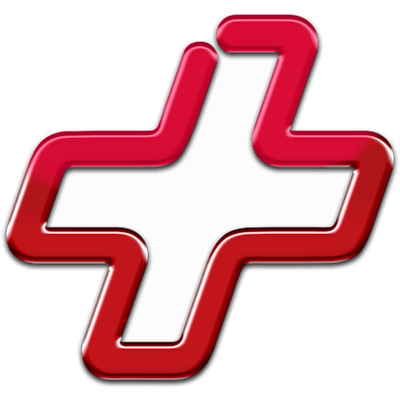
5. Data Rescue for Windows
Overview
In many ways, Prosoft’s Data Rescue for Windows is the equivalent of what a truly evolved Recuva would look like. Although almost as simple to use, Data Rescue for Windows is more modern and comes with more features.
If in a hurry or dealing with a rapidly deteriorating storage device, Prosoft’s Data Rescue for Windows support for a quick scan of NTFS and HFS+ partitions renders it one of the best options to try. Even better, it can clone a problematic device or back it up into an image file. You can then use that image file as the recovery source instead of working with the failing device.
Data Rescue for Windows is also quite speedy during recovery and is configurable “under the hood”. Demanding users will appreciate its (somewhat limited) support for RAID arrays and JBOD setups. It’s also worth mentioning how Data Rescue for Windows allows manual tweaking of the scan process, HEX-editing, and securely erasing any storage device.
The main differences between Data Rescue and PhotoRec

| # | Feature | PhotoRec | Data Rescue |
|---|---|---|---|
| 1 | Starting price | Free | $79.00 / month |
| 2 | NTFS partitions quick scan | bad | good |
| 3 | HFS+ partitions deep scan | bad | good |
| 4 | Recovery from RAID1, 0, JBOD | bad | fine |
| 5 | RAID reconstructor | bad | fine |
| 6 | Convenient scan session management | bad | fine |
| 7 | Built-in disk space secure eraser | bad | good |
| 8 | Raw photo recovery | base-pros | base-warn |
| 9 | Automatic implementation of multiple appropriate scanning methods without user interaction | good | bad |
| 10 | Scan free space only | good | bad |
| 11 | Recovered files' labeling | fine | bad |
| 12 | Start file recovery without interrupting the scan | good | bad |
Data Rescue for Windows hides a capable and robust recovery engine behind a very straightforward interface. And yet, it only scored a 30% in usability during our testing. It's better than PhotoRec's definition of the low end, at 4%, but re-imagining the app's interface wouldn't hurt.
Still, you might decide to erase Data Rescue from your memory. Then, run to PhotoRec, or any other solution. Even the priciest of those alternatives may look more enticing when you realize that Data Rescue for Windows doesn't offer a version you can purchase and use at your leisure or a subscription. Instead, you have to pay for each and every file you wish to recover. And the app's trial version only allows you to scan and preview a device for lost data.
Data Rescue is a good alternative to PhotoRec because:
It can scan NTFS and HFS+ partitions quickly
Quite configurable
Supports RAID and JBOD setups (with limitations)
Allows tweaking the scan process (start sector)
Can securely erase the contents of any storage device
Data Rescue is a poor alternative to PhotoRec because:
Has a price tag
Doesn't specialize in media recovery
Cannot scan only free space
Expects more user interaction
Wrapping Up
3.36
4.55 35%
3.88 15%
3.70 10%
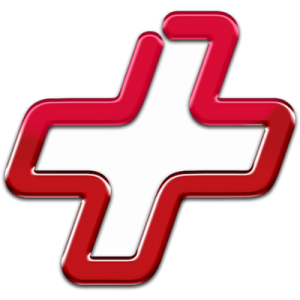
3.25 4%
3.04 10%
PhotoRec is an excellent option if cost is your top priority when choosing a data recovery solution. Or if you are on Linux, where PhotoRec is, admittedly, one of the best apps of its kind. Or if you demand all your software to be open-source. If you don't care about those factors, maybe you should look into alternatives. Out of all of them, Disk Drill offers the best combination of ease of use, power, and cost.
4.55 • Best all-around – Disk Drill has a powerful recovery engine, supports most file systems and storage devices, and comes with useful extra features.
5.4.844
6th Jan, 2024
Windows
Windows 10-11 (x64 only)
R-Studio is an excellent choice if dealing with RAID and JBOD setups. Expect to invest some time to familiarize yourself with its somewhat convoluted interface, though.
Frequently Asked Questions
Let’s see the answers to some of the most popular questions about PhotoRec.
In a PhotoRec VS QPhotoRec fight, who'd be the winner?
Both apps are two sides of the same coin, sharing the same piece of software as their core. The only difference is their interface.
- QPhotoRec is Qt-based and mouse-friendly but also feels somewhat “clunkier”.
- PhotoRec expects you to use it through the terminal and is more streamlined.
What is a "carving" app? How does PhotoRec work?
Nowadays, data recovery solutions come with “extra smarts” and prioritize user-friendliness. PhotoRec is the opposite: a powerful but limited in its specificity tool, extra-useful when in need to locate a few particular files. It achieves that by ignoring file systems, folder structures, and filenames, and seeking “file headers” (and “tails”), the data that marks where a specific type of file begins or ends on a storage device.
Thus, PhotoRec would be more beneficial to a data investigator trying to unearth recently deleted evidence from a storage device than the average user who wants to get back all their lost summer vacation photos and videos.
I'm in a hurry! Can you give me a short guide on how to use PhotoRec?
Sure! First, you have to download it. It comes in a compressed archive file you’ll have to extract to a local folder, but the app doesn’t need further installation. Thus, you can extract it to a USB Flash Drive and use it as a portable app.
- Afterwards, run either PhotoRec in a terminal or QPhotoRec if you prefer the more straightforward QUI version. (The following steps are for QPhotoRec.)
- Select the device you want to scan, its File System type, and if you want to scan the Whole device or only the Free space.
- Browse for the destination directory, where you want to store the recovered files.
- Finally, click on Search to begin the scan and recovery process.
I can't find a setup.exe. Can you tell me how to install PhotoRec?
PhotoRec doesn’t need an installation. It comes in a compressed archive file, which you should “extract” to a local folder after downloading. The archive will carry the name of the more popular Testdisk data recovery solution, which you’ll find among the extracted files.
To run PhotoRec, if you’d prefer the more user-friendly GUI version and to avoid the terminal, double-click on the QPhotoRec.exe file you’ll find inside that folder.

Odysseas is a geek with over three decades of experience in tech who occasionally lost vast amounts of data. “Data” he managed to recover most of the time using various recovery solutions.
Eventually, he joined our team to write about such data loss and recovery scenarios and all related software and methods.
Despite having written thousands of articles and tutorials for various popular outlets, he considers his data-recovery adventures an ongoing learning experience.
- Frisco, Texas, United States
Yevgeniy Tolkunov is Hardware Engineer at ACE Data Recovery. Yevgeniy has a Master's Degree in Physics, Information Technology; 15+ years of experience.