Stellar Data Recovery for Windows Review – A Hard Sell
Out of 5 Total Score
No. 14 Among all Windows solutions
Stellar Data Recovery for Windows is among the most frequently recommended data recovery software applications for Windows. But as this review reveals, recommendations should always be taken with a grain of salt because they can be seriously misleading.
Stellar Data Recovery for Windows – GalleryMain Pros and Cons of Stellar Data Recovery
PROS
CONS
Stellar Data Recovery Summary
Stellar Data Recovery for Windows is a tool that seems promising at first glance, especially with its user-friendly interface and decent compatibility with various file types and devices. It’s easy to navigate, even for those who aren’t tech-savvy, and the scan speeds are commendable. The free trial is a nice touch, allowing users to test the waters before committing financially.
However, the picture isn’t all rosy. Stellar shines in some aspects, like its responsive customer support, which is willing to go the extra mile by offering help through TeamViewer. The software is also adept at repairing photos and videos that might seem beyond recovery.
But, when you start to dig deeper, some cracks appear. Although it’s quick to scan, the software tends to slow down considerably when processing the results. The occasional crashes during scanning can be frustrating, and the software’s limitations in recognizing various file signatures are notable. The paid version of the software can be a hard pill to swallow budget-wise, especially considering the performance issues.
| Title | Result |
| Compatibility | Good |
| Recovery Rate | Good |
| Usability | Good |
| File Type Support | Good |
| Scan Speed | Excellent |
| Free Trial | Yes |
| Starting Price | $59.99 / 1 year |
| Money-Back Guarantee | Yes |
Other Options Besides Stellar Data Recovery

What Is Stellar Data Recovery?
#The data recovery software we’re reviewing today is a widely recognized name in its niche. That’s in part because it has been around for nearly three decades now, but its age alone doesn’t tell the full story. Here’s a concise overview of Stellar Data Recovery for Windows to help you understand today’s test subject and the company behind it.
Stellar Data Recovery Factsheet
| Requirements | Windows 7-11 |
| Latest version | 11.0.0.6 • Released 25th Jan, 2024 |
| Download size | 300 MB |
| Category | Data Recovery Software |
| UI languages | English, German, French, Italian, Spanish, Japanese, Korean, Portuguese (Brazil), Dutch |
Sibling version
Stellar Data Recovery for macOS
In addition to Windows, Stellar Data Recovery is also available for macOS, offering pretty much identical performance and user experience. Read full review
No. 6 Among all macOS solutions
How Much Does Stellar Data Recovery Cost?
| Distributed as | Freemium Some features are provided free of charge, but money is required to unlock the rest |
| Trial version available | Trial version available |
| Trial version limitations | With trial version you can:
|
| Paid plans |
|
| Price range | $59.99...$599.00 |
| License model | Subscription + Lifetime |
| No credit card to try | No credit card to try |
| Money back guarantee | Money back guarantee |
We always appreciate when data recovery software makes it possible recover some data for free because it gives users a welcome opportunity to painlessly evaluate its capabilities on their own. Stellar Data Recovery for Windows shines in this regards, with the free version recovering up to 1 GB of data. Unfortunately, going beyond this limit can be expensive because the software relies on subscription plans, with lifetime upgrades being a rather expensive extra option.
All Stellar Data Recovery Pricing Options
| 1 | 1 Year License | $59.99 |
| 2 | LifeTime License | $99.00 |
| 3 | Details |
|
| 1 | 1 Year License | $89.99 |
| 2 | LifeTime License | $149.00 |
| 3 | Details | Everything in Stellar Standard Data Recovery plus:
|
| 1 | 1 Year License | $99.99 |
| 2 | LifeTime License | $199.00 |
| 3 | Details | Everything in Stellar Professional Data Recovery plus:
|
| 1 | 1 Year Subscription | $199.00 |
| 2 | 3 Year Subscription | $399.00 |
| 3 | Details | Everything in Stellar Premium Data Recovery plus:
|
| 1 | 1 Year Subscription | $299.00 |
| 2 | 3 Year Subscription | $599.00 |
| 3 | Details | Everything in Stellar Technician Data Recovery plus:
|
Discounts and coupons
| Discount | Description | Link |
|---|---|---|
| -15% | Stellar Data Recovery 15% Discount Coupon code - ColormangoStellar15. | Get the Deal |
Developer — Stellar Information Technology Pvt. Ltd.
Stellar Information Technology Pvt. Ltd. was founded in 1993. The company is based in India, and it specializes in the development of software applications across multiple niches, including data recovery and file repair.
3% 144.7% than avg
Reflects the share of online traffic within the niche occupied by data recovery software, based on data taken from ahrefs.com (from Google US search engine).
19000 598.8% than avg
Based on the number of brand-related search queries on Google US according to ahrefs.com.
Since its inception, Stellar has successfully expanded its presence to the United States and Europe. The company has served millions of customers from most countries around the world, and it has established a strong online presence through its ongoing marketing effort.
| Developer website | stellarinfo.com |
| Support email | support@stellarinfo.com |
| Founded | 1993 • 31 years on the market |
| HQ location | D16, Sector-33, Infocity Phase II, Gurugram-122001, India |
| Phone | +1-732-584-2700 |
| Social media | LinkedIn Twitter Facebook YouTube |
Stellar is active on social media sites like LinkedIn, Twitter, Facebook, and YouTube. Despite being based in India, it provides customer support to international customers through multiple channels, and it also maintains a comprehensive knowledge base where most commonly encountered issues are explained in great detail.
How to Use Stellar Data Recovery
Tested on: Windows 11 (version 21H2)
The best data recovery software applications make it straightforward to recover lost files from any supported storage device. Is Stellar Data Recovery for Windows among them? Let’s find out.
Installation
We experienced no issues during the installation of Stellar Data Recovery for Windows on our test machine.
A free version of the software can be downloaded from the official website, and the installation process itself consists of a few simple steps, each of which is explained well.
It's great that even the free version doesn't come bundled with promotional software or adware, a practice that has sadly become common in the software industry.
Source selection
Before you can begin scanning, Stellar Data Recovery for Windows requires you to go through two steps.
First, you need to select what you want to recover. All checkboxes all ticked by default, but you can manually narrow down scanning to just documents, emails, or multimedia files, for example.
Next in order is the selection of the storage device you want to scan. In addition to connected drives, you can select a specific folder or recover from a disk image. Don't miss the Deep Scan button in the bottom-left corner if you want to recover as many files as possible.
Scanning process
When you begin scanning by clicking the Scan button, Stellar Data Recovery for Windows displays a comprehensive scan progress screen to tell you which file is being scanned, how much time is left, and which scanning phase is currently in progress.
Once finished, the software will automatically take you to its scan results browser window, where you can go through all recoverable files and preview some of them.
Managing found files
The scan results browser is basic, but it gets the job done. The pane on the left is divided into three separate tabs. The first tab lets you sort the scan results by file tap, the second tab is dedicated to a tree view, and the third tab displays only deleted and RAW files.
The pane on the right provides basic information about individual files, such as their file sizes, creation dates, and modification dates.
When you select a supported file format (such as an image), a preview of the file becomes visible above the right pane. You can manually turn off the preview feature for a small but noticeable performance boost.
Recovery and post-processing
Selecting files for recovery can be done simply by clicking the checkbox next to each file you want to add to your recovery queue. Stellar Data Recovery for Windows will tell you how many files you have in your queue and what their total size is.
To recover all selected files in one go, you need to click the Recover button. The free version can recover up to 1 GB for free. To recover more, you must purchase a license and enter your activation key. Regardless of whether you use the free or paid version of the software, the only step separating you from your lost data is the selection of a recovery destination.
Before you exit the application, you can choose to save the scan session for later. This allows you to skip the scan process and start with the selection of recoverable files.
Is Stellar Data Recovery Safe?
94%
Avg score Stellar Data Recovery is one of the most safe and trustworthy data recovery software applications
Nobody wants their data recovery solution to turn into a Trojan horse. Good news here—our tests found zero malware in Stellar.
Our deep dive didn't reveal any privacy concerns, so you can rest easy knowing your data stays your data.
While it's generally reliable, it's worth noting that it doesn't exclusively use non-intrusive algorithms. This means there's a slight risk of data being affected during the recovery process.
Stellar is a well-known name in the data recovery field with a track record of responsive, friendly customer support.
So, is Stellar Data Recovery for Windows a safe choice? Absolutely. With top marks in malware and developer reputation, and strong scores in privacy and data integrity, it's a software that respects both your system and your data.
But don't just take our word for it. For a well-rounded view, it's always wise to peek into real user experiences. Check out reviews on platforms like Capterra and Trustpilot for firsthand insights into the trustworthiness of this data recovery software.
Stellar Data Recovery - Full Review and Analysis
Let’s dive head first into our detailed review of Stellar Data Recovery Windows to objectively reveal what the software does and doesn’t do right.
Karma
12 rating criteria
Stellar Data Recovery for Windows isn’t updated nearly as often as many other data recovery software applications, and the developers don’t publish a full changelog. Judging by Stellar’s marketing efforts, you might think that the software is much more popular than it actually is.
| # | Feature | Result |
|---|---|---|
| 1 | Update frequency | More than 6 months |
| 2 | Updated recently | No |
| 3 | Changelog available | Available (View full update history) |
| 4 | Latest Windows release supported | Yes, all good |
| 5 | Genuine or clone? | Genuine |
| 6 | Brand name popularity | Recognizable |
| 7 | Online market share | Poor |
| 8 | Maturity | Mature |
| 9 | Extensive knowledge base | Available |
| 10 | Helpdesk support | One-person project |
| 11 | Live chat | Available |
| 12 | Phone support | Yes |
Bang for the buck
8 rating criteria
The value provided by Stellar Data Recovery for Windows isn’t great. Why? Because there are many other data recovery software applications that deliver better results while costing less money. At least you can use the software to recover up to 1 GB of data for free before being forced to upgrade.
| # | Feature | Result |
|---|---|---|
| 1 | Competitive pricing | Yes |
| 2 | Price-quality ratio | Average |
| 3 | Free trial | Yes (unlimited time but limited amount of data) |
| 4 | Is it free? | Paid license is required to recover an unlimited number of files |
| 5 | Pricing policy | Three subscription plans with lifetime options. |
| 6 | Unlimited recovery in full version | Yes |
| 7 | Free upgrades | Yes |
| 8 | Commercial rights in the cheapest license | No |
Usability
18 rating criteria
Stellar Data Recovery for Windows has an appealing user interface, but the modern design is undermined by multiple usability issues that can be frustrating to deal with. The built-in file browser could use a few extra view options, and the built-in file previewer can be punishingly slow to work with.
| # | Feature | Result |
|---|---|---|
| 1 | Modern user-friendly interface | Yes |
| 2 | Dark mode | No |
| 3 | Easy-to-locate features | Yes |
| 4 | Automatic implementation of multiple appropriate scanning methods without user interaction | No |
| 5 | Auto-resuming scans of failing drives | No |
| 6 | Auto-resuming backups of failing drives | No |
| 7 | Convenient source selection on start | So-so |
| 8 | Convenient file-by-file preview of recoverable items | Yes |
| 9 | Convenient thumbnail preview of recoverable items | No |
| 10 | Mount recoverable items as disk | No |
| 11 | Built-in updater | Yes |
| 12 | Multiple view modes in scan results | No |
| 13 | Hex view for recoverable items | No |
| 14 | Filter recoverable items by type | Yes |
| 15 | Search recoverable items by file names | Yes |
| 16 | Sort results | Yes |
| 17 | Multilingual UI | Yes |
| 18 | Simple deployment | Yes |
Recovery performance
122 rating criteria
The real-world recovery performance of Stellar Data Recovery for Windows is below-average. Many commonly used file formats can’t be recovered at all (at least not without manually adding their file signatures), and some of the most useful scan types deliver virtually no results.
| # | Feature | Result | Description |
|---|---|---|---|
| 1 | Quick scan | Bad | Frequently results in crashes. |
| 2 | Deep scan | Bad | Frequently results in crashes. |
| 3 | Signature scan | Fine | The software delivered mixed results. |
| 4 | Additional scan features | Fine | Some important scan types are lacking. |
| 5 | Device support | Fine | Internal and external storage devices are well supported. |
| 6 | Other notable recovery features | Fine | With a few exceptions, there are not many features to write about. |
Scan results
This table presents a quick summary of the scan results we gathered when testing the data recovery software
| # | Feature | Quick ScanRecovery of recently deleted files | Deep ScanThe ability to restore data upon file system reformatting or loss |
|---|---|---|---|
| 1 | FAT32 partitions | ||
| 2 | exFAT partitions | ||
| 3 | NTFS partitions | ||
| 4 | EXT4 partitions | ||
| 5 | HFS+ partitions | ||
| 6 | APFS partitions | ||
19% Quick Scan is designed to find recently deleted files on a device. This score reflects the overall software's effectiveness of recovering permanently deleted files across various file systems Average Score | 11% Deep Scan is primarily designed to recover data from formatted devices, and lost partitions. This score reflects the overall software's effectiveness of recovering data from various file systems after reformatting Average Score |
| # | Signature | Description | Scan Score |
|---|---|---|---|
| 1 | 3FR | Hasselblad 3F RAW Image File | 0 |
| 2 | ARW | Sony Alpha RAW File | 5 |
| 3 | BMP | Bitmap Image File | 5 |
| 4 | CR2 | Canon RAW Version 2 File | 5 |
| 5 | CR3 | Canon RAW Version 3 File | 5 |
| 6 | CRW | Canon RAW CIFF Image File | 0 |
| 7 | DCR | Kodak Digital Camera RAW File | 3 |
| 8 | DNG | Digital Negative Lossless RAW Image File | 3 |
| 9 | CinemaDNG | Adobe Industry-wide Standard File Format for Digital Video Files | 0 |
| 10 | ERF | Epson RAW File | 5 |
| 11 | EXR | High Dynamic-range File Format | 0 |
| 12 | FFF | Hasselblad RAW Image File | 0 |
| 13 | GPR | GoPro RAW Format File | 0 |
| 14 | HEIC | High Efficiency Image File Format | 0 |
| 15 | IIQ | Intelligent Image Quality RAW File | 0 |
| 16 | INSP | Panoramic Image Insta360 File | 0 |
| 17 | JP2 | Bitmap Image Format JPEG 2000 File | 0 |
| 18 | JPG | Joint Photographic Experts Group Compressed Image File | 5 |
| 19 | KDC | Kodak Digital Camera RAW Image File | 5 |
| 20 | MEF | Mamiya RAW Image File | 5 |
| 21 | MOS | Leaf and Mamiya RAW Image File | 5 |
| 22 | MPO | Multi Picture Stereoscopic Object File | 0 |
| 23 | MRW | Konica Minolta RAW Image Format File | 5 |
| 24 | NEF | Nikon RAW Image File | 3 |
| 25 | NRW | Nikon RAW Image File | 0 |
| 26 | ORF | Olympus RAW Format File | 4 |
| 27 | PEF | Pentax RAW Image File | 3 |
| 28 | RAF | Fujifilm RAW Image File | 5 |
| 29 | RAW | Native Digital Camera File | 3 |
| 30 | RW2 | Panasonic Lumix RAW Image File | 2 |
| 31 | RWL | Leica RAW Image Format File | 0 |
| 32 | SR2 | Sony RAW 2 Image File | 5 |
| 33 | SRF | Sony RAW File | 5 |
| 34 | SRW | Samsung RAW Image File | 0 |
| 35 | TIFF | Tag Image File Format | 3 |
| 36 | X3F | Sigma Camera RAW Picture File | 3 |
| 37 | X3I | Sigma Super Fine Detail Picture File | 0 |
51% Most modern digital cameras and an increasing number of mobile devices allow their users to capture raw image data in a variety of raw file formats. This score reflects the software's ability to recover photos in these formats using their unique signatures Average Score |
| # | Signature | Description | Scan Score |
|---|---|---|---|
| 1 | 360 | GoPRO 360 Degree Video File | 5 |
| 2 | ARI | ARRI Professional Digital Video Camera File | |
| 3 | ARX | ARRI Professional Digital Video Camera File | 0 |
| 4 | AVI | Audio Video Interleave Multimedia Container with GoPRO CineForm Intermediate Codec | 4 |
| 5 | AVI | Audio Video Interleave Multimedia Container with MJPG, H.264, MSMPEG4 v2 Codecs | 5 |
| 6 | BRAW | Blackmagic RAW Video File | 3 |
| 7 | INSV | Insta360 Panoramic H.264 Video File | 2 |
| 8 | INSV | Insta360 Panoramic HEVC or HVC1 Video File | 0 |
| 9 | MOV | QuickTime File Format with Apple ProRes 422 Proxy, LT or HQ Codec | 2 |
| 10 | MOV | QuickTime File Format with Apple ProRes 4444 Raw or HQ Codec | 2 |
| 11 | MOV | QuickTime File Format with H.264 Codec | 4 |
| 12 | MOV | QuickTime File Format with CineForm HD Codec | 2 |
| 13 | MOV | QuickTime File Format with HEVC or HVC1 Codec | 3 |
| 14 | MP4 | Digital Multimedia Container Format with H.264 Codec | 3 |
| 15 | MP4 | Digital Multimedia Container Format with HEVC, HVC1 or Apple ProRes Codec | 2 |
| 16 | MXF | Material Exchange Format for Professional Digital Video and Audio Media with H.264 Codec | 2 |
| 17 | MXF | Material Exchange Format for Professional Digital Video and Audio Media with DVCPRO HD Codec | 5 |
| 18 | MXF | Material Exchange Format for Professional Digital Video and Audio Media with ARRI RAW or Apple ProRes Codec | 3 |
| 19 | MXF | Material Exchange Format for Professional Digital Video and Audio Media with XDCAM HD422 or HD35 MPEG2 Codec | 3 |
| 20 | R3D | Red Digital Camera Company RAW Video File | 0 |
| 21 | WMV | Windows Media Video Image with Pro RAW 9 Codec | 5 |
49% Video file formats have undergone significant evolution during the past decade. This rating assesses the software's effectiveness in recovering various video files using its signature scanner Average Score |
| # | Signature | Description | Scan Score |
|---|---|---|---|
| 1 | ACCDB | Microsoft Access 2007+ Database File | 0 |
| 2 | DJVU | Scanned Document File Format Intended For Scanned Images | 0 |
| 3 | DOC | Microsoft Word 97 – 2003 Document File | 4 |
| 4 | DOCX | Microsoft Word 2007+ Document File | 4 |
| 5 | FB2 | FictionBook 2.0 eBook File | 0 |
| 6 | KEY | Apple Keynote Office Application File | 3 |
| 7 | MDB | Microsoft Access 97 - 2003 Database File | 0 |
| 8 | NUMBERS | Apple Numbers Office Application File | 3 |
| 9 | ODP | OpenDocument Presentation File Format | 3 |
| 10 | ODS | OpenDocument Spreadsheet File Format | 3 |
| 11 | ODT | OpenDocument Text Document File Format | 3 |
| 12 | PAGES | Apple Pages Office Application File | 3 |
| 13 | Portable Document Format File | 5 | |
| 14 | PPT | Microsoft Powerpoint 97 - 2003 Presentation File | 2 |
| 15 | PPTX | Microsoft Powerpoint 2007+ Presentation File | 3 |
| 16 | RTF | Rich Text Format File | 0 |
| 17 | XLS | Microsoft Excel 97 - 2003 Spreadsheet File | 4 |
| 18 | XLSX | Microsoft Excel 2007+ Spreadsheet File | 4 |
47% Documents are among the most commonly recovered file formats because their importance can be tremendous, especially when they're related to work or school. This score indicates the software's proficiency in recovering different document types based on their signatures Average Score |
Feeling puzzled by terms like "Quick scan" and "Deep scan"? This link explains the different scan modes and their specific purposes.
During our evaluation of Stellar Data Recovery for Windows, we encountered significant stability issues when performing Quick and Deep scans. This was a consistent problem across various partition types, including HFS+, APFS, FAT32, exFAT, NTFS, and EXT4. As a result, both scanning modes earned an overall average score of 0%.
Fortunately, the software was more capable in Signature Scan mode. Here, the recovery rates for RAW Photos and Videos were around the 50% mark, with Documents slightly lower at 47%. However, this mode also revealed a significant limitation of the software: its inability to support several file formats by default. Formats such as CRW, HEIC, NEF, SRW, R3D, DJVU, and RTF were not recognized automatically, requiring users to manually add their signatures.
Overall, Stellar Data Recovery for Windows has potential in specific areas, but its overall performance is hindered by stability issues and limited file format support.
Additional scan features
| # | Feature | Score |
|---|---|---|
| 1 | The number of file types supported by signature scan | 2 |
| 2 | BitLocker support | 5 |
| 3 | Windows shadow copies scanning | 0 |
| 4 | Scan for lost partitions | 3 |
| 5 | Recovered files' labeling | 3 |
| 6 | Partial file recovery | 5 |
| 7 | Disk images: scan and recovery | 5 |
In some ways, such as the option to look for only certain file formats, Stellar Data Recovery for Windows makes a great impression. However, this impression doesn’t last too long because several other aspects of its scanning capabilities leave a lot to be desired.
Device Support
| # | Feature | Score |
|---|---|---|
| 1 | Internal and external HDD | 5 |
| 2 | Internal and external SSD | 5 |
| 3 | USB thumb drives / Classic iPods (non-iOS) / FireWire devices | 5 |
| 4 | Memory cards | 5 |
| 5 | iOS devices | 0 |
| 6 | Android devices | 0 |
| 7 | Recovery from RAID1, 0, JBOD | 5 |
| 8 | Unmountable partitions | 3 |
| 9 | Remote SSH (secure shell protocol) Linux based devices recovery | 0 |
| 10 | NAS (Network-attached storage) RAID devices | 0 |
Stellar Data Recovery for Windows doesn’t support any mobile devices, and it also doesn’t handle internal and external storage device without a file system. Such devices need to be formatted first to be recognized by the software, and that can lead to worse data recovery outcomes.
Other notable recovery features
| # | Feature | Score |
|---|---|---|
| 1 | Overall non-intrusive read-only algorithms | 0 |
| 2 | Network recovery | 0 |
| 3 | Effectively filters out corrupted scan results | 0 |
| 4 | Byte-to-byte device backups | 5 |
| 5 | Bootable recovery drive creation | 5 |
| 6 | Convenient scan session management | 2 |
| 7 | Bad sector management | 0 |
| 8 | Recovery chance prediction | 0 |
| 9 | RAID reconstructor | 5 |
| 10 | Disk vitals monitoring and tracking during scan | 0 |
| 11 | Data protection | 0 |
| 12 | Links to in-lab recovery service for physically damaged devices | 0 |
| 13 | Scan speed | 4 |
| 14 | Scan free space only | 0 |
| 15 | Start file recovery without interrupting the scan | 0 |
| 16 | Preview recoverable items without interrupting the scan | 0 |
| 17 | Forensic features | 0 |
Using Stellar Data Recovery for Windows, you can create byte-to-byte device backups, bootable recovery drivers, and perform RAID reconstructions. The software is reasonably fast when scanning, but it does take its time when processing found files.
Extras
10 rating criteria
The overall value of data recovery software is also influenced by the number and quality of included extra features. Stellar Data Recovery for Windows doesn’t make a huge impression in this regard, but it does come with a few noteworthy features you should know about.
| # | Feature | Result | Description |
|---|---|---|---|
| 1 | Disk space mapping | No | Not supported. |
| 2 | Disk clean up | No | Not supported. |
| 3 | Corrupted video repair tool | Yes | The software can repair video files that have become corrupted. |
| 4 | Corrupted photo repair tool | Yes | The software can repair photo files that have become corrupted. |
| 5 | S.M.A.R.T. | Partial | It's possible to read S.M.A.R.T. data of internal storage devices. |
| 6 | Duplicate finder | No | Not supported. |
| 7 | Built-in disk space secure eraser | No | Not supported. |
| 8 | Disk cloning | Yes | You can use the software to create exact copies of storage devices. |
| 9 | Disk surface test | Yes | The detection of bad sectors is supported. |
| 10 | Secure data shredding | No | Not supported. |
The ability to repair corrupted videos and photos is arguably the most attractive extra feature included with Stellar Data Recovery for Windows. Unfortunately, this extra feature is held back by the application’s data recovery performance because you can only repair files that can be recognized in the first place, and Stellar Data Recovery for Windows recognized only around 100 file formats.
The recovery software did not recover the calendar or contacts folders. There were about hundreds of email folders with the name MS-ALK-BGP created which were empty and had to be manually (per Stellar email) removed (not a lot of fun). After a week of emails back and forth they finally agreed to a download session. By that time I was able to restore the PST file myself. I asked them for a refund which was not accepted so I started a charge back with my credit card company. Stellar then offered to credit my card if I cancelled the chargeback (note that credit card companies do not allow cancellation of charge backs)
Joseph G. (capterra.com)
I attempted to recover my sons photos accidentally deleted. CS gave no help at all.
Wendy N. (sitejabber.com)
The preview photos were all good but the recovered photos are tiny with no detail and are hugely out of focus
My experience with StellarInfo has been terrible, and I believe most of the reviews here to be fake.
Ken S. (sitejabber.com)
Video Resources for iBeesoft Data Recovery: Tutorials and Helpful Guides
To help you better understand how Stellar Data Recovery for Windows works, we’ve put together a collection of useful tutorials and other video resources.
Bottom line
Stellar Data Recovery for Windows would be a compelling data recovery software application if it were completely free. However, the application doesn’t just cost money—it’s fairly expensive as well.
Considering how much Stellar Data Recovery for Windows costs and how poorly it performed when we put it to the test, we have to conclude this review by saying that the paid version isn’t worth the price.
As far as the free trial version goes, we think that it’s worth trying if your goal is to recover a limited quantity of data without paying. Just remember that other free data recovery software for Windows exists, and some applications can recover much more file formats than Stellar Data Recovery for Windows.
Frequently Asked Questions
Let’s answer some commonly asked questions about Stellar Data Recovery for Windows.
What does Stellar Data Recovery do?
As a data recovery software, Stellar Data Recovery is designed to scan a selected storage device and find all files that are still physically present despite no longer being accessible from Windows.
How long does a Stellar Data Recovery scan take?
Stellar Data Recovery is a reasonably fast data recovery software application, but its speed will be greatly influenced by the capacity and performance of your storage device.
How to retrieve deleted photos on an SD card using Stellar Data Recovery?
To retrieve deleted photos on an SD Card using Stellar Data Recovery:
- Connect the SD card to your computer.
- Launch Stellar Data Recovery.
- Scan the SD card and recover your lost files.
How to save the scan in Stellar Data Recovery?
To save a scan in Stellar Data Recovery, you need to click the hamburger menu (three horizontal lines) when viewing scan results and select the Save Scan option.
How can I use Stellar Data Recovery for free?
Yes, you can use Stellar Data Recovery to recover up to 1 GB of data for free, but you have to purchase a license to recover more.
How to register Stellar Phoenix Data Recovery?
To register Stellar Phoenix Data Recovery:
- Launch the data recovery application.
- Click the key icon.
- Enter your activation key and click Activate.
Is Stellar Data Recovery legit?
Yes, Stellar Data Recovery is developed by a reputable company, and the software has been around for a long time to prove its legitimacy.
How good is Stellar Data Recovery Professional?
Considering its price, Stellar Data Recovery Professional isn’t nearly as good as some other data recovery applications, but it can deliver decent results under certain conditions.
👍 Worth a try
Out of 5 Total score
No. 14 Among all Windows solutions
Windows users have so many great options when it comes to data recovery software that the paid version of Stellar Data Recovery for Windows simply doesn’t deserve our recommendation because it leaves much to be desired in every way.
Visit developer's websiteThe Windows version of Disk Drill empowers regular users to reliably recover all kinds of lost data with a few simple clicks.
Despite its usability concerns, UFS Explorer demonstrates a proficient ability to recover data with great success.
R-Studio for Windows is a powerful data recovery software application, but regular home users may struggle to master it and put its capabilities to good use.
Easy to use and capable of delivering solid results, EaseUS Data Recovery Wizard is good at what it does.
Cisdem Data Recovery is well-suited for recovering data from a multitude of data loss scenarios, but it won’t satisfy professionals and technicians.
David Morelo is a professional content writer with a specialization in data recovery. He spends his days helping users from around the world recover from data loss and address the numerous issues associated with it.
When not writing about data recovery techniques and solutions, he enjoys tinkering with new technology, working on personal projects, exploring the world on his bike, and, above all else, spending time with his family.
- Klennet Recovery Review (Formerly Zero Assumption Recovery)
- iBeesoft Data Recovery Review – A Likable Clone With Limited Features
- DMDE Review – A Data Recovery Powerhouse or a Usability Nightmare?
- Cisdem Data Recovery for Mac Review – A Clone in Disguise
- Tenorshare 4DDiG Review – All That Glitters Is Not Gold
- Houston, Texas, United States
Nikolay Lankevich has over 15 years of strong experience in various fields and platform includes Disaster Recovery, Windows XP/7. System analysis, design, application (Inter/Intranet) development, and testing. Provided technical supports on desktop and laptops on Win-XP and Macintosh for about 2000 employees.

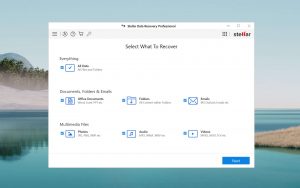
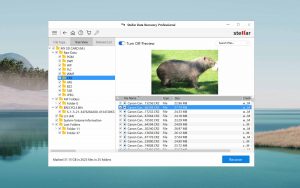
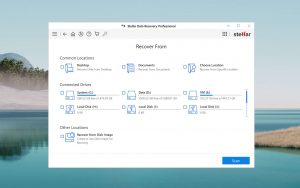
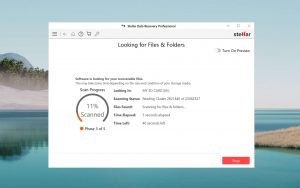
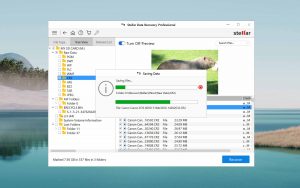
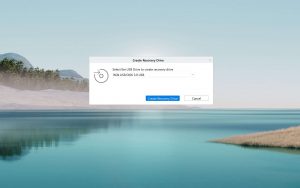
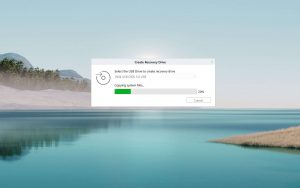
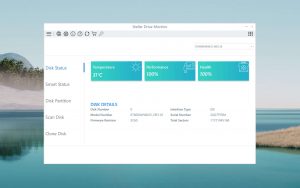
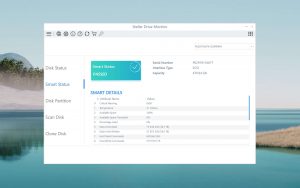
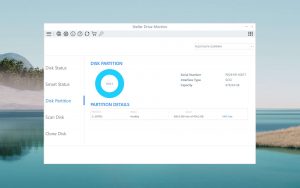
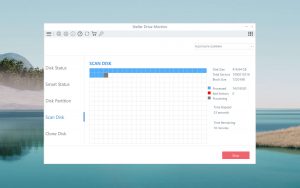
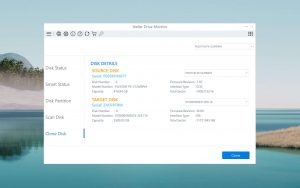
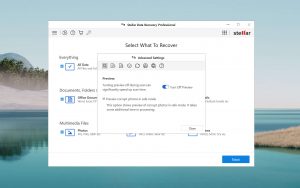
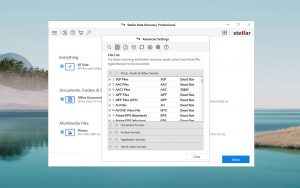
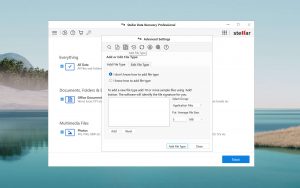
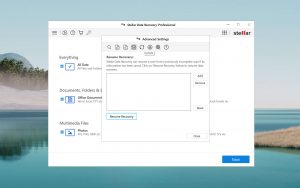
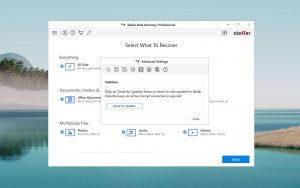
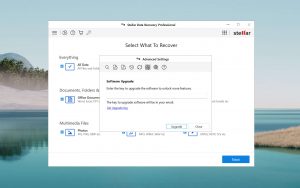
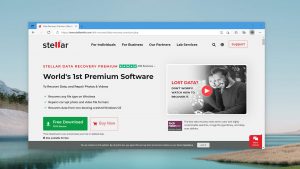
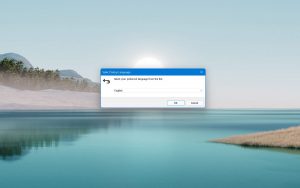
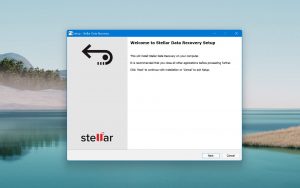
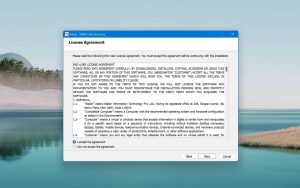
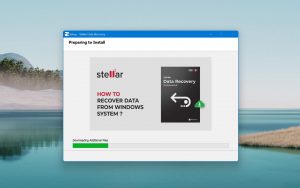
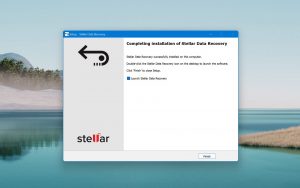
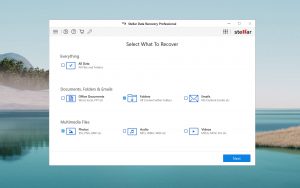
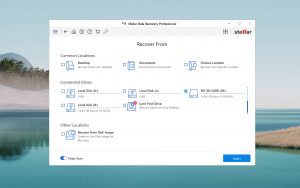
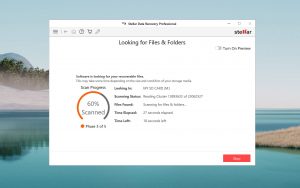
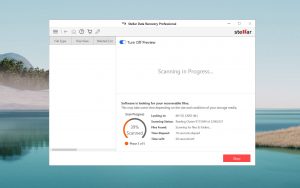
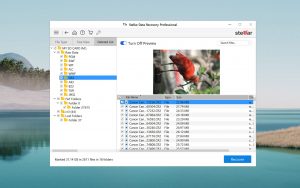
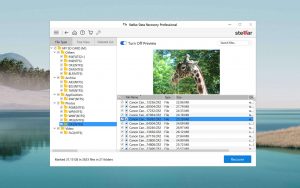
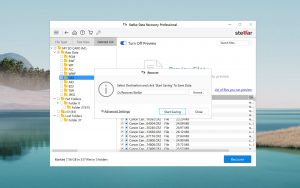
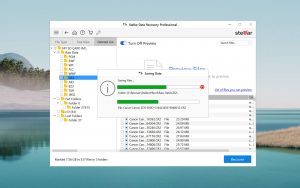
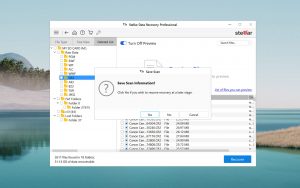
What Users Say about Stellar Data Recovery for Windows