Disk Drill for Windows Review – Is It as Good as They Say?
Out of 5 Total Score
No. 1 Among all Windows solutions
Windows users have almost an overwhelming number of data recovery software applications to choose from, so it takes a lot for any single application to stand out from the crowd. Read this review to find out if Disk Drill for Windows deserves your attention (hint: it does).
Disk Drill for Windows – GalleryMain Pros and Cons of Disk Drill
PROS
CONS
Disk Drill Summary
Disk Drill shines as a data recovery software application in just about every way possible. With a single lifetime license, you can install this powerful tool on any Windows, or even Mac, computer you want, and you can count on its top-notch recovery performance to rescue your valuable data from the jaws of loss. Disk Drill supports hundreds of file formats and all commonly encountered file systems, and it can even reconstruct RAID arrays.
The application doesn’t stop there; it can recover directly from Windows Shadow Copies or Storage Spaces, pushing its capabilities further. As if that wasn’t enough, Disk Drill is a joy to use, coming loaded with extra data protection features to put your mind at ease. To get started and see its capabilities for yourself, you can take advantage of Disk Drill’s free trial, which lets you recover up to 500 MB of data for free before you commit to the lifetime license.
| Title | Result |
| Compatibility | Superb |
| Recovery Rate | Superb |
| Usability | Superb |
| File Type Support | Superb |
| Scan Speed | Superb |
| Free Trial | Yes |
| Starting Price | $89.00 / Perpetual |
| Money-Back Guarantee | Yes |
Other Options Besides Disk Drill
What Is Disk Drill?
#Disk Drill is a capable data recovery software application for Windows and macOS. It supports hundreds of file formats and comes with extra data management and backup features. Even though Disk Drill for Windows hasn’t been around for nearly as long as some other data recovery software applications, its developers have managed to accomplish a lot, and you can test the latest version yourself on any computer running Windows 10 and Windows 11 (Disk Drill 4 supports Windows 7-Windows 11 21H2, while Disk Drill 2 supports Windows XP and Vista).
Disk Drill Factsheet
| Requirements | Windows 10-11 (x64 only) |
| Latest version | 5.4.844 • Released 6th Jan, 2024 |
| Download size | 18.6 MB |
| Category | Data Recovery Software |
| UI languages | Arabic, Chinese, Czech, Dutch, French, German, Hindi, Italian, English, Japanese, Korean, Malay, Norwegian, Polish, Portuguese, Russian, Spanish, Swedish, Turkish, Ukrainian |
Sibling version
Disk Drill for macOS
Disk Drill for Mac is the best data recovery solution for Mac we’ve tested so far. It has a similar user interface to the Windows version, and its capabilities are even more comprehensive. Read full review
No. 1 Among all macOS solutions
How Much Does Disk Drill Cost?
| Distributed as | Freemium Some features are provided free of charge, but money is required to unlock the rest |
| Trial version available | Trial version available |
| Trial version limitations | Trial version of Disk Drill Basic includes:
|
| Paid plans |
|
| Price range | $89.00...$598.00 |
| License model | Lifetime |
| No credit card to try | No credit card to try |
| Money back guarantee | Money back guarantee |
As the subscription pricing model sweeps across many data recovery software applications, Disk Drill for Windows chooses to tread its own path. It provides two premium offerings, tailor-made for different users.
The PRO version, a perfect fit for regular users, is priced at $89.00. For companies requiring premium technical support, unlimited activations, and such advanced features as forensic data export (DFXML), the software offers an Enterprise version with a price tag of $499.00. On top of this, users have the option to invest in lifetime upgrades.
But if you’re just dipping your toes in, there’s a free trial version that lets you recover up to 500 MB of data and even offers backup and data protection features to help you avoid any data loss—that’s what we call great value.
All Disk Drill Pricing Options
| 1 | PRO | $89.00 |
| 2 | PRO + Lifetime Upgrades | $118.00 |
| 3 | Details | Basic version plus:
|
| 1 | Enterprise | $499.00 |
| 2 | Enterprise + Lifetime Upgrades | $598.00 |
| 3 | Details | PRO version plus:
|
Discounts and coupons
| Discount | Description | Link |
|---|---|---|
| -20% | Disk Drill for Windows Reduced PRO version price for our readers. | Get the Deal |
| -20% | Education, Non-profit & Government If you are a student, teacher or another representative of an educational establishment, as well as if you need to recover data for a government agency or a non-profit organization, you are eligible for a 20% discount on Disk Drill PRO or Enterprise! | Get the Deal |
| -50% | Competitive Upgrade If you already own another data recovery app for macOS or Windows and find it less effective than Disk Drill, you can easily switch to the equal edition of Disk Drill with a 50% discount. | Get the Deal |
| -50% | Upgrade to Disk Drill 5 Disk Drill 5 for macOS and Windows is here. To all our current premium users of Disk Drill 1, 2, 3 or 4, a big thank you for supporting us through all these years! | Get the Deal |
Developer — 508 Software LLC
The company responsible for Disk Drill for Windows, CleverFiles was founded in 2009, so it’s been around for more than a decade. The company’s headquarters is located in the United States, Virginia.
18% 1368.4% than avg
Reflects the share of online traffic within the niche occupied by data recovery software, based on data taken from ahrefs.com (from Google US search engine).
38000 1297.6% than avg
Based on the number of brand-related search queries on Google US according to ahrefs.com.
CleverFiles is a highly reputable software company with an impressive BBB customer rating of 4.87 stars out of 5 at the time of writing this review.
| Developer website | cleverfiles.com |
| Support email | help@cleverfiles.com |
| Founded | 2009 • 15 years on the market |
| HQ location | 66 Canal Center Pl #505, Alexandria, VA 22314, USA |
| Social media | LinkedIn Twitter Facebook YouTube |
If you’ve ever researched how to recover lost data on the web, it’s very likely that you’ve stumbled upon an in-depth guide published on the official website of Disk Drill for Windows. Indeed, 508 Software, LLC spends a lot of effort on content marketing, trying to promote Disk Drill by showing how it (along with other tools and techniques) can help solve real data loss issues.
How to Use Disk Drill
Tested on: Windows 11 (version 23H2)
Okay, enough with the facts. We know that you’re just as excited to see how well Disk Drill for Windows performs as we are. But before we describe our test results, let’s take a brief look at the process of using Disk Drill.
Installation
Disk Drill for Windows is a freemium software application, which means that you can download it from its website without paying any money and use it with certain limitations. In particular, you can recover only up to 500 MB of data. To recover more, you can purchase either the Pro or the Enterprise version of the software. The good news is that the free version can be upgraded easily—no need to reinstall the software.
The installation of Disk Drill for Windows is straightforward and shouldn't take you more than a minute or two. You just need to download the installer file from the official website, launch it, and then follow the instructions provided by the installation wizard. Once Disk Drill is installed on your computer, you can launch it and immediately tell it which device you want to scan.
Source selection
The source selection screen displays a comprehensive list of all connected storage devices. You can expand each device to see its partitions. For more information, you can switch to the General section, which is where Disk Drill for Windows displays things such as the device model, serial number, revision, or physical number. Storage devices that are not in good working order are marked with a clickable "!" symbol.
Disk Drill categorizes connected storage devices into four sub-groups: Hardware disks, Logical volumes, RAIDs (which can be reconstructed and recovered just as easily as regular storage devices), and Other. You can display these sub-groups individually or all at once.
We selected our storage device by clicking on it and initiated a scan using the Search for lost data button. Since version 5, Disk Drill always automatically uses the best recovery method to find as many recoverable files as possible on the first try.
Thanks to Disk Drill's robust session management capabilities, there's no need to scan the same device again—you can simply load the last scan session and continue recovering your data.
Scanning process
During scanning, Disk Drill for Windows kept us informed by displaying the number of found files across six different categories (Pictures, Video, Audio, Documents, Archives, and Other).
We were pleasantly surprised with Disk Drill's scanning speed because the software managed to blaze through our storage device, discovering recoverable files at a truly impressive rate.
While we let Disk Drill finish its job before we moved on to the next step, it's actually possible to restore files during a scan. This can be handy when you're pressed for time and just want to get back your lost files as quickly as possible.
Managing found files
One area where Disk Drill for Windows excels is the management of found files. You can choose between several different views depending on if you want to see more information about each file or handy thumbnails, and there are multiple filters in the left pane and above the scan results to help you narrow down the scan results with a simple click. For example, you can display only certain file types or focus on a specific date.
Disk Drill's preview feature makes it easy to tell apart recoverable files that have been damaged beyond repair from those that can be recovered without any issues. But you don't even need to preview each and every file to know that it can be recovered because Disk Drill for Windows automatically displays the recovery chances of each file.
Disk Drill organizes recoverable files into three categories: Deleted or lost, Reconstructed, and Existing. The Deleted or lost category is opened by default because it contains deleted files with their original names and paths. Files in the Reconstructed category are restored by file signatures, and there's no folder structure associated with them. Finally, the Existing category is reserved for files that are currently located on the storage device.
Recovery and post-processing
Thanks to Disk Drill's preview feature and file filters, it took us just a short while to find the missing files and add them to the recovery queue. From there, we just had to click the Recover button and select the desired recovery destination.
The data recovery software confirmed that the selected destination was suitable before recovering all files. It then displayed a concise summary of the recovery process, letting us know how many files were recovered and providing a button to view them in File Explorer. We clicked the button and confirmed that all files were successfully recovered.
Is Disk Drill safe?
100%
Avg score While there are many reliable data recovery software applications available, Disk Drill certainly stands among the safest options
Disk Drill doesn't contain any malware.
No data is shared with third parties, and there's an opt-out option for data collection.
The software relies entirely on non-destructive data recovery algorithms.
CleverFiles is a trustworthy US-based company.
When it comes to safety, Disk Drill leaves absolutely nothing to be desired. Considering that the data recovery software is developed by a trustworthy US-based company with a clear structure and a solid reputation, CleverFiles, it probably won't surprise you that it doesn't come with any malware. What may not be so obvious is Disk Drill's comprehensive commitment to data integrity and user privacy. The software operates in read-only mode during scanning, an important feature that ensures the original data always remains intact.
Furthermore, Disk Drill is privacy-forward, choosing not to share user data with third parties, and even provides the option for users to opt out of data collection. It's also worth mentioning that Disk Drill has an excellent Trustpilot rating, which shows the trust it has built among its user base.
Great news! We recently published an in-depth review article on Disk Drill's security. If you're wondering whether Disk Drill is safe, you'll find a detailed test in our article.
Disk Drill - Full Review and Analysis
We don’t always look forward to reviewing data recovery software because some applications are a pain to use. Fortunately, Disk Drill for Windows is among the most polished solutions of its kind currently available, so reviewing it was a pleasure.
Karma
12 rating criteria
Disk Drill for Windows is an authentic data recovery software application that receives updates on a regular basis to maintain support with the latest version of the Windows operating system.
Disk Drill users and potential customers can ask questions with live chat and email, but they often don’t have to because of the extensive knowledge base and numerous step-by-step data recovery tutorials that are published on the official blog.
| # | Feature | Result |
|---|---|---|
| 1 | Update frequency | Every 3 months |
| 2 | Updated recently | Yes |
| 3 | Changelog available | Available (View full update history) |
| 4 | Latest Windows release supported | Yes, all good |
| 5 | Genuine or clone? | Genuine |
| 6 | Brand name popularity | Recognizable |
| 7 | Online market share | Excellent |
| 8 | Maturity | Mature |
| 9 | Extensive knowledge base | Available |
| 10 | Helpdesk support | Available |
| 11 | Live chat | Available |
| 12 | Phone support | No |
Bang for the buck
8 rating criteria
Disk Drill for Windows offers great value for money because the free version can preview an unlimited number of files and recover up to 500 MB for free. To go beyond the limit and unlock all features of this data recovery software, you can choose between two paid versions with optional lifetime upgrades.
| # | Feature | Result |
|---|---|---|
| 1 | Competitive pricing | Yes |
| 2 | Price-quality ratio | Good |
| 3 | Free trial | Yes (unlimited time but limited features and data) |
| 4 | Is it free? | Trial version can recover 500 MB for free |
| 5 | Pricing policy | Two paid versions + lifetime upgrades |
| 6 | Unlimited recovery in full version | Yes |
| 7 | Free upgrades | Only with Lifetime license |
| 8 | Commercial rights in the cheapest license | No |
Usability
18 rating criteria
Disk Drill is packed with useful features designed to make your life easier, and its modular user interface is so well-thought-out that it makes recovering lost data almost fun.
Because it takes just a single click to scan a storage device, even inexperience users can achieve great results with confidence. With each new version, Disk Drill introduces additional usability enhancements, such as dark mode support and granular scan result filters, that further improve its already excellent usability.
We appreciate that Disk Drill for Windows speaks many different languages. When users can configure data recovery software to use their native language, they feel much less intimidated by the task ahead.
| # | Feature | Result |
|---|---|---|
| 1 | Modern user-friendly interface | Yes |
| 2 | Dark mode | Yes |
| 3 | Easy-to-locate features | Yes |
| 4 | Automatic implementation of multiple appropriate scanning methods without user interaction | Yes |
| 5 | Auto-resuming scans of failing drives | Yes |
| 6 | Auto-resuming backups of failing drives | Yes |
| 7 | Convenient source selection on start | Yes |
| 8 | Convenient file-by-file preview of recoverable items | Yes |
| 9 | Convenient thumbnail preview of recoverable items | Yes |
| 10 | Mount recoverable items as disk | Yes |
| 11 | Built-in updater | Yes |
| 12 | Multiple view modes in scan results | Yes |
| 13 | Hex view for recoverable items | Yes |
| 14 | Filter recoverable items by type | Yes |
| 15 | Search recoverable items by file names | Yes |
| 16 | Sort results | Yes |
| 17 | Multilingual UI | Yes |
| 18 | Simple deployment | Yes |
Recovery performance
122 rating criteria
We test many great-looking data recovery software applications that don’t actually perform all that well when put to the test. We’re very happy that Disk Drill for Windows isn’t among them.
The application’s data recovery performance is decisively above-average thanks to its support for hundreds of different file formats and powerful algorithms capable of restoring data even from encrypted drives (as long as you know the password, of course) and lost partitions.
Disk Drill for Windows should be the first choice of professional photographers and videographers who rely on raw photo and video file formats because of how well it recovers them.
| # | Feature | Result | Description |
|---|---|---|---|
| 1 | Quick scan | Good | Disk Drill for Windows can reliably find recently deleted files by performing a Quick scan. |
| 2 | Deep scan | Good | When scanning Windows file systems, the Deep scan feature works well, but Apple file systems are not supported. |
| 3 | Signature scan | Good | Disk Drill for Windows passed our signature-based recovery challenges with flying colors, performing exceptionally well when recovering raw photos and videos. |
| 4 | Additional scan features | Good | Even encrypted storage devices and lost partitions don't stop this data recovery software from finding recoverable files. |
| 5 | Device support | Good | All internal and external storage devices are supported, but iOS and Android mobile devices are not. |
| 6 | Other notable recovery features | Good | The software can read S.M.A.R.T. data, and it also has useful data protection and backup features. |
Scan results
This table presents a quick summary of the scan results we gathered when testing the data recovery software
| # | Feature | Quick ScanRecovery of recently deleted files | Deep ScanThe ability to restore data upon file system reformatting or loss |
|---|---|---|---|
| 1 | FAT32 partitions | 5 | 5 |
| 2 | exFAT partitions | 5 | 5 |
| 3 | NTFS partitions | 5 | 5 |
| 4 | EXT4 partitions | 5 | 5 |
| 5 | HFS+ partitions | 0 | 0 |
| 6 | APFS partitions | 0 | 0 |
82% Quick Scan is designed to find recently deleted files on a device. This score reflects the overall software's effectiveness of recovering permanently deleted files across various file systems Average Score | 82% Deep Scan is primarily designed to recover data from formatted devices, and lost partitions. This score reflects the overall software's effectiveness of recovering data from various file systems after reformatting Average Score |
| # | Signature | Description | Scan Score |
|---|---|---|---|
| 1 | 3FR | Hasselblad 3F RAW Image File | 5 |
| 2 | ARW | Sony Alpha RAW File | 5 |
| 3 | BMP | Bitmap Image File | 5 |
| 4 | CR2 | Canon RAW Version 2 File | 5 |
| 5 | CR3 | Canon RAW Version 3 File | 5 |
| 6 | CRW | Canon RAW CIFF Image File | 5 |
| 7 | DCR | Kodak Digital Camera RAW File | 5 |
| 8 | DNG | Digital Negative Lossless RAW Image File | 5 |
| 9 | CinemaDNG | Adobe Industry-wide Standard File Format for Digital Video Files | 5 |
| 10 | ERF | Epson RAW File | 5 |
| 11 | EXR | High Dynamic-range File Format | 5 |
| 12 | FFF | Hasselblad RAW Image File | 5 |
| 13 | GPR | GoPro RAW Format File | 5 |
| 14 | HEIC | High Efficiency Image File Format | 5 |
| 15 | IIQ | Intelligent Image Quality RAW File | 5 |
| 16 | INSP | Panoramic Image Insta360 File | 5 |
| 17 | JP2 | Bitmap Image Format JPEG 2000 File | 5 |
| 18 | JPG | Joint Photographic Experts Group Compressed Image File | 5 |
| 19 | KDC | Kodak Digital Camera RAW Image File | 5 |
| 20 | MEF | Mamiya RAW Image File | 5 |
| 21 | MOS | Leaf and Mamiya RAW Image File | 5 |
| 22 | MPO | Multi Picture Stereoscopic Object File | 5 |
| 23 | MRW | Konica Minolta RAW Image Format File | 5 |
| 24 | NEF | Nikon RAW Image File | 5 |
| 25 | NRW | Nikon RAW Image File | 5 |
| 26 | ORF | Olympus RAW Format File | 5 |
| 27 | PEF | Pentax RAW Image File | 5 |
| 28 | RAF | Fujifilm RAW Image File | 5 |
| 29 | RAW | Native Digital Camera File | 5 |
| 30 | RW2 | Panasonic Lumix RAW Image File | 5 |
| 31 | RWL | Leica RAW Image Format File | 5 |
| 32 | SR2 | Sony RAW 2 Image File | 5 |
| 33 | SRF | Sony RAW File | 5 |
| 34 | SRW | Samsung RAW Image File | 5 |
| 35 | TIFF | Tag Image File Format | 5 |
| 36 | X3F | Sigma Camera RAW Picture File | 5 |
| 37 | X3I | Sigma Super Fine Detail Picture File | 5 |
100% Most modern digital cameras and an increasing number of mobile devices allow their users to capture raw image data in a variety of raw file formats. This score reflects the software's ability to recover photos in these formats using their unique signatures Average Score |
| # | Signature | Description | Scan Score |
|---|---|---|---|
| 1 | 360 | GoPRO 360 Degree Video File | 5 |
| 2 | ARI | ARRI Professional Digital Video Camera File | 5 |
| 3 | ARX | ARRI Professional Digital Video Camera File | 5 |
| 4 | AVI | Audio Video Interleave Multimedia Container with GoPRO CineForm Intermediate Codec | 4 |
| 5 | AVI | Audio Video Interleave Multimedia Container with MJPG, H.264, MSMPEG4 v2 Codecs | 5 |
| 6 | BRAW | Blackmagic RAW Video File | 5 |
| 7 | INSV | Insta360 Panoramic H.264 Video File | 5 |
| 8 | INSV | Insta360 Panoramic HEVC or HVC1 Video File | 5 |
| 9 | MOV | QuickTime File Format with Apple ProRes 422 Proxy, LT or HQ Codec | 5 |
| 10 | MOV | QuickTime File Format with Apple ProRes 4444 Raw or HQ Codec | 5 |
| 11 | MOV | QuickTime File Format with H.264 Codec | 5 |
| 12 | MOV | QuickTime File Format with CineForm HD Codec | 5 |
| 13 | MOV | QuickTime File Format with HEVC or HVC1 Codec | 5 |
| 14 | MP4 | Digital Multimedia Container Format with H.264 Codec | 5 |
| 15 | MP4 | Digital Multimedia Container Format with HEVC, HVC1 or Apple ProRes Codec | 5 |
| 16 | MXF | Material Exchange Format for Professional Digital Video and Audio Media with H.264 Codec | 5 |
| 17 | MXF | Material Exchange Format for Professional Digital Video and Audio Media with DVCPRO HD Codec | 5 |
| 18 | MXF | Material Exchange Format for Professional Digital Video and Audio Media with ARRI RAW or Apple ProRes Codec | 5 |
| 19 | MXF | Material Exchange Format for Professional Digital Video and Audio Media with XDCAM HD422 or HD35 MPEG2 Codec | 5 |
| 20 | R3D | Red Digital Camera Company RAW Video File | 5 |
| 21 | WMV | Windows Media Video Image with Pro RAW 9 Codec | 5 |
99% Video file formats have undergone significant evolution during the past decade. This rating assesses the software's effectiveness in recovering various video files using its signature scanner Average Score |
| # | Signature | Description | Scan Score |
|---|---|---|---|
| 1 | ACCDB | Microsoft Access 2007+ Database File | 0 |
| 2 | KEY | Apple Keynote Office Application File | 3 |
| 3 | PAGES | Apple Pages Office Application File | 3 |
| 4 | NUMBERS | Apple Numbers Office Application File | 3 |
| 5 | DJVU | Scanned Document File Format Intended For Scanned Images | 5 |
| 6 | DOC | Microsoft Word 97 – 2003 Document File | 5 |
| 7 | DOCX | Microsoft Word 2007+ Document File | 5 |
| 8 | FB2 | FictionBook 2.0 eBook File | 5 |
| 9 | MDB | Microsoft Access 97 - 2003 Database File | 5 |
| 10 | ODP | OpenDocument Presentation File Format | 5 |
| 11 | ODS | OpenDocument Spreadsheet File Format | 5 |
| 12 | ODT | OpenDocument Text Document File Format | 3 |
| 13 | Portable Document Format File | 5 | |
| 14 | PPT | Microsoft Powerpoint 97 - 2003 Presentation File | 5 |
| 15 | PPTX | Microsoft Powerpoint 2007+ Presentation File | 5 |
| 16 | RTF | Rich Text Format File | 5 |
| 17 | XLS | Microsoft Excel 97 - 2003 Spreadsheet File | 5 |
| 18 | XLSX | Microsoft Excel 2007+ Spreadsheet File | 5 |
84% Documents are among the most commonly recovered file formats because their importance can be tremendous, especially when they're related to work or school. This score indicates the software's proficiency in recovering different document types based on their signatures Average Score |
Feeling puzzled by terms like "Quick scan" and "Deep scan"? This link explains the different scan modes and their specific purposes.
Disk Drill for Windows is a powerhouse when it comes to file recovery. The most popular Windows and Linux file systems are all supported, and support for Apple’s HFS+ and APFS partitions is omitted only because that’s where Disk Drill for Mac comes in, taking full advantage of their native support in macOS.
Several other software programs, though not as successfully, can also recover data if it’s still recorded in the file system. However, Disk Drill truly shines with its exceptional signature scanning performance. This software masterfully rescues most raw photo formats, including the ones used by Canon, Nikon, Pentax, Olympus, and Sony digital cameras. Similarly, its prowess extends to the recovery of popular video file formats, especially excelling in the retrieval of professional raw video files like Apple ProRes and Blackmagic.
Document file formats are also supported very well, with only a few notable exceptions bringing the average score down, such as the Microsoft Access 2007+ database file format or some of the file formats used by iWork, an office suite of applications created by Apple.
Additional scan features
| # | Feature | Score |
|---|---|---|
| 1 | The number of file types supported by signature scan | 4 |
| 2 | BitLocker support | 5 |
| 3 | Windows shadow copies scanning | 5 |
| 4 | Scan for lost partitions | 5 |
| 5 | Recovered files' labeling | 5 |
| 6 | Partial file recovery | 5 |
| 7 | Disk images: scan and recovery | 5 |
Underneath Disk Drill’s intuitive user interface are powerful data recovery algorithms that can recover data from BitLocker-encrypted storage devices, find lost partitions, restore file names, and more.
Device Support
| # | Feature | Score |
|---|---|---|
| 1 | Internal and external HDD | 5 |
| 2 | Internal and external SSD | 5 |
| 3 | USB thumb drives / Classic iPods (non-iOS) / FireWire devices | 5 |
| 4 | Memory cards | 5 |
| 5 | iOS devices | 0 |
| 6 | Android devices | 0 |
| 7 | Recovery from RAID1, 0, JBOD | 5 |
| 8 | Unmountable partitions | 5 |
| 9 | NAS (Network-attached storage) RAID devices | 0 |
| 10 | Remote SSH (secure shell protocol) Linux based devices recovery | 0 |
The Windows version of Disk Drill can’t recover iOS and Android devices, but all other internal and external storage devices are otherwise supported. Especially worth highlighting are Disk Drill’s RAID recovery capabilities, which include support for RAID 0, 1, 5, 6, 10, 1E, JBOD arrays, and Windows Storage spaces making it one of the best RAID recovery software. Disk Drill can automatically reconstruct RAID arrays, and its developers have promised to introduce manual RAID reconstruction functionality for advanced users in the future.
Other notable recovery features
| # | Feature | Score |
|---|---|---|
| 1 | Overall non-intrusive read-only algorithms | 5 |
| 2 | Network recovery | 0 |
| 3 | Effectively filters out corrupted scan results | 3 |
| 4 | Byte-to-byte device backups | 5 |
| 5 | Bootable recovery drive creation | 0 |
| 6 | Convenient scan session management | 5 |
| 7 | Bad sector management | 0 |
| 8 | Recovery chance prediction | 5 |
| 9 | RAID reconstructor | 3 |
| 10 | Disk vitals monitoring and tracking during scan | 3 |
| 11 | Data protection | 5 |
| 12 | Links to in-lab recovery service for physically damaged devices | 5 |
| 13 | Scan speed | 5 |
| 14 | Scan free space only | 5 |
| 15 | Start file recovery without interrupting the scan | 5 |
| 16 | Preview recoverable items without interrupting the scan | 5 |
| 17 | Forensic features | 0 |
Disk Drill for Windows has useful data protection and backup features, which can store file metadata to improve data recovery outcomes and create byte-to-byte storage device images, respectively. The software makes scanning easy with its non-intrusive read-only algorithms, real-time indication of scan progress, and a built-in scan session manager, among other things.
We’ve already mentioned its RAID recovery capabilities several times in this review, but we think they’re worth highlighting one more time because Disk Drill’s RAID reconstructor can piece back together arrays that have become corrupted and unusable.
A scan session can be exported from Disk Drill for Windows and imported using Disk Drill for Mac, so those who use both Windows and Mac can save a lot of time.
The speed of scanning has improved significantly with the release of Disk Drill 5, but it, of course, still depends largely on the performance of the scanned storage device. At any point during a scan, the user can choose to see the recoverable files that have been found so far and get them back without waiting for the recovery process to finish.
Extras
10 rating criteria
Because we’re familiar with the Mac version of Disk Drill, which we’ve reviewed in the past, we were surprised to find out that Disk Drill for Windows offers only a handful of extra features. Still, some extra features are better than no extra features at all.
| # | Feature | Result | Description |
|---|---|---|---|
| 1 | Disk space mapping | No | Not supported. |
| 2 | Disk clean up | No | Not supported. |
| 3 | Corrupted video repair tool | No | Not supported. |
| 4 | Corrupted photo repair tool | No | Not supported. |
| 5 | S.M.A.R.T. | Yes | Disk Drill for Windows can read S.M.A.R.T. data of all connected storage devices that support the feature. |
| 6 | Duplicate finder | No | Not supported. |
| 7 | Built-in disk space secure eraser | No | Not supported. |
| 8 | Disk cloning | No | Not supported. |
| 9 | Disk surface test | No | Not supported. |
| 10 | Secure data shredding | No | Not supported. |
The ability to read S.M.A.R.T. data is an essential capability that can help avoid data loss incidents by revealing disk issues in a timely manner, so it’s great that Disk Drill for Windows supports it.
A complete disk recovery solution presented with a clear, intuitive UI. Disk Drill's PRO option might seem expensive, but the 2-for-1 deal on the macOS version and various discounts make up for this.
Christian Cawley (techradar.com)
I hired a drone with a card that was not empty. I asked the leaser of the drone about the content in the card. "OMG, that card failed and was I was to erase it. I need the footage on it. Can you save it?"
Of course, I said. I have this tool ... DISK DRILL. I started using the software and I am still amazed. Recovered over 100GB from a 64GB card.
Thank you CleverFiles. Thank you.
Jimmy Gitonga (trustpilot.com)
Disk Drill was able to turn a moment of panic (realizing I'd erased a full set of job site pics from a card) into a sigh of relief in less than 20 minutes. The app did everything it said it would, did it easily, and did it quickly. It was well worth the purchase and impressed me enough to commit to the lifetime upgrades in case I ever do a bonehead thing like that again. Kudos to Disk Drill on an outstanding solution!
Larry T (trustpilot.com)
Video Resources for Disk Drill: Tutorials and Helpful Guides
To help you better understand how Disk Drill for Windows works, we’ve put together a collection of useful tutorials and other video resources.
Bottom line
Disk Drill for Windows is among the best data recovery software applications for Microsoft’s operating system.
With its easy-to-use interface and advanced data recovery algorithms, it makes it easy to recover more than 300 file formats from all kinds of storage devices that use Windows- and Linux-supported file systems, such as NTFS, FAT32, exFAT, and ext4.
The few extra features that are included with Disk Drill for Windows can go a long way in preventing bad data loss scenarios, greatly increasing the value of the already affordable application.
Frequently Asked Questions
Here are answers to several frequently asked questions about Disk Drill for Windows.
What does Disk Drill do?
As a data recovery software application, Disk Drill’s main purpose is to analyze storage devices to find and recover permanently deleted files from them. It also has a number of extra features to help users better manage their data and protect themselves against data loss.
How does Disk Drill work?
Disk Drill features multiple data recovery algorithms that allow it to recognize traces of permanently and recently deleted files alike, giving the user the ability to preview and recover them.
Where do I find Disk Drill?
You can download the latest version of Disk Drill for Windows and macOS from its official website.
Where does Disk Drill recover files to?
Disk Drill allows users to recover lost files to any folder, but it’s highly recommended to never recover to the same storage device on which the lost files are located.
Is Disk Drill really free?
Yes, but the free version of Disk Drill for Windows can only recover up to 500 MB of data. To recover more, you must purchase Disk Drill PRO or Enterprise.
Is Disk Drill a lifetime?
Yes, when you purchase a Disk Drill license, you can use the software for as long as you want. And if you also purchase the optional lifetime upgrades extra, then you will always have access to the latest version of the software.
How long does Disk Drill take to scan?
Disk Drill is a reasonably fast data recovery software application, but its data recovery performance greatly depends on the size and speed of the scanned storage device.
Why does Disk Drill recovery take so long?
If Disk Drill takes a long time to finish scanning, then the most likely cause is the limited performance of the scanned storage device.
How far back does Disk Drill work?
Theoretically, Disk Drill can recover even files that were deleted years ago as long as the physical storage device which they ocuppy hasn’t been filled with new data.
How to recover data with their specific file names using Disk Drill?
Disk Drill’s Quick Scan or Deep Scan modes can recover data with its metadata intact, allowing you to recover files with their original names.
How to use Disk Drill to recover saved over files?
Sometimes, saved over files are not physically overwritten. When that’s the case, it’s possible to recover them using Disk Drill just as easily as any other files.
Can Disk Drill recover corrupted files?
Yes, Disk Drill can recover even corrupted files, but such files may be unreadable or impossible to open—it all depends on the extent of the corruption.
Why is Disk Drill is not installing?
If Disk Drill for Windows is refusing to install, then you should restart your computer and try again (there could be pending updates or some unresolved issues). If that doesn’t help, download the latest version of the software again and try one more time.
Why I can't recover my file by Disk Drill basic?
If the free version of Disk Drill for Windows can’t recover your lost file, then it’s possible that the file is larger than 500 MB. In that case, you must upgrade to Disk Drill PRO or Enterprise.
Does Disk Drill actually work?
Absolutely! Disk Drill is a reliable data recovery software application that can quickly and easily recover lost documents, videos, photos, audio files, archives, and more from all storage devices recognized by Windows.
How to uninstall Disk Drill?
To uninstall Disk Drill:
- Open Windows Settings by pressing Windows + i on your keyboard.
- Click “Apps” in the sidebar and then select “Apps & Features.”
- Locate Disk Drill and click the three dots button beside it.
- Finally, select “Uninstall” in the menu that appears.
🏅 Highly recommended
Out of 5 Total score
No. 1 Among all Windows solutions
Disk Drill for Windows is among the best data recovery software applications available to Windows users.
Visit developer's websiteThe Windows version of Disk Drill empowers regular users to reliably recover all kinds of lost data with a few simple clicks.
Despite its usability concerns, UFS Explorer demonstrates a proficient ability to recover data with great success.
R-Studio for Windows is a powerful data recovery software application, but regular home users may struggle to master it and put its capabilities to good use.
Easy to use and capable of delivering solid results, EaseUS Data Recovery Wizard is good at what it does.
Cisdem Data Recovery is well-suited for recovering data from a multitude of data loss scenarios, but it won’t satisfy professionals and technicians.
David Morelo is a professional content writer with a specialization in data recovery. He spends his days helping users from around the world recover from data loss and address the numerous issues associated with it.
When not writing about data recovery techniques and solutions, he enjoys tinkering with new technology, working on personal projects, exploring the world on his bike, and, above all else, spending time with his family.
- Klennet Recovery Review (Formerly Zero Assumption Recovery)
- iBeesoft Data Recovery Review – A Likable Clone With Limited Features
- DMDE Review – A Data Recovery Powerhouse or a Usability Nightmare?
- Cisdem Data Recovery for Mac Review – A Clone in Disguise
- Tenorshare 4DDiG Review – All That Glitters Is Not Gold
- Houston, Texas, United States
Nikolay Lankevich has over 15 years of strong experience in various fields and platform includes Disaster Recovery, Windows XP/7. System analysis, design, application (Inter/Intranet) development, and testing. Provided technical supports on desktop and laptops on Win-XP and Macintosh for about 2000 employees.

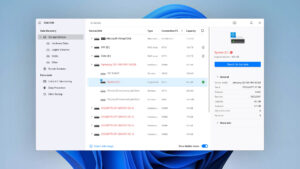
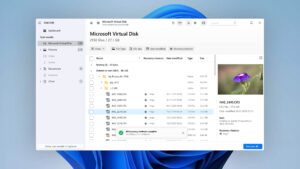
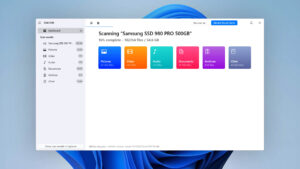
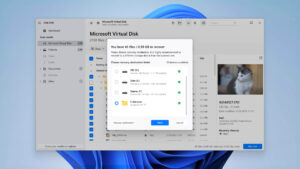
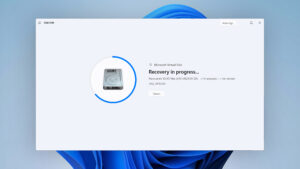
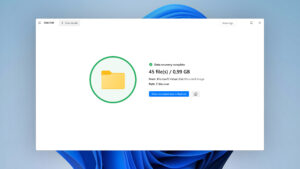
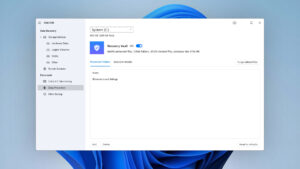
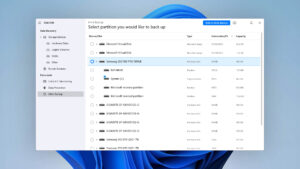
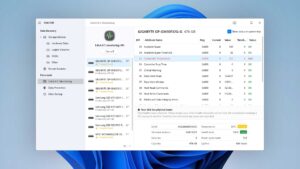
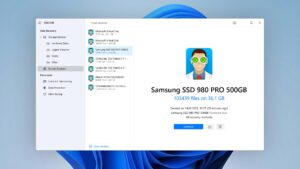
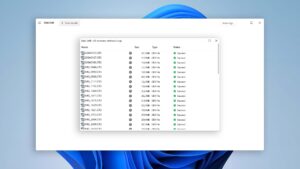
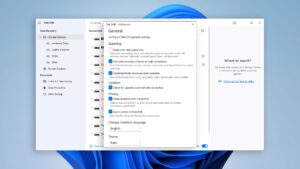
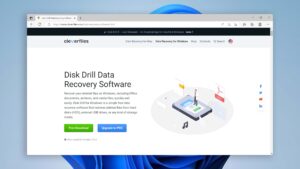
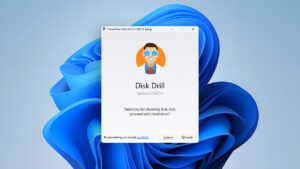
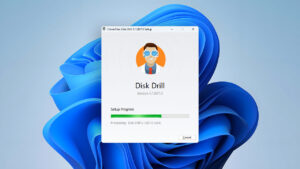
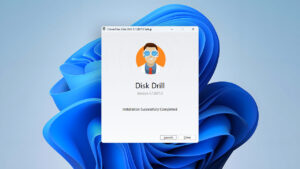
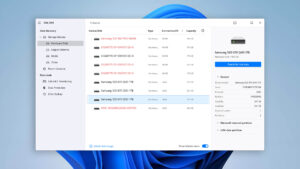
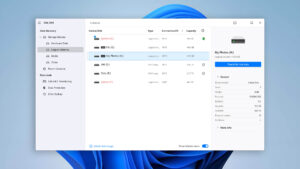
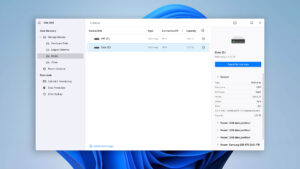
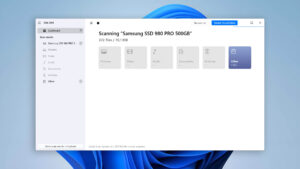
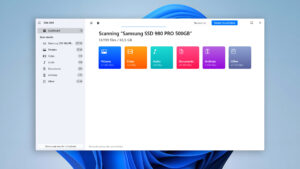
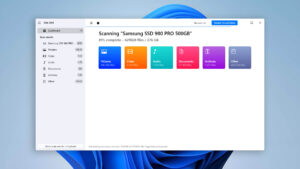
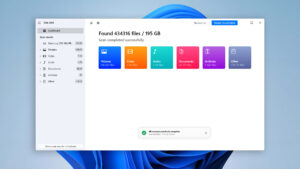
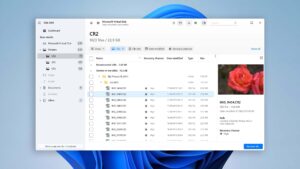
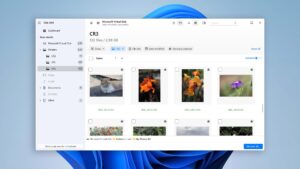
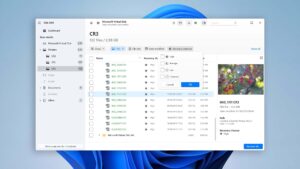
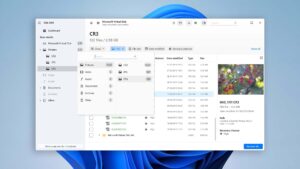
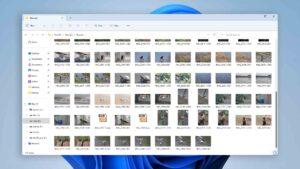
What Users Say about Disk Drill for Windows