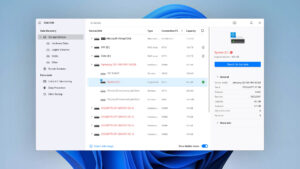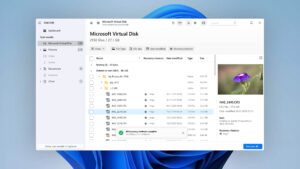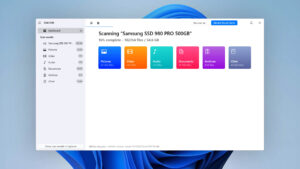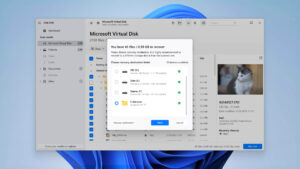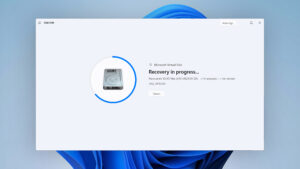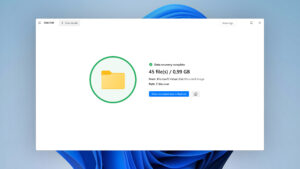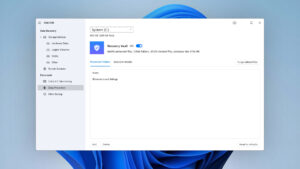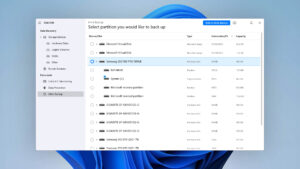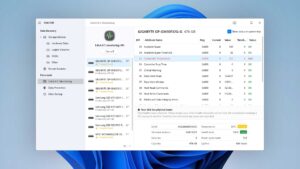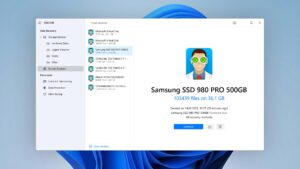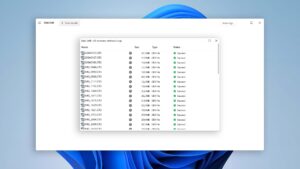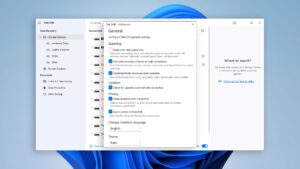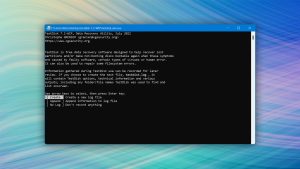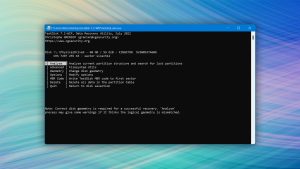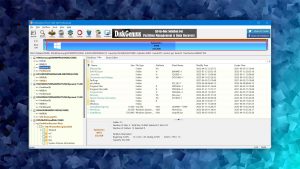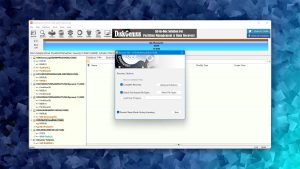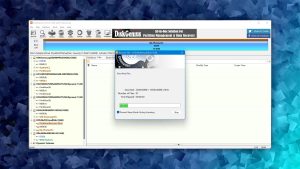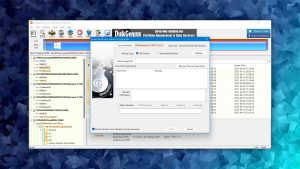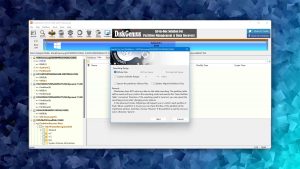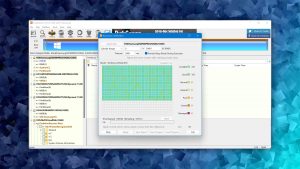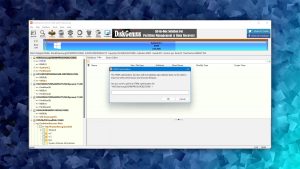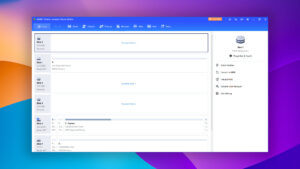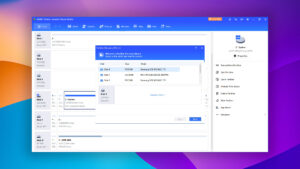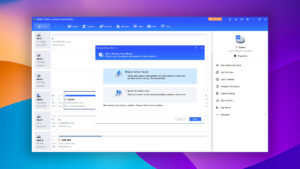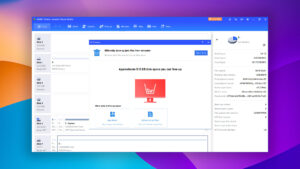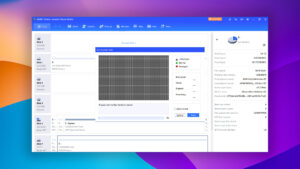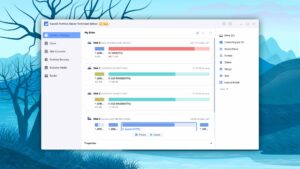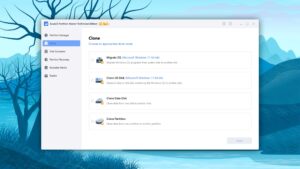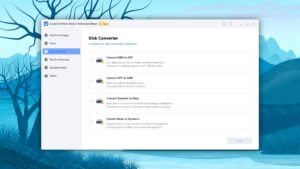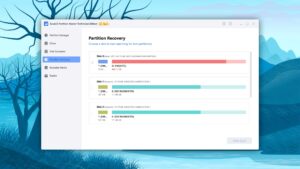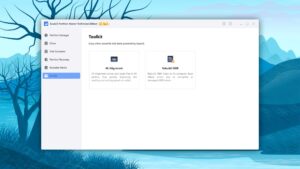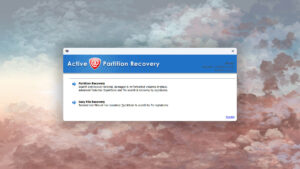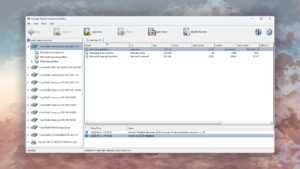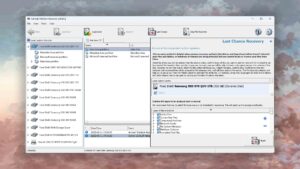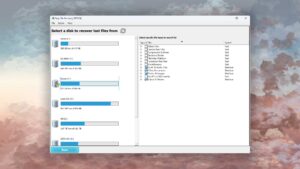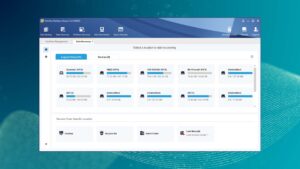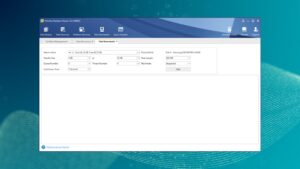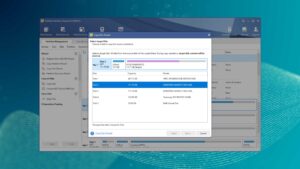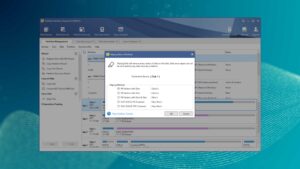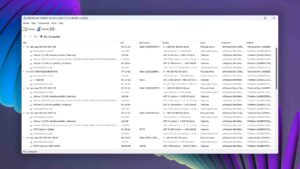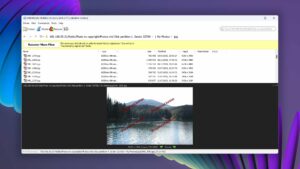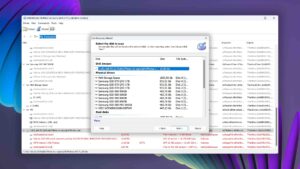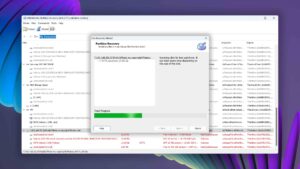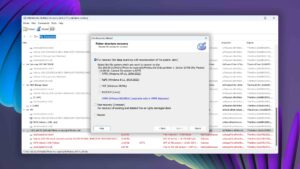Top 8 Best Partition Recovery Software
Have you just discovered that your partition has gone missing? Don’t despair! The files stored on it are not necessarily lost to the digital abyss regardless of whether the partition has become corrupted, accidentally formatted, or misconfigured.
We’ve rolled up our sleeves and dove into the vast sea of partition recovery software to bring you a selection of the most effective tools capable of undeleting lost files and repairing a variety of different issues.
| Platform |
|
| Distributed as | Freemium |
| Limitations | Recover up to 500 MB for free |
| Price range | $89...$598 |
| Platform |
|
| Distributed as | Free |
| Limitations | None |
| Price range | Free |
| Platform |
|
| Distributed as | Freemium |
| Limitations | Only small files can be copied |
| Price range | $69.9...$699.9 |
What Is Partition Recovery Software And Why Do You Need It?
Partition recovery software is a specialized tool designed to address the unforeseen mishaps that can happen with your hard drive’s partitions. Whether it’s accidental deletion, poorly executed reformatting, file corruption, or malware infection, partition recovery tools can help you restore your lost data.
But what does a partition recovery tool actually do? In essence, it uses sophisticated algorithms to locate lost data and partitions that, while not immediately visible, are likely still present on your hard drive
The true value of high-quality partition recovery software is that it doesn’t just focus on data recovery. It also provides functionality for repairing partition-related issues. This means that you can not only get back your lost data but also restore your system to a healthy state.
Our Method For Choosing The Best Partition Recovery Software
We approached the task of choosing the best partition recovery software with the goal of putting together a selection of the most effective programs for both Windows and Mac users—not just another run-of-the-mill ranking. Here’s an insider’s look into the criteria we valued in our quest:
- Usability
Usability was at the forefront of our priorities because we strongly prefer tools that are user-friendly and make the task of partition recovery less daunting for the user. After all, who wants to wrestle with a confusing GUI in the middle of a data crisis?
- Recovery capabilities
We looked for software that could handle various file systems, demonstrating proficiency when recovering both missing files and entire folders. We prioritized tools that could repair corrupted partition filesystems and fix errors. The ability to work seamlessly with RAID arrays, clone, backup, reconstruct or reformat file systems without losing data were significant factors in our selection process.
- Operating system compatibility
Compatibility with a variety of operating systems was another criterion we held high. We tried selecting partition recovery tools with support for at least two major platforms. Unfortunately, such tools proved to be a rare breed, and we often encountered software that was tailored specifically for one platform, thus limiting its versatility.
- Price
We evaluated the balance between the price of the software and the functions it offered, taking into account the amount of free data recovery offered. Unsurprisingly, neither the most expensive nor completely free partition repair tools with data recovery capabilities are guaranteed to offer the best value for money.
Top 8 Best Partition Recovery Tools
#Let’s see which partition recovery software tools have made the cut in our top eight list. Each of these tools has its own strengths, and we’ve taken the time to break them down for you so you can make an informed decision about the best one for your needs.
Please be aware that our rankings aim to highlight both the best tools specifically designed for particular tasks, as well as comprehensive, all-in-one solutions. A lower placement on our list doesn’t necessarily indicate that a tool is inferior, but rather reflects its unique strengths and focus areas. To get the most out of our list, we recommend paying close attention to the labels adjacent to each tool’s name.
1. Disk Drill
WindowsmacOS
Freemium Some features are provided free of charge, but money is required to unlock the rest
Recover up to 500 MB for free
$89...$598
Disk Drill is our favorite lost partition recovery software tool because it gives regular home users the power to solve some of the most stress-inducing data loss situations with a few simple clicks and for a price that doesn’t make one’s wallet cry.
Usability
Disk Drill is designed to be simple yet highly effective. With its one-click scan capabilities, it enables users with limited technical experience and expertise to navigate through the process of partition recovery easily. Found partitions are automatically displayed in a clear and concise recovery progress screen, which offers real-time updates on the scanning process, showcasing the number of files scanned and the time remaining. The recovered partitions can be previewed, filtered, and browsed, even while the scan is still ongoing, thus saving precious time and making the recovery process more user-friendly.
Recovery Performance
Disk Drill shines particularly in the realm of partition recovery because it supports a wide range of file formats and file systems. Even logically damaged partitions that have become raw are no obstacle for this capable software, and the same can be said about Windows Storage Spaces and RAID arrays. Worth highlighting are Disk Drill's raw photo and video recovery capabilities, which make it an ideal solution for professional photographers and videographers who have lost an entire partition worth of irreplaceable multimedia files.
Value
With its lifetime licenses, Disk Drill provides excellent value for money. The PRO version, priced at $89.00, is tailored for regular users, while the Enterprise version, priced at $499.00, offers advanced features for larger organizations. Disk Drill also provides a free trial version that allows users to recover up to 500 MB of data (Windows version only).
2. TestDisk
WindowsmacOSLinux
Free All features are provided free of charge, and the software can be used, studied, and modified without restriction
None
Free
TestDisk is a powerful, free partition recovery software application designed to recover lost partitions and make non-booting disks bootable again, but its command-line nature is a significant obstacle.
Usability
TestDisk's usability is severely limited because of its command-line user interface. Anyone who doesn't feel comfortable without a modern graphical user interface is guaranteed to struggle with TestDisk—at least initially. The partition recovery process itself isn't actually all that complicated, and it's explained in great detail on TestDisk's official website. That's because the process is broken down into a series of steps and doesn't require you to enter any obscure commands.
Recovery Performance
As a partition recovery tool, TestDisk shines in its ability to recover lost partitions, rebuild partition tables, and rewrite the Master Boot Record (MBR). This specialization makes it highly effective in situations where partitions are lost due to software errors or accidental deletion. However, it falls short when it comes to recovering individual files after formatting or restoring the original folder structure and filenames.
Value
TestDisk delivers exceptional value, considering it's a free and open-source tool. Its compatibility with all major platforms is then just a nice cherry on top of an already delicious cake.
3. DiskGenius
Windows
Freemium Some features are provided free of charge, but money is required to unlock the rest
Only small files can be copied
$69.9...$699.9
DiskGenius is a powerful partition recovery and disk management tool that combines a multitude of features under a professional-grade umbrella.
Usability
DiskGenius aims to provide a wide array of features, but this results in an overly complicated user interface. From finding the drive to scan to previewing recoverable files, there's a fairly steep learning curve involved. That said, the software might just be worth the effort because it can perform just about any partition recovery and management task you can possibly need to perform.
Recovery Performance
When it comes to recovery performance, DiskGenius provides one of the fastest scanning speeds available, ensuring that your lost partitions are found quickly. Thanks to its support for partition table recovery and bad sector detection and repair, great recovery results can be achieved even in situations when other tools fail. The tool can even create a bootable recovery drive to recover system partitions that have become lost or impossible to boot from.
Value
DiskGenius offers a free version that provides generous access to many features, such as complex partition management and disk cloning. However, data recovery in the free version is limited to files smaller than 64 KB. The Standard and Professional lifetime licenses, priced at $69.90 and $99.90 respectively, are affordable enough to put this capable lost partition recovery software within the reach of just about any home user.
4. AOMEI Partition Assistant
Windows
Freeware and Freemium Absolutely free for personal and home use. If you need more functions to manage your partitions and hard drives, you can upgrade PA Standard to PA Professional Edition
Basic disk management
$0...$799
AOMEI Partition Assistant is a comprehensive and user-friendly partition management tool with praise-worthy recovery capabilities that empower Windows users to solve their partition troubles.
Usability
The ease of use is one of AOMEI Partition Assistant's strongest points. Even if your past experience with partition management and recovery is limited, the software will guide you along the way and give you the confidence you need to solve your problems the DIY way. The ability to queue multiple changes for batch operations also helps streamline the process and save time when performing more complicated partition repair and recovery jobs.
Recovery Performance
The software's wide array of partitioning tasks—from resizing, merging, and creating partitions to converting file systems—makes it a versatile partition repair tool. The software also includes a disk surface test to detect damaged sectors on the disk, adding an extra layer of protection for your data. However, AOMEI Partition Assistant's recovery capabilities, while present, lag significantly behind dedicated deleted partition recovery software like Disk Drill. In fact, even partition recovery freeware solutions like TestDisk leave AOMEI behind in this regard.
Value
As a freeware, AOMEI Partition Assistant Standard offers an impressive array of features for personal and home use. This makes it a strong contender for the best free partition recovery software available. However, some more advanced features are exclusive to the Professional version, making the Standard version a bit less attractive for professional use.
5. EaseUS Partition Master
Windows
Freemium Some features are provided free of charge, but money is required to unlock the rest.
Basic disk management
$19.95...$69.95
EaseUS Partition Master is a useful partition management and recovery tool from the people behind EaseUS Data Recovery Wizard.
Usability
Just like other software applications developed by EaseUS, even this partition management and recovery tool has a user-friendly design that's both inviting and functional. We appreciate that EaseUS partition Master provides a convenient overview of all changes that are to be applied to minimize the risk of unwanted modifications. It's a simple yet powerful feature that gives users confidence when carrying out tasks. However, the presence of bundled adware during installation and the recurrent ads every time the program is closed might detract from the overall user experience.
Recovery Performance
EaseUS Partition Master can handle large disks up to 8 TB, which is great news because such disks are now more affordable than ever, and their affordability will only continue to increase. As far as partition management goes, you can create/delete partitions, resize/move them, merge multiple partitions into one, and much more. Partition recovery is supported as well, but its performance can be a hit or miss depending on your specific data loss situation, such as the file system in question and other factors.
Value
Although the free version of EaseUS Partition Master is restricted to personal use, it offers a significant range of features and functions. One feature that's unfortunately absent from the free version is partition recovery. To unlock the ability to recover lost partitions, you need to purchase a Pro license for $19.95 a month or $69.95 for a lifetime license.
6. Active@ Partition Recovery
Windows
Freeware and Freemium Some features are provided free of charge, but money is required to unlock the rest
Basic disk management
$0...$995
Active@ Partition Recovery is a comprehensive partition recovery solution that promises to recover even those partitions that have been missing for a long time.
Usability
We like that all detected partitions and live volumes are visually represented within the disk area, making it easy to navigate and select the desired items for recovery. Furthermore, the software's support for multi-language characters and long file names ensures usability across diverse user needs. What we don't like is that Active@ Partition Recovery still looks as if Windows XP were the dominant operating system. In other words, the user interface could do with some polishing to bring it up to the visual standard we've all gotten used to.
Recovery Performance
Active@ Partition recovery offers multiple partition recovery methods. The QuickScan method conveniently recovers recently deleted partitions, while the SuperScan dives deeper to identify partitions deleted long ago, even if new ones have been created and formatted. Finally, the Last Chance recovery method provides a lifeline when physical volume recovery isn't feasible. Together, the three methods can reliably address a broad spectrum of data loss scenarios.
Value
While the freeware version of Active@ Partition Recovery offers substantial value with its impressive array of features, its commercial versions come packed with extra perks like the LastChance recovery mode and a built-in organizer. Just know that all available lifetime licenses receive updates only for one year from the date of purchase. After this period, you can continue using the software with the last updated features but won't receive new ones unless you make another purchase.
7. MiniTool Partition Wizard
Windows
Freemium Some features are provided free of charge, but money is required to unlock the rest.
Basic disk management
$59...$699
MiniTool Partition Wizard is a well-rounded tool that offers a wide array of partition management and recovery features.
Usability
From resizing a partition with a simple drag-and-drop action to running a surface test for bad sectors, the software's functionality is straightforward and accessible. However, it's a real shame that the initial positive impression can be somewhat undermined by its display of "teaser features." These features, which are only available in the upgraded version, are presented alongside the free functionalities, potentially confusing users. While this practice may encourage some users to upgrade, it could also create frustration when a seemingly accessible feature is, in fact, locked behind a paywall.
Recovery Performance
MiniTool Partition Wizard has basic partition recovery capabilities, which can be accessed by right-clicking a storage device and choosing the Partition Recovery feature. If your partition has been lost very recently and is still physically present on your storage device in its entirety, then you can expect decent results. Just know that more complicated partition loss situations may be way above this software's league. As a partition manager, however, MiniTool Partition Wizard is pretty great, equipped with many useful capabilities, such as support for rebuilding the MBR and converting disks from MBR to GPT.
Value
With its free lifetime version offering a comprehensive set of functionalities, MiniTool Partition Wizard certainly stands out among partition recovery freeware. However, the real value emerges in its paid versions, which offer additional features such as the ability to migrate OS to SSD/HD, convert dynamic disk to basic, and data recovery. The tool offers various pricing tiers, each adding more capabilities and allowing for more PCs per license. The ultimate version offers a perpetual license with a free lifetime upgrade.
8. DiskInternals Partition Recovery
Windows
Freemium Some features are provided free of charge, but money is required to unlock the rest.
Preview only
$139.95...$219.95
Developed specifically to address issues with lost or deleted partitions, DiskInternals Partition Recovery offers an impressive range of file system support and scanning modes but the software is less than refined in terms of usability.
Usability
DiskInternals Partition Recovery isn't the prettiest partitions recovery software around. Its user interface looks and feels as if it were designed a decade ago, which could be off-putting to users accustomed to more modern aesthetics. However, its dated appearance doesn't fortunately reflect how easy to use the tool is. Thanks to the step-by-step recovery wizard, even users with limited technical knowledge can navigate the process with ease. The wizard guides you through each phase of recovery, from selecting the partition to scanning and finally restoring your files.
Recovery Performance
In terms of its ability to undo the damage caused by partition loss or deletion, DiskInternals Partition Recovery brings to the table three different data recovery modes: Fast scanning (Uneraser), Full scanning (Full recovery), and Reader. It also boasts support for a wide range of file systems, including APFS, HFS, NTFS, ReFS, FAT12, FAT16, FAT32, and EXT2/3/4. This versatility makes it compatible with various storage devices. However, despite these features and its comprehensive file system support, the software falls short of delivering truly exceptional results.
Value
If your wallet is a bit light, DiskInternals Partition Recovery might not be your first choice. It's pricier than many alternatives, and the difference can be rather large, especially if you're interested in features like the ability to export to virtual disks or if you would like to use the software for commercial or government purposes. In such cases, the Business license is what you need, and it costs $219.95 (the Personal license costs "only" $139.95). As if the steep pricing wasn't enough of a deterrent, it's important to note that the software does not offer free lifetime updates.
Was the provided information useful? Your vote is important to use!
Key Points for Successful Partition Recovery
Follow these recommendations for the best chance of performing a successful recovery and repair:
- Start with data recovery:
The initial step you should take is to prioritize data security and promptly recover data from the affected partition. This is a critical action before you venture into repairing a corrupted partition because there's a non-zero chance that your repair attempts could inadvertently cause further data loss.
- Be mindful of where your recovery tool is installed:
One crucial advice is to avoid installing your selected partition recovery software on the same disk partition that requires repair. Doing so could overwrite the lost information, which is a situation we're aiming to avoid. Preservation of data is paramount in any disk partition recovery task.
- Restore data to a different drive:
If your partition or data loss issue stems from drive corruption, avoid simply restoring the data to another partition. Instead, restore it to an entirely separate drive to reduce the risk of repeating data loss.
- Choose a reliable solution:
A lost partition can contain a lot of valuable data. Make your recovery efforts count by using reliable partition recovery software. Using inferior or untested methods risks the permanent loss of your formatted partition.
Additional Tools for Assessing Hard Drive Health
In addition to the best disk partition recovery and repair tools, it’s worth exploring some other essential tools that can provide valuable insights into your hard drive’s health. These tools can help you identify potential issues before they become significant problems, enabling you to take preventative measures and reduce the risk of data loss.
CrystalDiskInfo
CrystalDiskInfo is an open-source HDD/SSD utility for monitoring S.M.A.R.T. values, disk temperature, and other vital information. Portable and lightweight, it can be run straight from a USB stick or similar device without prior installation.
Victoria SSD/HDD
Designed primarily for hard drive repair professionals, Victoria is a compact HDD repair application used to assess performance, test, and perform minor logical repairs on IDE and SATA HDDs. The program features a robust HDD surface scanner for diagnosing faulty areas, floating defects, and interface errors.
Hard Disk Sentinel
Focused on monitoring hard disk health and temperature, Hard Disk Sentinel can test and repair HDD problems, predict failures, and prevent data loss by facilitating automatic and scheduled backups. Its primary goal is to safeguard your data by keeping a vigilant eye on your hard disk’s status.
HD Tune
HD Tune is a versatile hard disk utility with a broad range of features, including benchmarking for performance measurement, providing detailed information, checking the health status via S.M.A.R.T., scanning the surface for errors, and displaying temperature.
Frequently Asked Questions
Is there any free bootable partition recovery tool?
Yes, there are a few free bootable partition recovery tools available, and one of the noteworthy ones is DiskGenius, a reliable partition recovery tool that can help you recover lost data and manage disk partitions.
Is there any open-source partition recovery software?
Indeed, there is. TestDisk is a prominent open-source partition recovery software that is extremely useful when it comes to recovering lost partitions and making non-booting disks bootable again.
What is the cheapest partition recovery software?
As an open-source tool, TestDisk is technically the cheapest as it is completely free. However, if we consider value in terms of cost, features, and usability, then Disk Drill stands out. It offers a comprehensive suite of data recovery and protection tools for a reasonable price and wrapped in a highly intuitive user interface, making it an excellent value-for-money choice.
How to recover a deleted partition?
To recover a deleted partition, you need to:
- Download Disk Drill.
- Launch the software and select the disk where the partition was deleted.
- Click “Search for lost data” to scan the disk.
- Choose all missing files.
- Click “Recover” to get them back.
David Morelo is a professional content writer with a specialization in data recovery. He spends his days helping users from around the world recover from data loss and address the numerous issues associated with it.
When not writing about data recovery techniques and solutions, he enjoys tinkering with new technology, working on personal projects, exploring the world on his bike, and, above all else, spending time with his family.
- Klennet Recovery Review (Formerly Zero Assumption Recovery)
- iBeesoft Data Recovery Review – A Likable Clone With Limited Features
- DMDE Review – A Data Recovery Powerhouse or a Usability Nightmare?
- Cisdem Data Recovery for Mac Review – A Clone in Disguise
- Tenorshare 4DDiG Review – All That Glitters Is Not Gold
- Frisco, Texas, United States
Yevgeniy Tolkunov is Hardware Engineer at ACE Data Recovery. Yevgeniy has a Master's Degree in Physics, Information Technology; 15+ years of experience.