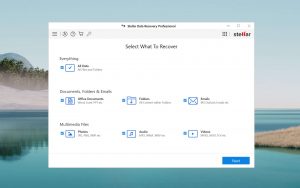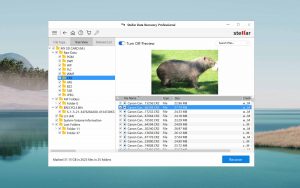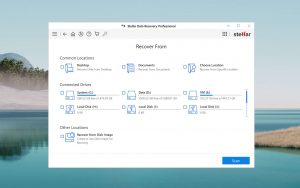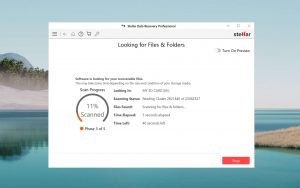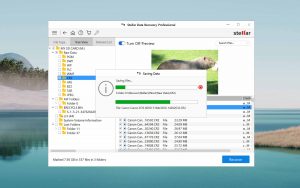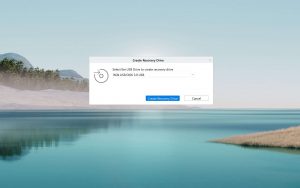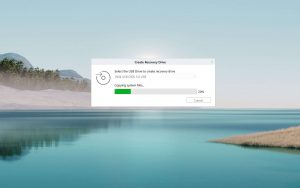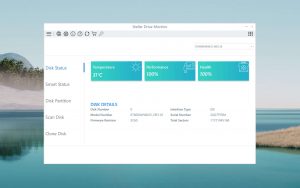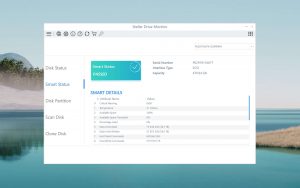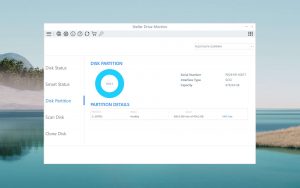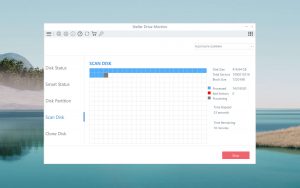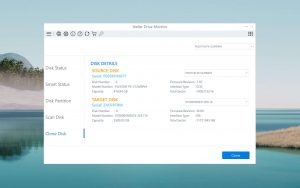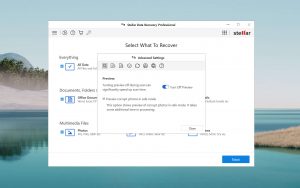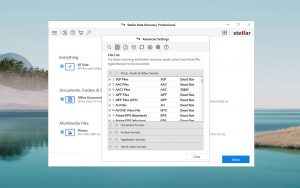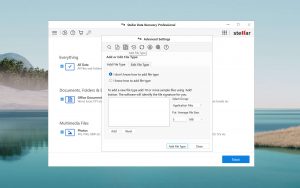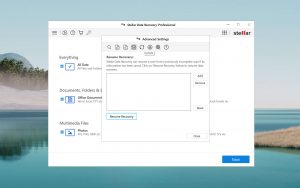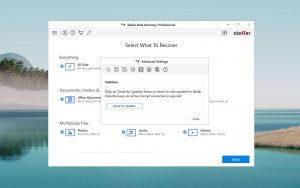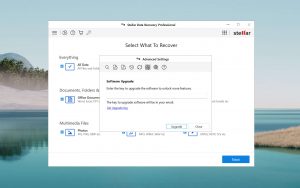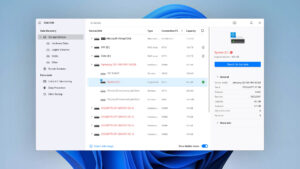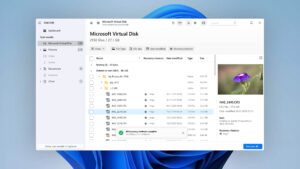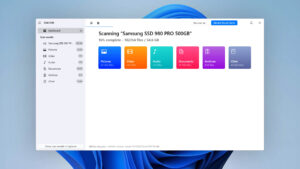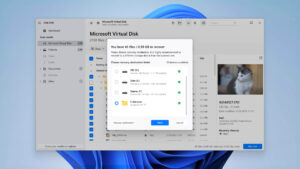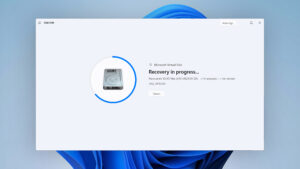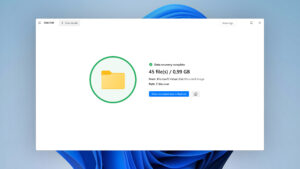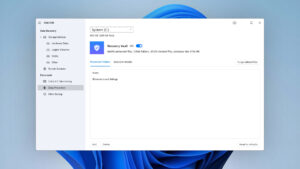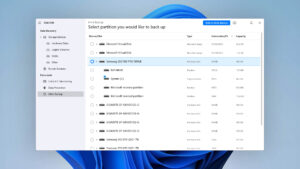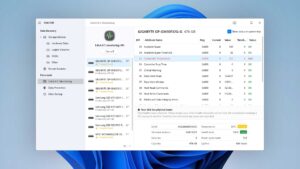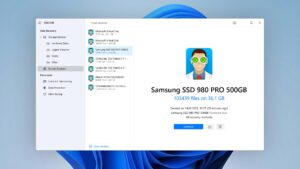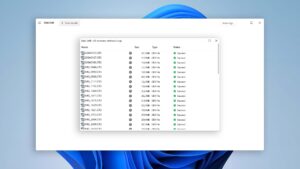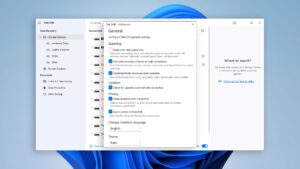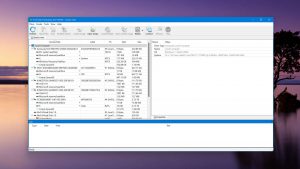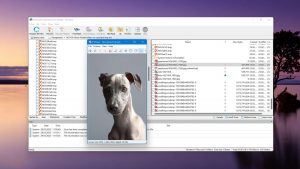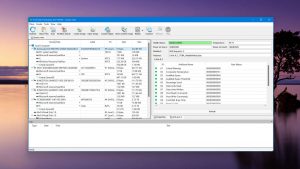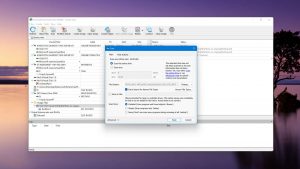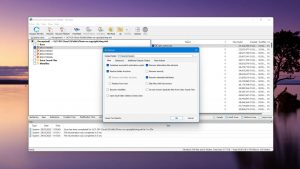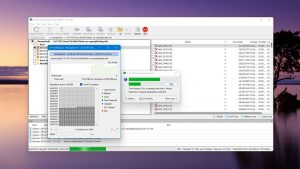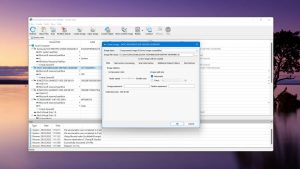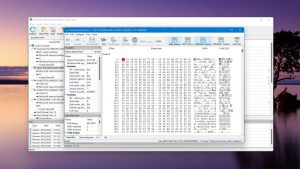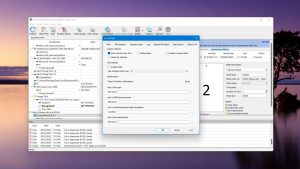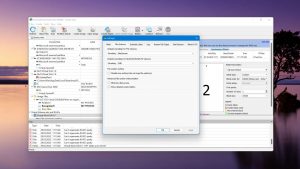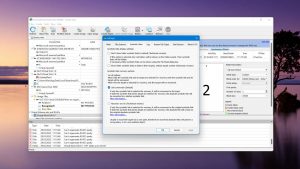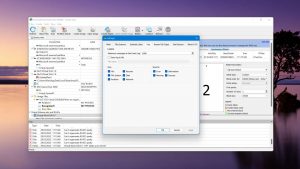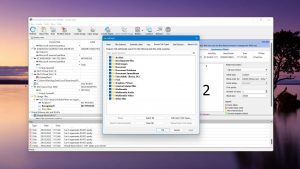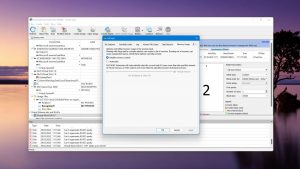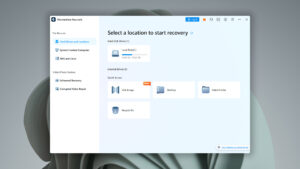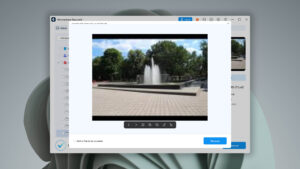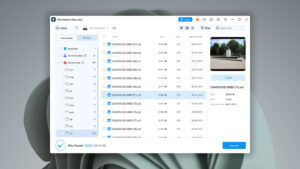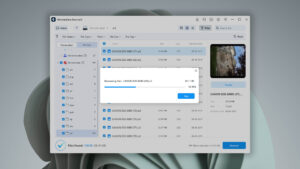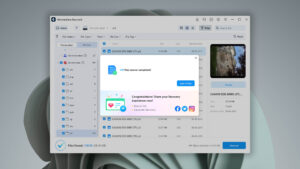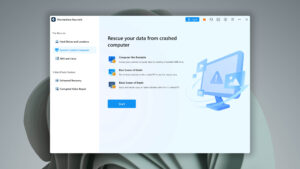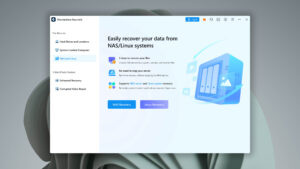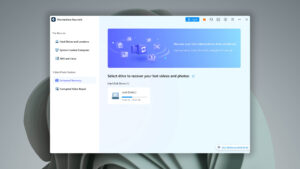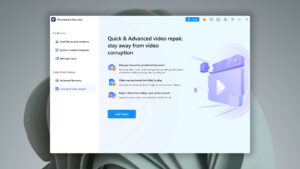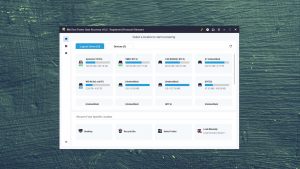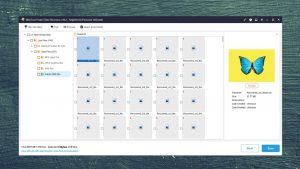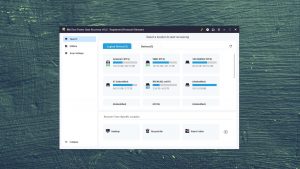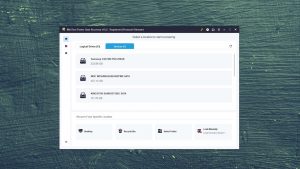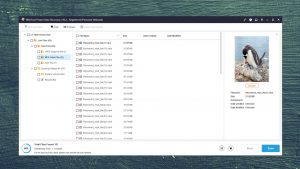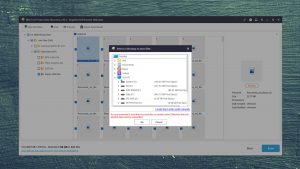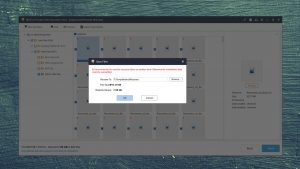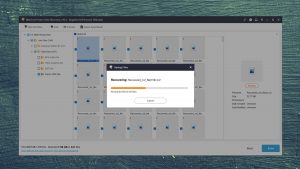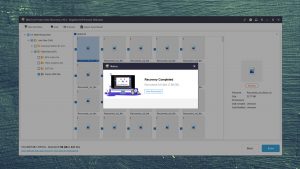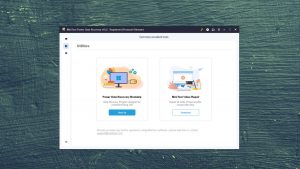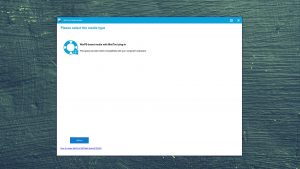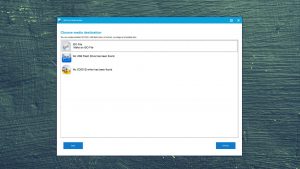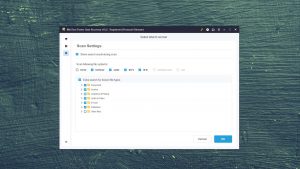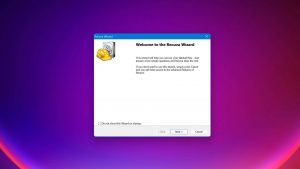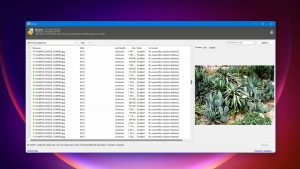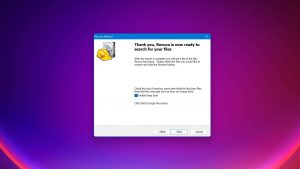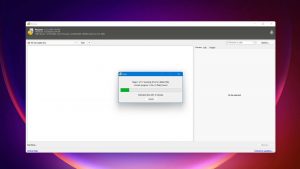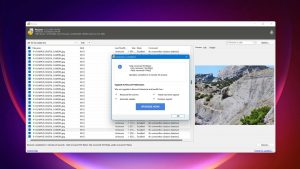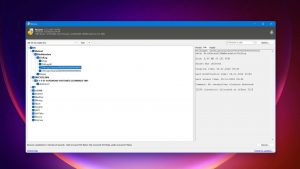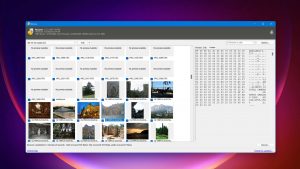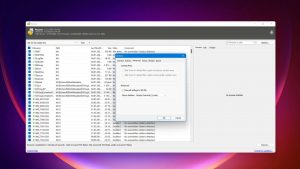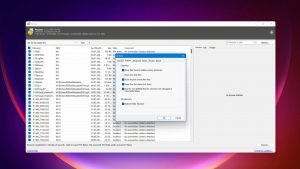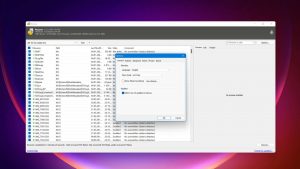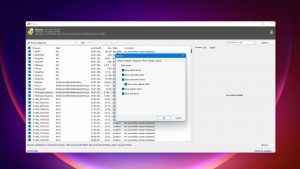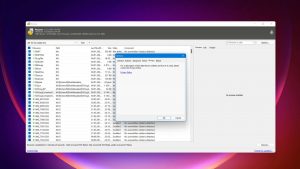5 Best Alternatives to Stellar Data Recovery
-
 Alejandro S. AuthorLinkedIn
Alejandro S. AuthorLinkedIn -
 Yevgeniy T. ApproverLinkedIn
Yevgeniy T. ApproverLinkedIn
Last update:
Stellar Data Recovery is heavily marketed online… But is it worth the hype? No doubt, this software is a veteran in the industry and has faithfully served thousands of customers. But if you know what to look for, you might dig up other tools that can deliver way more bang for your buck. In terms of performance, usability, and most importantly – value-for-money, we found 5 strong alternatives to Stellar Data Recovery. Read on.
Short on time? Here are the top 3 alternatives to Stellar Data Recovery. To learn why these are our top picks and to find more critical intel on different apps, continue reading this article.
What Is Stellar Data Recovery?
Stellar Data Recovery is a highly popular data recovery software that’s constantly featured on multiple websites. It recognizes over a hundred file signatures (including custom ones), and has a bunch of other useful features packaged into a modern and sleek GUI (graphical user interface).
You can recover up to 1 GB of data for free as well as preview files up to 100 MB, but other features are locked behind a paywall.
Why you might need an alternative to Stellar Data Recovery
| # | Feature | Result | Description |
|---|---|---|---|
| 1 | Price | Average | An expensive annual subscription. |
| 2 | The number of formats supported by deep scan | Decent | Struggled with less common formats and supports limited file signatures than most modern data recovery apps |
| 3 | FAT32 partitions scan | Crashed | App crashed during multiple FAT32 partition scan attempts |
| 4 | exFAT partitions scan | Crashed | App crashed during multiple exFAT partition scan attempts |
| 5 | NTFS partitions scan | Crashed | App crashed during multiple NTFS partition scan attempts |
| 6 | Preview recoverable items without interrupting the scan | No | Users can only do one task at a time |
| 7 | Windows shadow copies scanning | No | Not supported |
| 8 | Recovery chance prediction | No | No information given prior to or during recovery |
| 9 | Automatic implementation of multiple appropriate scanning methods without user interaction | No | Quick Scan is selected by default unless changed by the user |
| 10 | Multiple view modes in scan results | No | Only one view available |
| 11 | Convenient thumbnail preview of recoverable items | No | Not supported |
Stellar Data Recovery is one of the most advertised data utilities on the market, but its reputation seems to have surpassed its actual performance. There are a number of tools that provide better value for your money.
Top 5 Best Stellar Data Recovery Alternatives
If you need to restore your files with data recovery software, you should know what to look for. We tested top tier apps and summarized the most critical information for you below:
1. Disk Drill for Windows
Overview
Developed by Cleverfiles, Inc., Disk Drill is a robust data recovery software for Windows and macOS. Since its first release over a decade ago, Disk Drill has steadily gained popularity – and it’s pretty much an automatic entry on most top 10 lists today.
That’s because Disk Drill just works. It performs well, supports hundreds of formats (including RAW), its GUI is snappy and beginner-friendly, and its additional (free) features make sense for a data recovery software to have. The developers also only focus on Disk Drill, so it’s constantly getting updated.
The main differences between Disk Drill and Stellar Data Recovery
| # | Feature | Stellar Data Recovery | Disk Drill |
|---|---|---|---|
| 1 | Starting price | $59.99 / 1 year | $89.00 / Perpetual |
| 2 | exFAT partitions scan | bad | good |
| 3 | FAT32 partitions scan | bad | good |
| 4 | NTFS partitions scan | bad | good |
| 5 | Raw photo recovery | base-warn | base-pros |
| 6 | Video formats recovery | base-warn | base-pros |
| 7 | Multiple view modes in scan results | bad | good |
| 8 | Automatic implementation of multiple appropriate scanning methods without user interaction | bad | good |
| 9 | Recovery chance prediction | bad | good |
| 10 | Data protection | bad | good |
| 11 | S.M.A.R.T. | fine | good |
| 12 | Mount recoverable items as disk | bad | good |
In terms of performance, usability, and quality of life features, Disk Drill wins by a mile. During real life testing, Disk Drill successfully scanned more file systems and provided excellent support for RAW files – both areas where Stellar Data Recovery struggled.
It was also just so much easier to use. Preview worked perfectly for most files (even RAW images and video files), the interface made it easy to figure out what to do next, and the app's well-designed session management function made recovery way less frustrating.
And while Disk Drill appears more expensive at the onset, remember that Stellar’s $49 offering is for a subscription. Disk Drill’s license actually costs $10 less than Stellar’s perpetual license at the time of this writing.
There are more differences to discover.
Read full Disk Drill versus Stellar comparisonDisk Drill is a good alternative to Stellar Data Recovery because:
Supports hundreds of file formats
Stable performance and consistently high recovery rate
Preview window is snappy and works with most files (incl. videos)
Disk Drill’s lifetime license is cheaper than Stellar’s
Warns the user of bad sectors before proceeding
Disk Drill is a poor alternative to Stellar Data Recovery because:
Only offers 500 MB of free data recovery
Doesn’t offer image and video repair
Doesn’t allow scanning by file type (but you can filter the results)
2. R-Studio for Windows
Overview
R-Studio is a super popular tool among data junkies – and for good reason. It’s fast, it performs well, recognizes hundreds of formats, and it gives advanced users more control over the data recovery process. You can even use it to generate audit logs for court hearings (read the full review for more info on that).
However, unlike most apps on this list, R-Studio’s GUI isn’t beginner-friendly. Expect a learning curve if you’re new to data recovery.
The main differences between R-Studio and Stellar Data Recovery
| # | Feature | Stellar Data Recovery | R-Studio |
|---|---|---|---|
| 1 | Starting price | $59.99 / 1 year | $49.99 / Perpetual |
| 2 | APFS partitions scan | bad | good |
| 3 | HFS+ partitions scan | bad | good |
| 4 | Document formats recovery | base-warn | base-pros |
| 5 | Network recovery | bad | good |
| 6 | Bad sector management | bad | good |
| 7 | Forensic features | bad | good |
| 8 | Scan speed | fine | good |
| 9 | Easy-to-locate features | good | bad |
| 10 | Modern user-friendly interface | good | bad |
| 11 | Corrupted video repair tool | good | bad |
| 12 | Corrupted photo repair tool | good | bad |
| 13 | Money back guarantee? | pros | cons |
| 14 | Live chat | good | bad |
Hands down, R-Studio for Windows is a lot more powerful than Stellar Data Recovery. It performed well against all the formats we threw at it and its recovery management features make it an attractive choice for power users. That said, it’s a rough experience for novice users.
Stellar has a way more user-friendly interface and offers live chat support in case you get stuck. You can also repair photos and videos with Stellar, but not with R-Studio.
R-Studio also has an interesting pricing model, where you can buy affordable perpetual licenses for individual drive formats. However, its full offering still comes out roughly $10 cheaper than Stellar’s at the time of this writing.
Overall, R-Studio is the perfect tool for certain individuals, but regular users may want to stick with Stellar (or review other user-friendly apps on this list).
R-Studio is a good alternative to Stellar Data Recovery because:
Supports hundreds of file types (including custom/user-added)
Can restore original folder structure
Users have more control over the data recovery process
Unlimited file recovery (files ≤ 256 KB only)
Compatible with macOS, Windows, and Linux (incl. older versions)
R-Studio is a poor alternative to Stellar Data Recovery because:
R-Studio’s interface is not user-friendly
Preview doesn’t work with most RAW files
No file repair tool
3. Wondershare Recoverit for Windows
Overview
Wondershare Recoverit is a good-looking software with a modern interface and decent user experience. It also has an advanced video repair tool that may be a selling point for some users, but it also has respectable data recovery capabilities worth noting.
While not the heaviest hitter on this list when it comes to data recovery tasks, Recoverit was able to recognize more file signatures than Stellar did (definitely not 1,000 though, as marketed). It was even able to scan our NTFS partition, which Stellar couldn’t. The recovery process itself also was a much better experience from source selection to previewing items – though we wish there was a way to sort files.
Finally, we were pretty impressed with how Recoverit fixed our unplayable videos, but note that this is a paid feature – and it doesn’t recognize less common video formats. Fortunately, you can recover up to 100 MB for free so you check beforehand.
The main differences between Wondershare Recoverit and Stellar Data Recovery
| # | Feature | Stellar Data Recovery | Wondershare Recoverit |
|---|---|---|---|
| 1 | Starting price | $59.99 / 1 year | $59.99 / 1 month |
| 2 | NTFS partitions scan | bad | good |
| 3 | The number of formats supported by deep scan | fine | good |
| 4 | Preview recoverable items without interrupting the scan | bad | good |
| 5 | Convenient source selection on start | fine | good |
| 6 | Convenient thumbnail preview of recoverable items | bad | good |
| 7 | Update frequency | bad | good |
| 8 | BitLocker support | good | fine |
| 9 | Disk images: scan and recovery | good | good |
| 10 | RAID reconstructor | good | bad |
| 11 | Sort results | good | good |
What makes Wondershare Recoverit such a strong contender against Stellar Data Recovery is its file and format support. Not only does it recognize more file signatures, it also managed to scan an NTFS partition – a task that just can’t be done with Stellar.
However, usability is a slight toss up. Recoverit does not offer disk image support, so you can’t recover from a byte-to-byte backup (only directly from your drive). You can’t sort results either, making it harder to work with a bigger drive.
There are more differences to discover.
Read full Recoverit versus Stellar comparisonWondershare Recoverit is a good alternative to Stellar Data Recovery because:
The app doesn’t crash
Can scan NTFS partitions
Offers advanced video repair (that really works)
Recognizes more file signatures than Stellar Data Recovery
Wondershare Recoverit is a poor alternative to Stellar Data Recovery because:
Can’t resize window
No way to sort results
No support for disk images
Can’t scan entire disks
4. MiniTool Power Data Recovery for Windows
Overview
MiniTool is a longtime player in consumer software. Power Data Recovery, its data utility, performs at a decent average on its own. But there are key differences between this app and Stellar’s tool that can help you decide.
MiniTool Power Data Recovery is better at the basics than Stellar Data Recovery. It can recover most popular formats easily, and we had no problems scanning both NTFS and exFAT partitions (Stellar struggled to scan either).
However, Stellar has the upper-hand in quality of life features – we’ll break these down in the table below.
The main differences between MiniTool Power Data Recovery and Stellar Data Recovery
| # | Feature | Stellar Data Recovery | MiniTool Power Data Recovery |
|---|---|---|---|
| 1 | Starting price | $59.99 / 1 year | $69.00 / 1 month |
| 2 | NTFS partitions scan | bad | good |
| 3 | exFAT partitions scan | bad | good |
| 4 | Start file recovery without interrupting the scan | bad | good |
| 5 | Preview recoverable items without interrupting the scan | bad | good |
| 6 | Disk images: scan and recovery | good | bad |
| 7 | Modern user-friendly interface | good | bad |
| 8 | Disk cloning | good | bad |
| 9 | Disk surface test | good | bad |
| 10 | Built-in updater | good | bad |
MiniTool Power Data Recovery is a solid alternative to Stellar Data Recovery simply because it performs better. It provided excellent support for NTFS and exFAT partitions, whereas Stellar choked multiple times during our attempts.
But its preview feature kind of sucks (you need to download it first for some reason), and its GUI is really ugly. Most importantly, MiniTool doesn’t have a byte-to-byte backup feature – which is critical for users with corrupted disks. Stellar does, which may be a strong consideration for some users.
MiniTool’s monthly subscription is more expensive than Stellar’s, but their perpetual licenses cost the same as of this writing.
MiniTool Power Data Recovery is a good alternative to Stellar Data Recovery because:
Works with exFAT and NTFS partitions
Free 1 GB data recovery
Fix corrupted files (paid feature)
Can scan non-mounting drives/drives with no file system
MiniTool Power Data Recovery is a poor alternative to Stellar Data Recovery because:
Struggles to work with bad disks
Rarely updated
No byte-to-byte backup feature
Need to download the preview function
5. Recuva
Overview
Recuva has been around for years and was a longtime crowd favorite thanks to its $0 price tag. This humble app supports most common non-RAW file formats, packing decent power into a super lightweight app.
Unfortunately, Recuva is pretty ugly. Unlike Stellar Data Recovery and other apps on this list, Recuva’s GUI is old-school and cluttered. It’s also outdated – Recuva’s last major* update was in 2016. This means that Recuva will become less and less viable as the years go by and more formats are invented.
*Recuva has had some minor updates this year (2022) – mostly to do with licensing and quality of life features.
The main differences between Recuva and Stellar Data Recovery
| # | Feature | Stellar Data Recovery | Recuva |
|---|---|---|---|
| 1 | Starting price | $59.99 / 1 year | Free |
| 2 | Windows shadow copies scanning | bad | good |
| 3 | Multiple view modes in scan results | bad | fine |
| 4 | Recovery chance prediction | bad | fine |
| 5 | Hex view for recoverable items | bad | fine |
| 6 | Secure data shredding | bad | good |
| 7 | Modern user-friendly interface | good | bad |
| 8 | BitLocker support | good | fine |
| 9 | Recovery from RAID1, 0, JBOD | good | bad |
| 10 | Corrupted video repair tool | good | bad |
| 11 | Bootable recovery drive creation | good | bad |
| 12 | Helpdesk support | fine | bad |
Recuva is special. It works brilliantly for basic data recovery tasks at zero cost, and it even supports Windows shadow copies. However, its UI is outdated and we can expect that Recuva will slowly become less reliable as more file types exist.
It also lacks most of the bells and whistles modern data recovery tools like Stellar offer, such as repair tools and the ability to create bootable drives. For now, Recuva is still worth a shot before trying paid solutions.
There are more differences to discover.
Read full Recuva versus Stellar comparisonRecuva is a good alternative to Stellar Data Recovery because:
Free unlimited data recovery
The app is lightweight and fast
Recuva is a poor alternative to Stellar Data Recovery because:
Ugly GUI
Can’t scan the whole disk (only partitions)
Doesn’t get updated anymore
Struggles with less common formats (incl. RAW)
Can’t scan unmountable disks
Wrapping Up
3.38
4.55 34%
3.88 14%
3.70 9%
3.27 4%
3.04 11%
Stellar Data Recovery is one of the most popular data recovery solutions out there… But that doesn’t make it the best. Disk Drill for Windows delivers consistently excellent performance and good user experience. Its 500 MB free trial is enough to demonstrate the app's strengths.
4.55 • All around excellence – Disk Drill does its job (data recovery) well and its additional features make it an even better product. For a lifetime license, it's well worth the price tag.
5.4.844
6th Jan, 2024
Windows
Windows 10-11 (x64 only)
Recuva may be outdated, but it’s still powerful enough for many users who only need to restore common file types. No free app can replace paid solutions, but Recuva gives a fighting chance to users on a budget – making it worthy of an honorable mention.
Frequently Asked Questions
Here are answers to some of the most common questions users ask about Stellar Data Recovery, its alternatives, and data recovery software in general:
What is Stellar Data Recovery and what does it do?
Stellar Data Recovery is a data recovery software, which is a special tool that can restore files that were lost due to accidental deletion/formatting, corruption, and other types of logical damage.
Is Stellar Data Recovery free?
Stellar Data Recovery lets you restore up to 1 GB of data for free. To recover more data, you have to pay for a premium license.
What are the best alternatives to Stellar Data Recovery?
Here are 5 of the best alternatives to Stellar Data Recovery (according to our tests):
- Disk Drill for Windows
- R-Studio
- Wondershare Recoverit
- MiniTool Power Data Recovery
- Recuva
Where to find free data recovery software?
Recuva is 100% free and most tools offer 500 MB to 1 GB free data recovery as a trial. If you only need to restore a couple of files, these trials are certainly viable.
However, free apps can’t beat the performance, features, and reliability of paid solutions. In the case of data recovery software, you often get what you pay for.

- 22 publishings
Alejandro is a veteran writer with a rich background in technology. He worked part-time in his uncle’s repair and recovery shop as a young boy, and now uses his experience and writing skills to produce content for multiple tech websites – specifically on the topic of data recovery. As an author for Pandora Recovery, he is constantly testing and experimenting with new tools and technology to help his readers find the best software for their needs.
- Frisco, Texas, United States
Yevgeniy Tolkunov is Hardware Engineer at ACE Data Recovery. Yevgeniy has a Master's Degree in Physics, Information Technology; 15+ years of experience.