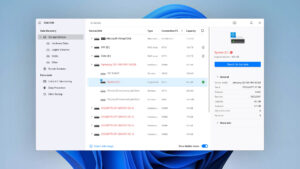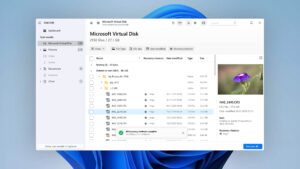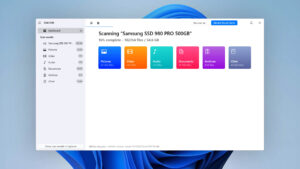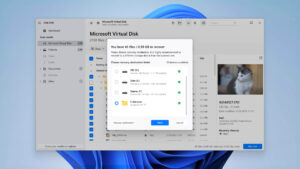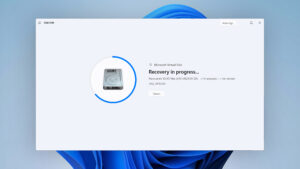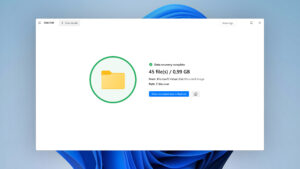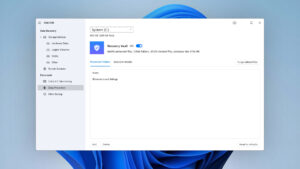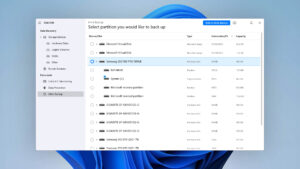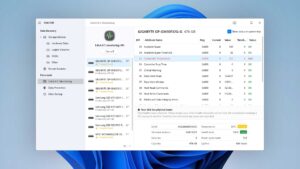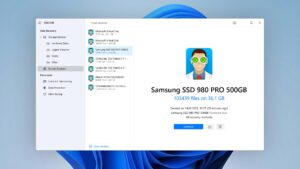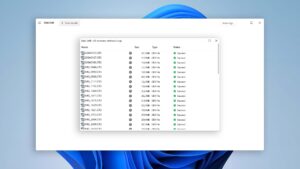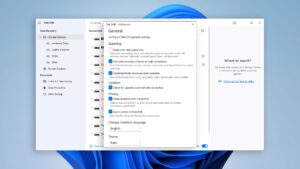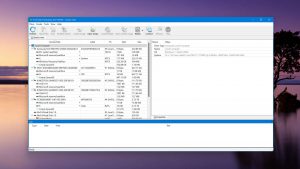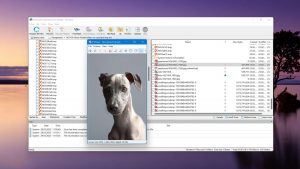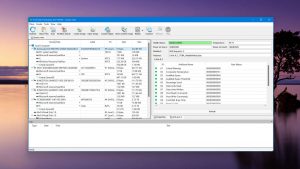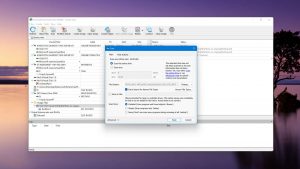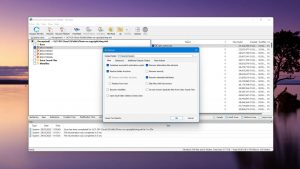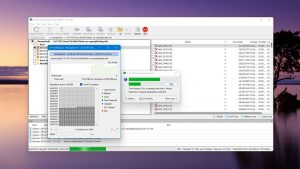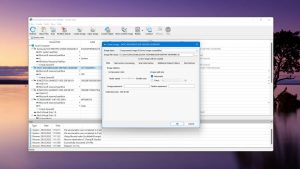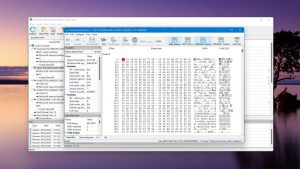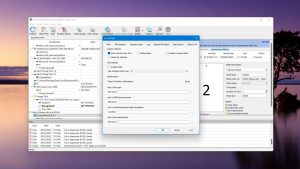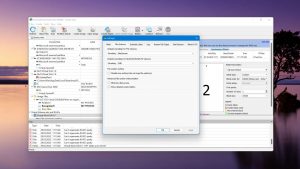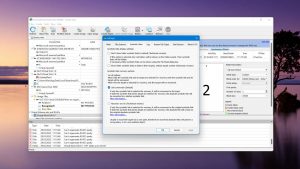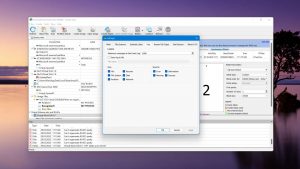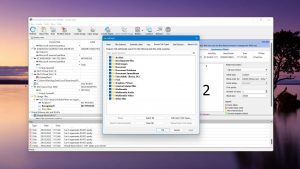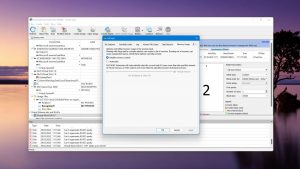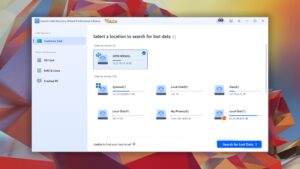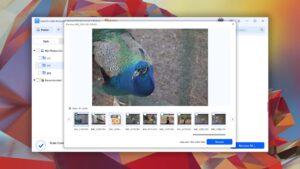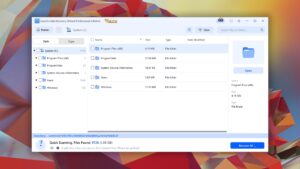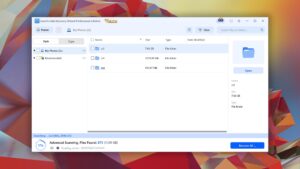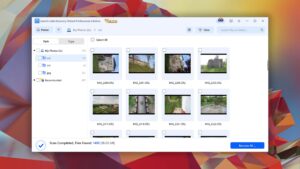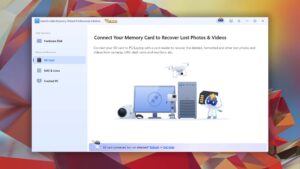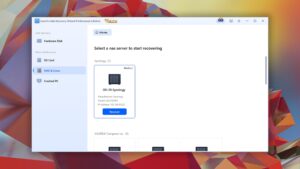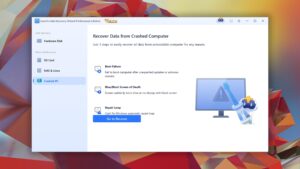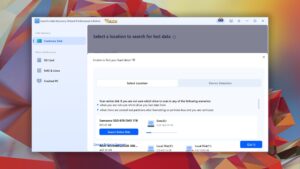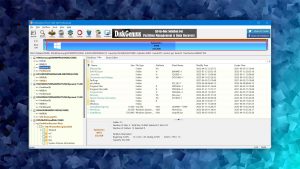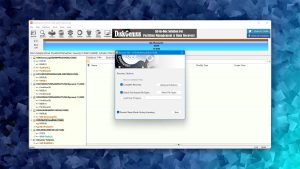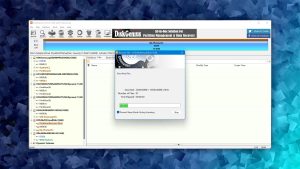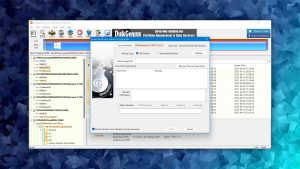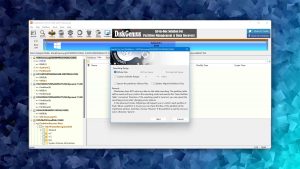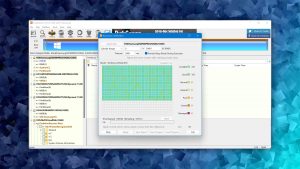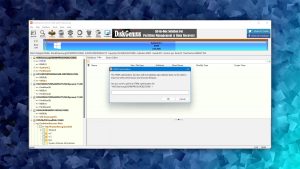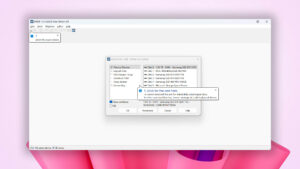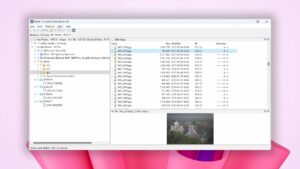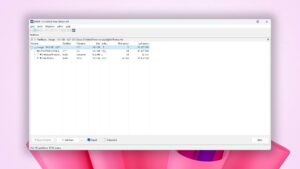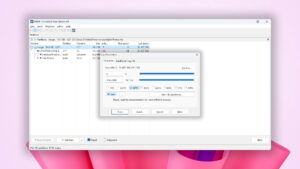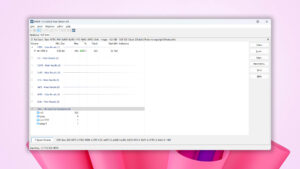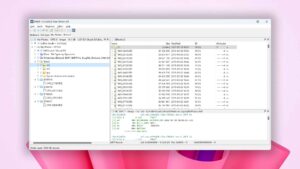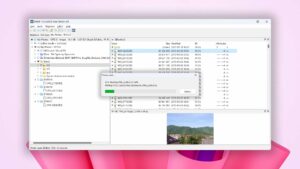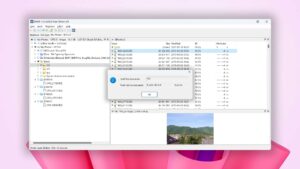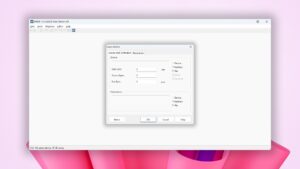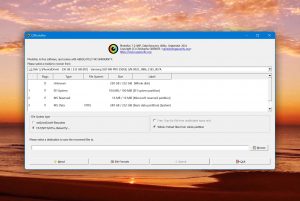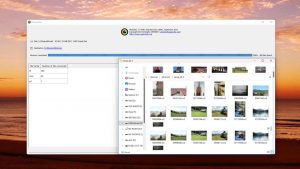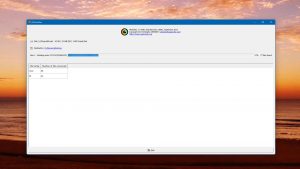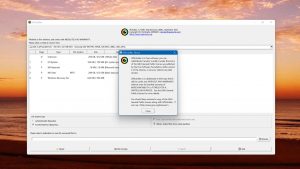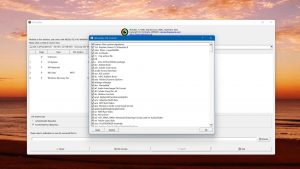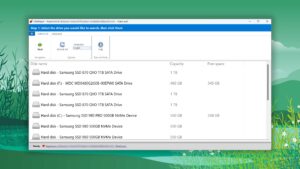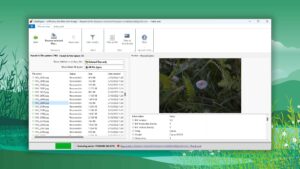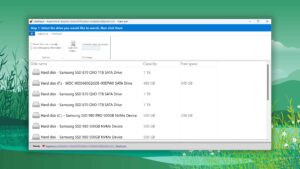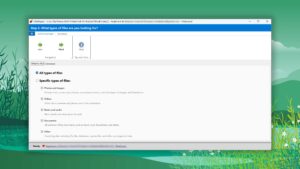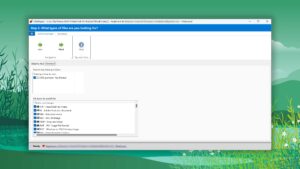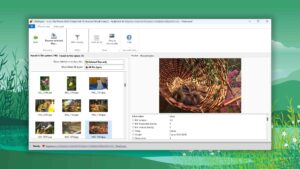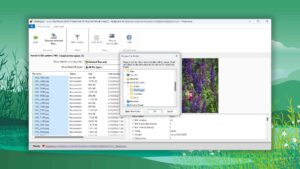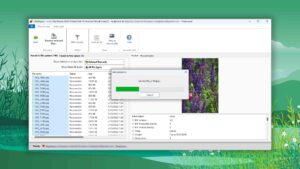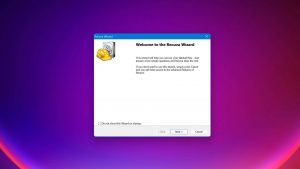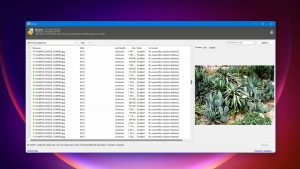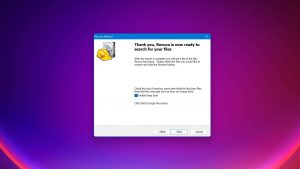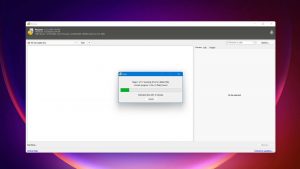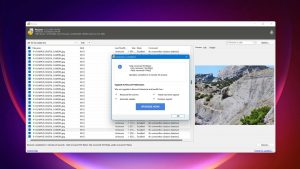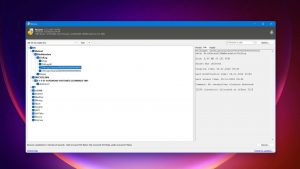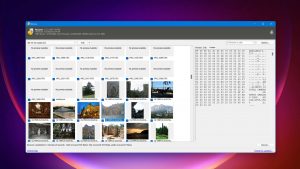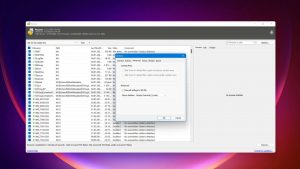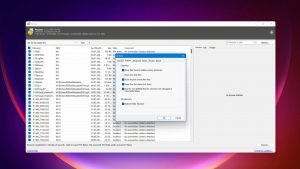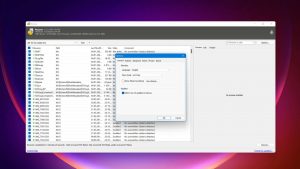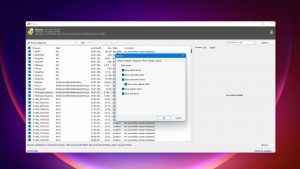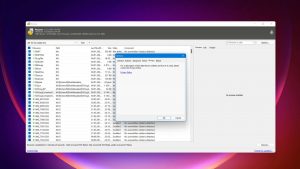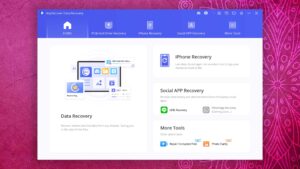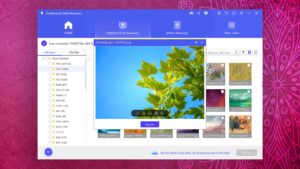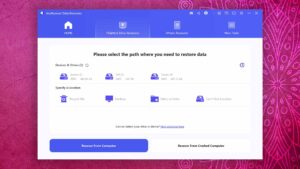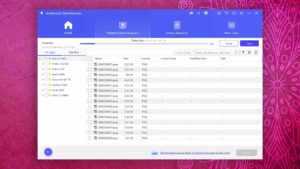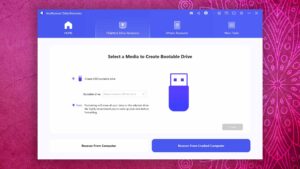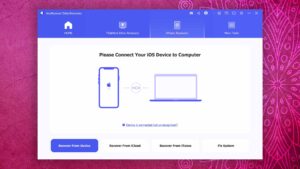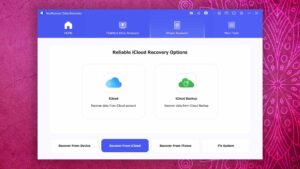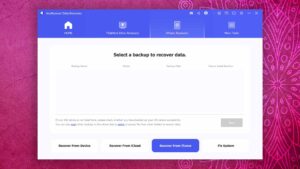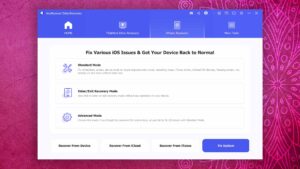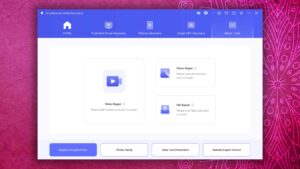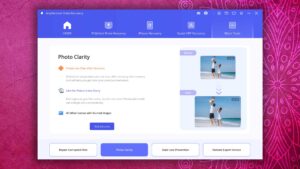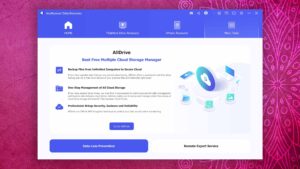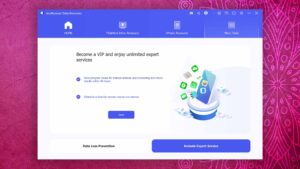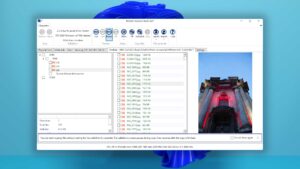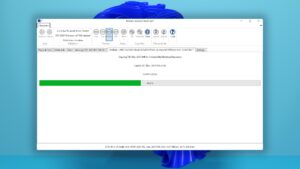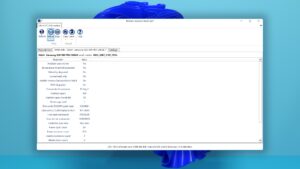10 Best Hard Drive Recovery Software Solutions to Consider in 2024
Thanks to hard drive recovery software, anyone can undelete lost files at home and without any special skills. In fact, the most difficult step is choosing the best solutions because the number of available options can be a bit overwhelming. Fortunately for you, this article is here to help.
| Platform |
|
| Distributed as | Freemium |
| Limitations | Recover up to 500 MB for free |
| Price range | $89...$598 |
| Platform |
|
| Distributed as | Freemium |
| Limitations | Recover files smaller than 256 KB |
| Price range | $49.99...$899 |
| Platform |
|
| Distributed as | Freemium |
| Limitations | Recover up to 2 GB for free |
| Price range | $69.95...$799 |
Hard Drive Recovery Software: Factors We Considered
Here are the factors we considered when selecting the best hard drive recovery software for this article:
- Our review results
At Pandora Recovery, we spend our days performing in-depth data recovery software reviews that examine the real-world capabilities of popular solutions. Needless to say, we take the results of our reviews into consideration when choosing the best applications for articles like this one.
- Usability
In our selection process, we placed significant emphasis on usability, as an intuitive and user-friendly interface is essential for a smooth recovery experience. Specifically, we considered factors such as the ability to preview recovered files and the option to filter recovered files by type, size, or date of deletion.
- Recovery capabilities
Another crucial factor we considered when selecting the best hard drive recovery software was its recovery capabilities. We evaluated the software's support for various file systems and file types, its ability to recover original file names and folder structures, and its proficiency in scanning corrupted or RAW hard drives while bypassing system errors.
- System compatibility
When selecting the best hard drive recovery software for this article, we also focused on system compatibility because we wanted to ensure that users across Windows, macOS, and Linux platforms could benefit from the recommended tools. Additionally, we considered the frequency of program updates and compatibility with the latest OS versions, as this demonstrates the software's commitment to staying up to date.
- Scan speed
This often-overlooked factor can make a world of difference when recovering large amounts of data or sizable files, as it can significantly reduce the time spent waiting for the recovery process to complete. That's why we prioritized hard drive recovery tools with efficient scanning performance.
- Extra features
Features like partition repair, drive cloning, and S.M.A.R.T. diagnostics enhance the software's overall value by providing an all-in-one solution. These additional capabilities not only assist in data recovery but also help users assess the current state of their drives and address hard drive-related issues. That's why we considered extra features when choosing the hard drive recovery tools below.
- Price
We evaluated the ratio of the software's price to the functions it offers, ensuring that users receive value for their investment. Additionally, we took into account the amount of free data recovery provided and the availability of completely free software options.
- RAID support
Since many hard drives are configured in RAID arrays for improved performance and data protection, we considered the software's ability to recover data from various RAID levels, such as RAID 0, RAID 1, RAID 5, and RAID 6.
We encourage you to dive deeper into our comprehensive Windows and Mac reviews to make an informed decision. For a tailored recommendation, try our user-friendly data recovery software picker and discover the ideal solution to get your valuable data back.
Top 10 Premier Hard Drive Data Recovery Software Solutions
#There are many great hard drive recovery software applications that you can choose from at the time of writing this article. We’ve narrowed them down to just ten based on the above-described selection criteria.
1. Disk Drill
4.55 • Best choice for Windows users – The Windows version of Disk Drill empowers regular users to reliably recover all kinds of lost data with a few simple clicks.
WindowsmacOS
Freemium Some features are provided free of charge, but money is required to unlock the rest
Recover up to 500 MB for free
$89...$598
Disk Drill is one of the best recovery software applications for hard drive-related data loss because it masterfully combines usability with performance, delivering a solution that can reliably satisfy the needs of beginners and pros alike.
Usability
Disk Drill features a user-friendly interface that makes it simple for both novices to navigate. The hard drive recovery software visualizes scanning progress in real-time to offer a clear overview of how many files have been found, and it then organizes them into convenient categories for easier selection. As a user, you can additionally filter found files based on a variety of different criteria or preview individual files directly within the main application window. Disk Drill's dark mode support is a welcome addition for late-night recovery sessions, while the ability to resume scan sessions later gives you the option to continue them in the morning.
Recovery Performance
The most important reason why Disk Drill ranks as the best HDD recovery software tool is its impressive performance. The software supports a wide range of file systems and file formats, including popular formats such as NEF, CR2/3, and RAF, as well as many others used by various digital cameras and camcorders. Thanks to its support for RAID arrays, BitLocker-encrypted drives, and Windows Storage Spaces Disk Drill can handle even the most complex data loss scenarios.
Value
The value provided by Disk Drill is simply outstanding because a purchase of Disk Drill for Windows also unlocks Disk Drill for Mac. The free version for Windows allows you to recover up to 500 MB of data, making it an easy choice for users with modest recovery needs. Multiple extra features are included with Disk Drill alongside its core data recovery capabilities, such as its S.M.A.R.T. data analyzer and data backup tools.
2. R-Studio
3.88 • Empowering professionals; intimidating home users – R-Studio for Windows is a powerful data recovery software application, but regular home users may struggle to master it and put its capabilities to good use.
WindowsmacOSLinux
Freemium Some features are provided free of charge, but money is required to unlock the rest
Recover files smaller than 256 KB
$49.99...$899
Unlike most other hard disk recovery software listed in this article, R-Studio is geared toward professionals and experienced users who can take advantage of its advanced features.
Usability
R-Studio stands out as a powerful hard disk recovery tool aimed at professional users, offering compatibility with all major operating systems, including Windows, Linux, and macOS. While the software delivers excellent results and supports a wide range of file systems, its user interface is notably complex, making it difficult for average users to navigate. However, that's the price to pay for advanced features like custom file types, forensic mode, and support for professional data recovery hardware.
Recovery Performance
Data recovery professionals would never use any hard disk recovery tool that performs poorly. Indeed, R-Studio can handle even complex data loss situations because it boasts a RAID reconstruction module, network recovery capabilities, and support for custom file formats. Just know that the signature scanner doesn't support many modern audio/video/photo formats.
Value
R-Studio offers great value to users seeking a comprehensive HDD recovery tool, as it supports all major operating systems and a wide range of file systems. However, the complexity of the interface and limited preview functionality may deter less experienced users. There's also the fact that the more affordable R-Studio licenses support only certain file systems.
3. EaseUS Data Recovery Wizard
3.86 • Popular for its trial recovery capabilities – Easy to use and capable of delivering solid results, EaseUS Data Recovery Wizard is good at what it does.
WindowsmacOS
Freemium Some features are provided free of charge, but money is required to unlock the rest
Recover up to 2 GB for free
$69.95...$799
EaseUS Data Recovery Wizard is an attractive hard drive recovery software application with a not-so-attractive subscription-based pricing model, which prevents us from placing it any higher.
Usability
EaseUS Data Recovery Wizard is designed to be as user-friendly as possible. The software's scan results are grouped in a convenient file tree, making it easy to navigate through the recovered files. Additionally, scan results are labeled, and you can recover files without interrupting the scanning process. The company behind this HDD recovery tool maintains an extensive online knowledge base full of helpful how-to articles that provide valuable guidance to users.
Recovery Performance
As a hard drive recovery tool, EaseUS Data Recovery Wizard performs fairly well, even though there are known issues with FAT32 and exFAT scanning capabilities. The good news is that the scanning process is fast, and you can even recover up to 2 GB of data for free if you mention the product on social media.
Value
EaseUS Data Recovery Wizard almost always offers promotional discounts and coupons, so not paying the full price is easy. While EaseUS is trying to actively steer potential buyers toward expensive monthly subscriptions, lifetime licenses are still available on the official website for those seeking a more cost-effective solution.
4. DiskGenius
3.70 • More than just regular data recovery – DiskGenius is a feature-rich data recovery solution that equips its users with a highly technical toolset to tackle complex data recovery situations.
Windows
Freemium Some features are provided free of charge, but money is required to unlock the rest
Only small files can be copied
$69.9...$699.9
DiskGenius makes hard disk management easy because it integrates several useful sets of features into one convenient package. As such, you can use it to recover lost data, edit partitions, back up and restore important files, and more.
Usability
DiskGenius is a powerful hard drive recovery tool and disk manager aimed at experienced users who can appreciate its extensive feature set without being intimidated by its complicated user interface. As a result, regular home users will definitely need to invest some time in learning the basics of the software before using it to recover lost files.
Recovery Performance
In terms of performance, DiskGenius offers impressive scanning speed, making it one of the fastest hard disk recovery software on the market. The software also includes useful features such as bad sector detection and fixing. However, its signature scanner delivers average results, falling short when compared to many of its competitors.
Value
As a 2-in-1 solution, DiskGenius combines data recovery and disk management capabilities, so its overall value is pretty good. With extra features like S.M.A.R.T. analysis and disk cloning, the application provides many reasons why purchasing and keeping it installed makes a lot of sense.
5. DMDE (DM Disk Editor and Data Recovery Software)
3.61 • UX designer’s nightmare – DMDE is a high-value data recovery application whose biggest downside is its poor usability.
WindowsmacOSLinux
Freemium Some features are provided free of charge, but money is required to unlock the rest
Recover up to 4000 files in the opened directory
$7...$133
If you’re on the hunt for a cost-effective data recovery tool that’s packed with professional-grade features, DMDE should be on your radar. Although it’s not the most user-friendly option out there, the value it offers is undeniable.
Usability
DMDE isn't designed for everyday Joe. Well, in a way it is because its creator would definitely like it if all kinds of users used his tool. However, the reality is that the single developer behind DMDE has focused on building a powerhouse of technical features, likely at the expense of user experience. While the tool is incredibly proficient at what it does, it becomes clear that one developer can't quite replace a full team of UX designers. The result is a tool that's rich in capabilities but may come across as intimidating or cumbersome, especially for those new to data recovery.
Recovery Performance
We rated DMDE 58% out of 100 for its recovery performance in our full review. While that might not seem like a lot, it's important to look slightly deeper to understand why it's actually a great choice for hard drive recovery. Specifically, DMDE offers high-performance file system scanners and a RAID reconstruction module, so it's equipped to handle complex hard drive issues that other software might falter on. In other words, you shouldn't let the overall percentage score deter you if hard drive recovery is your main goal—DMDE has a lot to offer in that department.
Value
When it comes to bang for your buck, DMDE offers a lot and asks for very little. Not only is its pricing competitive, starting at just $7, but it also offers a free trial that allows you to recover up to 4,000 files. Add in free upgrades and lifetime licenses, and you've got a cost-effective, highly capable tool—provided you're willing to navigate its complex interface and invest some time in learning the ropes.
6. PhotoRec
3.36 • Intimidating but rewarding at the same time – PhotoRec for Windows offers unbeatable value, but you need to overcome a steep learning curve to unlock it.
WindowsmacOSLinux
Free All features are provided free of charge, and the software can be used, studied, and modified without restriction
Metadata recovery
Free
PhotoRec demonstrates the power of open-source software by providing a completely unlimited alternative to paid hard disk data recovery tools.
Usability
PhotoRec offers an optional graphical user interface for the Windows version, but that doesn't save it from having one of the worst usability ratings out of all hard drive recovery tools recommended in this article. Why? Because the optional user interface is very basic, and it tends to slow down during scanning. The terminal version of PhotoRec isn't user-friendly at all, so this software is best avoided by those who are looking for something simple and intuitive.
Recovery Performance
PhotoRec boasts a capable signature scanner that supports a large number of file signatures. The application can work with raw disks, disks without a file system, or those that refuse to mount, so it's not easy to encounter a data loss situation PhotoRec can't solve. That said, the program only finds files by signature, meaning that file system information will never be restored, and users won't see the original file names and folder locations.
Value
As a completely free and open-source hard drive recovery software, PhotoRec offers a terrific value, but it lacks customer support and additional functionality beyond data recovery. Users should also be aware that they might need purchase a dedicated recovery drive, as PhotoRec can only recover all found files in bulk.
7. DiskDigger
3.41 • Simple and cheap, but with mediocre results – DiskDigger is a budget-friendly data recovery solution for those who aren’t looking for a tool that has all the bells and whistles.
WindowsmacOSLinux
Freemium Some features are provided free of charge, but money is required to unlock the rest
5-second delay after each recovered file
$0...$14.99
DiskDigger is a member of a growing family of data recovery tools for Windows, Android, Linux, and, to some extent, macOS. Although its performance isn’t the best, its low price more than makes up for it.
Usability
We like that DiskDigger doesn't require installation and is just 1.7 MB large. The portable nature and small size help reduce the risk of overwriting files lost from the system drive in the absence of a secondary storage device. As the screenshots above illustrate, DiskDigger's interface can appear blurry and unclear. Additionally, the language setting cannot be changed on high-DPI monitors, and those are just some of the many usability issues this hard disk recovery software is plagued with.
Recovery Performance
DiskDigger's signature scanner effectively recovers files and can scan disk images created by other programs. It supports RAW disks and allows users to select file types for recovery before scanning. However, the software's quick scan is limited to recently deleted files and generally yields subpar results. What's more, DiskDigger can't restore formatted disk structures or find lost partitions.
Value
This hard disk recovery tool is partially free, allowing users to recover any number of files with a 5-second delay before each restoration. If you want to restore just a few files and avoid spending any money, then this HDD recovery tool may be the right choice. If your budget is less modest and your recovery needs more extensive, then other solutions will almost certainly serve you better.
8. Recuva
3.04 • Good for basic data recovery jobs – Despite its age and lack of development, Recuva is still worth taking a look at—if only because it recovers an unlimited amount of data for free.
Windows
Freeware All features are provided free of charge without any limitations
None
$0...$49.95
If there’s one free hard drive recovery software tool that most Windows users are familiar with, it’s Recuva. Even though it no longer receives major updates, it still offers a decent enough performance to warrant a place in our ranking.
Usability
One of the biggest reasons why Recuva is so commonly recommended is its user-friendly interface, which has been translated into many different languages. The interface features two operating modes: simple and advanced, catering to both novices and experienced users. Unfortunately, the software is definitely starting to feel a bit dated because it hasn't been updated in a while.
Recovery Performance
While Recuva can handle a variety of file formats, its limited signature detection can hinder its ability to find modern file formats, especially multimedia ones. During our review, Recuva kept crashing during scanning, but it's possible that it was an isolated incident. It's also worth mentioning that the hard disk recovery tool can't scan unmountable disks or those with a RAW filesystem, so don't expect it to solve every data loss issue you may encounter.
Value
Recuva's most significant advantage is that it's completely free, allowing users to scan and restore unlimited files without spending a dime. However, the software can't be used commercially, and a few features and available only in the unpopular paid version, which we don't recommend buying at all because no new major updates have been released for Recuva during the last several years.
9. AnyRecover Data Recovery
3.62 • A simple but basic data recovery tool – AnyRecover Data Recovery is a basic data recovery solution targeted at regular users who don’t plan to do more than get their data back.
WindowsmacOS
Freemium Some features are provided free of charge, but money is required to unlock the rest
Preview only
$59.99...$499.99
AnyRecover Data Recovery knows how to handle a wide range of file systems, including NTFS, FAT32, exFAT, APFS, and HFS+. Unfortunately, its performance across different supported file systems varies greatly.
Usability
AnyRecover offers an approachable and contemporary interface that greatly simplifies the data recovery process. The ease of use is a big plus, especially for users who are not tech-savvy. The application would be even easier to use if it wasn't necessary to download a separate module just to preview recoverable files. We understand that AnyRecover developers want to minimize the download size, but it's hard to imagine how most users wouldn't find this additional step a bit cumbersome.
Recovery Performance
The tool's recovery performance is decent but inconsistent, especially with exFAT and HFS+ file systems. While it performs well in quick scans, the deep scan results and the preservation of the original folder structure during recovery could be improved. There's also the fact that some commonly used file formats, such as PDF files and CR2 raw images, are not supported well. Recovering data from a USB device or RAID array can also be a hassle, indicating that AnyRecover might not be the best fit for more complex data loss scenarios.
Value
AnyRecover's pricing is competitive, with a range of subscription and lifetime license options. The absence of a fully functional free version is a downside, but the software's money-back guarantee provides a safety net for your investment. If you have an iOS device, you should know that AnyRecover is one of only a few recovery tools on the market that can recover data from these devices, a unique feature that adds additional value to the software.
10. Klennet Recovery (Formerly Zero Assumption Recovery)
3.26 • A solid data recovery tool with major usability issues. – Klennet Recovery deserves praise for being developed by a single dedicated developer. However, the limitations of a one-person team become evident in its inherited flaws, which prevent it from standing among the best data recovery applications out there.
Windows
Freemium Some features are provided free of charge, but money is required to unlock the rest
Preview only
$79...$499
Klennet Recovery, formerly known as Zero Assumption Recovery, is a compact yet powerful tool that can tackle surprisingly difficult hard drive recovery challenges thanks to its support for RAID configurations.
Usability
Let’s not beat around the bush: the user interface is not well-designed, making it difficult to navigate and use effectively. Additionally, the software lacks a clear indication of whether the recovery process was successful or not, and it does not allow users to save scanning sessions. But if you’re the type of person who equates usability with functionality, then you’ll appreciate the fact that the software offers advanced features like the ability to specify the initial sector and scan area, as well as disk image scanning.;
Recovery Performance
Klennet Recovery's recovery performance is generally good, with support for common file systems like FAT32, exFAT, and NTFS. However, it struggles with EXT4 partitions and constantly fails when recovering Apple's HFS/HFS+ and APFS file systems. The software also has limited signature scanning capabilities, as it does not support a wide range of modern audio, video, or photo formats. Furthermore, the built-in preview feature only supports a few file types, limiting its usefulness. These shortcomings are somewhat outweighed by its impressive RAID support, which makes it possible to work even with broken RAID arrays that are no longer functioning correctly and need to be assembled into virtual arrays using the software’s RAID reconstructor module.
Value
Klennet Recovery offers a freemium pricing model, with a trial version that allows users to preview recoverable files. The full version starts at $79 for a lifetime license, with commercial licenses available for $499. The software comes with a money-back guarantee, but free updates are only available for the first year. Additionally, the software is only compatible with Windows 10 or later, and the user interface is available only in English. The only extra feature included with Klennet Recovery is a S.M.A.R.T. data scanner, which helps users monitor the health status of their hard drives. While this feature is useful, it’s not enough to compete with other hard drive recovery software solutions that offer more extensive extra features, such as disk cloning and bootable recovery drive creation.
Honorable Mentions
With so many hard drive recovery applications to choose from, we couldn’t possibly list every single solution that deserves your attention and describe its pros, cons, and data recovery performance. What we can do instead, however, is include them here in no particular order as honorable mentions.
If it wasn’t for its somewhat inconsistent data recovery results, Stellar Data Recovery would definitely be among the top 10 applications hard drive recovery applications featured in this article. Why? Because it can recover up to 1 GB of data for free, including custom file formats.
Open-source data recovery software applications are as rare as rocking horse droppings, so any such application whose performance matches or even exceeds proprietary applications deserves everyone’s full attention. TestDisk is without a doubt among them, but the tool is severely lacking in the usability department.
Trusted by over 5 million users, Wondershare Recoverit is one of the biggest names when it comes to hard drive recovery. The application offers an intuitive three-step process geared toward beginners. More advanced users may dislike the lack of advanced options and features.
Tenorshare 4DDiG is modern, sleek, and accessible, but its claims of being able to recognize over 1,000 file signatures are not true. That might not necessarily be a problem depending on what you’re trying to recover, but it’s something to keep in mind before you click the Buy button.
Was the provided information useful? Your vote is important to use!
Comparison table
#The comparison table below provides an overview of all data recovery software applications that have made our list.
| Feature | Disk Drill | R-Studio | EaseUS Data Recovery Wizard | DiskGenius | DMDE (DM Disk Editor and Data Recovery Software) | PhotoRec | DiskDigger | Recuva | AnyRecover Data Recovery |
|---|---|---|---|---|---|---|---|---|---|
| Total Score | 100% | 85% | 85% | 81% | 79% | 74% | 75% | 67% | 80% |
| Requirements | Windows 10-11 (x64 only) | Windows 2000-11 | Windows 7-11 | Windows 7-11 | Windows 98-11 | Windows XP-11 | Windows Vista-11 | Windows XP-10, 11 (unofficial support) | Windows 7-11 (x64 only) |
| Clever in-depth scan | good | good | fine | fine | good | bad | bad | bad | fine |
| Quick scan | good | good | fine | good | good | bad | fine | fine | good |
| Distributed as | Freemium | Freemium | Freemium | Freemium | Freemium | Free | Freemium | Freeware | Freemium |
| Trial version available | 1 | 1 | 1 | 1 | 1 | 1 | 1 | 1 | 1 |
| Trial version limitations | Recover up to 500 MB for free | Recover files smaller than 256 KB | Recover up to 2 GB for free | Only small files can be copied | Recover up to 4000 files in the opened directory | Freeware. No limits | 5-second delay after each recovered file | Freeware. No limits | Preview only |
| Starting price | $89.00/ Perpetual | $49.99/ Perpetual | $69.95/ 1 month | $69.90/ Lifetime | $7.00/ 1 month | Free | Free | Free | $59.99/ 1 month |
| See Plans & Pricing | Pricing details | Pricing details | Pricing details | Pricing details | Pricing details | Pricing details | Pricing details | Pricing details | Pricing details |
| Raw photo recovery | good | fine | good | good | fine | good | good | fine | good |
| Video formats recovery | good | fine | good | fine | fine | good | fine | fine | fine |
| Document formats recovery | good | good | good | good | good | good | good | fine | good |
| S.M.A.R.T. | good | good | bad | good | bad | bad | bad | bad | bad |
| Helpdesk support | good | good | good | good | fine | bad | fine | bad | good |
| Live chat | good | bad | good | bad | bad | bad | bad | bad | bad |
| Phone support | bad | good | good | bad | bad | bad | bad | bad | bad |
Key Points for Successful Hard Drive File Recovery
You can pick the best hard disk recovery software available but fail to recover your data unless you keep in mind the following key points for successful recovery:
- Stop using the hard drive:
As soon as you realize that data loss has occurred, you should stop using the hard drive. When the Windows operating system deletes a file or folder, it doesn't physically remove it from your hard drive. It simply marks the space occupied by the item as available for future use by the system. Until the OS reuses this space, the deleted data can be restored with file recovery software.
- Pick a safe installation location: If the file deletion occurs on your main hard drive, you should download, install, and run hard disk recovery software on a USB drive to avoid overwriting the deleted data.
- Use a reliable recovery tool: You might only get one chance to recover your lost data. Don’t risk it with an inferior recovery application. Use a hard disk recovery tool with a proven track record of successful data recovery and many positive user reviews.
- Recover your data to a new location: Don’t try to recover your data to the same disk on which it was originally stored. Doing this runs the risk of overwriting or corrupting files as they are being recovered, making them permanently unrecoverable. If the data was stored on your main hard drive, consider using a removable USB drive to ensure a successful recovery.
- Backup your files: You should follow best practices and regularly create backups of your hard drive so that you can easily recover all lost files should you experience data loss. In addition to backing up individual files, you can create byte-level backups and use them to recover your entire operating system, along with all installed applications, in the event of a catastrophic hard drive crash.
In Which Cases Should I Use an External Hard Drive Recovery Tool?
External hard drive recovery tools can be used to recover data that has become inaccessible for the following reasons:
- Accidental deletion
- Formatting
- Hard drive or partition corruption
- Malware attack
- Software error
- Human error
However, you may encounter situations where even the best hard drive recovery software is unable to retrieve your data.
For example, it’s not possible to recover deleted files that have already been overwritten by new data. That’s because overwritten files are no longer physically present on the hard drive, so there’s no way to retrieve them.
Hard drive recovery software also can’t overcome physical damage, such as a sudden head crash, water ingress, power surge, or destruction of platters/memory chips caused by the hard drive experiencing a falling over or being dropped.
To retrieve data from a physically damaged hard drive, you need to contact a professional data recovery center with specialized equipment and clean rooms. Here’s a quick rundown of what to do if you need the services of a professional data recovery center.
- Search Google for a reliable recovery center.
- Contact the recovery center for an initial consultation. You will be asked to explain the problem and receive an estimate of recovery costs.
- Ship your device to the recovery center. On receipt, technicians will examine the device and give you a firm recovery price. A reputable service will not charge you if they cannot successfully recover your data.
- Upon completion of the recovery, your data will be returned to you on a new storage device.
If you have lost valuable data and cannot restore it yourself, a data recovery center may be just what you need. It is a more expensive option than recovery software, so you will have to determine how much your data is worth to you. Using a service is probably your last resort for getting data back from a damaged drive.
Frequently Asked Questions
What is the best hard drive data recovery software?
The best data recovery software applications for Windows are:
- Disk Drill
- R-Studio
- EaseUS Data Recovery Wizard
- DiskGenius
- DMDE
- PhotoRec
- DiskDigger
- Recuva
- AnyRecover
- Klennet Recovery
What is the best software to recover data from a corrupted hard drive?
In general, data recovery software for damaged hard drives should utilize sophisticated scanning algorithms, encompassing signature scanning and the ability to examine RAW and corrupted disks. The software solutions we recommend the most for recovering data from corrupted, damaged, or crashed hard drives include Disk Drill, R-Studio, and EaseUS Data Recovery Wizard.
What is the best free hard drive recovery software?
Recuva is widely regarded as one of the best completly free hard drive recovery software options because it offers a user-friendly interface and solid data recovery capabilities, making it an ideal choice for users on a budget. Another great choice is PhotoRec, but its interface leaves a lot to be desired.
What hard drive data recovery software do professionals use?
R-Studio is a popular choice among professionals due to its advanced features, support for custom file formats, and the resulting ability to manage intricate data recovery scenarios. However, ultimately, the decision hinges on the usability and quality of data recovery, which can also be found in other data recovery software applications, such as Disk Drill.
Can I recover data from an accidentally formatted hard drive?
Indeed, it is possible to retrieve data from an accidentally formatted hard drive, particularly when a quick format has been performed and the usage of the formatted drive has been minimized. To accomplish this, consider employing specialized data recovery software such as Disk Drill, R-Studio, or, for example, DiskGenius.
How much does hard drive data recovery cost?
The cost of DIY hard drive data recovery varies depending on the software you choose. Free software options are available, while paid solutions can range from tens to several hundred dollars. In some cases, hiring a data recovery service might be necessary, which can cost significantly more than DIY software.
David Morelo is a professional content writer with a specialization in data recovery. He spends his days helping users from around the world recover from data loss and address the numerous issues associated with it.
When not writing about data recovery techniques and solutions, he enjoys tinkering with new technology, working on personal projects, exploring the world on his bike, and, above all else, spending time with his family.
- Klennet Recovery Review (Formerly Zero Assumption Recovery)
- iBeesoft Data Recovery Review – A Likable Clone With Limited Features
- DMDE Review – A Data Recovery Powerhouse or a Usability Nightmare?
- Cisdem Data Recovery for Mac Review – A Clone in Disguise
- Tenorshare 4DDiG Review – All That Glitters Is Not Gold
- Houston, Texas, United States
Nikolay Lankevich has over 15 years of strong experience in various fields and platform includes Disaster Recovery, Windows XP/7. System analysis, design, application (Inter/Intranet) development, and testing. Provided technical supports on desktop and laptops on Win-XP and Macintosh for about 2000 employees.