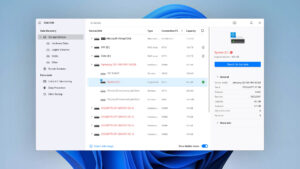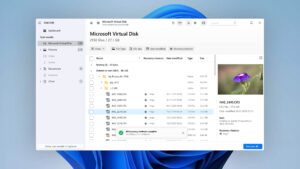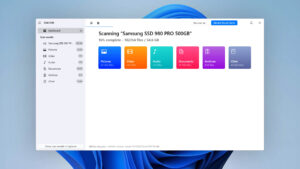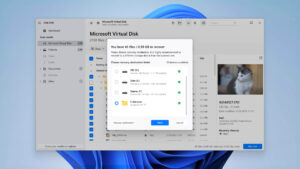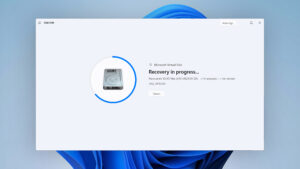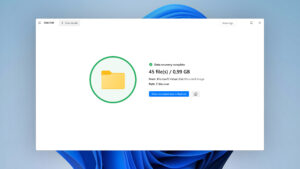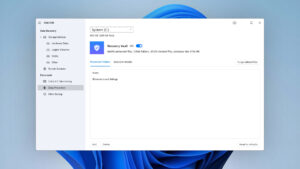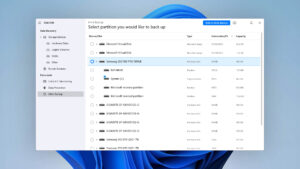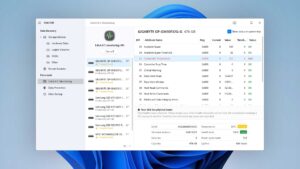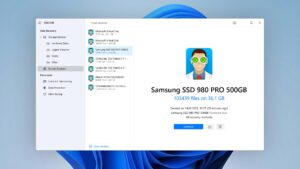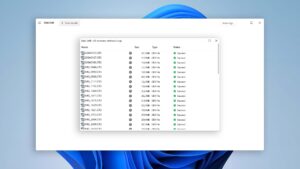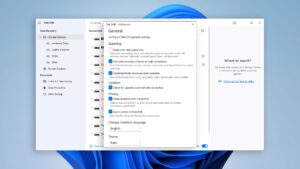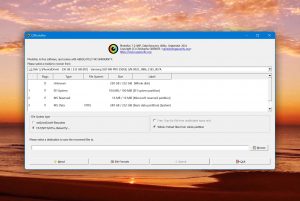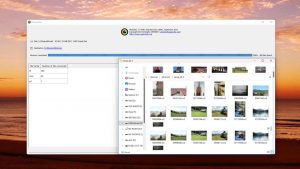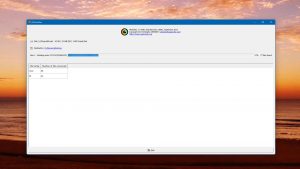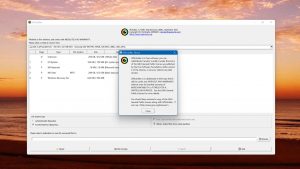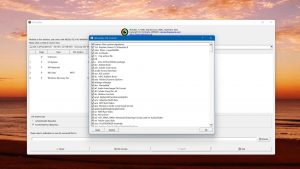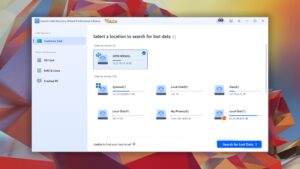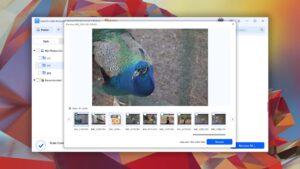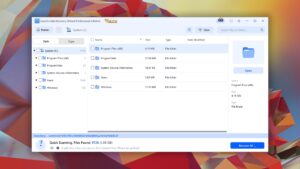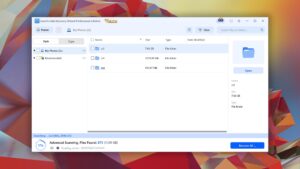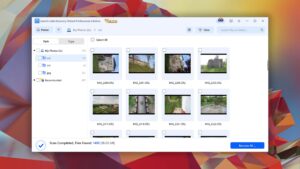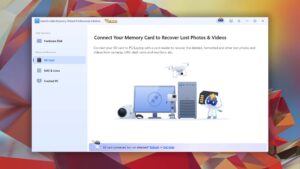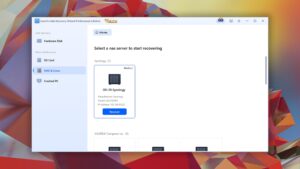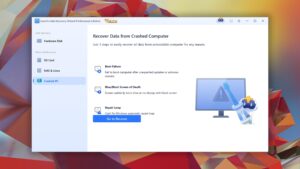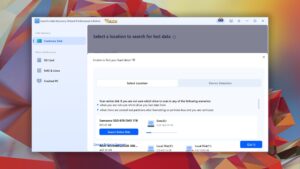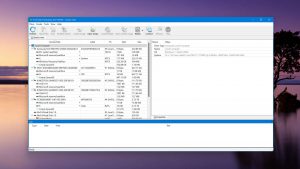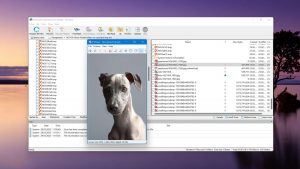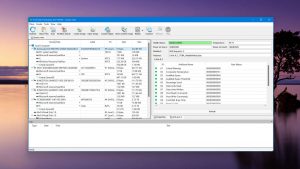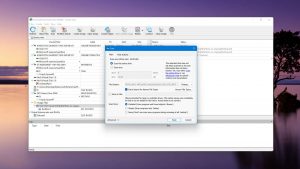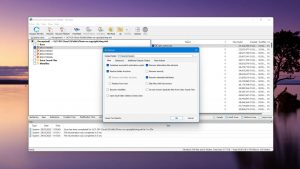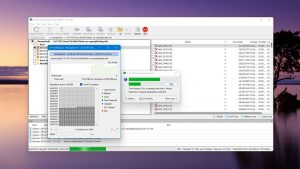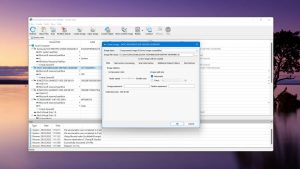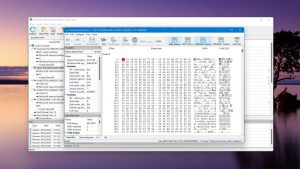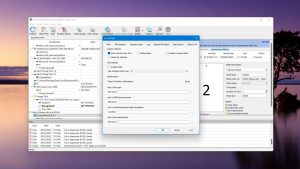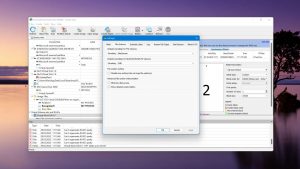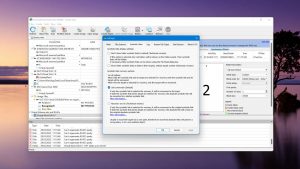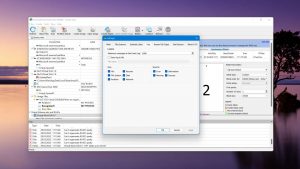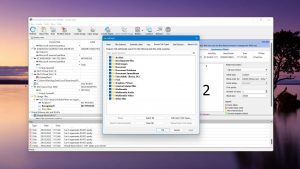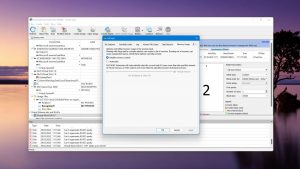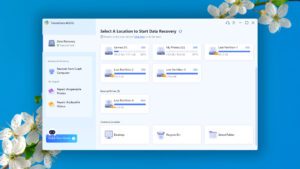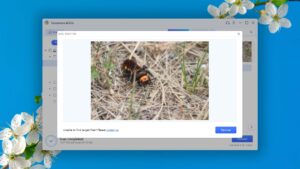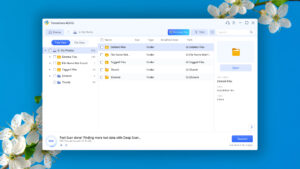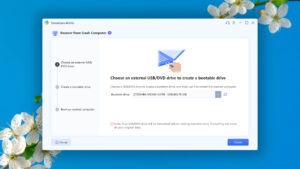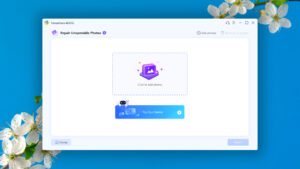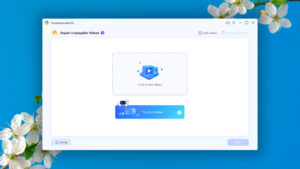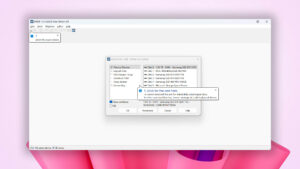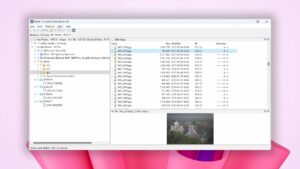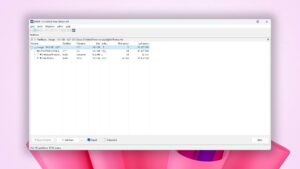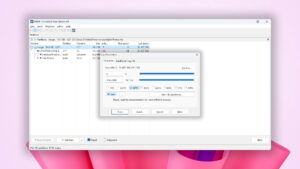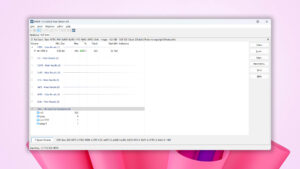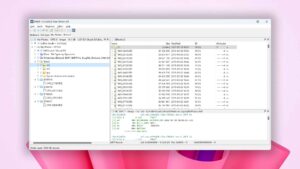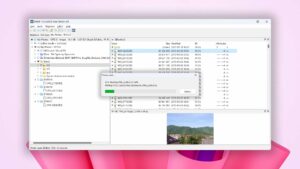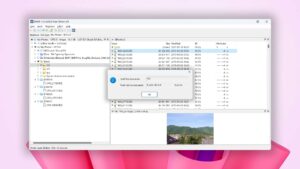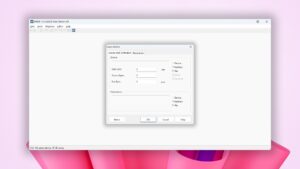Top 6 Best Video Recovery Software Solutions
Panic can set in when you discover that important videos are suddenly missing from your computer or mobile device. Your best chance of getting your valuable data back is to use video recovery software as soon as you notice the missing files. We have put together a list of some of the best video recovery software applications so you don’t waste valuable time playing around with inferior products.
| Platform |
|
| Distributed as | Freemium |
| Limitations | Recover up to 500 MB for free |
| Price range | $89...$598 |
| Platform |
|
| Distributed as | Free |
| Limitations | Metadata recovery |
| Price range | Free |
| Platform |
|
| Distributed as | Freemium |
| Limitations | Recover up to 2 GB for free |
| Price range | $69.95...$799 |
Criteria Used to Select the Best Software for Video File Recovery
We don’t just flip a coin when selecting the best solutions for our software recommendation listicles, and the same is true for this one. Instead, our choices are always guided by several important factors.
Here’s a sneak peek at the factors we’ve considered while sifting through the top contenders for the best video recovery app:
- Our Inner Score
This isn't just some arbitrary number; it's a holistic evaluation derived from our hands-on test results and an in-depth assessment of each software's overall performance. Needless to say, it played a major role in our selection process when choosing video restoring software.
- Supported Video File Types
A good video file recovery software application should be able to handle an array of video file types, including MP4, AVI, MOV, and WMV files. Support for modern raw video file formats is something all serious videographers are always guaranteed to appreciate, which is why we took it into consideration as well.
- Usability
We don't want you pulling your hair out trying to navigate through an overly complex user interface, so we prioritized video recovery software with a smooth, intuitive, and user-friendly graphical user interface (GUI).
- Operating System Compatibility
Our pick of the best video recovery software can run on at least Windows and macOS, including their latest versions, with Linux sometimes being supported too. This is important because data loss isn't limited to any specific platform.
- Ability to Recover Large Files
Video files produced by modern smartphones, action cameras, DSLRs, and camcorders can be very large, and not every video recovery tool can handle that size while keeping the file structure intact. We made sure our top choices can!
- Storage Compatibility
From SD cards to other types of storage, our chosen video file recovery software needs to work seamlessly with various storage devices, and it needs to scan all commonly used file systems, including NTFS, FAT, FAT32, APFS, HFS+, and even EXT2/3/4.
- Price
Last but not least, the price tag matters. We're after value for money here. We evaluated the balance between the price and the features offered, keeping an eye out for those that offer free video recovery options or are completely free software.
Top 6 Video Recovery Software Solutions
#Here is our list of the six best video recovery software applications. With these top-rated solutions, you should have no trouble getting your lost videos back.
1. Disk Drill
4.55 • Best choice for Windows users – The Windows version of Disk Drill empowers regular users to reliably recover all kinds of lost data with a few simple clicks.
WindowsmacOS
Freemium Some features are provided free of charge, but money is required to unlock the rest
Recover up to 500 MB for free
$89...$598
Disk Drill emerges as the best video recovery software for beginners and advanced users alike. The application can recover a large number of video file formats, and it streamlines the recovery process with its modern user interface.
Usability
The key strength of Disk Drill lies in its usability. Its user interface is clean, intuitive, and highly functional. You can preview files, filter results, and even browse through found files while the scanning process is ongoing. The entire video recovery process boils down to just a few simple steps that even complete beginners can go through without any hassle. For example, to recover lost video files from an SD card, you just need to select the SD card, click the "Search for lost data" button, and then pick the files you want to get back.
Recovery Performance
Disk Drill delivers excellent overall recovery performance, and video files are no exception. File formats and codecs like avi (MJPG, H.264, MSMPEG4 v2 codecs), mov (Apple ProRes 4444 Raw/HQ), or mp4 (HEVC, HVC1, Apple ProRes codecs) are all supported flawlessly. Disk Drill's innovative "Clever scan" feature restores the original structure of files and folders on commonly used file systems, and the application can even recover videos archived on RAID arrays, including 0, 1, 5, 6, 10, 1E and JBOD.
Value
Disk Drill offers great value for the plethora of features it comes with. The free version of Disk Drill for Windows allows users to recover up to 500 MB of data, making it a competitive choice for those needing a quick fix without investing immediately. The paid version requires you to purchase a single lifetime license, which unlocks Disk Drill for Windows and macOS.
2. PhotoRec
3.36 • Intimidating but rewarding at the same time – PhotoRec for Windows offers unbeatable value, but you need to overcome a steep learning curve to unlock it.
WindowsmacOSLinux
Free All features are provided free of charge, and the software can be used, studied, and modified without restriction
Metadata recovery
Free
PhotoRec is a robust and free video recovery software with advanced signature scanning capabilities that are held back only by its lackluster usability.
Usability
Usability is where PhotoRec leaves the most to be desired. While it does provide an optional graphical user interface for Windows, it lacks the shine and polish we would like a top-rated video recovery software application to have. Still, users who are comfortable with more traditional interfaces and prefer functionality over aesthetics may find PhotoRec to be perfectly usable and straightforward. We expect that such users won't be found in high numbers, though.
Recovery Performance
When it comes to recovery performance, PhotoRec delivers impressively with its capable signature scanner, which supports a large number of video file signatures, including AVI, MOV, MP4, and WMV. Only the ARX video file format isn't supported at all. We like that PhotoRec allows you to enable or disable individual signatures to narrow down scan results—great if you know exactly which file format you want to recover.
Value
Any software application that's open source and completely free offers plenty of value, and PhotoRec is one of the best free solutions for recovering deleted videos for the same reason. While it lacks some bells and whistles, its core functionality is strong, particularly for those who have some technical expertise or don't mind learning their way around the software.
3. EaseUS Data Recovery Wizard
3.86 • Popular for its trial recovery capabilities – Easy to use and capable of delivering solid results, EaseUS Data Recovery Wizard is good at what it does.
WindowsmacOS
Freemium Some features are provided free of charge, but money is required to unlock the rest
Recover up to 2 GB for free
$69.95...$799
EaseUS Data Recovery Wizard is an effective video recovery software solution that stands out mainly with its fast scanning speed and overall simplicity.
Usability
The EaseUS Data Recovery Wizard shines in the area of usability. Its scan results are easy to navigate and grouped in a user-friendly file tree, making it simple for users to find and restore their deleted videos. However, there might be occasional interruptions due to pop-up ads for other products, which we see as a really unfortunate marketing idea.
Recovery Performance
The video recovery performance of EaseUS Data Recovery Wizard is slightly above-average. Popular video file formats, such as AVI, MOV, and MP4, are all supported, but the recovery of less commonly used file formats can be a hit or miss. The good news is that you can always start the recovery of your lost videos without interrupting the scanning process, a feature that can save you valuable time.
Value
The EaseUS Data Recovery Wizard is a mixed bag in terms of its value proposition. On the one hand, it offers free recovery of up to 2 GB of data for users willing to mention the product on social media. On the other hand, the available subscription plans are all on the expensive side, so keeping the software installed for more than a month might not be an option for many users.
4. R-Studio
3.88 • Empowering professionals; intimidating home users – R-Studio for Windows is a powerful data recovery software application, but regular home users may struggle to master it and put its capabilities to good use.
WindowsmacOSLinux
Freemium Some features are provided free of charge, but money is required to unlock the rest
Recover files smaller than 256 KB
$49.99...$899
R-Studio has cemented its reputation as a professional-grade video recovery software with its diverse features and robust performance. What’s more, the application runs not just on Windows and macOS but also on Linux.
Usability
R-Studio brings a plethora of features to the table, it might intimidate average users due to its complexity. This software is definitely targeted more towards professionals, with a user interface and set of features that demand a certain level of technical knowledge. For example, you can control the recovery process at a very low level to achieve better results, but the same options can also compromise the software's performance if not used correctly.
Recovery Performance
R-Studio's recovery performance is quite good, but it underperforms in the recovery of raw files and certain document file types. Fortunately, its performance in retrieving common video file formats such as AVI, MP4, and WMV is impressive, making it a reliable deleted video recovery software application for those who need to recover these common extensions. However, if you are primarily dealing with raw video formats, the software might not meet your expectations equally well.
Value
When it comes to value, R-Studio offers a wide range of licenses starting at $49.99 and going up to $899.00. What's great is that you can try the software for free, where it allows the recovery of files smaller than 256 KB. More importantly, this trial run helps you identify if your missing videos can be recovered by the licensed version, effectively removing any anxiety you might have about purchasing a license.
5. Tenorshare 4DDiG
3.54 • All That Glitters Is Not Gold – While Tenorshare 4DDiG Data Recovery software may seem like a shining gem for retrieving lost or deleted files, it's important to remember that all that glitters is not gold.
WindowsmacOS
Freemium Some features are provided free of charge, but money is required to unlock the rest
Preview only
$45.95...$499
Tenorshare 4DDiG is a powerful video restoring software that’s won over users with its modern interface and video repair capabilities.
Usability
With its sleek and user-friendly interface, Tenorshare 4DDiG is a deleted video recovery software that's a delight to navigate. It beautifully simplifies the complex task of data recovery, allowing you to jump right into the action without any hiccups. You can quickly locate features and preview files with ease, but there are a few flaws too, such as the inability to resize the main application window.
Recovery Performance
While Tenorshare 4DDiG fairly capable with Windows file systems, it leaves room for improvement when dealing with macOS and Linux file systems. Video and photo recovery capabilities could be improved too, especially considering that the software claims to recognize over 1,000 file signatures, which simply doesn't seem to be the case. For example, r3d files produced by Red digital cameras are not recognized at all, while the recovery of Apple's ProRes RAW files can be very unreliable. Still, we don't hesitate to recommend it just because it can restore corrupted video files to a playable state.
Value
For the budget-conscious user, the freemium model of Tenorshare 4DDiG is sure to appeal. Although the free version only allows file previews, it's a decent starting point to assess the software's capabilities. If you decide to upgrade, you'll find various paid plans, including cost-effective lifetime licenses.
6. DMDE (DM Disk Editor and Data Recovery Software)
3.61 • UX designer’s nightmare – DMDE is a high-value data recovery application whose biggest downside is its poor usability.
WindowsmacOS
Freemium Some features are provided free of charge, but money is required to unlock the rest
Recover up to 4000 files in the opened directory
$7...$133
DMDE is a capable data recovery software application known for its fast scanning speeds and advanced features. While its usability leaves a lot to be desired, DMDE’s affordable pricing and free trial make the software a solid choice for those who want to approach video recovery in a cost-effective manner.
Usability
DMDE's usability is its biggest shortcoming. The user interface is dated and can be frustrating to navigate, especially for users less familiar with the nitty and gritty technical aspects of data recovery. This might result in a steep learning curve for individuals accustomed to smoother data recovery tools. While you could argue that DMDE simply prioritizes function over form, there’s no denying the fact that it lacks basic quality-of-life features, such as the ability to easily filter scan results, preview all commonly used multimedia file formats, or manage scan sessions.
Recovery Performance
DMDE performs well when it comes to retrieving lost files from commonly used file systems (the NTFS file system is supported the most), although its success rate depends largely on the type of files you’re trying to recover. That’s because its signature-based scanning feature is somewhat lacking out of the box, with a limited number of supported file signatures. For example, most raw photo and video file formats used today are not supported, including GoPro’s 360 degree video files, Blackmagic RAW video files, and Red Camera RAW video files. You can address this by adding file signatures manually, though this involves technical know-how, and there are other video recovery software tools that have much better out-of-the-box support for video file signatures, so it doesn’t make much sense to go this route. Fortunately, when it comes to file system-based recovery, DMDE's results are much more promising, particularly with the NTFS file system.
Value
DMDE comes with a free version that allows for basic file recovery. Users who want more functionality can purchase affordable plans like Express, Standard, and Professional, where they have a choice between subscription or lifetime license models. This wallet-friendly pricing structure is another major reason to go with DMDE. Just know that DMDE focuses only on data recovery, and it doesn’t come with any data management or data protection features, such as disk health monitoring or backup capabilities.
Honorable Mentions
Wait! There’s more! The following two video recovery software applications haven’t made it to the top 6 list above, but they but they’re hot on the heels and definitely worth a mention:
Have you accidentally deleted a video on your Android phone and are now searching for an app to recover data from an SD card on Android? If so, then DiskDigger is a great choice because you can use it to scan your Android storage directly with a few taps. The DiskDigger app is available directly in the Google Play Store, and it doesn’t require root permissions to work as intended (a PC version of DiskDigger also exists). Just know that video (and photo) recovery is its only strength—it won’t help you recover any other files.
It’s always great to have more options to choose from when it comes to free video recovery software. Recuva is an excellent option for Windows users who don’t want to spend any money to recover lost footage. It has an intuitive user interface and supports the most commonly used video file formats. More complicated video file loss situations are often too difficult for Recuva to solve, especially if they involve newer raw video files, but that’s not exactly unexpected. For more information about this tool, read our full Recuva review.
Was the provided information useful? Your vote is important to use!
Comparison table
#The comparison table below provides an overview of all data recovery software applications that have made our list.
| Feature | Disk Drill | PhotoRec | EaseUS Data Recovery Wizard | R-Studio | Tenorshare 4DDiG | DMDE (DM Disk Editor and Data Recovery Software) |
|---|---|---|---|---|---|---|
| Total Score Free Sed ut perspiciatis unde omnis iste natus error sit voluptatem accusantium doloremque. | 100% | 74% | 85% | 85% | 78% | 79% |
| Requirements | Windows 10-11 (x64 only) | Windows XP-11 | Windows 7-11 | Windows 2000-11 | Windows 7-11 | Windows 98-11 |
| Clever in-depth scan | good | bad | fine | good | fine | good |
| Quick scan | good | bad | fine | good | fine | good |
| Distributed as | Freemium | Free | Freemium | Freemium | Freemium | Freemium |
| Trial version available | 1 | 1 | 1 | 1 | 1 | 1 |
| Trial version limitations | Recover up to 500 MB for free | Freeware. No limits | Recover up to 2 GB for free | Recover files smaller than 256 KB | Preview only | Recover up to 4000 files in the opened directory |
| Starting price | $89.00/ Perpetual | Free | $69.95/ 1 month | $49.99/ Perpetual | $45.95/ 1 month | $7.00/ 1 month |
| See Plans & Pricing | Pricing details | Pricing details | Pricing details | Pricing details | Pricing details | Pricing details |
| Raw photo recovery | good | good | good | fine | fine | fine |
| Video formats recovery | good | good | good | fine | fine | fine |
| Document formats recovery | good | good | good | good | good | good |
| S.M.A.R.T. | good | bad | bad | good | bad | bad |
| Helpdesk support | good | bad | good | good | good | fine |
| Live chat | good | bad | good | bad | bad | bad |
| Phone support | bad | bad | good | good | good | bad |
What is Video Recovery Software?
Video recovery software is an application that can scan a digital storage device and recover lost or deleted data. In addition to the ability to recover videos, the software can get back any other type of deleted or lost files. The software takes advantage of the way modern operating systems delete information to effectively recover it.
When a file is deleted from a Windows or macOS system, logical access to the data is removed by the operating system. This makes the file unavailable to users but does not physically remove the data from its storage media. This space is marked as available for use by the system, and eventually the deleted file will be overwritten by new data.
Until the data is overwritten, the scanning algorithms used by video recovery software can repair the logical links to the deleted files. This makes the files accessible by the operating system and associated applications. Once a file has been overwritten by new data, it cannot be restored by recovery software. For this reason, you should stop using the storage device and attempt recovery as soon as you realize data has been lost to prevent it from being overwritten and lost forever.
You may also be able to recover your lost videos if you are in the habit of backing up your data. Regularly backing up your videos is considered best practice and is something you should be doing. In some cases, it can be the only way to get back a video that has been inadvertently deleted from your machine.
Why Did My Videos Disappear?
There’s a myriad of reasons that can send your videos into the digital abyss. Here are some of the most common ones and a few tips on avoiding them:
- Human Error:
An all-too-familiar foe, this culprit tops the chart of video file loss causes. Whether it's hitting 'delete' on the wrong files, emptying the Recycle Bin prematurely, or mistakenly formatting a storage device, these missteps can cause you to lose invaluable recordings in the blink of an eye. What is the best defense against this? Being more careful. More specifically, you need to exercise extra caution while handling any data-deleting activities on your system or storage devices.
- Viruses and Other Malware:
These digital nasties can wreak all sorts of havoc on your system, including the disappearance of your cherished video files. Minimize your risk by running a trustworthy antivirus tool on your devices. Exercise caution when connecting your storage devices to unfamiliar machines that might not have adequate protection.
- File System Corruption:
Just like a VHS tape can degrade over time, modern storage devices can also experience data corruption as they go through numerous read-and-write cycles. A badly corrupted file system can render your video files unplayable, so you should regularly check your storage devices for errors. If you detect any, then we recommend you back up your data and, if possible, get a new storage device.
- Physical Damage:
Accidents happen, and they can lead to physical damage to your device or storage media. From spilled coffee to a hard drop, these can result in lost or inaccessible video files. Protect your devices with sturdy cases, avoid food and drink around them, and handle your storage media with care.
Frequently Asked Questions
What is the best free video recovery software?
The best completely free video recovery software is PhotoRec because it runs on all major operating systems, supports a large number of file formats, and has no limits whatsoever.
What is the best video recovery app for Android?
Android users can restore missing files directly on their devices using DiskDigger. Alternatively, if the files are stored on a microSD card, they can remove it from the device and scan it using the best deleted video recovery software apps recommended in this article.
How do I recover permanently deleted videos?
You need to stop using the storage device on which the permanently deleted videos were located and then scan it using reliable video recovery software like Disk Drill, PhotoRec, or EaseUS Data Recovery Wizard.
How long deleted videos can be recovered?
Deleted videos remain recoverable until they become overwritten by new data, which can happen almost immediately or after a very long time.
Is there any free video repair software?
Yes, there are several free tools that can help repair corrupted video files. Some of the most popular ones include Repair Video Master, VLC Media Player, DivXRepair, and DivFix++.

- 33 publishings
- Atlanta, GA
Jeff Cochin is a data management and recovery professional, who has been with Pandorarecovery for nine years and has always been an essential part of the team. Jeff also works as a technical writer at Macgasm, being a first hand in testing, trying and writing about big and small tech software.
David Morelo is a professional content writer with a specialization in data recovery. He spends his days helping users from around the world recover from data loss and address the numerous issues associated with it. When not writing about data recovery techniques and solutions, he enjoys tinkering with new technology, working on personal projects, exploring the world on his bike, and, above all else, spending time with his family.
- Frisco, Texas, United States
Yevgeniy Tolkunov is Hardware Engineer at ACE Data Recovery. Yevgeniy has a Master's Degree in Physics, Information Technology; 15+ years of experience.