R-Studio Review: Great Option for Professionals
Out of 5 Total Score
No. 3 Among all Windows solutions
Some data recovery applications are made for a specific subset of users, and R-Studio is one of them. Aimed at data recovery professionals, this application boasts an assortment of advanced features, but does it also have a lot to offer to regular home users. Read this review to find out.
R-Studio – GalleryMain Pros and Cons of R-Studio
PROS
CONS
R-Studio Summary
R-Studio stands out as a robust data recovery software, particularly for professionals and advanced users. It supports all major operating systems, including Windows, Linux, and macOS, and is compatible with a wide range of file systems. The software’s performance is impressive, with a high recovery rate and superb scan speed, making it one of the fastest on the market.
R-Studio’s capabilities extend to the reconstruction of RAID arrays, network recovery, and the creation of byte-to-byte disk copies. It also offers an Emergency Version that can run from a flash drive or CD disk, which is useful when recovering data from computers that won’t start from the main HDD.
However, the software’s advanced features and complicated user interface make it difficult to recommend to beginners. That said, R-Studio offers a free trial, allowing you to test its capabilities before committing to the $49.99 starting price for a perpetual license, so there’s nothing stopping you from giving it a try and deciding for yourself.
| Title | Result |
| Compatibility | Good |
| Recovery Rate | Good |
| Usability | Good |
| File Type Support | Good |
| Scan Speed | Superb |
| Free Trial | Yes |
| Starting Price | $49.99 / Perpetual |
| Money-Back Guarantee | No |
Other Options Besides R-Studio
What is R-Studio?
#R-Studio Data Recovery is a data recovery tool that offers an impressive range of features to meet the needs of demeaning professionals. The same features, however, make it somewhat intimidating in the eyes of regular home users. In this review, we focus on the Windows version of R-Studio, but this data recovery software also runs on Linux and macOS, and it offers the same data recovery performance across all platforms.
R-Studio Factsheet
| Requirements | Windows 2000-11 |
| Latest version | 9.4.191346 • Released 23rd Jul, 2024 |
| Download size | 59.38 MB |
| Category | Data Recovery Software |
| UI languages | English, French, Spanish, German, Russian, Portuguese, Traditional and Simplified Chinese, Japanese |
Sibling version
R-Studio for Mac
If you’re a data recovery professional or an advanced Mac user, then R-Studio for Mac deserves your attention. Read full review
No. 4 Among all macOS solutions
How Much Does R-Studio Cost?
| Distributed as | Freemium Some features are provided free of charge, but money is required to unlock the rest |
| Trial version available | Trial version available |
| Trial version limitations | With trial version you can:
|
| Paid plans |
|
| Price range | $49.99...$899.00 |
| License model | Subscription + Lifetime |
| No credit card to try | No credit card to try |
| Money back guarantee | Money back guarantee |
R-Studio licenses start at $49.99, and they go all the way up to $899.00. The regular Windows license, which is called simply R-Studio, costs $79.99 per machine, and it can’t be transferred to another PC even if a licensed PC is utilized. Before you purchase any R-Studio license, you can trial the software for free and use it to recover files that are smaller than 256 KB. More importantly, however, the trial version can tell you if your missing files (regardless of how large they are) can be recovered with a licensed version of the software.
All R-Studio Pricing Options
| 1 | Price | $49.99 |
| 2 | Details |
|
| 1 | Price | $59.99 |
| 2 | Details |
|
| 1 | Price | $79.99 |
| 2 | Details |
|
| 1 | Price | $80.00 |
| 2 | Details |
|
| 1 | Price | $179.99 |
| 2 | Details |
|
| 1 | Price | $899.00 |
| 2 | Details |
|
Developer — R-Tools Technology Inc.
R-Studio is developed by a Canadian software company, called R-Tools Technology Inc. The company has been around since 2000, so it’s safe to say that it doesn’t lack the experience necessary to develop leading data recovery software.
1% 18.4% than avg
Reflects the share of online traffic within the niche occupied by data recovery software, based on data taken from ahrefs.com (from Google US search engine).
900 66.9% than avg
Based on the number of brand-related search queries on Google US according to ahrefs.com.
R-Tools Technology is one of the most reputable companies in the data recovery industry, and it is rated A+ by the Better Business Bureau.
| Developer website | r-studio.com |
| Support email | joanna@r-tt.com |
| Founded | 2000 • 24 years on the market |
| HQ location | 10520 Yonge Street, Unit 35B, Suite 232 Richmond Hill, ON, L4C 3C7, CANADA |
| Phone | 1-888-978-8266 |
| Social media | Twitter Facebook YouTube |
It has become a common practice for data recovery companies to spend a lot of time, effort, and money on the creation of helpful recovery guides and various how-to articles. R-Tools Technology doesn’t focus on this form of content marketing. That’s probably because its target customers are data recovery professionals who have little to no use for step-by-step data recovery guides that explain different use cases individually.
How to Use R-Studio for Windows
Tested on: Windows 11 (version 21H2)
Using R-Studio Data Recovery to perform a basic data recovery job isn’t difficult and we will show the process in detail below. We tested the Windows version of R-Studio on Windows 11 (version 21H2). As always, we followed our methodical testing process, which is described in detail here.
Installation
R-Studio relies on a standard installation process that all experienced Windows users are guaranteed to find instantly familiar.
The screenshots above show the individual steps you have to go through, so we won't bore you with them here. Just keep in mind that you need to have administrator privileges to install R-Studio, but that goes for all data recovery software that's installed in the Program Files directory.
Source selection
The moment you launch R-Studio for the first time, it instantly becomes clear that you're dealing with professional data recovery software.
The application lays down all options right on the main screen, and it displays an almost overwhelming amount of information about available storage devices. Needless to say, selecting the storage device you want to recover can be somewhat difficult.
Scanning process
Things don't become any easier when you initiate scanning by clicking the Scan button. That's because R-Studio always gives the user the opportunity to configure the area they want to scan and specify which file system is present on the scanned storage device.
If you want to look only for specific file types, then you can tell R-Studio to look only for them and nothing else. The good news is that the default settings work fine in most situations, so you can usually just click the Scan button to proceed.
Managing found files
You would be hard-pressed to find a faster data recovery software application than R-Studio. Even large storage devices can be scanned quickly. Unfortunataly, it takes some time for the software to load data recovery results and let you browse them.
The scan results browser is definitely capable and packed with advanced features, such as a hex editor, but it lacks polish. For example, files can only be previewed in a separate window, which isn't convenient when previewing a large number of files one by one.
Recovery and post-processing
Recovering files with R-Studio isn't a matter of a simple click. Well, it can be, but you would have to ignore the plethora of available recovery options.
Besides specifying the output folder, you can tell R-Studio to restore or not restore the original folder structure, metafiles, alternative data stream, extended attributes, and more. The software is ready to handle multiple partial data recovery attempts to the same output folder, allowing you to do when you stumble upon a file that already exists.
Once you begin moving files to their new destination, R-Studio keeps you informed by telling you which file is being recovered.
Is R-Studio safe?
94%
Avg score R-Studio is one of the safest data recovery applications around
R-Studio doesn't contain any malware nor does it exhibit any malicious behavior.
Your data and personal information is in good hands with R-Studio, and you don't need to worry about it being shared with various third-parties.
R-Studio is a highly reliable and safe data recovery software even though it doesn't rely exclusively on non-intrusive algorithms.
The company responsible for R-Studio was founded in 2000, and it's now one of the most respected players in the industry.
R-Studio demonstrates a strong commitment to safety and security. We have independently verified it to be free of malware. Additionally, it employs ethical practices that prioritize user privacy. The software's high reliability is further reinforced by its developer, a respected industry player with a long-standing reputation. The only area that could potentially be improved is the software's reliance on intrusive algorithms, as it doesn't exclusively utilize non-intrusive methods for data recovery. However, this does not detract from the overall security and trustworthiness of R-Studio as a reliable data recovery solution.
R-Studio - Full Review and Analysis
So far, we’ve established that R-Studio isn’t the most intuitive data recovery software on the market because it’s geared toward advanced users. As a professional data recovery application, it should be able to deliver excellent results, and this section is here to tell you if it really does and much more.
Karma
12 rating criteria
R-Studio is a highly reputable product from a software company with a long history. Paying users receive customer support via phone and helpdesk, and they can also visit the company’s extensive knowledge base, which explains many commonly encountered problems in great detail. While R-Studio is updated on a regular basis, it usually takes around 6 months for a new update to be released. Not many regular home users have heard about R-Studio, but data recovery professionals often recognize the software.
| # | Feature | Result |
|---|---|---|
| 1 | Update frequency | Every 6 months |
| 2 | Updated recently | Yes |
| 3 | Changelog available | Available (View full update history) |
| 4 | Latest Windows release supported | Yes, all good |
| 5 | Genuine or clone? | Genuine |
| 6 | Brand name popularity | Unpopular |
| 7 | Online market share | Poor |
| 8 | Maturity | Mature |
| 9 | Extensive knowledge base | Available |
| 10 | Helpdesk support | Available |
| 11 | Live chat | Not available |
| 12 | Phone support | Yes |
Bang for the buck
8 rating criteria
R-Studio delivers above-average value for two main reasons. First, the free trial version lets you recover an unlimited number of files as long as the files are up to 256 KB large. Second, you can choose from multiple different licenses depending on your needs and budget. If you want to perform a single recovery job and would like access to everything R-Studio has to offer, than you can pay $80 a day for R-Studio T80+, which is much better than spending $899 on the most expensive version of R-Studio just to use it once.
| # | Feature | Result |
|---|---|---|
| 1 | Competitive pricing | Yes |
| 2 | Price-quality ratio | Great |
| 3 | Free trial | Yes (files that are up to 256 KB large) |
| 4 | Is it free? | No |
| 5 | Pricing policy | Subscription and lifetime licenses available |
| 6 | Unlimited recovery in full version | Yes |
| 7 | Free upgrades | Yes (for some time) |
| 8 | Commercial rights in the cheapest license | No |
Usability
18 rating criteria
When it comes to usability, R-Studio succeeds in some ways and fails in others. On the one hand, the software comes with all the quality-of-life features you would expect a data recovery application to come with, including the ability to sort scan results in several different ways, the option to search recoverable files by their names, and so on. The problem is that most of these features haven’t been designed with the average user in mind, so they can be rather unintuitive.
| # | Feature | Result |
|---|---|---|
| 1 | Modern user-friendly interface | No |
| 2 | Dark mode | No |
| 3 | Easy-to-locate features | No |
| 4 | Automatic implementation of multiple appropriate scanning methods without user interaction | Yes |
| 5 | Auto-resuming scans of failing drives | No |
| 6 | Auto-resuming backups of failing drives | No |
| 7 | Convenient source selection on start | So-so |
| 8 | Convenient file-by-file preview of recoverable items | So-so |
| 9 | Convenient thumbnail preview of recoverable items | So-so |
| 10 | Mount recoverable items as disk | No |
| 11 | Built-in updater | Yes |
| 12 | Multiple view modes in scan results | Yes |
| 13 | Hex view for recoverable items | Yes |
| 14 | Filter recoverable items by type | Yes |
| 15 | Search recoverable items by file names | Yes |
| 16 | Sort results | Yes |
| 17 | Multilingual UI | Yes |
| 18 | Simple deployment | Yes |
Recovery performance
122 rating criteria
The overall recovery performance of R-Studio for Windows is decisively above average, but there are several important areas where it leaves a lot to be desired, such as raw image file recovery and document file recovery in signature scanning mode. If these areas matter to you a lot, then this data recovery software will likely not be able to meet your needs.
| # | Feature | Result | Description |
|---|---|---|---|
| 1 | Quick scan | Good | Quickly recovering recently deleted files isn't a problem for R-Studio, and the default scan options are usually the way to go. |
| 2 | Deep scan | Good | You can expect R-Studio to restore the data upon reformatting regardless of which file system you decide to scan. |
| 3 | Signature scan | Fine | Signature scan results can be a hit or miss, especially when attempting to recover raw photo formats. Fortunately, R-Studio supports custom file signatures. |
| 4 | Additional scan features | Good | The scan customization options offered by R-Studio can be almost overwhelming, which is good if you know how to take advantage of them. |
| 5 | Device support | Good | R-Studio can't recover data from mobile devices, but all other internal and external storage devices are no problem for the software. |
| 6 | Other notable recovery features | Good | We recommend R-Studio as an excellent RAID data recovery software application. It also handles bad sectors well and lets you create a byte-to-byte backup of any storage device, among other things. |
Scan results
This table presents a quick summary of the scan results we gathered when testing the data recovery software
| # | Feature | Quick ScanRecovery of recently deleted files | Deep ScanThe ability to restore data upon file system reformatting or loss |
|---|---|---|---|
| 1 | FAT32 partitions | 3 | 3 |
| 2 | exFAT partitions | 3 | 3 |
| 3 | NTFS partitions | 5 | 5 |
| 4 | EXT4 partitions | 5 | 5 |
| 5 | HFS+ partitions | 5 | 5 |
| 6 | APFS partitions | 5 | 5 |
82% Quick Scan is designed to find recently deleted files on a device. This score reflects the overall software's effectiveness of recovering permanently deleted files across various file systems Average Score | 82% Deep Scan is primarily designed to recover data from formatted devices, and lost partitions. This score reflects the overall software's effectiveness of recovering data from various file systems after reformatting Average Score |
| # | Signature | Description | Scan Score |
|---|---|---|---|
| 1 | 3FR | Hasselblad 3F RAW Image File | 3 |
| 2 | ARW | Sony Alpha RAW File | 4 |
| 3 | BMP | Bitmap Image File | 5 |
| 4 | CR2 | Canon RAW Version 2 File | 4 |
| 5 | CR3 | Canon RAW Version 3 File | 4 |
| 6 | CRW | Canon RAW CIFF Image File | 0 |
| 7 | DCR | Kodak Digital Camera RAW File | 0 |
| 8 | DNG | Digital Negative Lossless RAW Image File | 4 |
| 9 | CinemaDNG | Adobe Industry-wide Standard File Format for Digital Video Files | 2 |
| 10 | ERF | Epson RAW File | 5 |
| 11 | EXR | High Dynamic-range File Format | 0 |
| 12 | FFF | Hasselblad RAW Image File | 0 |
| 13 | GPR | GoPro RAW Format File | 4 |
| 14 | HEIC | High Efficiency Image File Format | 4 |
| 15 | IIQ | Intelligent Image Quality RAW File | 0 |
| 16 | INSP | Panoramic Image Insta360 File | 0 |
| 17 | JP2 | Bitmap Image Format JPEG 2000 File | 2 |
| 18 | JPG | Joint Photographic Experts Group Compressed Image File | 5 |
| 19 | KDC | Kodak Digital Camera RAW Image File | 0 |
| 20 | MEF | Mamiya RAW Image File | 5 |
| 21 | MOS | Leaf and Mamiya RAW Image File | 5 |
| 22 | MPO | Multi Picture Stereoscopic Object File | 0 |
| 23 | MRW | Konica Minolta RAW Image Format File | 5 |
| 24 | NEF | Nikon RAW Image File | 4 |
| 25 | NRW | Nikon RAW Image File | 4 |
| 26 | ORF | Olympus RAW Format File | 5 |
| 27 | PEF | Pentax RAW Image File | 3 |
| 28 | RAF | Fujifilm RAW Image File | 2 |
| 29 | RAW | Native Digital Camera File | 0 |
| 30 | RW2 | Panasonic Lumix RAW Image File | 3 |
| 31 | RWL | Leica RAW Image Format File | 3 |
| 32 | SR2 | Sony RAW 2 Image File | 2 |
| 33 | SRF | Sony RAW File | 0 |
| 34 | SRW | Samsung RAW Image File | 3 |
| 35 | TIFF | Tag Image File Format | 3 |
| 36 | X3F | Sigma Camera RAW Picture File | 0 |
| 37 | X3I | Sigma Super Fine Detail Picture File | 0 |
54% Most modern digital cameras and an increasing number of mobile devices allow their users to capture raw image data in a variety of raw file formats. This score reflects the software's ability to recover photos in these formats using their unique signatures Average Score |
| # | Signature | Description | Scan Score |
|---|---|---|---|
| 1 | 360 | GoPRO 360 Degree Video File | 4 |
| 2 | ARI | ARRI Professional Digital Video Camera File | 0 |
| 3 | ARX | ARRI Professional Digital Video Camera File | 0 |
| 4 | AVI | Audio Video Interleave Multimedia Container with GoPRO CineForm Intermediate Codec | 5 |
| 5 | AVI | Audio Video Interleave Multimedia Container with MJPG, H.264, MSMPEG4 v2 Codecs | 4 |
| 6 | BRAW | Blackmagic RAW Video File | 0 |
| 7 | INSV | Insta360 Panoramic H.264 Video File | 2 |
| 8 | INSV | Insta360 Panoramic HEVC or HVC1 Video File | 2 |
| 9 | MOV | QuickTime File Format with Apple ProRes 422 Proxy, LT or HQ Codec | 3 |
| 10 | MOV | QuickTime File Format with Apple ProRes 4444 Raw or HQ Codec | 4 |
| 11 | MOV | QuickTime File Format with H.264 Codec | 4 |
| 12 | MOV | QuickTime File Format with CineForm HD Codec | 0 |
| 13 | MOV | QuickTime File Format with HEVC or HVC1 Codec | 5 |
| 14 | MP4 | Digital Multimedia Container Format with H.264 Codec | 4 |
| 15 | MP4 | Digital Multimedia Container Format with HEVC, HVC1 or Apple ProRes Codec | 5 |
| 16 | MXF | Material Exchange Format for Professional Digital Video and Audio Media with H.264 Codec | 2 |
| 17 | MXF | Material Exchange Format for Professional Digital Video and Audio Media with DVCPRO HD Codec | 5 |
| 18 | MXF | Material Exchange Format for Professional Digital Video and Audio Media with ARRI RAW or Apple ProRes Codec | 3 |
| 19 | MXF | Material Exchange Format for Professional Digital Video and Audio Media with XDCAM HD422 or HD35 MPEG2 Codec | 3 |
| 20 | R3D | Red Digital Camera Company RAW Video File | 0 |
| 21 | WMV | Windows Media Video Image with Pro RAW 9 Codec | 5 |
55% Video file formats have undergone significant evolution during the past decade. This rating assesses the software's effectiveness in recovering various video files using its signature scanner Average Score |
| # | Signature | Description | Scan Score |
|---|---|---|---|
| 1 | ACCDB | Microsoft Access 2007+ Database File | 3 |
| 2 | DJVU | Scanned Document File Format Intended For Scanned Images | 0 |
| 3 | DOC | Microsoft Word 97 – 2003 Document File | 5 |
| 4 | DOCX | Microsoft Word 2007+ Document File | 3 |
| 5 | FB2 | FictionBook 2.0 eBook File | 5 |
| 6 | KEY | Apple Keynote Office Application File | 1 |
| 7 | MDB | Microsoft Access 97 - 2003 Database File | 4 |
| 8 | NUMBERS | Apple Numbers Office Application File | 3 |
| 9 | ODP | OpenDocument Presentation File Format | 5 |
| 10 | ODS | OpenDocument Spreadsheet File Format | 3 |
| 11 | ODT | OpenDocument Text Document File Format | 3 |
| 12 | PAGES | Apple Pages Office Application File | 3 |
| 13 | Portable Document Format File | 4 | |
| 14 | PPT | Microsoft Powerpoint 97 - 2003 Presentation File | 3 |
| 15 | PPTX | Microsoft Powerpoint 2007+ Presentation File | 4 |
| 16 | RTF | Rich Text Format File | 5 |
| 17 | XLS | Microsoft Excel 97 - 2003 Spreadsheet File | 5 |
| 18 | XLSX | Microsoft Excel 2007+ Spreadsheet File | 4 |
67% Documents are among the most commonly recovered file formats because their importance can be tremendous, especially when they're related to work or school. This score indicates the software's proficiency in recovering different document types based on their signatures Average Score |
Feeling puzzled by terms like "Quick scan" and "Deep scan"? This link explains the different scan modes and their specific purposes.
R-Studio demonstrates a solid recovery performance, with results that are above average in many areas. It supports all major operating systems and is compatible with a wide range of file systems, including NTFS, EXT4, HFS+, and APFS partitions, although the recovery performance for FAT32 and exFAT partitions is slightly weaker.
The software struggles the most with the recovery of raw photo and video file formats, including those used by popular digital cameras such as Canon, Sony, and Sigma. Additionally, R-Studio has difficulty recovering document file formats like .DOCX, .KEY, or .ODT, although it can still deliver decent results with a bit of luck.
The lack of out-of-the-box support for certain file formats is somewhat easy to overlook, thought, because R-Studio allows users to add their own custom file types, enabling the recovery of even obscure file formats that are not supported by any other data recovery software.
Despite some challenges, R-Studio’s array of additional features—like network data recovery, byte-to-byte device backups, and the capacity to handle professional data recovery hardware—solidifies its status as a tool of choice for data recovery professionals.
Additional scan features
| # | Feature | Score |
|---|---|---|
| 1 | The number of file types supported by signature scan | 5 |
| 2 | BitLocker support | 3 |
| 3 | Windows shadow copies scanning | 0 |
| 4 | Scan for lost partitions | 5 |
| 5 | Recovered files' labeling | 5 |
| 6 | Partial file recovery | 5 |
| 7 | Disk images: scan and recovery | 5 |
When you use R-Studio to recover lost data, you can choose exactly how you want to proceed, making it easier to solve complicated data loss situations, even those that involve encrypted storage devices.
Device Support
| # | Feature | Score |
|---|---|---|
| 1 | Internal and external HDD | 5 |
| 2 | Internal and external SSD | 5 |
| 3 | USB thumb drives / Classic iPods (non-iOS) / FireWire devices | 5 |
| 4 | Memory cards | 5 |
| 5 | iOS devices | 0 |
| 6 | Android devices | 0 |
| 7 | Recovery from RAID1, 0, JBOD | 5 |
| 8 | Unmountable partitions | 5 |
| 9 | NAS (Network-attached storage) RAID devices | 0 |
| 10 | Remote SSH (secure shell protocol) Linux based devices recovery | 0 |
Except for mobile devices, R-Studio can handle just about any internal or external storage device you can possibly throw at it. The software really shines when it comes to the recovery of lost data from RAID arrays because it can work even with damaged arrays that other comparable applications are unable to read.
Other notable recovery features
| # | Feature | Score |
|---|---|---|
| 1 | Overall non-intrusive read-only algorithms | 0 |
| 2 | Network recovery | 5 |
| 3 | Effectively filters out corrupted scan results | 3 |
| 4 | Byte-to-byte device backups | 5 |
| 5 | Bootable recovery drive creation | 5 |
| 6 | Convenient scan session management | 2 |
| 7 | Bad sector management | 5 |
| 8 | Recovery chance prediction | 5 |
| 9 | RAID reconstructor | 5 |
| 10 | Disk vitals monitoring and tracking during scan | 3 |
| 11 | Data protection | 0 |
| 12 | Links to in-lab recovery service for physically damaged devices | 5 |
| 13 | Scan speed | 5 |
| 14 | Scan free space only | 0 |
| 15 | Start file recovery without interrupting the scan | 0 |
| 16 | Preview recoverable items without interrupting the scan | 0 |
| 17 | Forensic features | 5 |
R-Studio supports many additional features, such as the ability to recover data over network, reconstruct damaged RAID arrays, or create byte-to-byte device backups. However, there are also several notable omissions that prevent us from giving it a higher score, such as the inability to being browsing recoverable files while scanning is still in progress.
Extras
10 rating criteria
Data recovery software applications that are geared toward regular home users frequently include various extra features to increase their overall value.
| # | Feature | Result | Description |
|---|---|---|---|
| 1 | Disk space mapping | No | Not supported |
| 2 | Disk clean up | No | Not supported |
| 3 | Corrupted video repair tool | No | Not supported |
| 4 | Corrupted photo repair tool | No | Not supported |
| 5 | S.M.A.R.T. | Yes | You can use R-Studio to display S.M.A.R.T. data of most storage devices that support the technology. |
| 6 | Duplicate finder | No | Not supported |
| 7 | Built-in disk space secure eraser | No | Not supported |
| 8 | Disk cloning | No | Not supported |
| 9 | Disk surface test | No | Not supported |
| 10 | Secure data shredding | Yes | Supported |
R-Studio focuses exclusively on data recovery, so it shouldn’t come as a surprise that it can’t find duplicate files or help you clean your storage devices. Still, it would be nice if the software could at least repair corrupted video and photo files.
R-Studio Data Recovery the gold standard in software-based, sector-by-sector data recovery. It’s pricey, but it’s a big-dog tool, and it’s especially handy if you’re working in a multi-platform environment. If the data still exists somewhere on the drive, R-Studio Data Recovery should recover it.
Jon L. Jacobi (pcworld.com)
The ability to image seemingly dead hard-drives and restore data is powerful. Also the ability to connect to remote systems is another great feature.
Doug E. (capterra.com)
I Installed the trial and it scan the disk just fine. As i wanted to export the found files, bought the software and it just freezes exporting the files. Support was no help and refound isn't available. 79$ to the trash. Since it didn't work, i've tried "Diskdigger" that just saved all my information, for free...
Rui Camelo (community.spiceworks.com)
Video Resources for R-Studio: Tutorials and Helpful Guides
Would you like to see how R-Studio works in practice? Then watch the tutorials and other videos below.
Bottom line
R-Studio for Windows is a respectable data recovery software application that deserves the attention of all data recovery professionals and advanced Windows users.
Recommending it to regular home users who just want to recover lost data as quickly and painlessly as possible is a bit more difficult because R-Studio is plagued with major usability issues that make it anything but intuitive.
The good news is that the free trial version lets you test most of what this data recovery software has to offer, and we encourage you give it a go if you’re intrigued by it.
Frequently Asked Questions
Let’s answer some questions users frequently ask about the Windows version of R-Studio.
How do I recover data using R-Studio?
You can recover data using R-Studio is a few simple steps:
- Download and install the application on your Windows computer.
- Launch R-Studio and scan your storage device.
- Go through scan results and recover all missing files to a safe destination.
How to resume recovery in R-Studio?
Resuming the recovery process in R-Studio is fairly straightforward. Simply select the storage device you want to resume scanning and click the Scan button. R-Studio will present you with a Scan dialog and give you the option to scan only unscanned areas.
Is R-Studio Data Recovery free?
R-Studio Data Recovery is free to try, but you’re required to purchase a license in order to actually recover your data—the free version can only show you what’s recoverable.
Where can I download R-Studio Data Recovery?
You can download R-Studio Data Recovery directly from its official website. In fact, you should avoid downloading the software from other websites to avoid downloading a malicious copy that has been tampered with.
How can I get a full version of R-Studio Data Recovery?
You can purchase a full version of R-Studio Data Recovery online, on the official website.
Is it possible to recover RAID data using R-Studio?
Yes, R-Studio can recover RAID data, and it even comes with an advanced RAID reconstruction module that can recover data from arrays that can’t be recognized by the operating system.
Is there a R-Studio Data Recovery for Mac?
Yes, R-Studio Data Recovery is a multi-platform data recovery software application that runs on Windows, macOS, and Linux.
Is there a portable version of R-Studio?
It’s possible to create a portable version of R-Studio and place it, for example, on a USB flash drive, simply by copying the R-Studio installation directory. There’s also the so-called Emergency Version of R-Studio, which is designed specifically to run from USB flash drives and CDs to make the recovery of unbootable computers easier.
🏅 Highly recommended
Out of 5 Total score
No. 3 Among all Windows solutions
This data recovery software offers a broad range of features to meet the needs of demanding data recovery professionals.
Visit developer's websiteThe Windows version of Disk Drill empowers regular users to reliably recover all kinds of lost data with a few simple clicks.
Despite its usability concerns, UFS Explorer demonstrates a proficient ability to recover data with great success.
R-Studio for Windows is a powerful data recovery software application, but regular home users may struggle to master it and put its capabilities to good use.
Easy to use and capable of delivering solid results, EaseUS Data Recovery Wizard is good at what it does.
Cisdem Data Recovery is well-suited for recovering data from a multitude of data loss scenarios, but it won’t satisfy professionals and technicians.
David Morelo is a professional content writer with a specialization in data recovery. He spends his days helping users from around the world recover from data loss and address the numerous issues associated with it.
When not writing about data recovery techniques and solutions, he enjoys tinkering with new technology, working on personal projects, exploring the world on his bike, and, above all else, spending time with his family.
- Klennet Recovery Review (Formerly Zero Assumption Recovery)
- iBeesoft Data Recovery Review – A Likable Clone With Limited Features
- DMDE Review – A Data Recovery Powerhouse or a Usability Nightmare?
- Cisdem Data Recovery for Mac Review – A Clone in Disguise
- Tenorshare 4DDiG Review – All That Glitters Is Not Gold
- Frisco, Texas, United States
Yevgeniy Tolkunov is Hardware Engineer at ACE Data Recovery. Yevgeniy has a Master's Degree in Physics, Information Technology; 15+ years of experience.

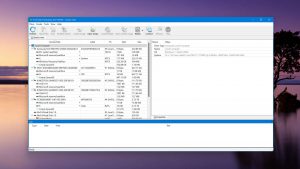
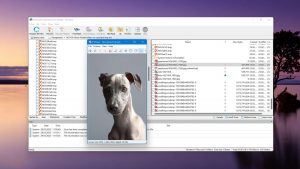
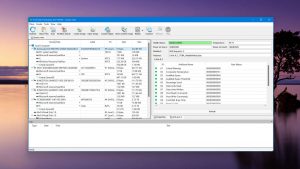
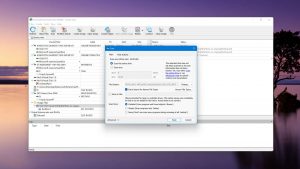

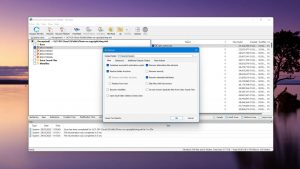
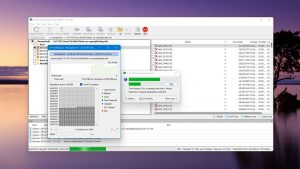
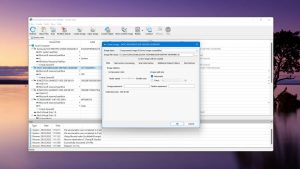
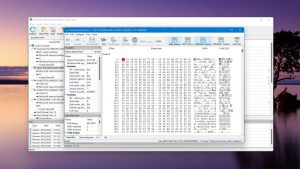

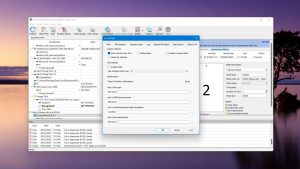
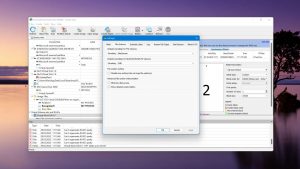
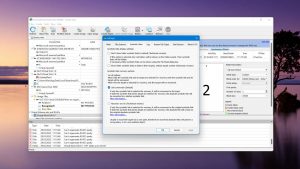
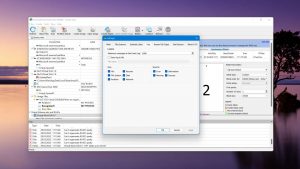
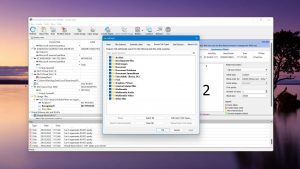

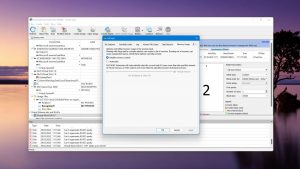
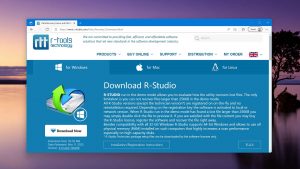
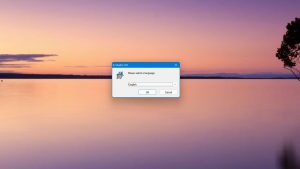
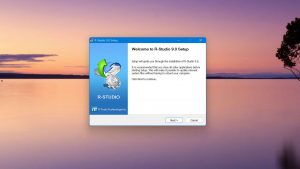
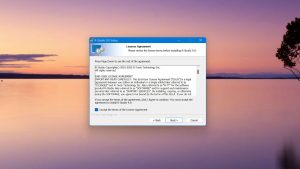
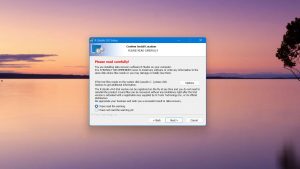
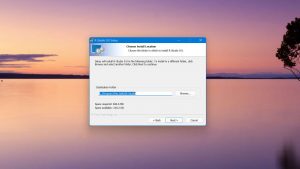
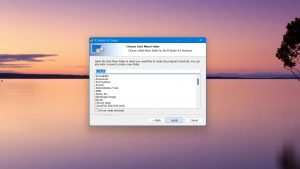
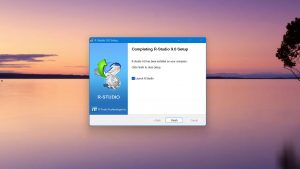
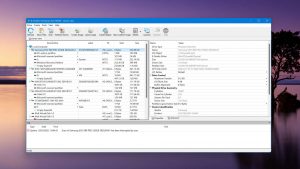
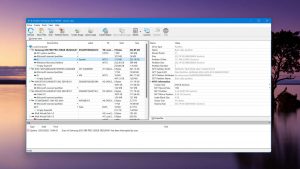
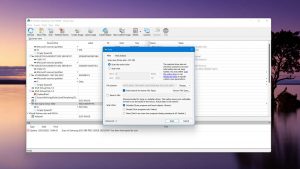
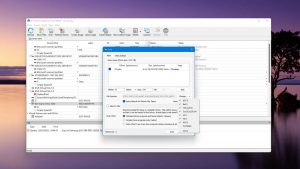
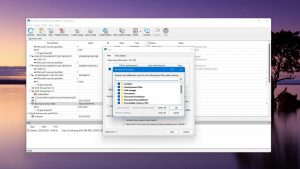
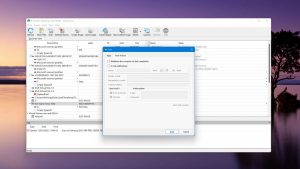
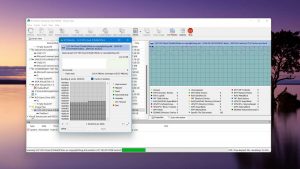
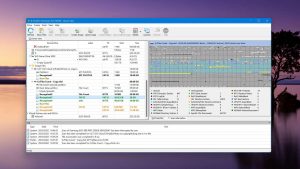
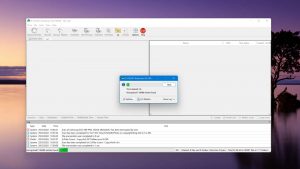
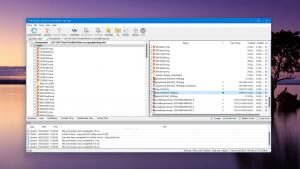

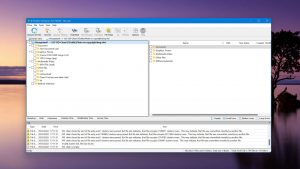
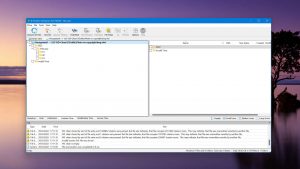
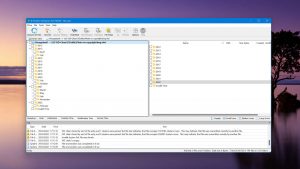
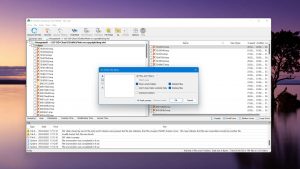
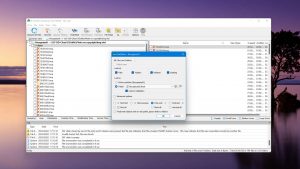
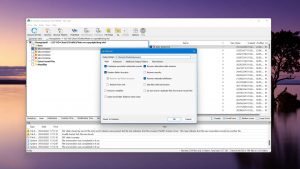
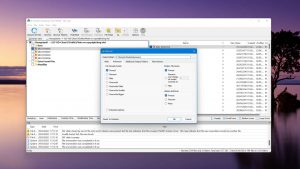
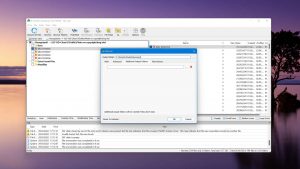
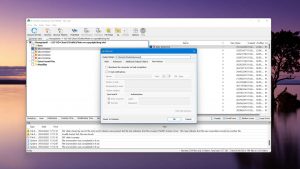

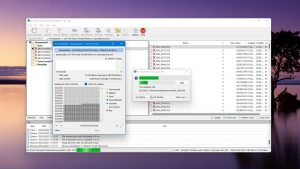
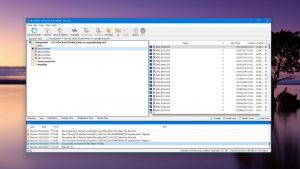
What Users Say about R-Studio for Windows