DMDE Review – A Data Recovery Powerhouse or a Usability Nightmare?
Out of 5 Total Score
No. 10 Among all Windows solutions
In the data recovery niche, the multitude of available software options can make it difficult to pick one, especially considering how far-reaching can the consequences of that decision be. DMDE (DM Disk Editor and Data Recovery Software) presents itself as a data recovery powerhouse, but does its complexity create a barrier to entry for users who aren’t deeply familiar with modern data storage technology? Dive into our comprehensive review to find out.
DMDE – GalleryMain Pros and Cons of DMDE
PROS
CONS
DMDE Summary
DMDE is a decent data recovery software application that excels in some ways (scan speed and professional-grade features) and disappoints in others (usability and mediocre signature scanning performance). But unlike many other similarly average solutions, DMDE is affordable and possible to try for free before committing to a purchase. This makes it a solid choice for those willing to navigate a slightly steeper learning curve in exchange for cost-effectiveness.
| Title | Result |
| Compatibility | Good |
| Recovery Rate | Good |
| Usability | Good |
| File Type Support | Good |
| Scan Speed | Excellent |
| Free Trial | Yes |
| Starting Price | $7.00 / 1 month |
| Money-Back Guarantee | Yes |
Other Options Besides DMDE
What Is DMDE?
#Before we get to our in-depth analysis of DMDE, let’s get to know this robust data recovery software tool better.
DMDE Factsheet
| Requirements | Windows 98-11 |
| Latest version | 4.0.6 • Released 6th Apr, 2023 |
| Download size | 1.84 MB |
| Category | Data Recovery Software |
| UI languages | English, French, German, Italian, Persian, Polish, Portuguese, Russian, Chinese (Simplified), Spanish, Turkish |
How Much Does DMDE Cost?
| Distributed as | Freemium Some features are provided free of charge, but money is required to unlock the rest |
| Trial version available | Trial version available |
| Trial version limitations | With trial version you can use:
|
| Paid plans |
|
| Price range | $7.00...$133.00 |
| License model | Subscription + Lifetime |
| No credit card to try | No credit card to try |
| Money back guarantee | Money back guarantee |
DMDE is distributed on a freemium model, offering a trial version that includes features such as disk editing, partition management, thorough volume search, disk imaging and cloning, and file recovery from the current panel, albeit with a limit of 4,000 files per operation. If you’re impressed by the trial and require more comprehensive features, DMDE offers paid plans: Express, Standard, and Professional.
The pricing for the available plans ranges from $7.00 to $133.00, and you can opt for either a subscription model or a lifetime license depending on your needs. The good news is you don’t need to input your credit card details to try out the software, and if you’re unsatisfied with your purchase, there’s a money-back guarantee.
All DMDE Pricing Options
| 1 | 1 Month License | $7.00 |
| 2 | 1-Year License | $20.00 |
| 3 | Details |
|
| 1 | 1-OS | $48.00 |
| 2 | Details | Everything in Express license plus:
|
| 1 | 1-OS | $95.00 |
| 2 | Multi-OS | $133.00 |
| 3 | Details | Everything in Professional license plus:
|
Developer — Dmitry Sidorov
The developer of DMDE, Dmitry Sidorov, has been around for a long time, but he has never built a company around his data recovery software. That’s not necessarily a bad thing, but it means you can’t expect to receive professional customer support or regular updates, for example.
1% 18.4% than avg
Reflects the share of online traffic within the niche occupied by data recovery software, based on data taken from ahrefs.com (from Google US search engine).
690 74.6% than avg
Based on the number of brand-related search queries on Google US according to ahrefs.com.
Despite being frequently recommended on data recovery forums, DMDE is one of the less popular data recovery software applications on the market. As a result, it’s often not included in various top X-style listicles.
| Developer website | dmde.com |
| Support email | support@dmde.com |
| Founded | 2008 • 16 years on the market |
DMDE’s approach to customer service is a bit minimalist. As of now, the only method for users to reach out for assistance or inquiries is through an email address provided by DMDE. There are no instant support options such as live chat or a helpline number.
How to Use DMDE
Tested on: Windows 11 (22H2)
If you’ve never recovered lost data before, then the experience can be nerve-wracking regardless of which software you use. That said, a well-designed data recovery application with an intuitive user interface can significantly reduce the stress and confusion that often accompanies such a daunting task. Unfortunately, DMDE, with its range of professional-grade features and lack of polish, may initially seem overwhelming to new users.
But don’t just take our word for it! Let us show you the steps you need to take to recover lost data with DMDE.
Installation
You can (and always should) download DMDE directly from its official website. While multiple versions for all major operating systems are available, the download page prominently displays the latest version of DMDE for Windows at the top, so there's no confusion as to which link you should click.
Once downloaded, you can simply extract the archive and launch the dmde.exe executable file. That's right! DMDE doesn't require installation because it's fully portable. That means you can download it to and launch it from an external storage device to avoid overwriting files on your main system drive.
When launched for the first time, DMDE will ask you to choose the interface language and agree to its license agreement (nothing unusual).
Source selection
This is where the true nature of DMDE becomes evident. Whereas many competing data recovery software applications go above and beyond to make themselves as easy to use as possible, DMDE lives by the "function over form" mantra.
Even something as simple as the selection of a storage device for scanning can be intimidating because DMDE by default lists only physical storage devices and not logical partitions (such as C:). As a result, an inexperienced user who wants to scan the system drive, for example, may not know which storage device to select because they don't see the associated drive letter.
The initial storage device selection screen also serves as a hub that provides access to disk image scanning, RAID reconstruction, and sector cloning features.
Scanning process
With your storage device selected, you can click the Full Scan button to initiate its scan. At that point, DMDE will let you fine-tune various scan parameters. The most useful one, at least in our opinion, is the ability to add custom file signatures based on sample files.
Those who don't understand the available scan parameters or simply don't want to customize them can click the Scan button and just let DMDE do its job.
During scanning, DMDE displays basic information about its progress, but it doesn't let you recover files until the scanning process is either completed or paused. Also, you can't resume a completed scan in the future without manually saving the associated log file.
Managing found files
The management of found files is one of the weakest aspects of DMDE's user experience. Once again, the user interface is decisively utilitarian, which wouldn't even be such a huge issue if it were easy to navigate.
DMDE groups found files into three different categories: Main Results, Raw - File Types by Signature, and Additional Results. The category with raw files contains only certain file types without their original names and paths. The other two categories contain files with their metadata. In practice, you may need to go through all three categories because your lost files could end up in any of them.
To choose a file for recovery, you need to click the small checkbox next to it. DMDE can preview only a handful of file formats, so you may need to select more files just to be sure that the one you're looking for is included.
Recovery and post-processing
There are two ways to finally get your lost files back. You can right-click any selected file and then choose the Recover option, or you can click the tiny Recover button located in the top toolbar.
Regardless of how you initiate the recovery process, DMDE will present you with yet another set of options. The most important among them is the recovery destination selection button, but you can also apply various recovery filters and even input/output parameters to account for common errors.
At the end of your recovery journey, DMDE will display a confirmation message to let you know that your files have been successfully restored.
Is DMDE safe?
70%
Avg score DMDE is safe and trustworthy, but there's some room for improvement
DMDE doesn't contain any malware.
No privacy-respecting payment option is available.
The software actively protects the integrity of recoverable data, and it even supports Read Only mode.
DMDE is developed by Dmitry Sidorov, a Russian software publisher. Unfortunately, very little information about him is available.
When it comes to safety and privacy, DMDE presents a bit of a mixed bag. On the positive side, the software scores high marks for malware protection, coming in clean and clear of any threats. It also actively safeguards the integrity of your recoverable data, even going as far as supporting a Read Only mode to prevent accidental data corruption. However, the software falls short in the areas of privacy and transparency. There's a lack of privacy-conscious payment options, which could be a concern for some users. The developer, DMDE Software, despite being a recognized entity, doesn't offer much transparency about its operations or background, with scant details available on their official website. This could lead potential users to question the company's credibility and trustworthiness.
DMDE - Full Review and Analysis
Now that we’ve taken a glance at the surface, it’s time to dive deeper into DMDE and analyze the data recovery software from every angle.
Karma
12 rating criteria
DMDE is a genuine, mature, and regularly updated data recovery software application that supports the latest version of Windows. However, it’s also a one-man project, which is why it struggles to provide comprehensive customer support, maintain an extensive knowledge base, and market itself better to expand its market share and popularity.
| # | Feature | Result |
|---|---|---|
| 1 | Update frequency | More than 6 months |
| 2 | Updated recently | Yes |
| 3 | Changelog available | Available (View full update history) |
| 4 | Latest Windows release supported | Yes, all good |
| 5 | Genuine or clone? | Genuine |
| 6 | Brand name popularity | Unpopular |
| 7 | Online market share | Poor |
| 8 | Maturity | Mature |
| 9 | Extensive knowledge base | Not available |
| 10 | Helpdesk support | One-person project |
| 11 | Live chat | Not available |
| 12 | Phone support | No |
Bang for the buck
8 rating criteria
In terms of value for money, DMDE offers a compelling proposition. Its pricing is competitive and offers an excellent price-quality ratio, making it a strong choice for those looking for cost-effective, efficient data recovery solutions. A highlight is the availability of a free trial that allows users to recover up to 4,000 files per operation, giving potential users a solid chance to evaluate its effectiveness before investing. Further sweetening the deal are free upgrades, and the availability of lifetime licenses.
| # | Feature | Result |
|---|---|---|
| 1 | Competitive pricing | Yes |
| 2 | Price-quality ratio | Excellent |
| 3 | Free trial | Yes |
| 4 | Is it free? | Trial version can recover up to 4,000 files per operation. |
| 5 | Pricing policy | Subscription plans + one-time purchase option |
| 6 | Unlimited recovery in full version | Yes |
| 7 | Free upgrades | Yes |
| 8 | Commercial rights in the cheapest license | No |
Usability
18 rating criteria
There’s plenty of room for improvement when it comes to DMDE’s usability. Clearly, the software’s primary focus is on technical prowess rather than user-friendliness because even relatively basic quality-of-life features are missing, such as a modern interface, dark mode, and the ability to download and install software updates with a simple click.
It’s also not possible to conveniently filter scan results by file type or mount them as a virtual disk. The good news is that DMDE’s developer has made it so that all appropriate scanning methods are automatically used without any additional user interaction required. And when those methods encounter a roadblock the way in the form of a failing drive, they attempt to get around it.
| # | Feature | Result |
|---|---|---|
| 1 | Modern user-friendly interface | No |
| 2 | Dark mode | No |
| 3 | Easy-to-locate features | No |
| 4 | Automatic implementation of multiple appropriate scanning methods without user interaction | Yes |
| 5 | Auto-resuming scans of failing drives | Yes |
| 6 | Auto-resuming backups of failing drives | Yes |
| 7 | Convenient source selection on start | So-so |
| 8 | Convenient file-by-file preview of recoverable items | So-so |
| 9 | Convenient thumbnail preview of recoverable items | So-so |
| 10 | Mount recoverable items as disk | No |
| 11 | Built-in updater | No |
| 12 | Multiple view modes in scan results | No |
| 13 | Hex view for recoverable items | Yes |
| 14 | Filter recoverable items by type | No |
| 15 | Search recoverable items by file names | Yes |
| 16 | Sort results | Yes |
| 17 | Multilingual UI | Yes |
| 18 | Simple deployment | Yes |
Recovery performance
122 rating criteria
DMDE shows a decent level of competence when recovering lost files from commonly used file systems, but the data recovery software is somewhat constrained by the limited number of supported file signatures.
Users who are equipped with the knowledge to navigate its more advanced features can overcome this limitation by adding file signatures manually, but why go through the trouble when many competing solutions support far more signatures without any hassle? For some, DMDE’s affordable price will likely make up for this extra step.
| # | Feature | Result | Description |
|---|---|---|---|
| 1 | Quick scan | Good | DMDE can recover recently deleted files from all commonly used file systems—sometimes with better and sometimes with worse results. |
| 2 | Deep scan | Good | You can expect to recover files with their metadata when scanning the NTFS, APFS, and HFS+ partitions. With FAT and exFAT, the results can be mixed, and EXT4 partitions are a real struggle. |
| 3 | Signature scan | Fine | DMDE's signature scanner is capable, but not many file signatures are supported out of the box. This forces users to manually add custom file signatures. |
| 4 | Additional scan features | Fine | You can use DMDE to recover lost partitions, partially corrupted files, and even disk images. Unfortunately, recovered files are often not labeled, and the number of supported file formats is low. |
| 5 | Device support | Good | DMDE supports all storage devices, but it can't recover data directly from smartphones and tablets. |
| 6 | Other notable recovery features | Good | Several important recovery-related features are included with DMDE, such as byte-to-byte device backups, bootable recovery drive creation, and others. |
Scan results
This table presents a quick summary of the scan results we gathered when testing the data recovery software
| # | Feature | Quick ScanRecovery of recently deleted files | Deep ScanThe ability to restore data upon file system reformatting or loss |
|---|---|---|---|
| 1 | FAT32 partitions | 4 | 3 |
| 2 | exFAT partitions | 4 | 2 |
| 3 | NTFS partitions | 4 | 5 |
| 4 | EXT4 partitions | 2 | 1 |
| 5 | HFS+ partitions | 5 | 5 |
| 6 | APFS partitions | 3 | 5 |
73% Quick Scan is designed to find recently deleted files on a device. This score reflects the overall software's effectiveness of recovering permanently deleted files across various file systems Average Score | 65% Deep Scan is primarily designed to recover data from formatted devices, and lost partitions. This score reflects the overall software's effectiveness of recovering data from various file systems after reformatting Average Score |
| # | Signature | Description | Scan Score |
|---|---|---|---|
| 1 | 3FR | Hasselblad 3F RAW Image File | 3 |
| 2 | ARW | Sony Alpha RAW File | 4 |
| 3 | BMP | Bitmap Image File | 5 |
| 4 | CR2 | Canon RAW Version 2 File | 5 |
| 5 | CR3 | Canon RAW Version 3 File | 5 |
| 6 | CRW | Canon RAW CIFF Image File | 0 |
| 7 | DCR | Kodak Digital Camera RAW File | 3 |
| 8 | DNG | Digital Negative Lossless RAW Image File | 4 |
| 9 | CinemaDNG | Adobe Industry-wide Standard File Format for Digital Video Files | 4 |
| 10 | ERF | Epson RAW File | 2 |
| 11 | EXR | High Dynamic-range File Format | 0 |
| 12 | FFF | Hasselblad RAW Image File | 2 |
| 13 | GPR | GoPro RAW Format File | 4 |
| 14 | HEIC | High Efficiency Image File Format | 4 |
| 15 | IIQ | Intelligent Image Quality RAW File | 2 |
| 16 | INSP | Panoramic Image Insta360 File | 0 |
| 17 | JP2 | Bitmap Image Format JPEG 2000 File | 0 |
| 18 | JPG | Joint Photographic Experts Group Compressed Image File | 4 |
| 19 | KDC | Kodak Digital Camera RAW Image File | 3 |
| 20 | MEF | Mamiya RAW Image File | 5 |
| 21 | MOS | Leaf and Mamiya RAW Image File | 5 |
| 22 | MPO | Multi Picture Stereoscopic Object File | 0 |
| 23 | MRW | Konica Minolta RAW Image Format File | 0 |
| 24 | NEF | Nikon RAW Image File | 5 |
| 25 | NRW | Nikon RAW Image File | 5 |
| 26 | ORF | Olympus RAW Format File | 5 |
| 27 | PEF | Pentax RAW Image File | 5 |
| 28 | RAF | Fujifilm RAW Image File | 2 |
| 29 | RAW | Native Digital Camera File | 0 |
| 30 | RW2 | Panasonic Lumix RAW Image File | 0 |
| 31 | RWL | Leica RAW Image Format File | 0 |
| 32 | SR2 | Sony RAW 2 Image File | 5 |
| 33 | SRF | Sony RAW File | 5 |
| 34 | SRW | Samsung RAW Image File | 5 |
| 35 | TIFF | Tag Image File Format | 3 |
| 36 | X3F | Sigma Camera RAW Picture File | 0 |
| 37 | X3I | Sigma Super Fine Detail Picture File | 0 |
59% Most modern digital cameras and an increasing number of mobile devices allow their users to capture raw image data in a variety of raw file formats. This score reflects the software's ability to recover photos in these formats using their unique signatures Average Score |
| # | Signature | Description | Scan Score |
|---|---|---|---|
| 1 | 360 | GoPRO 360 Degree Video File | 0 |
| 2 | ARI | ARRI Professional Digital Video Camera File | 0 |
| 3 | ARX | ARRI Professional Digital Video Camera File | 0 |
| 4 | AVI | Audio Video Interleave Multimedia Container with GoPRO CineForm Intermediate Codec | 5 |
| 5 | AVI | Audio Video Interleave Multimedia Container with MJPG, H.264, MSMPEG4 v2 Codecs | 5 |
| 6 | BRAW | Blackmagic RAW Video File | 0 |
| 7 | INSV | Insta360 Panoramic H.264 Video File | 3 |
| 8 | INSV | Insta360 Panoramic HEVC or HVC1 Video File | 3 |
| 9 | MOV | QuickTime File Format with Apple ProRes 422 Proxy, LT or HQ Codec | 3 |
| 10 | MOV | QuickTime File Format with Apple ProRes 4444 Raw or HQ Codec | 2 |
| 11 | MOV | QuickTime File Format with H.264 Codec | 4 |
| 12 | MOV | QuickTime File Format with CineForm HD Codec | 5 |
| 13 | MOV | QuickTime File Format with HEVC or HVC1 Codec | 5 |
| 14 | MP4 | Digital Multimedia Container Format with H.264 Codec | 5 |
| 15 | MP4 | Digital Multimedia Container Format with HEVC, HVC1 or Apple ProRes Codec | 4 |
| 16 | MXF | Material Exchange Format for Professional Digital Video and Audio Media with H.264 Codec | 0 |
| 17 | MXF | Material Exchange Format for Professional Digital Video and Audio Media with DVCPRO HD Codec | 0 |
| 18 | MXF | Material Exchange Format for Professional Digital Video and Audio Media with ARRI RAW or Apple ProRes Codec | 0 |
| 19 | MXF | Material Exchange Format for Professional Digital Video and Audio Media with XDCAM HD422 or HD35 MPEG2 Codec | 0 |
| 20 | R3D | Red Digital Camera Company RAW Video File | 0 |
| 21 | WMV | Windows Media Video Image with Pro RAW 9 Codec | 5 |
45% Video file formats have undergone significant evolution during the past decade. This rating assesses the software's effectiveness in recovering various video files using its signature scanner Average Score |
| # | Signature | Description | Scan Score |
|---|---|---|---|
| 1 | ACCDB | Microsoft Access 2007+ Database File | 0 |
| 2 | DJVU | Scanned Document File Format Intended For Scanned Images | 5 |
| 3 | DOC | Microsoft Word 97 – 2003 Document File | 5 |
| 4 | DOCX | Microsoft Word 2007+ Document File | 4 |
| 5 | FB2 | FictionBook 2.0 eBook File | 2 |
| 6 | KEY | Apple Keynote Office Application File | 3 |
| 7 | MDB | Microsoft Access 97 - 2003 Database File | 0 |
| 8 | NUMBERS | Apple Numbers Office Application File | 3 |
| 9 | ODP | OpenDocument Presentation File Format | 3 |
| 10 | ODS | OpenDocument Spreadsheet File Format | 5 |
| 11 | ODT | OpenDocument Text Document File Format | 3 |
| 12 | PAGES | Apple Pages Office Application File | 3 |
| 13 | Portable Document Format File | 4 | |
| 14 | PPT | Microsoft Powerpoint 97 - 2003 Presentation File | 3 |
| 15 | PPTX | Microsoft Powerpoint 2007+ Presentation File | 5 |
| 16 | RTF | Rich Text Format File | 5 |
| 17 | XLS | Microsoft Excel 97 - 2003 Spreadsheet File | 5 |
| 18 | XLSX | Microsoft Excel 2007+ Spreadsheet File | 4 |
65% Documents are among the most commonly recovered file formats because their importance can be tremendous, especially when they're related to work or school. This score indicates the software's proficiency in recovering different document types based on their signatures Average Score |
Feeling puzzled by terms like "Quick scan" and "Deep scan"? This link explains the different scan modes and their specific purposes.
DMDE can work with almost all commonly used file formats, but it doesn’t support them equally well. HFS+ and NTFS are supported the most, while EXT4 is supported the least. APFS, FAT32, and exFAT fall somewhere in between, depending on whether you’re trying to recover recently deleted files or restore files that were lost a long time ago.
In terms of file format support, DMDE is certainly no multimedia recovery powerhouse. Most basic document formats, such as DOCX, PPTX, or XLSX are supported well, but many commonly used raw photo and raw video file formats aren’t. Examples of unsupported raw file formats include Canon’s CR, Konica Minolta’s MRW, Leica’s RWL, and GoPro’s 360 degree video files.
Again, it’s important to keep in mind that DMDE supports custom file signatures, so you can technically teach the software to recover any file format under the sun, but doing so requires a level of expertise and time commitment that many users may not have or be willing to invest.
Additional scan features
| # | Feature | Score |
|---|---|---|
| 1 | The number of file types supported by signature scan | 2 |
| 2 | BitLocker support | 2 |
| 3 | Windows shadow copies scanning | 0 |
| 4 | Scan for lost partitions | 5 |
| 5 | Recovered files' labeling | 0 |
| 6 | Partial file recovery | 5 |
| 7 | Disk images: scan and recovery | 5 |
As a true multi-platform software application, DMDE isn’t optimized to deal with OS-specific data storage features, such as BitLocker and Windows shadow copies. It can, however, reliably find all kinds of lost partitions and perform the recovery of partially corrupted files—even from disk images. The total number of supported file formats could be better, but at least you can add custom file formats manually. Just know that such files won’t include their metadata, and the same goes for all other files recovered using DMDE’s signature scanner.
Device Support
| # | Feature | Score |
|---|---|---|
| 1 | Internal and external HDD | 5 |
| 2 | Internal and external SSD | 5 |
| 3 | USB thumb drives / Classic iPods (non-iOS) / FireWire devices | 5 |
| 4 | Memory cards | 5 |
| 5 | iOS devices | 0 |
| 6 | Android devices | 0 |
| 7 | Recovery from RAID1, 0, JBOD | 5 |
| 8 | Unmountable partitions | 5 |
| 9 | NAS (Network-attached storage) RAID devices | 0 |
| 10 | Remote SSH (secure shell protocol) Linux based devices recovery | 0 |
With DMDE, you can address almost any data loss situation except for those that involve mobile devices. Even RAID arrays are supported well, with the software’s RAID reconstruction modules being one of the most powerful ones of its kind.
Other notable recovery features
| # | Feature | Score |
|---|---|---|
| 1 | Overall non-intrusive read-only algorithms | 5 |
| 2 | Network recovery | 0 |
| 3 | Effectively filters out corrupted scan results | 3 |
| 4 | Byte-to-byte device backups | 5 |
| 5 | Bootable recovery drive creation | 5 |
| 6 | Convenient scan session management | 2 |
| 7 | Bad sector management | 5 |
| 8 | Recovery chance prediction | 3 |
| 9 | RAID reconstructor | 5 |
| 10 | Disk vitals monitoring and tracking during scan | 3 |
| 11 | Data protection | 0 |
| 12 | Links to in-lab recovery service for physically damaged devices | 0 |
| 13 | Scan speed | 4 |
| 14 | Scan free space only | 2 |
| 15 | Start file recovery without interrupting the scan | 0 |
| 16 | Preview recoverable items without interrupting the scan | 0 |
| 17 | Forensic features | 5 |
You certainly don’t need to worry about DMDE making your data loss situation even worse because it employs non-intrusive read-only algorithms and even offers a dedicated Read Only mode. Other notable recovery features that deserve praise include byte-to-byte device backups, creation of bootable recovery drives, bad sector management, RAID reconstruction, and forensic scanning.
On the flip side, its absence of network recovery and data protection features, inability to recover files or preview recoverable items during an ongoing scan, and lackluster scan session management are all some of the biggest shortcomings this data recovery software has.
Extras
10 rating criteria
DMDE offers only one extra feature: disk cloning. This feature allows for the direct copying of data from one disk to another, and it comes in handy when dealing with failing storage devices that could stop working at any moment.
| # | Feature | Result | Description |
|---|---|---|---|
| 1 | Disk space mapping | No | Not supported |
| 2 | Disk clean up | No | Not supported |
| 3 | Corrupted video repair tool | No | Not supported |
| 4 | Corrupted photo repair tool | No | Not supported |
| 5 | S.M.A.R.T. | No | Not supported |
| 6 | Duplicate finder | No | Not supported |
| 7 | Built-in disk space secure eraser | No | Not supported |
| 8 | Disk cloning | Yes | Supported |
| 9 | Disk surface test | No | Not supported |
| 10 | Secure data shredding | No | Not supported |
Other commonly included extra features, such as disk space mapping, disk clean up, corrupted video and photo repair tools, S.M.A.R.T. diagnostics, duplicate finder, built-in disk space secure eraser, disk surface test, secure data shredding, and others are all missing. We assume the developer simply doesn’t have enough time to include them.
Very nice software! I quick scanned folders with lost data using several options and eventually found needed documents. Earlier I used Stellar - no effect.
Alexei Dmitriev (softpedia.com)
HELP! Anyone have any recommended hdd recovery services? DMDE wont work and I am at a point with this hard drive where I do not have the env or tools to reset the guts. This is decades of photos taken by my elder mom. Any recs highly appreciated #dfir #digitalforensics #forensics
Mr Voltog (twitter.com)
Works like a charm. It recovered more than 450 GB in no time. The scan process was a bit long ut well worth it. NO Data was lost. What a relief!
Pros: Efficient and reliable. The price - even the paif edition is worth every penny.
Cons: Not a fancy interface but well documented.
Anonymous (softonic.com)
Video Resources for DMDE: Tutorials and Helpful Guides
Here are some helpful video tutorials and guides that show DMDE in action.
Bottom line
DMDE is a capable and robust data recovery software, and its developer certainly deserves a lot of respect for what he single-handedly created. But, just like most one-man projects, DMDE has its share of limitations and room for improvement.
The lack of a modern user-friendly interface, expansive customer support, and an extensive range of quality-of-life features are significant drawbacks that can affect the overall user experience. DMDE’s hit-or-miss data recovery performance also leaves something to be desired.
The one area where the data recovery software truly shines is its overall value proposition. The competitive pricing, combined with free upgrades and the offer of lifetime licenses, makes DMDE a cost-effective solution for tech-savvy home users and professionals alike.
Frequently Asked Questions
Let’s answer several frequently asked questions about DMDE.
What does DMDE do?
DMDE, or DM Disk Editor and Data Recovery Software, is a versatile data recovery software application for Windows, Linux, and macOS.
How can I download DMDE software to recover lost data?
You can download DMDE from the official website. Simply navigate to the download section and select the appropriate version for your operating system (Windows, macOS, or Linux).
Does DMDE recover deleted files?
Yes, DMDE can recover deleted files from most file systems used by Windows, Linux, and macOS users. The software can restore lost files, sometimes along with their original metadata, if they haven’t been overwritten by new data.
What should I do if I encounter the error message "Disk is not accessible" while using DMDE Recovery?
If you encounter this error message, it could mean that there’s a physical issue with the disk or it’s incorrectly connected. Try disconnecting and reconnecting the disk, or use it with a different computer or cable.
Is DMDE compatible with Mac operating systems?
Yes, DMDE is compatible with macOS and supports both APFS and HFS+.
Does DMDE support data recovery on Linux-based storage devices?
Absolutely. DMDE supports a variety of file systems used by Linux, such as EXT2/3/4 and btrfs. You can recover data from these file systems using the Linux version of DMDE.
What are the limitations of the DMDE free edition?
The free version of DMDE includes only basic features, and it doesn’t allow for unlimited file recovery.
What are the advantages of using the full version of DMDE for data recovery compared to the trial version?
The full version of DMDE allows for unlimited file recovery and includes a host of additional features, such as data recovery reports or read support for E01 disk image files.
How can I convert a raw file system to NTFS using DMDE software?
DMDE doesn’t directly convert a raw file system to NTFS. However, it can be used to recover data from a raw file system.
🏅 Highly recommended
Out of 5 Total score
No. 10 Among all Windows solutions
While too complex for regular users, DMDE presents one of the most interesting value propositions for power users and professionals.
Visit developer's websiteThe Windows version of Disk Drill empowers regular users to reliably recover all kinds of lost data with a few simple clicks.
Despite its usability concerns, UFS Explorer demonstrates a proficient ability to recover data with great success.
R-Studio for Windows is a powerful data recovery software application, but regular home users may struggle to master it and put its capabilities to good use.
Easy to use and capable of delivering solid results, EaseUS Data Recovery Wizard is good at what it does.
Cisdem Data Recovery is well-suited for recovering data from a multitude of data loss scenarios, but it won’t satisfy professionals and technicians.
David Morelo is a professional content writer with a specialization in data recovery. He spends his days helping users from around the world recover from data loss and address the numerous issues associated with it.
When not writing about data recovery techniques and solutions, he enjoys tinkering with new technology, working on personal projects, exploring the world on his bike, and, above all else, spending time with his family.
- Klennet Recovery Review (Formerly Zero Assumption Recovery)
- iBeesoft Data Recovery Review – A Likable Clone With Limited Features
- Cisdem Data Recovery for Mac Review – A Clone in Disguise
- Tenorshare 4DDiG Review – All That Glitters Is Not Gold
- TestDisk Review – Can This Repair Tool Recover Lost Files?
- Frisco, Texas, United States
Yevgeniy Tolkunov is Hardware Engineer at ACE Data Recovery. Yevgeniy has a Master's Degree in Physics, Information Technology; 15+ years of experience.

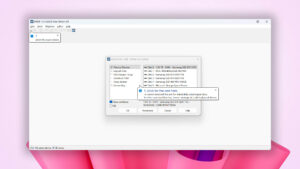
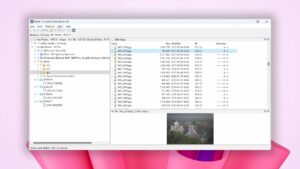
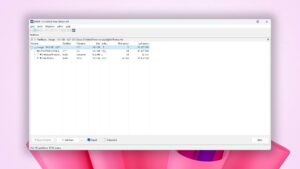
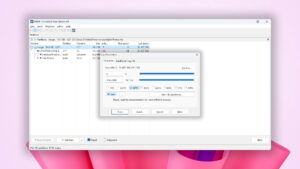
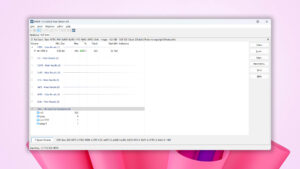
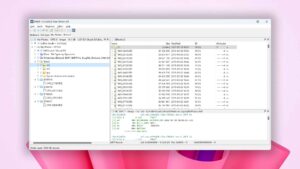

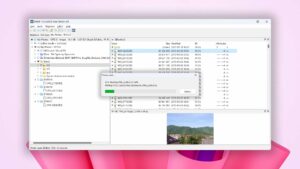
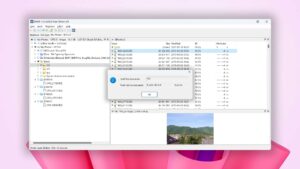
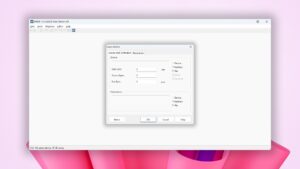
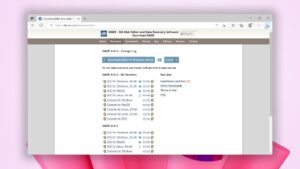
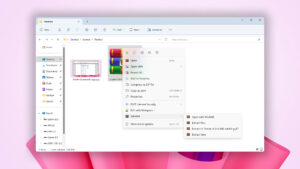
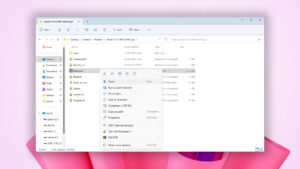

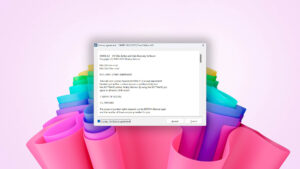
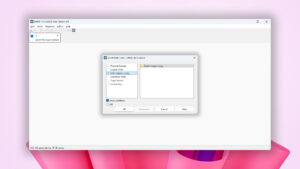
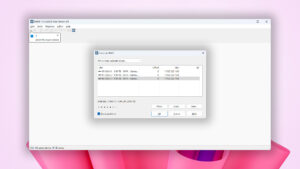
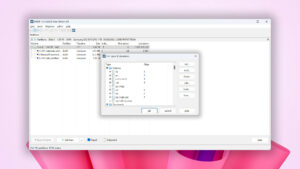
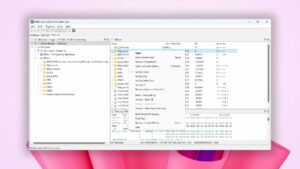
What Users Say about DMDE for Windows