EaseUS Data Recovery Wizard for Windows Review
Out of 5 Total Score
No. 4 Among all Windows solutions
EaseUS Data Recovery Wizard for Windows is often recommended as one of the best applications of its kind, but is it really as good as they say, or are reviewers blinded by its modern user interface? Read this review to find out.
EaseUS Data Recovery Wizard for Windows – GalleryMain Pros and Cons of EaseUS Data Recovery Wizard
PROS
CONS
EaseUS Data Recovery Wizard Summary
EaseUS Data Recovery Wizard for Windows is a reliable choice for those who seek excellent usability and speedy scan performance.
In most cases, EaseUS Data Recovery Wizard for Windows delivers solid data recovery results, and it’s particularly strong when dealing with NTFS partition—as it should be considering which operating system it targets.
Its recovery performance is the weakest when presented with a partition formatted using the FAT32 file system or the newer exFAT file system. Since both of these file systems are predominantly used to format external storage devices like USB flash drives and memory cards, we can’t really recommend EaseUS Data Recovery Wizard for Windows to those who primarily deal with such devices.
But if you need a straightforward, efficient data recovery solution to get back data from an internal hard drive and you don’t mind the occasional ad or the lack of certain advanced features, EaseUS Data Recovery Wizard for Windows is a solid bet. Just be prepared to invest in the lifetime license for the best value.
| Title | Result |
| Compatibility | Superb |
| Recovery Rate | Good |
| Usability | Excellent |
| File Type Support | Excellent |
| Scan Speed | Excellent |
| Free Trial | Yes |
| Starting Price | $69.95 / 1 month |
| Money-Back Guarantee | Yes |
Other Options Besides EaseUS Data Recovery Wizard
What Is EaseUS Data Recovery Wizard?
#Let’s start this comprehensive review of EaseUS Data Recovery Wizard for Windows with an overview of some of the most important facts you should know about this data recovery application.
EaseUS Data Recovery Wizard Factsheet
| Requirements | Windows 7-11 |
| Latest version | 18.0 • Released 27th Nov, 2023 |
| Download size | 64.90 MB |
| Category | Data Recovery Software |
| UI languages | English, German, Japanese, French, Brazilian, Portuguese, Spanish, Italian, Dutch, Chinese (Traditional), Chinese (Simplified), Swedish, Danish, Korean, Russian, Norwegian, Polish, Hungarian, Arabic, Turkish, Indonesian |
Sibling version
EaseUS Data Recovery Wizard for Mac
EaseUS Data Recovery Wizard for Mac is a leading data recovery software solution that packs a lot of useful features into an attractive package. To learn just how attractive this package is and what its shortcomings are, read our in-depth review below. Read full review
No. 2 Among all macOS solutions
How Much Does EaseUS Data Recovery Wizard Cost?
| Distributed as | Freemium Some features are provided free of charge, but money is required to unlock the rest |
| Trial version available | Trial version available |
| Trial version limitations | With trial version you can:
|
| Paid plans |
|
| Price range | $69.95...$799.00 |
| License model | Subscription + Lifetime |
| No credit card to try | No credit card to try |
| Money back guarantee | Money back guarantee |
While looking at the prices above, you might think that EaseUS Data Recovery Wizard for Windows is a fairly affordable data recovery application, but that’s not really the case.
The cheapest license is actually a monthly subscription that costs $69.95. Lifetime upgrades start at $149.95, and that’s a lot for an application that leaves a lot to be desired in several important areas, as we explain later in this review.
The good news is that the free version of EaseUS Data Recovery Wizard for Windows can recover up to 2 GB of data, which is actually a great deal.
All EaseUS Data Recovery Wizard Pricing Options
| 1 | Monthly (1 month subscription) | $69.95 |
| 2 | Annual (1 year subscription) | $99.95 |
| 3 | Lifetime Upgrades | $149.95 |
| 4 | Details |
|
| 1 | Standard 1-Year (10 PCs) | $299.00 |
| 2 | Premium 1-Year (unlimited PCs) | $399.00 |
| 3 | Premium Lifetime (unlimited PCs) | $799.00 |
| 4 | Details |
|
Discounts and coupons
| Discount | Description | Link |
|---|---|---|
| -10% | 1-Year Subscription Deal 10% Off EaseUS Data Recovery Wizard for Windows, One Year Subscription. Code - newyear2. | Get the Deal |
| -50% | 50% Off Special Coupon code - DRW5-ADWO. | Get the Deal |
| -60% | Yearly Subscription Discount Limited-time offer for a yearly subscription product. After 12 month(s), a yearly fee of $119.94 is due starting with the next billing cycle. Code - EDMPANNI. | Get the Deal |
Developer — CHENGDU Yiwo® Tech Development Co., Ltd
EaseUS Data Recovery Wizard for Windows is developed by a Chinese company, CHENGDU Yiwo® Tech Development Co., Ltd.
10% 715.8% than avg
Reflects the share of online traffic within the niche occupied by data recovery software, based on data taken from ahrefs.com (from Google US search engine).
16000 488.5% than avg
Based on the number of brand-related search queries on Google US according to ahrefs.com.
CHENGDU Yiwo Tech Development Co., Ltd. maintains a solid international presence and provides one of the best customer support services in the industry. The company also operates a remote data recovery support center, offering premium support via remote desktop software.
| Developer website | easeus.com |
| Support email | support@easeus.com |
| Founded | 2004 • 20 years on the market |
| HQ location | 12 F, Building 1, Idealism Center, No. 38 Tian Yi Street, Hi-tech Zone, Chengdu, Sichuan Province, China |
| Phone | 1-800-570-4634 |
| Social media | LinkedIn Twitter Facebook YouTube |
EaseUS understands the importance of social media, and it also spends a lot of time, money, and effort on content marketing. As a result, you’re very likely to stumble upon a guide created by the company when researching a data recovery problem.
How to Use EaseUS Data Recovery Wizard
Tested on: Windows 11 (version 21H2)
In this section, we take EaseUS Data Recovery Wizard for Windows for a test drive to see how it can handle a simulated data loss scenario designed to reveal its strengths and weaknesses. By the end, you’ll know how to use EaseUS Data Recovery Wizard to retrieve lost data from your own machine.
Installation
You can download a free version of EaseUS Data Recovery Wizard for Windows from its official website. Just make sure you have the right version because EaseUS provides a separate free trial version that lets you recover up to 2 GB of lost data. To be more precise, you get 500 MB of free data, and you can add 1.5 GB more by promoting the software on social media. The non-trial version, on the other hand, can only preview recoverable files.
Once you have the right version, installing it is as easy as installing any other third-party application for Windows. The step-by-step installation wizard does a great job of walking you through the entire process, which takes just a short while to complete.
If your goal is to recover data from your system drive, it's crucial to avoid installing the EaseUS Data Recovery Wizard directly on it. This is a key point often overlooked: installing recovery software on the same drive where your lost data resides can potentially overwrite the very files you're trying to recover. This could reduce, or even eliminate, the chances of successful data recovery.
Source selection
In this review, we utilized the Technician version of EaseUS Data Recovery Wizard. However, it's worth noting that the versions typically chosen by regular home users share a very similar user interface and are built on the same robust data recovery algorithms.
Launching EaseUS Data Recovery Wizard for Windows, we were greeted with an impressively designed dashboard showcasing a visual layout of all connected storage devices. This interface looks good and also provides essential information about each device at a glance.
Navigating to the source selection screen, we found the process to be incredibly user-friendly. Identifying and selecting our test drive for scanning was straightforward—a simple hover of the cursor over the desired storage device revealed a Scan button. With just one click, the software initiated the scanning process, demonstrating its ease of use and efficiency.
Even if you're a complete beginner, you should have no trouble at all replicating our steps and scanning any supported storage device with this data recovery software, and that's a huge plus.
Scanning process
Unlike most other data recovery software applications, EaseUS Data Recovery Wizard for Windows doesn't have a dedicated scanning screen. Instead, information about the scanning process is displayed on the same screen as the scan results, which is actually a nice way to streamline the user experience.
If you're lucky, you may even find the file you're looking for way before scanning is over. In that case you can select the found file and recover it right away. That said, EaseUS Data Recovery Wizard for Windows boasts an impressive scanning speed, so it might be worth waiting the relatively short it takes a scan to finish.
Managing found files
No data recovery software can automatically discern the specific files you're aiming to recover; this decision is always in your hands. The EaseUS Data Recovery Wizard for Windows streamlines this critical step by offering robust filtering options. Users can conveniently sift through found files based on criteria such as file type, original directory, size, and date modified, among others.
The software also provides a search function to locate files and folders by name. However, it's important to note that relying solely on this feature may not always be effective, as file names are often lost or altered during accidental deletions.
The preview feature can help you make sense of files that have lost their original names, and it can simultaneously confirm that a found file can be recovered, so it's a good idea to use it before adding files to your recovery queue, especially when using the free version of the software.
The software’s intuitive file management capabilities significantly eased the often overwhelming process of sifting through numerous files, and we appreciated how the interface facilitated easy navigation through the recovered data, making it simple to pinpoint the exact files we needed.
Recovery and post-processing
In our test, we successfully located several lost files. Selecting them for recovery was straightforward: we simply ticked the checkboxes adjacent to each file. The EaseUS Data Recovery Wizard for Windows efficiently displayed details about the total count and size of the files we had chosen, keeping us informed of our selections.
To recover them, we clicked the Recover button and were asked to select a suitable recovery destination. If you choose the same storage device as the one you're recovering from, the application will give you a strong warning that your data might be overwritten and lost permanently, but it will eventually let you override it and use the storage device anyway.
After selecting the recovery destination, EaseUS Data Recovery Wizard for Windows efficiently carried out the recovery process. Upon completion, it provided a concise summary of the actions taken and conveniently directed us to the recovered files in File Explorer.
Is EaseUS Data Recovery Wizard safe?
81%
Avg score Even though EaseUS Data Recovery Wizard is located in a country that doesn't value privacy much, the application can be trusted
EaseUS Data Recovery Wizard is free from malware—at least when you download it from the official channels. The are many third-party websites of questionable reputation that also offer the software, and you must avoid them at all costs because such websites have been found to distribute malware-infected software in the past.
Despite its Chinese roots, EaseUS Data Recovery Wizard shows a commendable respect for user privacy. The developers have stated their commitment to protecting their users' privacy, using the information they collect only within legitimate limits.
EaseUS Data Recovery Wizard, while effective in retrieving lost data, doesn't employ non-intrusive, read-only algorithms. This approach, although still secure, carries a slight risk of data alteration during the recovery process. While these instances are rare, it's an aspect that users should be mindful of, especially when dealing with sensitive or critical data recovery tasks.
With its establishment in 2004, EaseUS has grown into a globally recognized brand in the data recovery industry. However, being headquartered in China does bring certain considerations to the forefront, particularly regarding governmental access to data. Despite this, EaseUS has earned trust globally for its efficient and reliable software solutions.
EaseUS Data Recovery Wizard for Windows scores admirably on the safety scale, marked by its malware-free assurance and a strong commitment to user privacy. However, its data recovery method, which isn't strictly non-intrusive, brings its data integrity score to a 7/10. There's also the problematic nature of its home country, China, and its approach to individual rights and privacy in particular. Despite these concerns, the software remains widely trusted and used globally.
EaseUS Data Recovery Wizard - Full Review and Analysis
It’s now time to peak behind the curtain and analyze EaseUS Data Recovery Wizard for Windows using our comprehensive set of testing criteria.
Karma
12 rating criteria
EaseUS Data Recovery Wizard for Windows is among the most trustworthy applications of its kind, and it receives updates on a regular basis.
Should you encounter any issues while using it, you can visit the extensive knowledge base where most commonly encountered data loss issues are explained in great detail. Alternatively, you can reach one of EaseUS customer support employees via email, live chat, or phone.
| # | Feature | Result |
|---|---|---|
| 1 | Update frequency | Every 6 months |
| 2 | Updated recently | Yes |
| 3 | Changelog available | Available (View full update history) |
| 4 | Latest Windows release supported | Yes, all good |
| 5 | Genuine or clone? | Genuine |
| 6 | Brand name popularity | Recognizable |
| 7 | Online market share | Good |
| 8 | Maturity | Mature |
| 9 | Extensive knowledge base | Available |
| 10 | Helpdesk support | Available |
| 11 | Live chat | Available |
| 12 | Phone support | Yes |
Bang for the buck
8 rating criteria
The overall value provided by the free version of EaseUS Recovery Wizard for Windows is great because you can recover up to 2 GB of data without paying a single dollar. Unfortunately, the same can’t really be said about the full version of the application.
Why? Because the most affordable Pro license (a monthly subscription) is almost insultingly expensive, costing $69.95 per month, which is what many other developers of data recovery software charge for an unlimited license. To buy an unlimited EaseUS Recovery Wizard for Windows license, you need to pay $149.95.
| # | Feature | Result |
|---|---|---|
| 1 | Competitive pricing | Yes |
| 2 | Price-quality ratio | Average |
| 3 | Free trial | Yes (unlimited time but limited amount of data) |
| 4 | Is it free? | Paid license is required to recover an unlimited number of files |
| 5 | Pricing policy | Two subscription plans + Lifetime license option |
| 6 | Unlimited recovery in full version | Yes |
| 7 | Free upgrades | Only with Lifetime license |
| 8 | Commercial rights in the cheapest license | No |
Usability
18 rating criteria
EaseUS Data Recovery Wizard for Windows shares largely the same user interface with its Mac counterpart, so there aren’t many glaring usability issues to talk about. Perhaps the biggest one that even casual users are likely to notice is the absence of dark mode, but this omission doesn’t affect the application’s data recovery performance in any way.
What does affect the data recovery performance of EaseUS Data Recovery Wizard for Windows is the fact that the software doesn’t automatically resume interrupted scans (needs user interaction), doesn’t make it possible for the user to mount recoverable items as a disk, and doesn’t let you view files in their hexadecimal form.
| # | Feature | Result |
|---|---|---|
| 1 | Modern user-friendly interface | Yes |
| 2 | Dark mode | No |
| 3 | Easy-to-locate features | Yes |
| 4 | Automatic implementation of multiple appropriate scanning methods without user interaction | Yes |
| 5 | Auto-resuming scans of failing drives | Partial |
| 6 | Auto-resuming backups of failing drives | No |
| 7 | Convenient source selection on start | Yes |
| 8 | Convenient file-by-file preview of recoverable items | Yes |
| 9 | Convenient thumbnail preview of recoverable items | Yes |
| 10 | Mount recoverable items as disk | No |
| 11 | Built-in updater | Yes |
| 12 | Multiple view modes in scan results | A few |
| 13 | Hex view for recoverable items | No |
| 14 | Filter recoverable items by type | Yes |
| 15 | Search recoverable items by file names | Yes |
| 16 | Sort results | Yes |
| 17 | Multilingual UI | Yes |
| 18 | Simple deployment | Yes |
Recovery performance
122 rating criteria
Overall, EaseUS Data Recovery Wizard for Windows offers above-average performance, reliably recovering commonly used file formats from Windows-supported file systems.
The biggest problem that you’re likely to encounter is the loss of the original folder structure, which results in found files being put on one large pile. The software also regularly omits directories that contain large quantities of small files, but such files are, fortunately, not something most users would want to recover anyway.
| # | Feature | Result | Description |
|---|---|---|---|
| 1 | Quick scan | Fine | It's not possible to quickly recover recently deleted files from HFS+, APFS, and EXT4 partitions. |
| 2 | Deep scan | Fine | The program can't recover the original folder structure and file names from APFS and EXT4 partitions. |
| 3 | Signature scan | Good | Our real-life recovery challenges were passed with only a few hiccups by EaseUS Data Recovery Wizard for Windows. |
| 4 | Additional scan features | Fine | EaseUS Data Recovery Wizard for Windows can't directly scan Windows shadow copies and lost partitions. |
| 5 | Device support | Good | Except for iOS and Android mobile devices, the software can recover all storage devices. |
| 6 | Other notable recovery features | Fine | There are not many extra recovery features to talk about. |
Scan results
This table presents a quick summary of the scan results we gathered when testing the data recovery software
| # | Feature | Quick ScanRecovery of recently deleted files | Deep ScanThe ability to restore data upon file system reformatting or loss |
|---|---|---|---|
| 1 | FAT32 partitions | 3 | 3 |
| 2 | exFAT partitions | 3 | 3 |
| 3 | NTFS partitions | 5 | 5 |
| 4 | EXT4 partitions | 0 | 0 |
| 5 | HFS+ partitions | 0 | 5 |
| 6 | APFS partitions | 0 | 0 |
50% Quick Scan is designed to find recently deleted files on a device. This score reflects the overall software's effectiveness of recovering permanently deleted files across various file systems Average Score | 59% Deep Scan is primarily designed to recover data from formatted devices, and lost partitions. This score reflects the overall software's effectiveness of recovering data from various file systems after reformatting Average Score |
| # | Signature | Description | Scan Score |
|---|---|---|---|
| 1 | 3FR | Hasselblad 3F RAW Image File | 5 |
| 2 | ARW | Sony Alpha RAW File | 5 |
| 3 | BMP | Bitmap Image File | 5 |
| 4 | CR2 | Canon RAW Version 2 File | 5 |
| 5 | CR3 | Canon RAW Version 3 File | 4 |
| 6 | CRW | Canon RAW CIFF Image File | 4 |
| 7 | DCR | Kodak Digital Camera RAW File | 3 |
| 8 | DNG | Digital Negative Lossless RAW Image File | 4 |
| 9 | CinemaDNG | Adobe Industry-wide Standard File Format for Digital Video Files | 5 |
| 10 | ERF | Epson RAW File | 5 |
| 11 | EXR | High Dynamic-range File Format | 0 |
| 12 | FFF | Hasselblad RAW Image File | 5 |
| 13 | GPR | GoPro RAW Format File | 4 |
| 14 | HEIC | High Efficiency Image File Format | 2 |
| 15 | IIQ | Intelligent Image Quality RAW File | 5 |
| 16 | INSP | Panoramic Image Insta360 File | 0 |
| 17 | JP2 | Bitmap Image Format JPEG 2000 File | 0 |
| 18 | JPG | Joint Photographic Experts Group Compressed Image File | 5 |
| 19 | KDC | Kodak Digital Camera RAW Image File | 5 |
| 20 | MEF | Mamiya RAW Image File | 5 |
| 21 | MOS | Leaf and Mamiya RAW Image File | 5 |
| 22 | MPO | Multi Picture Stereoscopic Object File | 0 |
| 23 | MRW | Konica Minolta RAW Image Format File | 5 |
| 24 | NEF | Nikon RAW Image File | 5 |
| 25 | NRW | Nikon RAW Image File | 5 |
| 26 | ORF | Olympus RAW Format File | 5 |
| 27 | PEF | Pentax RAW Image File | 3 |
| 28 | RAF | Fujifilm RAW Image File | 5 |
| 29 | RAW | Native Digital Camera File | 3 |
| 30 | RW2 | Panasonic Lumix RAW Image File | 4 |
| 31 | RWL | Leica RAW Image Format File | 3 |
| 32 | SR2 | Sony RAW 2 Image File | 5 |
| 33 | SRF | Sony RAW File | 2 |
| 34 | SRW | Samsung RAW Image File | 3 |
| 35 | TIFF | Tag Image File Format | 3 |
| 36 | X3F | Sigma Camera RAW Picture File | 3 |
| 37 | X3I | Sigma Super Fine Detail Picture File | 0 |
77% Most modern digital cameras and an increasing number of mobile devices allow their users to capture raw image data in a variety of raw file formats. This score reflects the software's ability to recover photos in these formats using their unique signatures Average Score |
| # | Signature | Description | Scan Score |
|---|---|---|---|
| 1 | 360 | GoPRO 360 Degree Video File | 5 |
| 2 | ARI | ARRI Professional Digital Video Camera File | 0 |
| 3 | ARX | ARRI Professional Digital Video Camera File | 0 |
| 4 | AVI | Audio Video Interleave Multimedia Container with GoPRO CineForm Intermediate Codec | 4 |
| 5 | AVI | Audio Video Interleave Multimedia Container with MJPG, H.264, MSMPEG4 v2 Codecs | 5 |
| 6 | BRAW | Blackmagic RAW Video File | 0 |
| 7 | INSV | Insta360 Panoramic H.264 Video File | 2 |
| 8 | INSV | Insta360 Panoramic HEVC or HVC1 Video File | 3 |
| 9 | MOV | QuickTime File Format with Apple ProRes 422 Proxy, LT or HQ Codec | 4 |
| 10 | MOV | QuickTime File Format with Apple ProRes 4444 Raw or HQ Codec | 5 |
| 11 | MOV | QuickTime File Format with H.264 Codec | 4 |
| 12 | MOV | QuickTime File Format with CineForm HD Codec | 5 |
| 13 | MOV | QuickTime File Format with HEVC or HVC1 Codec | 5 |
| 14 | MP4 | Digital Multimedia Container Format with H.264 Codec | 5 |
| 15 | MP4 | Digital Multimedia Container Format with HEVC, HVC1 or Apple ProRes Codec | 3 |
| 16 | MXF | Material Exchange Format for Professional Digital Video and Audio Media with H.264 Codec | 2 |
| 17 | MXF | Material Exchange Format for Professional Digital Video and Audio Media with DVCPRO HD Codec | 5 |
| 18 | MXF | Material Exchange Format for Professional Digital Video and Audio Media with ARRI RAW or Apple ProRes Codec | 3 |
| 19 | MXF | Material Exchange Format for Professional Digital Video and Audio Media with XDCAM HD422 or HD35 MPEG2 Codec | 3 |
| 20 | R3D | Red Digital Camera Company RAW Video File | 0 |
| 21 | WMV | Windows Media Video Image with Pro RAW 9 Codec | 5 |
62% Video file formats have undergone significant evolution during the past decade. This rating assesses the software's effectiveness in recovering various video files using its signature scanner Average Score |
| # | Signature | Description | Scan Score |
|---|---|---|---|
| 1 | ACCDB | Microsoft Access 2007+ Database File | 5 |
| 2 | KEY | Apple Keynote Office Application File | 3 |
| 3 | PAGES | Apple Pages Office Application File | 3 |
| 4 | NUMBERS | Apple Numbers Office Application File | 3 |
| 5 | DJVU | Scanned Document File Format Intended For Scanned Images | 0 |
| 6 | DOC | Microsoft Word 97 – 2003 Document File | 5 |
| 7 | DOCX | Microsoft Word 2007+ Document File | 5 |
| 8 | FB2 | FictionBook 2.0 eBook File | 0 |
| 9 | MDB | Microsoft Access 97 - 2003 Database File | 5 |
| 10 | ODP | OpenDocument Presentation File Format | 3 |
| 11 | ODS | OpenDocument Spreadsheet File Format | 3 |
| 12 | ODT | OpenDocument Text Document File Format | 3 |
| 13 | Portable Document Format File | 5 | |
| 14 | PPT | Microsoft Powerpoint 97 - 2003 Presentation File | 5 |
| 15 | PPTX | Microsoft Powerpoint 2007+ Presentation File | 4 |
| 16 | RTF | Rich Text Format File | 5 |
| 17 | XLS | Microsoft Excel 97 - 2003 Spreadsheet File | 5 |
| 18 | XLSX | Microsoft Excel 2007+ Spreadsheet File | 4 |
80% Documents are among the most commonly recovered file formats because their importance can be tremendous, especially when they're related to work or school. This score indicates the software's proficiency in recovering different document types based on their signatures Average Score |
Feeling puzzled by terms like "Quick scan" and "Deep scan"? This link explains the different scan modes and their specific purposes.
EaseUS Data Recovery Wizard for Windows shows solid performance in recovering a variety of file formats, particularly excelling with documents where it achieves an 80% recovery rate. It’s especially effective on Windows-supported NTFS partitions, but its effectiveness dips with FAT32 and exFAT partitions, which are common in external storage devices.
When it comes to specific file types, EaseUS is less adept at handling common video formats like AVI, MOV, and MP4, recovering up to 62% of such files. Fortunately, its capabilities are better with raw photo formats, showing a 77% success rate but struggling with certain camera-specific formats, such as those used by Sigma, while performing better with Nikon RAW images. EaseUS is constantly updating the list of supported files to keep up with emerging file formats. In version 16, for example, partial support for certain Apple iWork and OpenDocument formats has been introduced. These partially supported files are identified as zip archives but can be opened seamlessly after renaming.
In summary, EaseUS Data Recovery Wizard is a reliable choice for general data recovery needs, especially for Windows users. Its strengths lie in document recovery and handling NTFS partitions, but users should be aware of its limitations with certain external storage file systems and specific raw photo formats. This makes it a suitable option for routine recovery tasks but possibly less ideal for more complex or specialized data recovery scenarios.
Additional scan features
| # | Feature | Score |
|---|---|---|
| 1 | The number of file types supported by signature scan | 3 |
| 2 | BitLocker support | 5 |
| 3 | Windows shadow copies scanning | 0 |
| 4 | Scan for lost partitions | 0 |
| 5 | Recovered files' labeling | 5 |
| 6 | Partial file recovery | 5 |
| 7 | Disk images: scan and recovery | 0 |
While EaseUS Data Recovery Wizard for Windows can recover lost data from BitLocker-encrypted drives (as long as you provide the right password), it doesn’t support Windows shadow copies scanning and doesn’t provide a dedicated scan for lost partitions.
Device Support
| # | Feature | Score |
|---|---|---|
| 1 | Internal and external HDD | 5 |
| 2 | Internal and external SSD | 5 |
| 3 | USB thumb drives / Classic iPods (non-iOS) / FireWire devices | 5 |
| 4 | Memory cards | 5 |
| 5 | iOS devices | 0 |
| 6 | Android devices | 0 |
| 7 | Recovery from RAID arrays | 3 |
| 8 | Unmountable partitions | 5 |
| 9 | NAS (Network-attached storage) RAID devices | 3 |
| 10 | Remote SSH (secure shell protocol) Linux based devices recovery | 3 |
EaseUS sells a dedicated Android and iOS data recovery tool, called EaseUS MobiSaver, so it’s understandable that the company’s Windows data recovery software doesn’t support Android and iOS devices.
The recent update to version 16 has expanded the list of devices supported by EaseUS Data Recovery Wizard for Windows, now including the ability to scan NAS RAID devices. This addition makes the software more versatile, particularly for users who manage complex network-attached storage configurations.
Other notable recovery features
| # | Feature | Score |
|---|---|---|
| 1 | Overall non-intrusive read-only algorithms | 0 |
| 2 | Network recovery | 2 |
| 3 | Effectively filters out corrupted scan results | 0 |
| 4 | Byte-to-byte device backups | 0 |
| 5 | Bootable recovery drive creation | 5 |
| 6 | Convenient scan session management | 2 |
| 7 | Bad sector management | 0 |
| 8 | Recovery chance prediction | 0 |
| 9 | RAID reconstructor | 0 |
| 10 | Disk vitals monitoring and tracking during scan | 3 |
| 11 | Data protection | 0 |
| 12 | Links to in-lab recovery service for physically damaged devices | 0 |
| 13 | Scan speed | 4 |
| 14 | Scan free space only | 5 |
| 15 | Start file recovery without interrupting the scan | 5 |
| 16 | Preview recoverable items without interrupting the scan | 5 |
| 17 | Forensic features | 0 |
EaseUS Data Recovery Wizard for Windows, while not packed with an abundance of extra features, offers practical tools like the ability to preview and recover files during scans, and the creation of bootable recovery drives for systems that won’t boot. Recently, version 16 has enhanced its capabilities with the introduction of a Free Space Only scan option for faster scanning and a Network Recovery feature for scanning NAS devices via SSH protocol.
Extras
10 rating criteria
EaseUS develops a whole range of software products that address everything from partition management to hard drive cloning and backups to file repair. That’s probably why these capabilities are missing from EaseUS Data Recovery Wizard for Windows.
| # | Feature | Result | Description |
|---|---|---|---|
| 1 | Disk space mapping | No | Not supported. |
| 2 | Disk clean up | No | Not supported. |
| 3 | Corrupted video repair tool | Partial | As separate option. |
| 4 | Corrupted photo repair tool | No | Not supported. |
| 5 | S.M.A.R.T. | No | Not supported. |
| 6 | Duplicate finder | No | Not supported. |
| 7 | Built-in disk space secure eraser | No | Not supported. |
| 8 | Disk cloning | No | Not supported. |
| 9 | Disk surface test | No | Not supported. |
| 10 | Secure data shredding | No | Not supported. |
The lack of extra features is the biggest downside of EaseUS data Recovery Wizard for Windows. Some extra features, such as disk cloning and S.M.A.R.T. support, can greatly improve data recovery results and prevent data loss from occurring in the first place.
EaseUS data Recovery program did NOT work at all! I immediately (within 20 minutes) canceled and requested a refund, and the Cleverbridge people indicated that they would refund my money because the program did NOT work. It took me less than 20 minutes to verify that I lost everything. The program did NOT work for me. They refused a refund. The cancellation only prevents future renewal charges but does not give a refund. I would never have purchased a product so inferior if I had known that they do not stand behind their products.
Cindy P. (g2.com)
The program seems to work well but there are certainly some drawbacks.
Jim Shinn (spiceworks.com)
I have successfully recovered multiple files from both NTFS drives and FAT32 drives using this software, however their claims that this can be centrally managed are a little off.
I lost an important file and downloaded EaseUs to recover it. It recovered something with a similar name, but it was completely unusable. It could not open at all because it was corrupted.
I decided to test the software, so I created a new file, deleted it, and then tried to recover it using their software. The same thing happened.
SM DA (spiceworks.com)
Video Resources for EaseUS Data Recovery: Tutorials and Helpful Guides
Here are some useful tutorials and other video resources to help you better understand how EaseUS Data Recovery Wizard for Windows works.
Bottom line
EaseUS Data Recovery Wizard for Windows is a reputable data recovery software application from one of the most active companies in the niche.
While its performance isn’t always as consistent as we would like, especially when recovering data from FAT32 and exFAT storage devices, you can expect to get decent results most of the time.
It’s also a huge plus that the free version of the software can recover up to 2 GB of data for free—all you have to do is mention the software on social media.
If you decide to purchase a license, then we highly recommend you splurge on the lifetime option because the available subscription plans (especially the monthly plan) are not cost-effective at all.
Frequently Asked Questions
Here are answers to several frequently asked questions about EaseUS Data Recovery Wizard for Windows.
How does EaseUS Data Recovery work?
Like other data recovery software applications, EaseUS Data Recovery uses various data recovery algorithms to recover files that the Windows operating system can’t no longer see.
Is EaseUS Data Recovery free to use?
Yes, you can use EaseUS Data Recovery to recover up to 2 GB of data for free, but you need to purchase a license to recover more data.
How to launch EaseUS Data Recovery Wizard?
To launch EaseUS Data Recovery Wizard, simply double-click the application icon, which should be placed automatically on your desktop when you install the software.
How long does EaseUS take to analyze a hard drive?
That depends mostly on the size and speed of the scanned hard drive. Modern SSDs can be analyzed quickly, while older HDDs can take some time to go through.
How to use EaseUS to clone a hard drive?
Unfortunately, EaseUS Data Recovery can’t clone a hard drive, but the company sells a dedicated disk cloning software application that you can use instead.
Does EaseUS actually work?
Yes, EaseUS is a reputable data recovery software application that has helped recover countless users their lost data.
How good is EaseUS Data Recovery?
As far as data recovery software goes, EaseUS Data Recovery is better than many other solutions, but it’s not the best.
How to cancel an EaseUS subscription?
To cancel an EaseUS subscription, you need to open the order confirmation email you received when you first subscribe and click the “Cancel subscription for your xxx” link at the end.
How to uninstall EaseUS Data Recovery from Windows?
To uninstall EaseUS Data Recovery from Windows, open Settings and navigate to Apps. There, locate the data recovery application, click the three vertical dots next to it, and select Uninstall.
🏅 Highly recommended
Out of 5 Total score
No. 4 Among all Windows solutions
It’s clear that EaseUS doesn’t put as much effort into the Windows version of its data recovery software as it puts into the Mac version, but EaseUS Data Recovery Wizard for Windows is still still a solid product, especially thanks to its generous free data recovery limit.
The Windows version of Disk Drill empowers regular users to reliably recover all kinds of lost data with a few simple clicks.
Despite its usability concerns, UFS Explorer demonstrates a proficient ability to recover data with great success.
R-Studio for Windows is a powerful data recovery software application, but regular home users may struggle to master it and put its capabilities to good use.
Easy to use and capable of delivering solid results, EaseUS Data Recovery Wizard is good at what it does.
Cisdem Data Recovery is well-suited for recovering data from a multitude of data loss scenarios, but it won’t satisfy professionals and technicians.
David Morelo is a professional content writer with a specialization in data recovery. He spends his days helping users from around the world recover from data loss and address the numerous issues associated with it.
When not writing about data recovery techniques and solutions, he enjoys tinkering with new technology, working on personal projects, exploring the world on his bike, and, above all else, spending time with his family.
- Klennet Recovery Review (Formerly Zero Assumption Recovery)
- iBeesoft Data Recovery Review – A Likable Clone With Limited Features
- DMDE Review – A Data Recovery Powerhouse or a Usability Nightmare?
- Cisdem Data Recovery for Mac Review – A Clone in Disguise
- Tenorshare 4DDiG Review – All That Glitters Is Not Gold
- Houston, Texas, United States
Nikolay Lankevich has over 15 years of strong experience in various fields and platform includes Disaster Recovery, Windows XP/7. System analysis, design, application (Inter/Intranet) development, and testing. Provided technical supports on desktop and laptops on Win-XP and Macintosh for about 2000 employees.

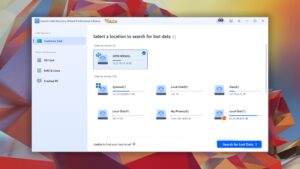
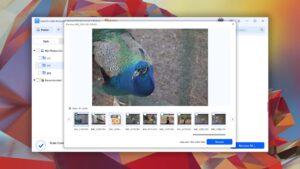
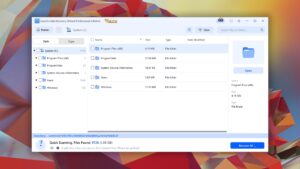
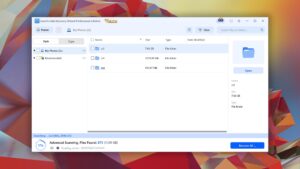
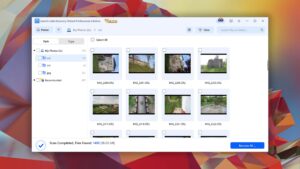
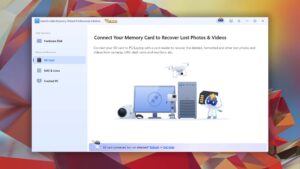
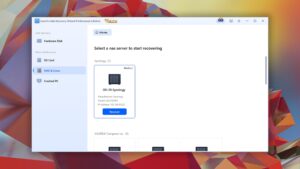
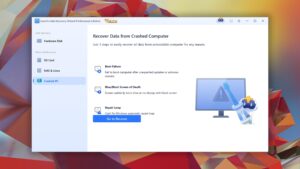
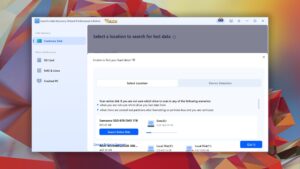
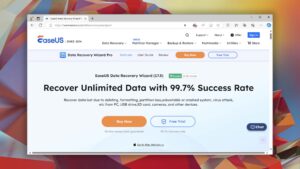
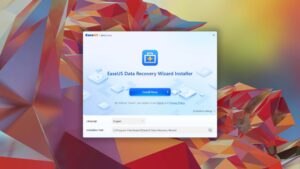
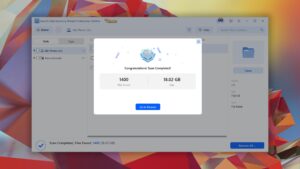
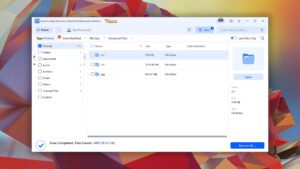
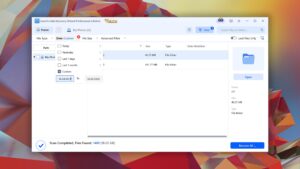
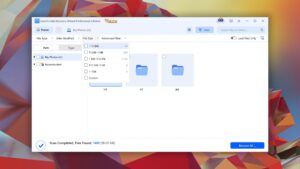
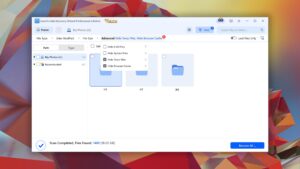
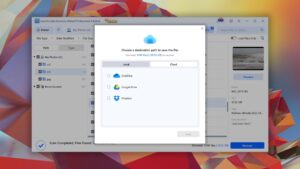
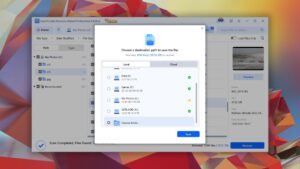
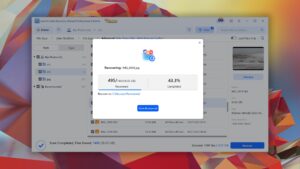
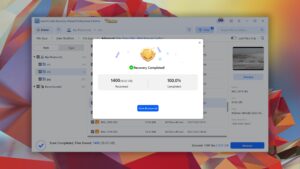
What Users Say about EaseUS Data Recovery Wizard for Windows