Recuva Review: Popular but Flawed Windows Data Recovery Software
Out of 5 Total Score
No. 21 Among all Windows solutions
Recuva offers a beginner-friendly approach to data recovery, with the added bonus of free unlimited recovery. But, how good could it really be if it’s free? We’ve taken an extensive look at everything Recuva has to offer in this full review.
Recuva – GalleryMain Pros and Cons of Recuva
PROS
CONS
Recuva Summary
When searching for a free data recovery tool, Recuva will undoubtedly be one of the top results. Our findings show us that Recuva is a decent recovery tool, but not enough to tackle most data loss situations. While it does have the ability to recover some data, it would be a stretch to say that it could recover the majority. Its quick and clever scanning abilities were very disappointing and only supported Windows file systems. Its ability to recover files by signature alone wasn’t much better, only seeing marginal success with documents.
For a free data recovery solution, it does have some strengths. It’s very easy to use, especially for new users. It’s also very fast and lightweight, taking up only minimal disk space. But this is not enough for us to confidently recommend it as the ideal recovery solution in most cases, even amongst other free recovery tools. It’s good for quick, low-effort data recovery, but not enough to recover data that requires a higher chance of success.
| Title | Result |
| Compatibility | Good |
| Recovery Rate | Good |
| Usability | Good |
| File Type Support | Good |
| Scan Speed | Excellent |
| Free Trial | Yes |
| Starting Price | Free |
| Money-Back Guarantee | No |
Other Options Besides Recuva
What is Recuva?
#Recuva is a widely recognized free file recovery program for Windows. It has only just started to receive very minor updates in 2022, but it hasn’t received a major update since way back in 2016. Even so, it is still fully functional on the latest version of Windows. It supports an impressive number of languages and comes with a small download size of just over 7 MB. Let’s take a brief look at what we know about Recuva before exploring everything it has to offer.
Recuva Factsheet
| Requirements | Windows XP-10, 11 (unofficial support) |
| Latest version | 1.53.2096 • Released 13th Jun, 2022 |
| Download size | 7.28 MB |
| Category | Data Recovery Software |
| UI languages | Albanian, Arabic, Armenian, Azeri (Latin), Bosnian, Brazilian Portuguese (Portugues do Brasil), Bulgarian, Catalan (Catala), Chinese (Simplified), Chinese (Traditional), Croatian, Czech (Ceský), Danish, Dutch (Nederlands), English, Estonian, Finnish (Suomi), French (Français), Georgian, German (Deutsch), Greek, Hebrew, Hungarian (Magyar), Italian (Italiano), Japanese, Lithuanian (Lietuviu), Norwegian, Polish (Polski), Romanian (Romana), Russian, Serbian (Cyrillic), Slovak, Slovenian, Spanish (Espanol), Swedish (Svenska), Turkish (Türkçe), Ukrainian, Vietnamese. |
How Much Does Recuva Cost?
| Distributed as | Freeware All features are provided free of charge without any limitations |
| Trial version available | Trial version available |
| Trial version limitations | With trial version you can:
|
| Paid plans |
|
| Price range | $0...$49.95 |
| License model | Subscription + Lifetime |
| No credit card to try | No credit card to try |
| Money back guarantee | Money back guarantee |
Recuva’s biggest appeal would arguably be its affordability. You can download it for free and immediately get access to its recovery features. It also has a Professional license that renews yearly, which gives you access to virtual hard drive support, automatic updates, and premium customer support. If you’re looking for a data recovery solution that allows unlimited recovery for free, Recuva is a great choice.
All Recuva Pricing Options
| 1 | 1 Year Premium Subscription | $24.95 |
| 2 | Details |
|
| 1 | 1 Year subscription | $49.95 |
| 2 | Details | Everything in Recuva Professional plus:
|
Discounts and coupons
| Discount | Description | Link |
|---|---|---|
| -25% | Dealschief Promotional Offer 25% OFF Recuva Professional. | Get the Deal |
Developer — Piriform Software Ltd.
Piriform Software is well-known for its inclination to provide quality tools at an affordable price. Popularly known for its cleaning tool, CCleaner, which is also available for free, Piriform Software strives to release software that’s simple but effective.
10% 715.8% than avg
Reflects the share of online traffic within the niche occupied by data recovery software, based on data taken from ahrefs.com (from Google US search engine).
34000 1150.5% than avg
Based on the number of brand-related search queries on Google US according to ahrefs.com.
In 2017, Piriform Software Ltd. was acquired by Avast, the cybersecurity software company responsible for the popular antivirus tools Avast and AVG. Avast has a rich history in the technology sector and shares a common interest in developing accessible and high-quality software.
| Developer website | ccleaner.com |
| Support email | support@ccleaner.com |
| Founded | 2004 • 20 years on the market |
| HQ location | 110 High Holborn, London, WC1V 6JS, United Kingdom |
| Social media | LinkedIn Twitter Facebook YouTube |
Piriform is active on social media, often opting to use the name CCleaner since that is their most popular product. In addition to their online knowledge base, you can reach them by email for support. If you have a Professional license, you will receive priority support. The CCleaner Community Forums are also quite active if you want to ask for support from the community.
How to Use Recuva for Windows
Tested on: Windows 11 (version 21H2)
Before we jump into how well Recuva performs as a recovery tool, we’ve included some brief instructions on what the recovery process looks like, from installation to completion.
Installation
Once you've downloaded the Recuva installation file, installation is fast and easy.
The first screen allows you to customize your installation. You will get the standard options of creating Desktop and Start Menu shortcuts, with two other options for adding recovery options to the context menu of the Recycle Bin and Explorer. Furthermore, you'll have the option of choosing where you want to install it.
Once you choose to install, the process is over in a few seconds. You'll be given the option to launch Recuva, as well as open the release notes to see what has been added.
Source selection
Recuva has a slightly different approach when it comes to defining the parameters of your scan. It employs a wizard-like interface that guides you through selecting the type of files you want to scan for, as well as where they are located. This allows you to refine your search. On the final screen, you can choose to use a deep scan to pull as much data as possible.
This approach is great for users who aren't familiar with data recovery, as it takes you through step-by-step without filling the window with complicated jargon. If you're not a fan of being guided through this part of the process, you can click Cancel at any time to be taken straight into the main Recuva interface.
Scanning process
When the scan has started, you'll be given an estimation of how long it will take. However, this process is split into three stages. The estimated time you're given is only for a particular stage, meaning you're not given an expectation of how long the entire process will take.
As the scan progresses through each stage, it will give you an indication of how many files it has found and a percentage showing the total completion of that stage. Once finished, you will be taken straight to the window that shows all of the discovered files.
Managing found files
Recuva has three modes you can view the discovered files in, which are List View, Tree View, and Thumbnails View (though these options are hidden in the right-click menu). You can sort results by name, path, last modified date, size, state, and comment.
This is also where you can make use of Recuva's secure delete feature, which overwrites selected data to decrease the chances of recovering it. This is useful if you want to effectively delete sensitive data and can be done simply by right-clicking a file and selecting Secure Overwrite Highlighted.
Using the advanced mode, you can use a search bar to filter through the results based on the file type. Additionally, this also allows access to the preview window which displays a small preview of the selected file if one is available.
You can mark files for recovery by checking the box next to each file. When ready, click Recover at the bottom-right of the window.
Recovery and post-processing
The final recovery step is easy. After clicking Recover, you'll be asked to choose where you want the files to go. After the files are recovered, you'll be given an overview of how many files were recovered and how long it took to complete.
Is Recuva safe?
85%
Avg score Recuva is safe to use
Recuva does not include any malware.
Some data is collected as stipulated in the company's privacy policy.
The program does not employ non-intrusive read-only algorithms.
The company has had issues with malware in the past.
Recuva is a safe and trustworthy application, although this wasn't always the case. Back in 2017, Piriform was alerted by its parent company Avast that its software tool CCleaner was compromised. Despite the expeditious fix, Piriform estimates that 2.27 million users were affected. This has left a bad impression on the company, causing some users to question its safety even today. We performed a full malware scan on the latest version of the software and it came back clean. Piriform does process some personal data and specifies which data, as well as how it's used, in its General Privacy Policy. The software itself is ok at maintaining your data's integrity, but bear in mind hat it does not use non-intrusive read-only algorithms.
Recuva - Full Review and Analysis
Now, we break down Recuva and review it against the criteria we use to produce our final rating. We take an objective look at the different areas surrounding Recuva to determine how effective it is and what value it can bring to you alongside its ability to recover data.
Karma
12 rating criteria
Recuva receives a Karma score that’s just above average. This metric is based on the below factors, including customer support, operating system support, and update frequency.
The lowest contributing areas are updates and customer support. Recuva hasn’t received any major updates since 2016. It started releasing minor updates again from 2022, but they’ve been relatively insignificant and only relate to data usage reporting, license delivery, and bug fixes. While the software is still usable, it shows users that Piriform isn’t actively working on it to optimize it or introduce new features. As for customer support, even if you have a Professional license, you’re limited to a single email channel.
| # | Feature | Result |
|---|---|---|
| 1 | Update frequency | More than 6 months |
| 2 | Updated recently | Yes |
| 3 | Changelog available | Available (View full update history) |
| 4 | Latest Windows release supported | Nope, Windows 10 and older |
| 5 | Genuine or clone? | Genuine |
| 6 | Brand name popularity | Popular |
| 7 | Online market share | Good |
| 8 | Maturity | Mature |
| 9 | Extensive knowledge base | Available |
| 10 | Helpdesk support | Not available |
| 11 | Live chat | Not available |
| 12 | Phone support | No |
Bang for the buck
8 rating criteria
We circle back to one of Recuva’s strongest benefits – the price. It scores a 76%, as it’s a free-to-use tool that allows you to perform unlimited recovery, forever. A Professional subscription-based license is available, though only with a few added benefits.
It loses a few points as it doesn’t come with any free upgrades (like access to other Piriform tools) with the subscription option and the free version can’t be used for commercial recovery. However, these two areas are minor when you consider it’s a full recovery solution without a price tag.
| # | Feature | Result |
|---|---|---|
| 1 | Competitive pricing | Yes |
| 2 | Price-quality ratio | Great |
| 3 | Free trial | Yes (unlimited recovery) |
| 4 | Is it free? | Yes |
| 5 | Pricing policy | Free + One subscription plan option |
| 6 | Unlimited recovery in full version | Yes |
| 7 | Free upgrades | No |
| 8 | Commercial rights in the cheapest license | No |
Usability
18 rating criteria
Usability refers to how user-intuitive Recuva’s recovery process is and what features are included that add to the overall quality of life.
While Recuva gives you access to the basics like sorting through results, thumbnail previews, and searching for specific files, it uses a slightly outdated user interface and doesn’t support more advanced features like utilizing multiple scan modes without user input. Even so, it’s very easy to use and each step of the recovery process is easy to complete.
| # | Feature | Result |
|---|---|---|
| 1 | Modern user-friendly interface | No |
| 2 | Dark mode | No |
| 3 | Easy-to-locate features | Yes |
| 4 | Automatic implementation of multiple appropriate scanning methods without user interaction | No |
| 5 | Auto-resuming scans of failing drives | No |
| 6 | Auto-resuming backups of failing drives | No |
| 7 | Convenient source selection on start | So-so |
| 8 | Convenient file-by-file preview of recoverable items | Yes |
| 9 | Convenient thumbnail preview of recoverable items | So-so |
| 10 | Mount recoverable items as disk | No |
| 11 | Built-in updater | Yes |
| 12 | Multiple view modes in scan results | A few |
| 13 | Hex view for recoverable items | Limited |
| 14 | Filter recoverable items by type | Yes |
| 15 | Search recoverable items by file names | Yes |
| 16 | Sort results | Yes |
| 17 | Multilingual UI | Yes |
| 18 | Simple deployment | Yes |
Recovery performance
122 rating criteria
Following the recovery of our data, Recuva only scored a 31% in terms of performance. Its score is so low because it struggled to recover the majority of our lost data.
In our tests, we commonly found that the folder structure was corrupted upon recovery. This resulted in all files being clumped together without organization. Scan speeds were good, averaging between 100-200 MB/sec. The majority of our photos and videos were either not found or corrupted after recovery. Of all file types recovered, documents were the most successful, with a success rate of around 57%.
| # | Feature | Result | Description |
|---|---|---|---|
| 1 | Quick scan | Fine | You cannot quickly recover recently deleted files from HFS+, APFS, or EXT4 partitions. |
| 2 | Deep scan | Bad | Recuva was only able to recover files from our formatted FAT32 partitions. The original folder structure was corrupted. |
| 3 | Signature scan | Fine | Photos and videos were the least successful in terms of recovery. Documents were the most successful. |
| 4 | Additional scan features | Fine | Recuva cannot scan or recover lost partitions. However, it does allow you to mount and scan disk images for lost data. |
| 5 | Device support | Fine | Hard drives, solid-state drives, flash drives and memory cards are supported, but not mobile devices or RAID configurations. |
| 6 | Other notable recovery features | Bad | There aren't many additional features that stand out aside from Recuva's secure delete option. |
Scan results
This table presents a quick summary of the scan results we gathered when testing the data recovery software
| # | Feature | Quick ScanRecovery of recently deleted files | Deep ScanThe ability to restore data upon file system reformatting or loss |
|---|---|---|---|
| 1 | FAT32 partitions | 2 | 2 |
| 2 | exFAT partitions | 3 | 0 |
| 3 | NTFS partitions | 3 | 0 |
| 4 | EXT4 partitions | 0 | 0 |
| 5 | HFS+ partitions | 0 | 0 |
| 6 | APFS partitions | 0 | 0 |
36% Quick Scan is designed to find recently deleted files on a device. This score reflects the overall software's effectiveness of recovering permanently deleted files across various file systems Average Score | 9% Deep Scan is primarily designed to recover data from formatted devices, and lost partitions. This score reflects the overall software's effectiveness of recovering data from various file systems after reformatting Average Score |
| # | Signature | Description | Scan Score |
|---|---|---|---|
| 1 | 3FR | Hasselblad 3F RAW Image File | 3 |
| 2 | ARW | Sony Alpha RAW File | 0 |
| 3 | BMP | Bitmap Image File | 5 |
| 4 | CR2 | Canon RAW Version 2 File | 4 |
| 5 | CR3 | Canon RAW Version 3 File | 0 |
| 6 | CRW | Canon RAW CIFF Image File | 2 |
| 7 | DCR | Kodak Digital Camera RAW File | 0 |
| 8 | DNG | Digital Negative Lossless RAW Image File | 3 |
| 9 | CinemaDNG | Adobe Industry-wide Standard File Format for Digital Video Files | 0 |
| 10 | ERF | Epson RAW File | 5 |
| 11 | EXR | High Dynamic-range File Format | 0 |
| 12 | FFF | Hasselblad RAW Image File | 5 |
| 13 | GPR | GoPro RAW Format File | 0 |
| 14 | HEIC | High Efficiency Image File Format | 0 |
| 15 | IIQ | Intelligent Image Quality RAW File | 0 |
| 16 | INSP | Panoramic Image Insta360 File | 0 |
| 17 | JP2 | Bitmap Image Format JPEG 2000 File | 0 |
| 18 | JPG | Joint Photographic Experts Group Compressed Image File | 5 |
| 19 | KDC | Kodak Digital Camera RAW Image File | 0 |
| 20 | MEF | Mamiya RAW Image File | 0 |
| 21 | MOS | Leaf and Mamiya RAW Image File | 0 |
| 22 | MPO | Multi Picture Stereoscopic Object File | 0 |
| 23 | MRW | Konica Minolta RAW Image Format File | 0 |
| 24 | NEF | Nikon RAW Image File | 4 |
| 25 | NRW | Nikon RAW Image File | 4 |
| 26 | ORF | Olympus RAW Format File | 0 |
| 27 | PEF | Pentax RAW Image File | 3 |
| 28 | RAF | Fujifilm RAW Image File | 0 |
| 29 | RAW | Native Digital Camera File | 0 |
| 30 | RW2 | Panasonic Lumix RAW Image File | 0 |
| 31 | RWL | Leica RAW Image Format File | 0 |
| 32 | SR2 | Sony RAW 2 Image File | 0 |
| 33 | SRF | Sony RAW File | 0 |
| 34 | SRW | Samsung RAW Image File | 0 |
| 35 | TIFF | Tag Image File Format | 0 |
| 36 | X3F | Sigma Camera RAW Picture File | 0 |
| 37 | X3I | Sigma Super Fine Detail Picture File | 0 |
24% Most modern digital cameras and an increasing number of mobile devices allow their users to capture raw image data in a variety of raw file formats. This score reflects the software's ability to recover photos in these formats using their unique signatures Average Score |
| # | Signature | Description | Scan Score |
|---|---|---|---|
| 1 | 360 | GoPRO 360 Degree Video File | 4 |
| 2 | ARI | ARRI Professional Digital Video Camera File | 0 |
| 3 | ARX | ARRI Professional Digital Video Camera File | 0 |
| 4 | AVI | Audio Video Interleave Multimedia Container with GoPRO CineForm Intermediate Codec | 2 |
| 5 | AVI | Audio Video Interleave Multimedia Container with MJPG, H.264, MSMPEG4 v2 Codecs | 4 |
| 6 | BRAW | Blackmagic RAW Video File | 3 |
| 7 | INSV | Insta360 Panoramic H.264 Video File | 0 |
| 8 | INSV | Insta360 Panoramic HEVC or HVC1 Video File | 0 |
| 9 | MOV | QuickTime File Format with Apple ProRes 422 Proxy, LT or HQ Codec | 2 |
| 10 | MOV | QuickTime File Format with Apple ProRes 4444 Raw or HQ Codec | 0 |
| 11 | MOV | QuickTime File Format with H.264 Codec | 0 |
| 12 | MOV | QuickTime File Format with CineForm HD Codec | 0 |
| 13 | MOV | QuickTime File Format with HEVC or HVC1 Codec | 5 |
| 14 | MP4 | Digital Multimedia Container Format with H.264 Codec | 2 |
| 15 | MP4 | Digital Multimedia Container Format with HEVC, HVC1 or Apple ProRes Codec | 2 |
| 16 | MXF | Material Exchange Format for Professional Digital Video and Audio Media with H.264 Codec | 0 |
| 17 | MXF | Material Exchange Format for Professional Digital Video and Audio Media with DVCPRO HD Codec | 0 |
| 18 | MXF | Material Exchange Format for Professional Digital Video and Audio Media with ARRI RAW or Apple ProRes Codec | 0 |
| 19 | MXF | Material Exchange Format for Professional Digital Video and Audio Media with XDCAM HD422 or HD35 MPEG2 Codec | 0 |
| 20 | R3D | Red Digital Camera Company RAW Video File | 0 |
| 21 | WMV | Windows Media Video Image with Pro RAW 9 Codec | 3 |
23% Video file formats have undergone significant evolution during the past decade. This rating assesses the software's effectiveness in recovering various video files using its signature scanner Average Score |
| # | Signature | Description | Scan Score |
|---|---|---|---|
| 1 | ACCDB | Microsoft Access 2007+ Database File | 0 |
| 2 | DJVU | Scanned Document File Format Intended For Scanned Images | 0 |
| 3 | DOC | Microsoft Word 97 – 2003 Document File | 5 |
| 4 | DOCX | Microsoft Word 2007+ Document File | 4 |
| 5 | FB2 | FictionBook 2.0 eBook File | 0 |
| 6 | KEY | Apple Keynote Office Application File | 3 |
| 7 | MDB | Microsoft Access 97 - 2003 Database File | 0 |
| 8 | NUMBERS | Apple Numbers Office Application File | 3 |
| 9 | ODP | OpenDocument Presentation File Format | 3 |
| 10 | ODS | OpenDocument Spreadsheet File Format | 5 |
| 11 | ODT | OpenDocument Text Document File Format | 3 |
| 12 | PAGES | Apple Pages Office Application File | 3 |
| 13 | Portable Document Format File | 4 | |
| 14 | PPT | Microsoft Powerpoint 97 - 2003 Presentation File | 5 |
| 15 | PPTX | Microsoft Powerpoint 2007+ Presentation File | 4 |
| 16 | RTF | Rich Text Format File | 4 |
| 17 | XLS | Microsoft Excel 97 - 2003 Spreadsheet File | 3 |
| 18 | XLSX | Microsoft Excel 2007+ Spreadsheet File | 3 |
57% Documents are among the most commonly recovered file formats because their importance can be tremendous, especially when they're related to work or school. This score indicates the software's proficiency in recovering different document types based on their signatures Average Score |
Feeling puzzled by terms like "Quick scan" and "Deep scan"? This link explains the different scan modes and their specific purposes.
Recuva doesn’t have anything impressive to show in terms of recovery results. Its ability to recover recently deleted files is only supported on FAT32, exFAT, and NTFS partitions. Its deep scan is limited only to the FAT32 file system. Both of these scan types were very underwhelming and failed to recover most of our lost files.
Its ability to recover data by file signature isn’t much better. When it came to raw photo recovery, it was able to recover most of our lost BMP, CR2, ERF, FFF, JPG, NEF, and NRW files. Other image file types were either not supported, corrupted, or recovered in a different format. The results for video formats were similar, with some success with recovering 360, MOV, and some versions of AVI, while other formats were either corrupted upon recovery or remained undiscovered.
Documents were one area where it saw decent recovery performance, most notably with formats like DOC, DOCX, ODS, PDF, PPT, PPTX, and RTF. Other file types, such as KEY, NUMBERS, and ODP were still recoverable, but still not to a satisfactory level.
Additional scan features
| # | Feature | Score |
|---|---|---|
| 1 | The number of file types supported by signature scan | 1 |
| 2 | BitLocker support | 3 |
| 3 | Windows shadow copies scanning | 5 |
| 4 | Scan for lost partitions | 0 |
| 5 | Recovered files' labeling | 3 |
| 6 | Partial file recovery | 5 |
| 7 | Disk images: scan and recovery | 5 |
Recuva allows you to mount and scan disk images to preserve the state of your original drive. It also supports recovery from BitLocker-encrypted drives after a password is provided. However, it cannot scan for lost partitions and its deep scan feature only supports a limited number of file types.
Device Support
| # | Feature | Score |
|---|---|---|
| 1 | Internal and external HDD | 5 |
| 2 | Internal and external SSD | 5 |
| 3 | USB thumb drives / Classic iPods (non-iOS) / FireWire devices | 5 |
| 4 | Memory cards | 5 |
| 5 | iOS devices | 0 |
| 6 | Android devices | 0 |
| 7 | Recovery from RAID1, 0, JBOD | 0 |
| 8 | Unmountable partitions | 0 |
| 9 | NAS (Network-attached storage) RAID devices | 0 |
| 10 | Remote SSH (secure shell protocol) Linux based devices recovery | 0 |
Recuva supports recovery from hard drives and solid-state drives (internal and external), flash drives, and memory cards. It cannot recover data from mobile devices or RAID configurations.
Other notable recovery features
| # | Feature | Score |
|---|---|---|
| 1 | Overall non-intrusive read-only algorithms | 0 |
| 2 | Network recovery | 0 |
| 3 | Effectively filters out corrupted scan results | 3 |
| 4 | Byte-to-byte device backups | 5 |
| 5 | Bootable recovery drive creation | 0 |
| 6 | Convenient scan session management | 0 |
| 7 | Bad sector management | 0 |
| 8 | Recovery chance prediction | 3 |
| 9 | RAID reconstructor | 0 |
| 10 | Disk vitals monitoring and tracking during scan | 0 |
| 11 | Data protection | 0 |
| 12 | Links to in-lab recovery service for physically damaged devices | 0 |
| 13 | Scan speed | 4 |
| 14 | Scan free space only | 0 |
| 15 | Start file recovery without interrupting the scan | 0 |
| 16 | Preview recoverable items without interrupting the scan | 0 |
| 17 | Forensic features | 0 |
Recuva doesn’t have much else to offer. This isn’t surprising considering the low price point. Scan times are fast and you are given the option of creating byte-to-byte backups with the paid version. It also has a recovery chance indicator, though it is slightly inaccurate.
Extras
10 rating criteria
The sole purpose of Recuva is data recovery. Piriform has developed other applications that would otherwise tick some of these boxes, but Recuva doesn’t come with a lot extra. While this does contribute to a smaller file size, it would be nice to see some small additions, like a S.M.A.R.T. disk monitoring tool.
| # | Feature | Result | Description |
|---|---|---|---|
| 1 | Disk space mapping | No | Not supported. |
| 2 | Disk clean up | No | Not supported. |
| 3 | Corrupted video repair tool | No | Not supported. |
| 4 | Corrupted photo repair tool | No | Not supported. |
| 5 | S.M.A.R.T. | Yes | Not supported. |
| 6 | Duplicate finder | No | Not supported. |
| 7 | Built-in disk space secure eraser | No | Not supported. |
| 8 | Disk cloning | No | Not supported. |
| 9 | Disk surface test | No | Not supported. |
| 10 | Secure data shredding | Yes | Secure delete can overwrite sensitive data so there's less chance of recovery. |
As long as Recuva remains a free tool, the inclusion of additional features in the future seems unlikely. But, the secure delete feature does deserve some praise, as it’s not a commonly seen feature among data recovery tools.
Spent all day on Friday painting 4 paintings for a video and then decided to transfer the footage yesterday, it got half way through the transfer and I casually went into the folder and deleted all the files before it completed and lost all of the footage, recuva didn't work.
Amanda (twitter.com)
Ultimately, Piriform Recuva is up there with the best data recovery programs we’ve tested. The free version is great for those who want to test the software before purchasing, and annual subscriptions are very competitively priced.
Daniel Blechynden (techradar.com)
We like Recuva for its low cost, its clear interface, and its ease of use, but it only recovered two-thirds of the deleted files on my test drive, and that kind of performance may not be good enough in a crisis.
Edward Mendelson (pcmag.com)
Video Resources for Recuva: Tutorials and Helpful Guides
To help you see the entire process, check out some of these insightful tutorials that cover the use of Recuva.
Bottom line
If you’re strapped for cash and need a fully functional data recovery tool that offers unlimited recovery, Recuva definitely deserves consideration, though be sure to set your expectations accordingly.
When compared to other data recovery tools on the market, Recuva has a much lower success rate and fails to find uncommon file types. Of the data it recovered during our tests, a lot of it was damaged. Moreover, it was common for the folder structure to be corrupted, resulting in a huge list of unorganized files.
It deserves some recognition for its fast scan times, as well as its secure delete feature, which isn’t often seen in other tools. But, these features alone are not enough to disregard its shortcomings in other areas.
Overall, if you have nothing else, Recuva is worth trying. Although, in a real-world situation where success is imperative, we would place our trust in other tools that’ve proven their reliability.
Frequently Asked Questions
Below you will find the answers to commonly asked questions surrounding Recuva.
What is Recuva used for?
If you’ve deleted a file by accident that isn’t easily recovered from the Recycle Bin or a previously made backup, Recuva can scan your drive and effectively undelete the data.
How good is Recuva?
In terms of performance, Recuva leaves a lot to be desired. During our tests, Recuva was unable to find a lot of the data we had deleted. Following recovery, a lot of files were also corrupted and the folder structure was lost in some instances.
While it definitely can recover data, it doesn’t perform quite as well as other paid alternatives on the market. But, since it’s free, it’s a good choice for those who want to try it out.
How long does the Recuva deep scan take?
The time a deep scan takes in Recuva depends on the size of your drive and how old it is. Large drives that you’ve used heavily will contain a lot of data, resulting in a longer scan time. Typically, deep scans on large drives can take a few hours, with some taking up to 24 hours.
What is Recuva Professional?
Recuva Professional is the paid subscription version of Recuva. It renews yearly and gives you the added benefit of premium support, virtual hard drive support, and automatic updates.
How to open files recovered by Recuva?
Once you’ve finished recovering files using Recuva, you simply need to navigate to the specific output folder you chose when performing recovery. Unfortunately, Recuva doesn’t give you a shortcut following successful recovery, so you will need to navigate there manually.
Once there, you can open your files like normal. If your file has sustained some sort of damage, like corruption, the file may no longer be usable and may present an error message when opened.
Why does Recuva crash when scanning HDD?
We experienced crashes when using Recuva. We found that this occurred when scanning more modern photo and video file types. Recuva also hangs when calculating the chances of recovery. This could be attributed to Recuva’s age and lack of updates, seeing as it hasn’t received a major update since 2016.
👍 Worth a try
Out of 5 Total score
No. 21 Among all Windows solutions
Recuva, despite it being a full recovery solution at zero cost, leaves a lot to be desired. Compared to other recovery tools, it’s sorely lacking in terms of recovery performance and features. However, if you’re in a pinch, it can serve as a quick and easy-to-use recovery solution.
Visit developer's websiteThe Windows version of Disk Drill empowers regular users to reliably recover all kinds of lost data with a few simple clicks.
Despite its usability concerns, UFS Explorer demonstrates a proficient ability to recover data with great success.
R-Studio for Windows is a powerful data recovery software application, but regular home users may struggle to master it and put its capabilities to good use.
Easy to use and capable of delivering solid results, EaseUS Data Recovery Wizard is good at what it does.
Cisdem Data Recovery is well-suited for recovering data from a multitude of data loss scenarios, but it won’t satisfy professionals and technicians.
- 46 publishings
- Auckland, New Zealand
Jordan Jamieson-Mane is a content writer with a focus on technology-related content. He has spent much of his life studying and working with all types of technology. During his time as a writer, he has written countless articles in the field of data recovery, breaking down complex topics into articles that are easy to understand.
When he's not writing articles on data recovery, Jordan enjoys traveling the world, reading books, and building websites.
- LC Tech FILERECOVERY Professional Review – Can It Compete with Modern Recovery Tools?
- UFS Explorer Review – A Powerful Recovery Tool With Lots to Offer
- Cisdem Data Recovery for Windows Review – A Capable Copy
- AnyRecover Data Recovery Review – A Polished Solution for Basic Users
- iBoysoft Data Recovery Review: Not Much to Offer
- Frisco, Texas, United States
Yevgeniy Tolkunov is Hardware Engineer at ACE Data Recovery. Yevgeniy has a Master's Degree in Physics, Information Technology; 15+ years of experience.

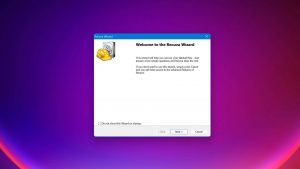
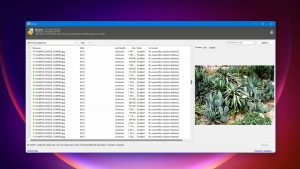


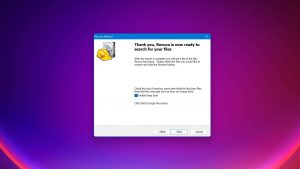
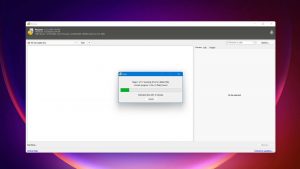
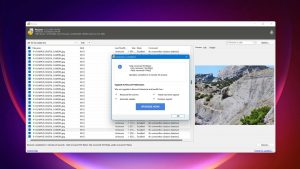
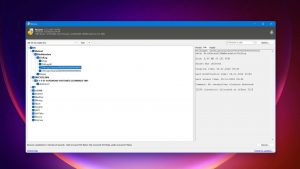
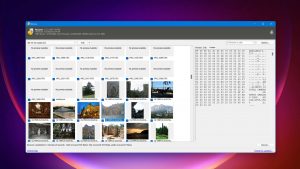
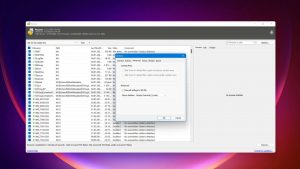
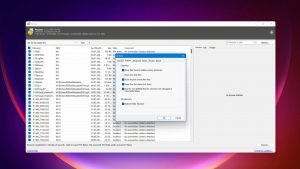
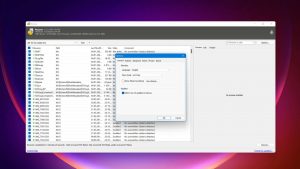
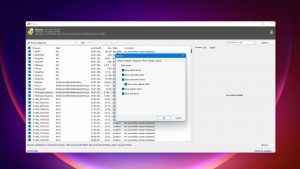
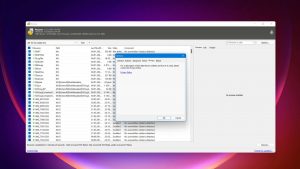
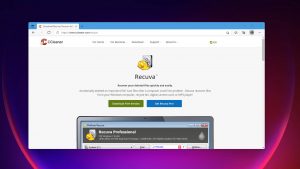
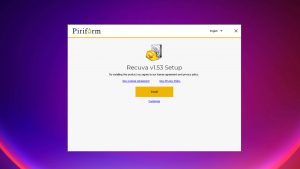
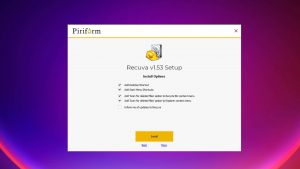

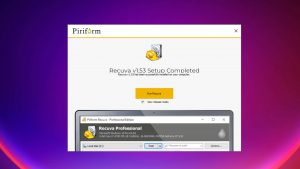

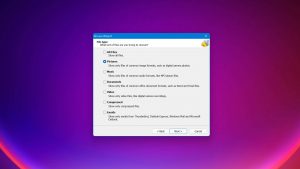
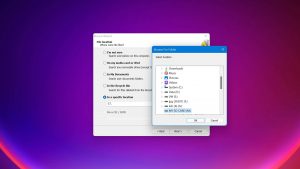
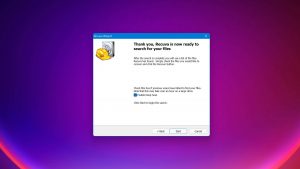
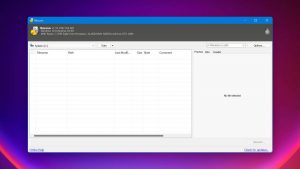
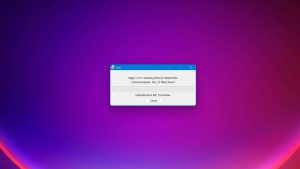

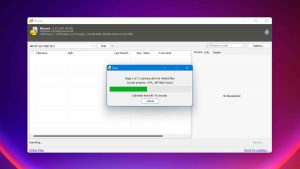
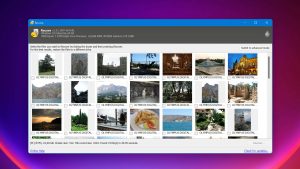
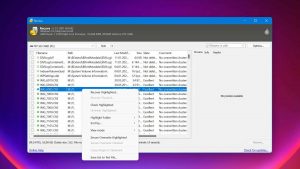
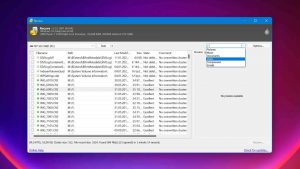
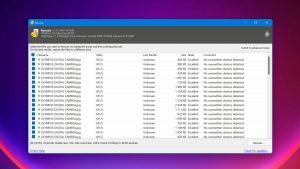
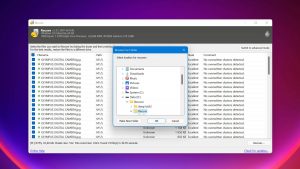
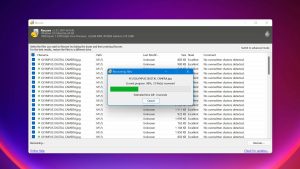
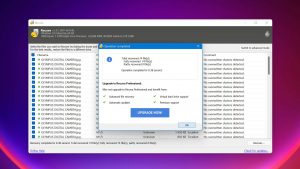
What Users Say about Recuva