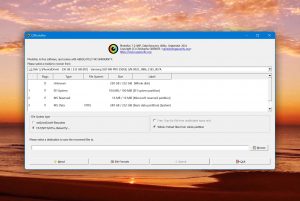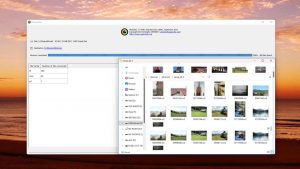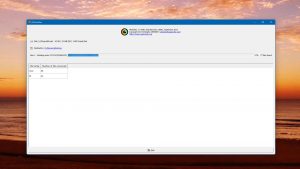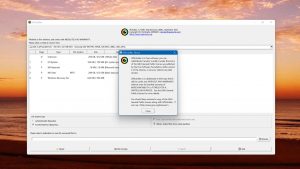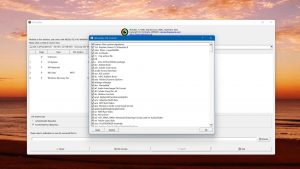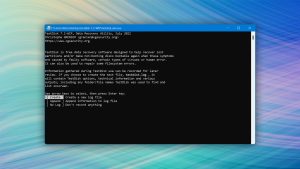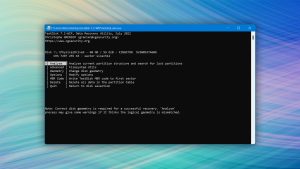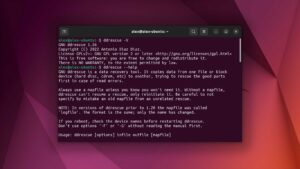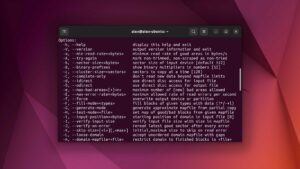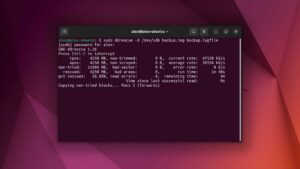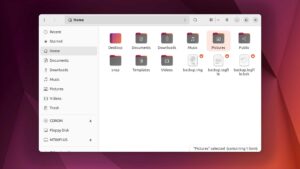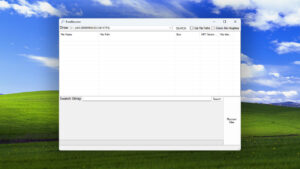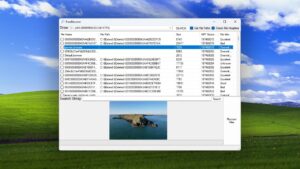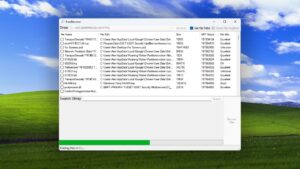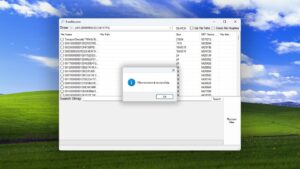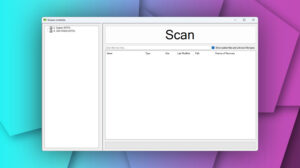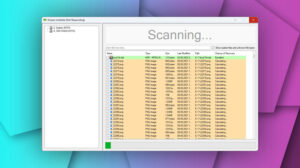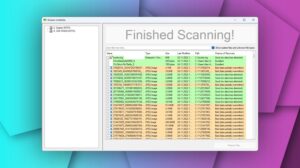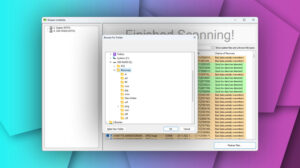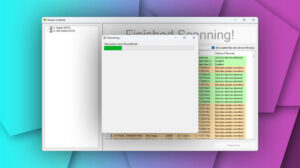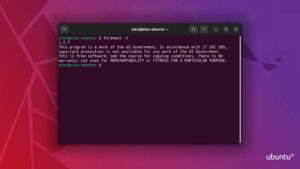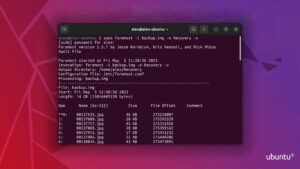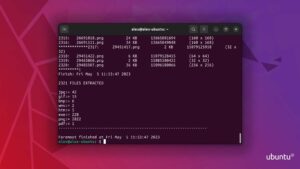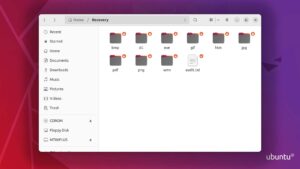Top 6 Best Open-Source Data Recovery Software
User approval rate
Last update:
-
 Alejandro S. Author
Alejandro S. Author -
 Nikolay L. Approver
Nikolay L. Approver
Need to restore lost data? Consider open-source data recovery software. The developers behind them are usually super passionate and talented individuals who want to provide a service – most of the time, for free. However, these tools come with limitations that you should know if you plan on using them.
In this article, we show some love to our 6 favorite (free) open-source data recovery software. We break them down using our own strict criteria, which analyze each software’s recovery capabilities, usability, security, and more. By the end, you should know which one is right for you!
Hold on a second! Please note: Open-source data recovery software has limitations. We've compiled a list of reliable commercial alternatives with extensive demos or trial plans in the table below, based on our reviews. | Top-Rated Software | ||
| Compatibility | 3 | 5 | 3 |
| Recovery Rate | 3 | 5 | 3 |
| Usability | 3 | 5 | 3 |
| File Type Support | 3 | 5 | 3 |
| Speed | 4 | 5 | 5 |
24422 | 2684 | 9734 |
Unveiling Our Criteria for Evaluating Open-Source Data Recovery Software
To come up with our top 6, we vetted open-source data recovery software with our own strict criteria that we developed specifically for open-source recovery software in order to address their unique considerations. Below, we’ll quickly run you through these criteria so you can check out our recommendations with a more critical eye.
- Safe to use
Thanks to their open-source setup, we were able to inspect each program’s code and ensure that they were 100% safe with no hidden processes.
- Truly open-source
We confirmed that each program was indeed open-source and made sure they had file repositories available online.
- Relevance of the program
Often, developers turn their software into open-source projects because official development is discontinued. We found projects that still had an active community and users willing to respond to requests for assistance.
- Usability
Many open-source programs value function over usability. We considered how user-friendly each program is and whether or not they had a GUI (graphical user interface).
- Recovery capabilities
Due to limited official development and budget, we carefully assessed each program’s ability to restore data. We considered the following: (1) supported file formats, (2) scanning methods, (2) quality of the data recovery, and (4) extra features.
- Licensing
We wanted to know which programs would allow us to modify or use the source code according to their license.
Our website’s whole shtick is to test, prod, and push popular and lesser-known data recovery software to help our readers find the ones they like (and will efficiently solve their problems).
We've published reviews, comparisons, and lists of data recovery software for Mac and Windows computers. We also created the Ultimate Data Recovery Software Picker – a simple browser tool that chooses the best software for you based on your answers to a survey.
Our team has analyzed literally dozens of data recovery software over time and we know what makes the best, the best.
Top 6 Best Open-Source Data Recovery Software
#Based on our super strict criteria, we present to you the Top 6 best open-source data recovery software available. While all of them get a big thumbs up from us, remember that some tools do some things better than others.
Read our breakdowns carefully to make sure that you choose the best software for your specific needs (or you can try out the software picker we just mentioned).
1. PhotoRec
3.36 • - Intimidating but rewarding at the same time – PhotoRec is non-user-friendly, limited, and outdated… But extremely good at what it can do, which is to recover data by file signature. We still love it today.
WindowsmacOSLinux
Free All features are provided free of charge, and the software can be used, studied, and modified without restriction
Metadata recovery
Free
PhotoRec is a highly popular and completely free open-source recovery software distributed under the GNU General Public License. We once called it the king of foss data recovery (free open-source software). However, it’s justified to say that PhotoRec is one of the best data recovery apps available period.
Value
As we mentioned earlier, PhotoRec is a completely free and open-source disk recovery software. Despite its lack of official development and only having a small number of volunteers updating it, PhotoRec still works with the latest operating systems and modern devices. It doesn’t do a lot but it does file signature scanning exceptionally well, which provides users with massive value.
Performance
PhotoRec is a one-trick pony. It lacks the advanced algorithms and features commonly found in data recovery software, like session management, file previews, and direct RAID support. However, we've confidently stated in the past that PhotoRec's file signature scanning tool can rival even commercial software.
PhotoRec recognizes a little under 500 file extensions (which is a LOT, even compared to premium tools). It can also scan and recover disk images, which is a feature that not all data recovery software offers.
Usability
PhotoRec’s original interface visually resembles Windows’s Command Prompt or Mac’s Terminal. You don’t need to type any commands, but you can only use your keyboard to “do stuff” like selecting your partition and initiating the scan. It looks awful, but it’s fairly straightforward.
When you download PhotoRec, you also download its GUI version QPhotoRec. This makes it easier to use the program but the interface looks old and has a lot of limitations. You can only set basic parameters like file system type and recovery destination. You can’t sort or preview your data and there are no scan prediction indicators.
And due to the nature of its scanning, PhotoRec recovers data in bulk and can’t extract file names and original folder structure.
2. TestDisk
2.40 • - Ugly but talented file system repairman – TestDisk is that old tool you just can’t throw away because it still works so well. It remains a worthy go-to for users with problematic partitions.
WindowsmacOSLinux
Free All features are provided free of charge, and the software can be used, studied, and modified without restriction
None
Free
TestDisk is PhotoRec’s sister software and comes downloaded with PhotoRec. While the latter restores data by file signature, TestDisk is an open-source partition recovery tool. It doesn’t directly restore your data but makes it accessible again by repairing the drive’s partition. Like PhotoRec, TestDisk has still been widely recommended by users in recent years, despite the lack of official development.
Value
TestDisk is 100% free and open-source. As we mentioned in the PhotoRec section, TestDisk is not backed by official development. In fact, these tools are a 1-man project and are supported only by a handful of volunteers around the world. Yet, TestDisk remains one of the most recommended partition recovery tools today.
TestDisk is also a highly specialized tool that can solve a lot of problems as a result of rebuilding partitions. You won't find a lot of software like it, especially for free.
Performance
Like PhotoRec, TestDisk is a master of one. It's really good at recovering partitions, which solves data loss caused by a lost or damaged partition. However, it doesn't offer anything else outside of this feature. It can't scan by file signature or use other advanced algorithms that data recovery software usually offers.
It's basically a hammer only meant for nails. However, it works with all major operating systems and file systems, as well as common storage devices like external HDDs, SSDs, memory cards, and more.
Usability
Unfortunately, there is no alternative to TestDisk's command line-style interface. You can only use your keyboard to highlight and select the appropriate options for the task. However, the instructions are fairly straightforward and you can find a lot of guides online (even on the developer's own website).
Just make sure you look at the screen closely and select the correct disks and hit the right keys. You may end up permanently overwriting data on a completely different disk.

3. GNU Ddrescue
3.1 • - Hard to use but uniquely effective for different data loss scenarios – GNU ddrescue is an intelligent data recovery software that has rescued thousands of users from permanent data loss… But its features and usability need some work.
Linux
Free All features are provided free of charge, and the software can be used, studied, and modified without restriction
None
Free
GNU ddrescue is a free and open-source data recovery software for Linux. It specializes in recovering data by “scraping” the blocks on your drive (more on this later). As of this writing, it’s continuously being developed under the GNU Project.
Value
As we previously mentioned, GNU ddrescue is in official development under the GNU Project. As such, it will remain free forever while being regularly updated by volunteers around the world. Despite this obstacle, the program fills a niche with the way it restores data.
GNU ddrescue has perfected a unique data recovery technique that you don't often find in other software (both free and paid) – we'll discuss this further in the Performance section. However, its user experience leaves much to be desired. It also doesn't offer much else in terms of recovery techniques, but it still gives a lot for a price tag of $0.
Performance
GNU ddrescue recovers your data by copying as much data as it can from the good areas of your disk while taking note of problematic areas. It then returns to those problematic areas with more aggressive algorithms to restore data.
If your drive has suffered data loss due to severe corruption or other logical damage, its conservative but persistent approach might be your best solution. GNU ddrescue is compatible with various file systems, including NTFS, FAT32, ExFAT, HFS+, ext2, ext3, and ext4.
Usability
GNU ddrescue is NOT user-friendly. If this is your first time trying to recover data, we suggest that you watch read a few articles and watch some Ubuntu tutorials on YouTube before jumping in. The good thing about GNU Project apps is that they usually have a lot of resources online… But you have to be willing to invest some time in learning.
4. FreeRecover
2.2 • A solid undeleter for NTFS disks – FreeRecover is an abandoned gem that users with NTFS file systems might still find mighty useful. Unfortunately, the developer seems to have mysteriously disappeared.
Windows
Free All features are provided free of charge, and the software can be used, studied, and modified without restriction
None
Free
FreeRecover is a free, open-source, 1-man project that lives quietly in SourceForge’s archives. It’s a tiny, lightweight data recovery tool that only works on NTFS file systems. It also comes with a few useful features that make the app a surprisingly attractive option for the average user.
Value
Like the other open-source file recovery tools we've reviewed so far, FreeRecover is 100% free. It's available for download in SourceForge. FreeRecover is a good tool for recovering deleted data from NTFS drives, but not much else. The developer has also not indicated any channels for official support, so you're on your own if you encounter any problems. But considering it costs $0, we're not mad about it.
It even has a native GUI, which is more than what we can say for other entries on this list. The fact that FreeRecover was last updated in 2017 heavily weighs down its value, but users have been leaving 5-star reviews up until 2020… So it may still be worth a download for some users.
Performance
While limited in its scope of capabilities, FreeRecover is good enough for recovering deleted files from NTFS drives – as long as the data hasn't been overwritten. In other words, it can only use Quick Scan mode, which is a type of data recovery scan that relies on file system metadata (like file name, size, and extension) to detect the presence of files.
While that’s super useful for recently deleted files, it lacks Deep Scan and Signature Scan modes that can bypass the file system and locate files using more advanced algorithms. If your file system is kaput, FreeRecover won’t be able to recover much data at all.
On the bright side, FreeRecover also attempts to retrieve the original file paths and analyzes the integrity of your deleted data. It can even display a preview of your files, which is a feature you can usually find in premium/freemium data recovery software.
Usability
FreeRecover is not the prettiest data recovery software out there, but we have to reiterate that most open-source tools don't even provide GUIs. FreeRecover's user experience is also decent because the interface makes each function super clear. Users won't struggle to figure out what to do next.
5. Kickass Undelete
2.0 • Limited but effective undeleter for Windows – Kickass Undelete is a simple but effective undeleter that is out-of-date but surprisingly a worthy contender for your NTFS and FAT data recovery needs.
Windows
Free All features are provided free of charge, and the software can be used, studied, and modified without restriction.
None
Free
Kickass Undelete is a free and open-source data recovery tool that can restore recently deleted files from your drive. It’s limited but effective, and it’s still a viable tool today.
Value
Kickass Undelete is freeware and lacks official development. It also only functions as an undeleter and doesn't offer other recovery options. Despite its limitations, it does its one job really well in terms of performance and user experience. The developer gave us a lot for free and over 17,000 users have downloaded the app.
Performance
As we mentioned in the Pros and Cons section, Kickass Undelete only supports NTFS and FAT file systems. However, it does support different types of storage devices, including hard drives, memory cards, and USB pen drives. Like FreeRecover, Kickass Undelete only provides a Quick Scan mode so it works best for recovering recently deleted files that have not been overwritten by new data. If your drive is corrupted or your data has been lost for a long time, consider other options on this list.
Usability
Among the entries of this top 6 list, Kickass Undelete provides the best GUI. It's still not great, but it's simple and accessible. Users can easily understand what to do without having to check out tutorials. Its unreasonably large scan button represents the developer's intention to foolproof their app.
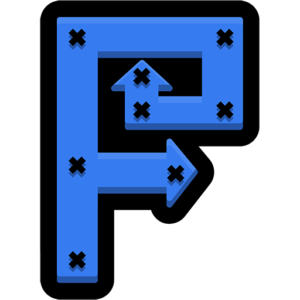
6. Foremost
3.3 • Foremost is a forensic tool developed by special agents from the U.S. Air Force Office of Special Investigations. It's pretty dang good.
Linux
Free All features are provided free of charge, and the software can be used, studied, and modified without restriction
None
Free
Foremost is an advanced data recovery tool developed by the U.S. government for the use of law enforcement personnel (but it’s been made available to citizens like us). It’s highly advanced software that aims to recover not just your data but its meta information. It’s not for casual users.
Value
As we previously mentioned, Foremost was developed by the U.S. government and released under the GNU General Public License. So it's 100% free and its source code is available online. Considering that it's the same technology that government agents use to recover data for their investigations, it's a valuable tool on its own.
But whether it's valuable to YOU specifically (it should solve your problem with the least amount of effort) depends on your individual situation. If you only need to recover recently deleted data, recommendations 1, 4, or 5 would provide you with more value for your time and efforts.
Performance
As we briefly mentioned, Foremost attempts not only to recover your data but also information about your data (such as file timestamps and file extensions). This is what makes it an effective forensics tool. Foremost also looks for specific patterns and signatures or other unique markers to identify file types and extract the data. You can customize the recovery process if you're willing to learn its commands. With Foremost, you can process massive volumes of data and recover exactly what you're looking for.
Usability
Unfortunately, Foremost provides no GUI. Users will have to settle for a command line interface and should expect to execute codes to recover data (or do anything within the app). There are ample tutorials online, but it's not as accessible as other tools on this list.
The Downsides of Using Free Open Source Data Recovery Tools
If you read through the content above, you’ll notice that most of our top picks have something in common: limitations. While all data recovery software has limitations, open-source tools tend to have fewer people working on them and much less budget for development.
Here are some common disadvantages of free open-source data recovery software:
- Limited file system support:
Commercial data recovery software can typically support all mainstream file systems, while free open-source tools usually recognize only 1 or 2.
- Lack of user support:
Most open-source tools are developed by 1-man teams and/or (unpaid) volunteers. Efforts are usually front-loaded to development, leaving customer support unmanned.
- Limited features:
Most of the budget goes to ensuring that the software accomplishes its major goal (data recovery) really well. Not much is left for extra features, such as GUIs and quality-of-life improvements.
- Rare updates:
Because there are usually very few people actively working on free open-source software, updates can take a few months up to a couple of years. Sometimes, active development stops altogether.
Conclusion
Open-source data recovery software is a force to be reckoned with – even though they are (mostly) free! However, they each have unique features and limitations… So we suggest that you spend some time doing research before jumping in.
Another ProTip: Use a free and open-source backup or cloning tool like Clonezilla to back up your data before attempting to recover deleted files. It's a good idea to have a safety net in case anything goes wrong!
Was the provided information useful? Your vote is important to use!
Frequently Asked Questions
What is the best open-source data recovery software for Windows 10?
The “best” open-source data recovery software for Windows 10 depends on what you need. Here are some of our recommendations:
- Recently deleted files – PhotoRec, FreeRecover, Kickass Undelete
- Lost partition recovery – TestDisk
- Corrupted drive recovery – GNU ddrescue
- Data forensics – Foremost
What is the best open-source data recovery software for Mac?
Here are our recommendations for the best open-source data recovery software for Mac:
- PhotoRec
- TestDisk
Can you recover RAID with open-source data recovery software?
Yes, you can recover RAID with open-source data recovery software. TestDisk and GNU ddrescue support RAID recovery. You can also disconnect the drive you want to recover from the RAID array (properly) and use other tools that only support individual drive recovery – like PhotoRec or Foremost. Just make sure you use the proper disconnection procedure depending on your RAID setup.
Is there any open-source data recovery software for Android?
There is no open-source data recovery app for Android specifically, but you can use popular tools like TestDisk and PhotoRec to scan your smartphone’s SD card on Windows.
Is there any free bootable data recovery software?
Yes, there are 2 popular and free data recovery software that are bootable:
- TestDisk (TestDisk Live/TestDisk LiveCD)
- GNU ddrescue (may be included in a bootable Linux distribution or live environment)
Is Recuva open-source data recovery software?
Recuva is 100% free (with an optional update) but it is NOT open-source data recovery software.

- 22 publishings
Alejandro is a veteran writer with a rich background in technology. He worked part-time in his uncle’s repair and recovery shop as a young boy, and now uses his experience and writing skills to produce content for multiple tech websites – specifically on the topic of data recovery. As an author for Pandora Recovery, he is constantly testing and experimenting with new tools and technology to help his readers find the best software for their needs.
- Houston, Texas, United States
Nikolay Lankevich has over 15 years of strong experience in various fields and platform includes Disaster Recovery, Windows XP/7. System analysis, design, application (Inter/Intranet) development, and testing. Provided technical supports on desktop and laptops on Win-XP and Macintosh for about 2000 employees.