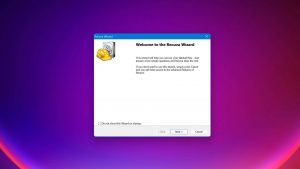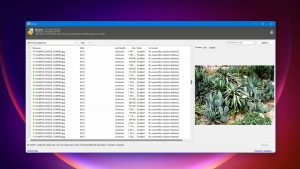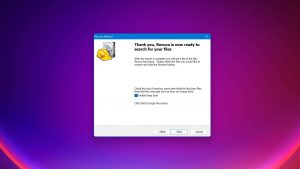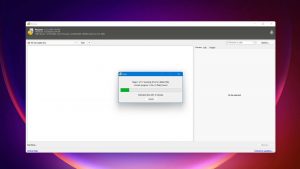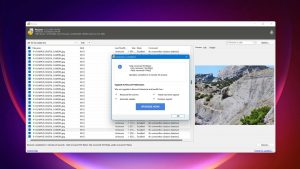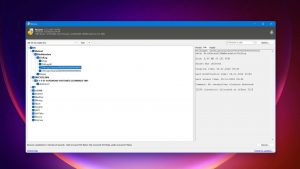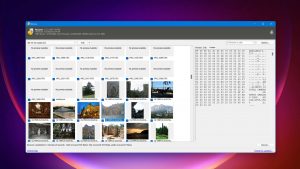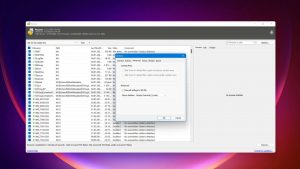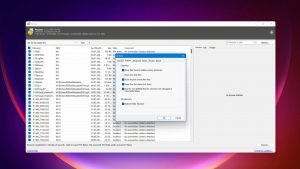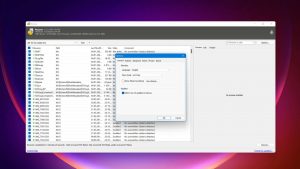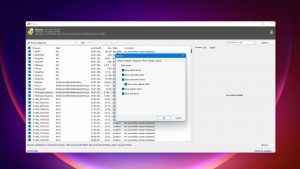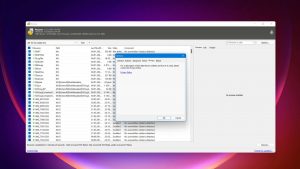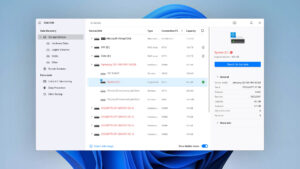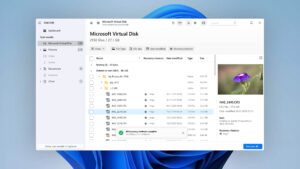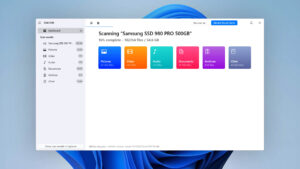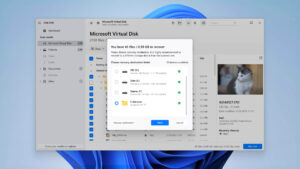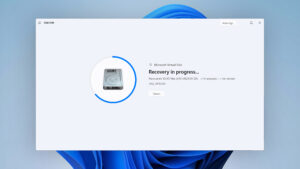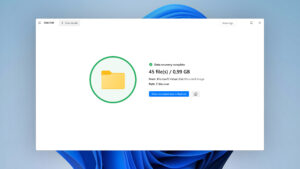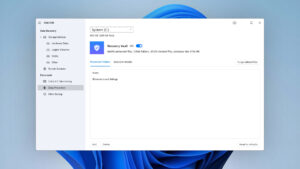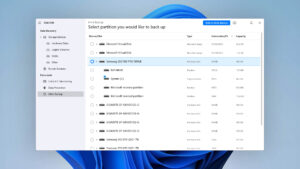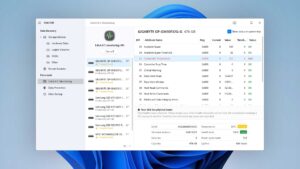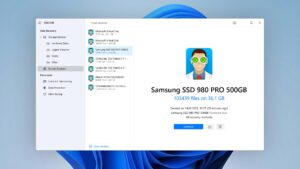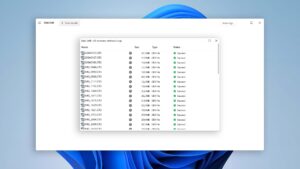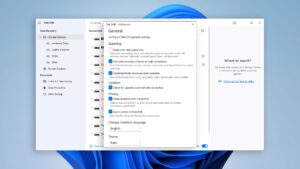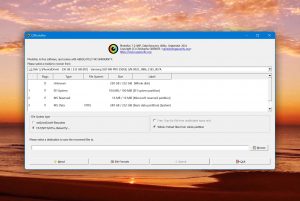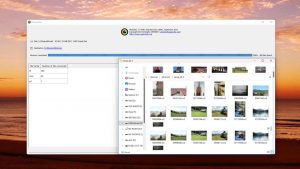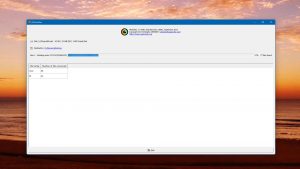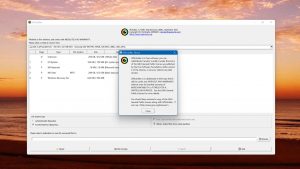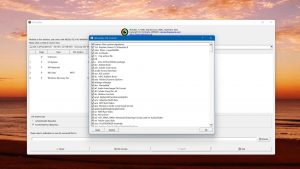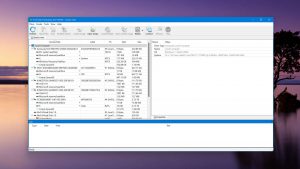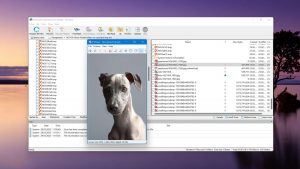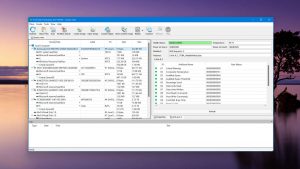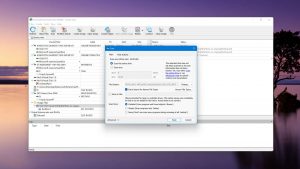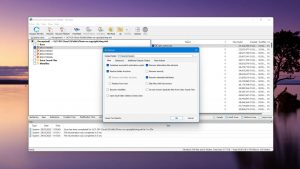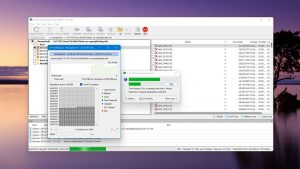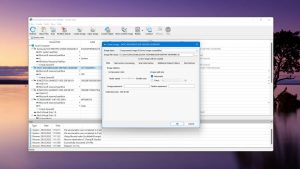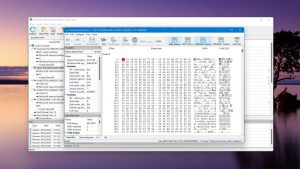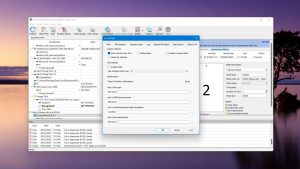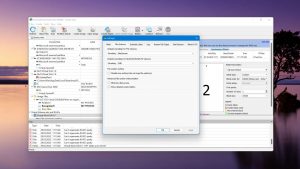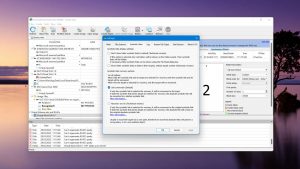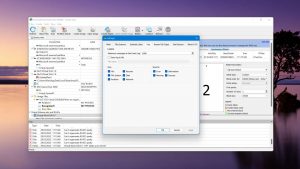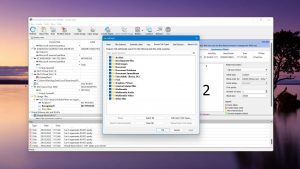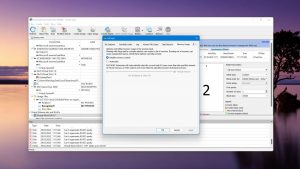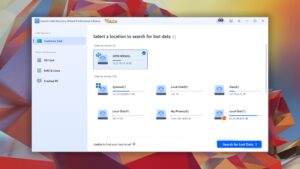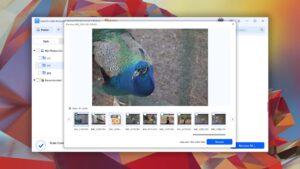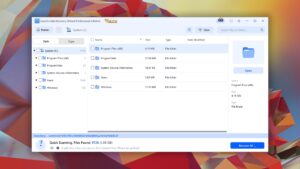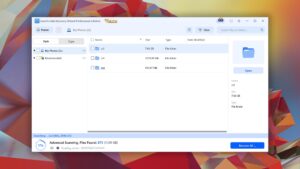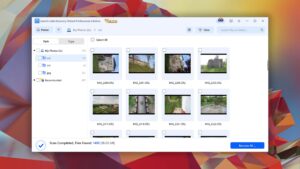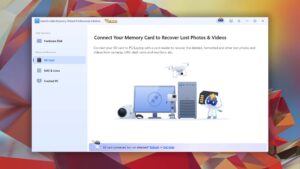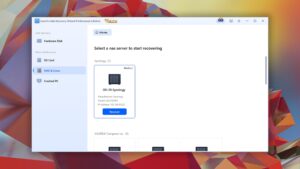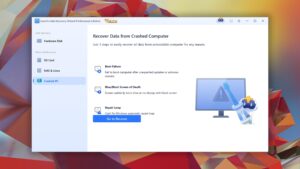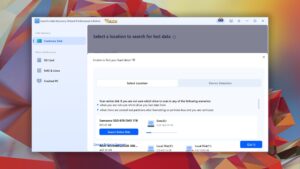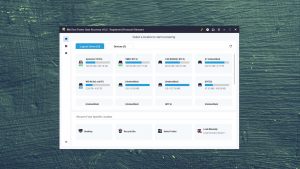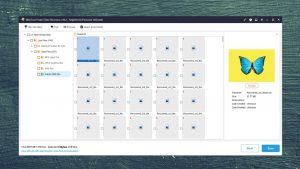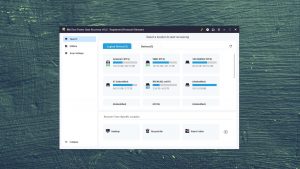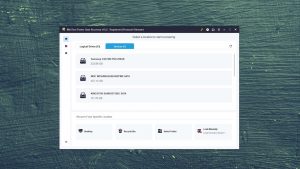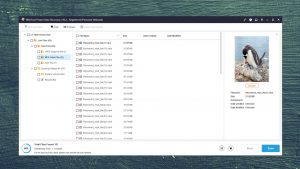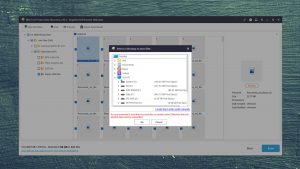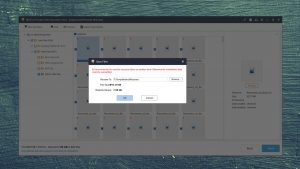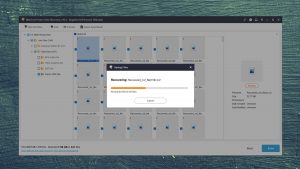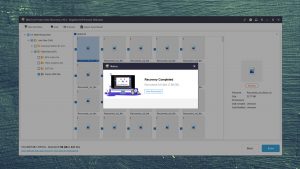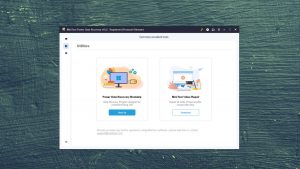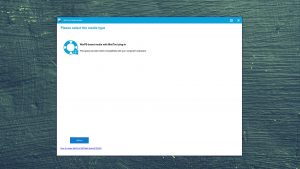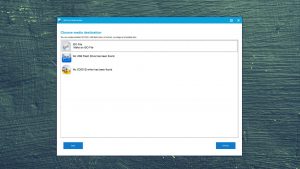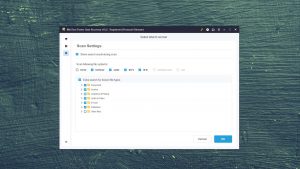5 Best Alternatives to Recuva
When searching for a data recovery solution, no doubt you’ve heard the name Recuva floating around. While Recuva is often mentioned to be a great free recovery tool, its recovery performance leaves a lot to be desired. In light of that, we’ve picked out the 5 best alternatives to Recuva for you to try.
Don’t have time to reach through our entire list? Here are our top 3 alternatives to Recuva. To find out more, we’ve discussed specifics for each tool further down.
What Is Recuva?
Recuva is a free data recovery tool released by Piriform Software, the same crowd who developed the popular hard drive cleaning tool, CCleaner. It’s popularly suggested as a free recovery tool for those who don’t have the budget (or desire) to invest in a paid one. It allows users to recover an unlimited amount of data and supports the recovery of photos, videos, documents, and music.
If you want access to additional features, you can upgrade to Recuva Pro. In addition to file recovery, Recuva Pro allows virtual hard drive support, automatic software updates, and priority customer support.
Why you might need an alternative to Recuva
| # | Feature | Result | Description |
|---|---|---|---|
| 1 | exFAT partitions deep scan | Not supported | Cannot deep scan exFAT partitions. |
| 2 | NTFS partitions deep scan | Not supported | Cannot deep scan NTFS partitions. |
| 3 | The number of formats supported by deep scan | Decent | Compared to other recovery tools, the software doesn't support a lot of formats. |
| 4 | Unmountable partitions scan | No | The software cannot scan unmountable partitions. |
| 5 | Scan for lost partitions | No | The software is unable to scan for lost partitions on the drive. |
| 6 | Modern user-friendly interface | No | The software uses an outdated user interface. |
| 7 | Preview recoverable items without interrupting the scan | No | It's not possible to preview recoverable data without stopping the scan first. |
| 8 | Corrupted video repair tool | No | The software cannot repair corrupted video files. |
| 9 | Corrupted photo repair tool | No | The software cannot repair corrupted image files. |
| 10 | Update frequency | Seldom | The software isn't updated regularly. |
| 11 | Live chat | No | There is no live chat support channel. |
It’s great that Recuva is distributed as a free data recovery solution for any Windows user to download, but our testing has shown that it only managed to produce mediocre recovery results. Furthermore, it has a very basic user interface that makes it challenging to use, and offers little in the way of customer support. For these reasons, we feel that it should only be used if you’ve exhausted all other options.
Top 5 Best Recuva Alternatives
Now that we’ve seen what Recuva can do (or rather, can’t do), let’s dive into the list of our top 5 best alternatives to Recuva, complete with a comparison for each tool.
1. Disk Drill for Windows
Overview
Disk Drill sits at the top of our list of alternatives to Recuva as it’s a data recovery tool that ticks (almost) all the boxes. It has great recovery performance and it’s easy to use thanks to its intuitive interface. Better yet, all of the additional features, such as byte-to-byte drive backups and data protection, are available to use for free.
The team behind Disk Drill keeps it updated regularly to ensure it supports modern file types that outdated tools may not be able to find. You can trial the software by recovering up to 500MB of data for free before needing to upgrade. During the recovery process, you can even preview the recoverable files and get an indication of each file’s chances of recovery.
The main differences between Disk Drill and Recuva
| # | Feature | Recuva | Disk Drill |
|---|---|---|---|
| 1 | Starting price | $0 | $89.00 / Perpetual |
| 2 | exFAT partitions scan | bad | good |
| 3 | NTFS partitions scan | bad | good |
| 4 | Scan for lost partitions | bad | good |
| 5 | Unmountable partitions | bad | good |
| 6 | Preview recoverable items without interrupting the scan | bad | good |
| 7 | Mount recoverable items as disk | bad | good |
| 8 | Modern user-friendly interface | bad | good |
| 9 | Automatic implementation of multiple appropriate scanning methods without user interaction | bad | good |
| 10 | Overall non-intrusive read-only algorithms | bad | good |
| 11 | Convenient scan session management | bad | good |
| 12 | Auto-resuming scans of failing drives | bad | good |
| 13 | Data protection | bad | good |
| 14 | S.M.A.R.T. | bad | good |
| 15 | Update frequency | bad | good |
| 16 | Live chat | bad | good |
While free data recovery tools are great, they often fall short when compared to a paid solution. This is the case when you look at Recuva and Disk Drill. During our clever scan, Recuva was only able to scan our FAT32 partition. Even then, close to a quarter of the data on that partition wasn't found. Its deep scan only supports a small number of file formats too, making it less reliable in instances where a normal search doesn't yield the results you need.
In instances where you've lost an entire partition, Recuva is unable to detect them. Moreover, it cannot recover data from unmountable partitions. This can be a huge drawback, depending on the situation. On the other hand, Disk Drill is capable of searching your drive for lost partitions and recovering data from them.
Lastly, Recuva's usability could be improved greatly. As the scan proceeds, it's not possible to use any other part of the application, including file previews. It's also not possible to save scan sessions for later viewing and recovery. Both of these features are possible with Disk Drill, as well as the ability to pause and resume scans.
There are more differences to discover.
Read full Disk Drill versus Recuva comparisonDisk Drill is a good alternative to Recuva because:
Great recovery performance.
Preview files while scanning.
Save scan results for later recovery.
Features are easy to access.
Scans for lost partitions.
Deep scan supports more file signatures.
Disk Drill is a poor alternative to Recuva because:
Does not have a data shredding feature.
Limited free recovery.
2. PhotoRec for Windows
Overview
PhotoRec is a free open-source data recovery tool distributed under the GNU General Public License. It’s downloaded alongside its partition recovery brother, TestDisk. It’s supported on all major operating systems and allows the recovery of photos, videos, documents, and other files.
The software was developed by Christophe GRENIER. Since its release in 2008, it has become a popularly recommended free data recovery tool as it offers great recovery performance using file signatures and has excellent compatibility with most operating systems.
The main differences between PhotoRec and Recuva
| # | Feature | Recuva | PhotoRec |
|---|---|---|---|
| 1 | Is it free? | good | good |
| 2 | The number of formats supported by deep scan | bad | fine |
| 3 | Raw photo recovery | base-warn | base-pros |
| 4 | Video formats recovery | base-warn | base-pros |
| 5 | Document formats recovery | base-warn | base-pros |
| 6 | Start file recovery without interrupting the scan | bad | good |
| 7 | Scan free space only | bad | good |
| 8 | FAT32 partitions scan | fine | bad |
| 9 | Convenient source selection on start | fine | bad |
| 10 | Partial file recovery | good | bad |
| 11 | Recovery chance prediction | fine | bad |
| 12 | Easy-to-locate features | good | bad |
| 13 | Byte-to-byte device backups | good | bad |
| 14 | Secure data shredding | good | bad |
Despite also being a free solution, PhotoRec offers superior signature scanning capabilities, recovering a lot of file formats that Recuva doesn't support, such as ARW, CR3, ARI, INSV, and ACCDB. However, it is doesn't support recovery via the file system, giving Recuva a slight edge in that regard.
PhotoRec's list of recoverable file formats is much larger than Recuva's, making it much more useful in situations where you're working with lesser-known file types. Additionally, it allows users to start file recovery without interrupting the ongoing scan, which is especially useful in cases where you're scanning a large drive that could take a whole night to complete.
PhotoRec supports unmountable partitions, something Recuva does not. Moreover, it allows you to scan free space on the drive only to reduce excessive scan times. But, it doesn't allow byte-to-byte device backups or secure data shredding, both of which are available in Recuva.
There are more differences to discover.
Read full Photorec versus Recuva comparisonPhotoRec is a good alternative to Recuva because:
Free and open-source.
Great signature scanning abilities.
Support for unmountable partitions.
Recover files without stopping scan.
Portable application.
PhotoRec is a poor alternative to Recuva because:
Cannot scan by file system.
Doesn't allow partial file recovery.
No support for BitLocker-encrypted drives.
3. R-Studio for Windows
Overview
R-Studio is a very powerful data recovery tool that’s primarily targeted at data recovery enthusiasts and professionals. It includes a range of advanced features that enable the user to effectively recover their data.
R-Studio is available on Windows, macOS, and Linux. Users can recover an unlimited number of data, so long as the files being recovered are under 256KB. Anything above this limit will require a purchase of one of the several available licenses.
The main differences between R-Studio and Recuva
| # | Feature | Recuva | R-Studio |
|---|---|---|---|
| 1 | Starting price | $0 | $49.99 / Perpetual |
| 2 | NTFS partitions scan | bad | good |
| 3 | APFS partitions scan | bad | good |
| 4 | HFS+ partitions scan | bad | good |
| 5 | Document formats recovery | base-warn | base-pros |
| 6 | Recovery from RAID1, 0, JBOD | bad | good |
| 7 | RAID reconstructor | bad | good |
| 8 | Network recovery | bad | good |
| 9 | Bad sector management | bad | good |
| 10 | Forensic features | bad | good |
| 11 | Helpdesk support | bad | good |
| 12 | Easy-to-locate features | good | bad |
| 13 | Convenient file-by-file preview of recoverable items | good | fine |
| 14 | Windows shadow copies scanning | good | bad |
| 15 | Secure data shredding | good | good |
There's no doubt that R-Studio is an extremely effective data recovery tool. In our quick scan tests, R-Studio was able to scan and recover data from all of our partitions with great success, which included HFS+, APFS, FAT32, ExFAT, NTFS, and EXT4. Recuva only had some success recovering data from our ExFAT, NTFS, and FAT32 partitions, with about a quarter of the data on our FAT32 partition not being found at all.
R-Studio also supports more file types than Recuva. Recuva was unable to recover MXF, INSV, ACCDB, and FB2 file types, all of which were recoverable using R-Studio. Furthermore, R-Studio's deep scan resulted in the recovery of 98% of our data, whereas Recuva didn't recover any at all.
R-Studio can recover data from unmountable partitions and RAID arrays. It can scan for lost partitions, perform recovery over the network, and create bootable recovery drives. It's difficult to find something that R-Studio can't do that Recuva can. If you have important files that you need to recover and you're willing to invest money into a data recovery tool, choose R-Studio over Recuva.
There are more differences to discover.
Read full R-Studio versus Recuva comparisonR-Studio is a good alternative to Recuva because:
Advanced recovery features.
Phone and helpdesk support.
Excellent recovery performance.
Supports RAID recovery.
Allows recovery over the network.
Fast scan times.
R-Studio is a poor alternative to Recuva because:
Not free.
Complicated.
4. EaseUS Data Recovery Wizard for Windows
Overview
EaseUS Data Recovery Wizard is a very popular data recovery tool developed by CHENGDU Yiwo® Tech Development. It has been around since 2004 and continues tor receive regular updates. It’s capable of recovering your files on Windows and macOS.
The free version offers up to 2GB of free data recovery before needing an upgrade, which is quite generous. EaseUS Data Recovery Wizard is one recovery tool among many others that EaseUS offers, such as Partition Recovery, MS SQL Recovery, and Exchange Recovery.
The main differences between EaseUS Data Recovery Wizard and Recuva
| # | Feature | Recuva | EaseUS Data Recovery Wizard |
|---|---|---|---|
| 1 | Starting price | $0 | $69.95 / 1 month |
| 2 | NTFS partitions scan | bad | good |
| 3 | Raw photo recovery | base-warn | base-pros |
| 4 | Video formats recovery | base-warn | base-pros |
| 5 | Unmountable partitions | bad | good |
| 6 | Start file recovery without interrupting the scan | bad | good |
| 7 | Bootable recovery drive creation | bad | good |
| 8 | Recovery chance prediction | fine | bad |
| 9 | Byte-to-byte device backups | good | bad |
| 10 | Windows shadow copies scanning | good | bad |
| 11 | Secure data shredding | good | bad |
EaseUS Data Recovery Wizard offers great file signature recovery, as it supports more file formats than Recuva. It was able to recover several file types that Recuva was not, including SRW, RWL, SR2, X3F, INSV, and HEIC, among many others. During our clever scan tests, EaseUS was able to recover data from most of our partitions, except APFS and EXT4. Conversely, EaseUS only managed to recover some files from our FAT32 partition.
While some of the popularity of EaseUS can be attributed to its aggressive marketing, it is fairly reliable. It allows bootable recovery drive creation for when your operating system fails to boot and saves scan sessions for review at a later time. EaseUS also has a separate video repair tool that gives you a chance to fix any corrupted videos you manage to recover.
On top of all this, EaseUS has an appealing interface that's easy to use. All its features are easy to access and the recovery process is straightforward, making it an excellent choice for those who aren't familiar with recovering data. Users having trouble can always rely on the multiple support channels offered by EaseUS, whereas Recuva has very little.
There are more differences to discover.
Read full EaseUS versus Recuva comparisonEaseUS Data Recovery Wizard is a good alternative to Recuva because:
Up to 2GB of free recovery.
Excellent customer support.
Recover files during scanning.
Create bootable USB drives.
Labeled results for easier recovery.
EaseUS Data Recovery Wizard is a poor alternative to Recuva because:
Not free.
Cannot make byte-to-byte backups.
No recovery chance prediction.
5. MiniTool Power Data Recovery for Windows
Overview
MiniTool Power Data Recovery was developed by MiniTool Software. Other recovery applications from the company include MiniTool Partition Wizard and MiniTool ShadowMaker. MiniTool Software has been present in the industry since 2001, creating new applications and maintaining existing ones.
MiniTool Power Data Recovery is available on Windows only. It can recover your data from many devices and serves as a data recovery solution for almost any data loss situation.
The main differences between MiniTool Power Data Recovery and Recuva
| # | Feature | Recuva | MiniTool Power Data Recovery |
|---|---|---|---|
| 1 | Starting price | $0 | $69.00 / 1 month |
| 2 | exFAT partitions scan | bad | fine |
| 3 | NTFS partitions scan | bad | good |
| 4 | Recovery from RAID1, 0, JBOD | bad | good |
| 5 | Bootable recovery drive creation | bad | good |
| 6 | Automatic implementation of multiple appropriate scanning methods without user interaction | bad | good |
| 7 | Start file recovery without interrupting the scan | bad | good |
| 8 | Preview recoverable items without interrupting the scan | bad | good |
| 9 | Phone support | bad | good |
| 10 | Byte-to-byte device backups | good | bad |
| 11 | Disk images: scan and recovery | good | bad |
| 12 | Recovery chance prediction | fine | bad |
| 13 | Recovered files' labeling | fine | bad |
| 14 | Secure data shredding | good | bad |
| 15 | Built-in updater | good | bad |
MiniTool Power Data Recovery outperformed Recuva in our clever and quick scan tests. Deep scan results show that it was able to recover 86.9% of our data, while Recuva was unable to recover any. During our real-life recovery challenge, it demonstrated its ability to recover more data thanks to its support for more file types, including MDB and TIFF.
MiniTool Power Data Recovery allows recovery from RAID arrays, something Recuva does not. It also supports unmountable partitions. When scanning, it also automatically runs other scan types to give you a higher chance of discovering additional lost data. In instances where your operating system is damaged, you can create a bootable recovery drive to use for recovery.
In terms of support, MiniTool offers an extensive knowledge base, alongside customer support channels such as helpdesk, live chat, and phone support. Recuva only offers limited support, seeing as it's a free application.
There are more differences to discover.
Read full MiniTool versus Recuva comparisonMiniTool Power Data Recovery is a good alternative to Recuva because:
Bootable drive creation.
Recovery from soft RAID setups.
Better overall support for NTFS.
Perform recovery while scanning.
Corrupted video repair feature.
MiniTool Power Data Recovery is a poor alternative to Recuva because:
Costly licenses.
Cannot create byte-to-byte backups.
Wrapping Up
3.04
4.55 49%
3.88 27%
3.86 26%
3.36 10%
3.27 7%
Overall, Disk Drill is your best option when choosing an alternative to Recuva. It's not only fast and effective at recovering your data, but it's also reliable and regularly updated to ensure it's capable of recovering even the latest file types.
4.55 • The best choice – Although Disk Drill isn't free, rest assured knowing you're paying for superior recovery performance.
5.4.844
6th Jan, 2024
Windows
Windows 10-11 (x64 only)
Fancy yourself a recovery expert? R-Studio is a highly technical data recovery tool, complete with an impressive number of useful tools.
Frequently Asked Questions
We’ve answered some of the most commonly asked questions about Recuva that we found on the web. Check them out below.
Does Recuva really work free?
Yes, Recuva can be used to recover an unlimited amount of data without needing to pay a cent. Optionally, you can upgrade to Recuva Pro and get access to virtual hard drive support, automatic software updates, and priority customer support
What is better than Recuva?
Our top pick is Disk Drill, as it gives you up to 500MB of free recovery and it has a high rate of success. If you’re looking for another completely free solution, try PhotoRec instead.
Is PhotoRec better than Recuva?
After going through rigorous testing, our test results show that PhotoRec scored a 2.29, whereas Recuva only scored 1.74. A big contribution to the higher score was PhotoRec’s signature recovery abilities.
Is EaseUS better than Recuva?
It depends on what you’re looking for. Recuva is completely free, which many would consider their deciding factor. EaseUS, however, demonstrated better recovery performance.
Is there an open-source alternative to Recuva?
PhotoRec is a completely free and open-source alternative to Recuva that’s compatible with Windows, macOS, and Linux.
- 46 publishings
- Auckland, New Zealand
Jordan Jamieson-Mane is a content writer with a focus on technology-related content. He has spent much of his life studying and working with all types of technology. During his time as a writer, he has written countless articles in the field of data recovery, breaking down complex topics into articles that are easy to understand.
When he's not writing articles on data recovery, Jordan enjoys traveling the world, reading books, and building websites.
- LC Tech FILERECOVERY Professional Review – Can It Compete with Modern Recovery Tools?
- UFS Explorer Review – A Powerful Recovery Tool With Lots to Offer
- Cisdem Data Recovery for Windows Review – A Capable Copy
- AnyRecover Data Recovery Review – A Polished Solution for Basic Users
- iBoysoft Data Recovery Review: Not Much to Offer
- Houston, Texas, United States
Nikolay Lankevich has over 15 years of strong experience in various fields and platform includes Disaster Recovery, Windows XP/7. System analysis, design, application (Inter/Intranet) development, and testing. Provided technical supports on desktop and laptops on Win-XP and Macintosh for about 2000 employees.