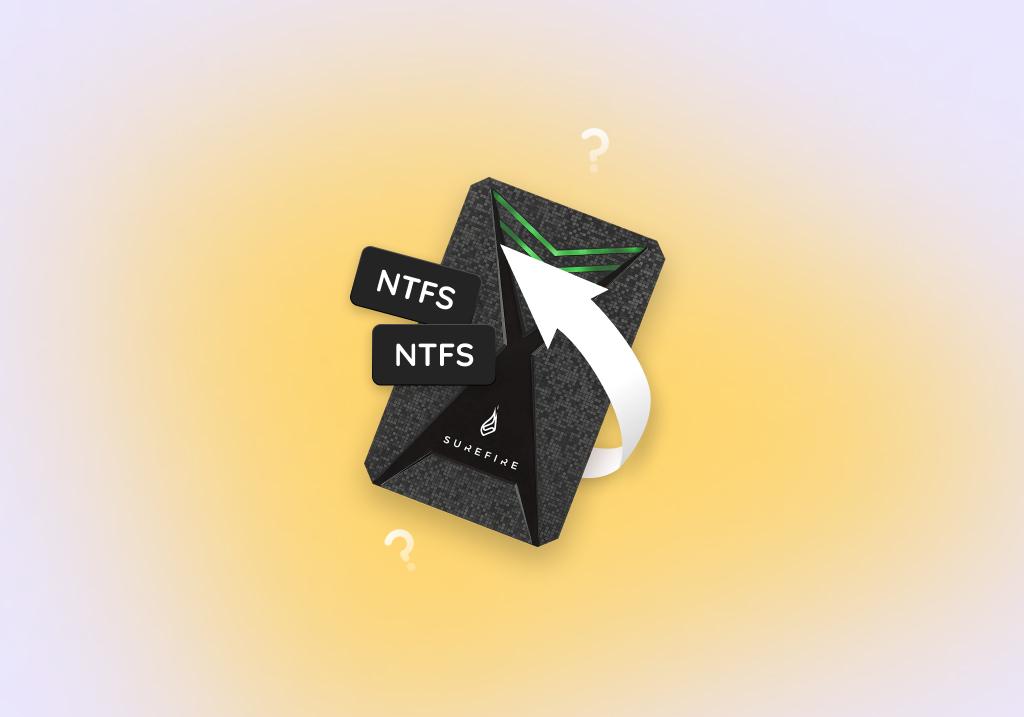NTFS Data Recovery: How to Recover Deleted NTFS Files
Is it Possible to Restore Files from a Corrupted or Formatted NTFS Drive?
Yes, it is possible to recover files from an NTFS drive. When Windows deletes files from an NTFS drive it removes the logical ability to access the data. The files physically exist on the drive until the space they previously occupied is reused by the operating system. NTFS data recovery software makes use of this fact to recover deleted files by repairing the logical connection to the data. It can save the day if you experience a data loss scenario.
What Is the NTFS File System?
Microsoft introduced the NT file system, also called the New Technology File System, in July 1993 as the file system for its Windows NT 3.1 operating system.
It is a technologically advanced file system that replaced the FAT32 file system used in previous versions of Windows. NTFS introduced many advanced features to Windows users such as the ability to encrypt data and the option to use case sensitive filenames. It increased the maximum size of an NTFS volume from 2 TB to 16 TB. Other advantages over the previously implemented file system are the ability to set disk quotas and perform compression on your data to minimize space usage.
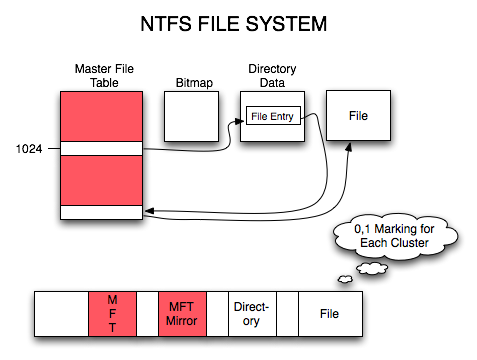
NTFS has proven to be a robust file system and has been used by Microsoft in its Windows operating systems since NT, including Windows 10. Its reliability and functionality are one of the reasons for the success of Microsoft’s OS platforms.
How to Recover Data from an NTFS Drive Using Data Recovery Software?
Because data deleted from NTFS drives are not really gone until it becomes overwritten, you can use NTFS data recovery software to get it back with a few simple clicks. Well, at least if you choose the right software solution.
Choosing NTFS Data Recovery Software
We’ve had the opportunity to test a couple of dozen different NTFS data recovery software applications, and here are some of the common characteristics shared by those that have impressed us the most:
- Usability: The best NTFS data recovery software applications are easy to use and intuitive. They don’t take a lot of time to figure out because all important options are readily available and clearly labeled.
- Performance: When recovering lost data from an NTFS drive, you want to get it right on the first try. Leading NTFS data recovery software can recognize and undelete hundreds of different file formats from all kinds of NTFS storage devices—not just traditional spinning hard drives and modern SSDs.
- Reliability: Data recovery is a complicated process, and there are many things that can go wrong. That’s why it’s important to pick NTFS data recovery software that doesn’t crash, potentially causing even more damage. Popular solutions are used by thousands of people worldwide every single day, which is why we recommend them over more obscure alternatives.
- Extra features: Most top-rated NTFS data recovery software tools come packed with various extra features, such as data backup capabilities and disk health reporting. These and other extra features can go a long way in helping you avoid data loss in the first place.
- Customer support: You should never pay for any NTFS data recovery software application whose developers don’t support their customers by promptly answering their questions, releasing bug fixes, and giving out refunds.
Recovering Deleted Files from a Formatted NTFS Drive with Disk Drill
Disk Drill Data Recovery for Windows is a comprehensive recovery software that meets all of the above-describe selection criteria with flying colors, which is why we’ve been using it as our NTFS data recovery software of choice for years now.
Disk Drill can recover files and folders to help you handle the problem of accidentally lost or deleted data. The app can undelete files from an emptied Recycle Bin and restore data if you inadvertently format a hard drive or partition. Disk Drill employs advanced scanning algorithms to perform NTFS recovery on virtually any type of storage media.
Users with general computer knowledge can use Disk Drill to recover their lost data:
- The tool’s intuitive interface enables you to start recovering data with a few clicks.
- You can pause and resume scans at will so you can perform data recovery at your own pace.
- Filters can be used to narrow the search criteria when recovering data to speed up the process as the tool focuses on the data that matters to you.
- Scan results can be mounted as a disk to make file recovery even easier.
In addition to its powerful data recovery capabilities, Disk Drill offers data protection features that set it apart from its competitors. Recovery Vault acts as a supplemental Recycle Bin and enables you to quickly recover protected files without the need to perform a full scan and recovery. You can select the files and folders that you wish to protect with Recovery Vault.
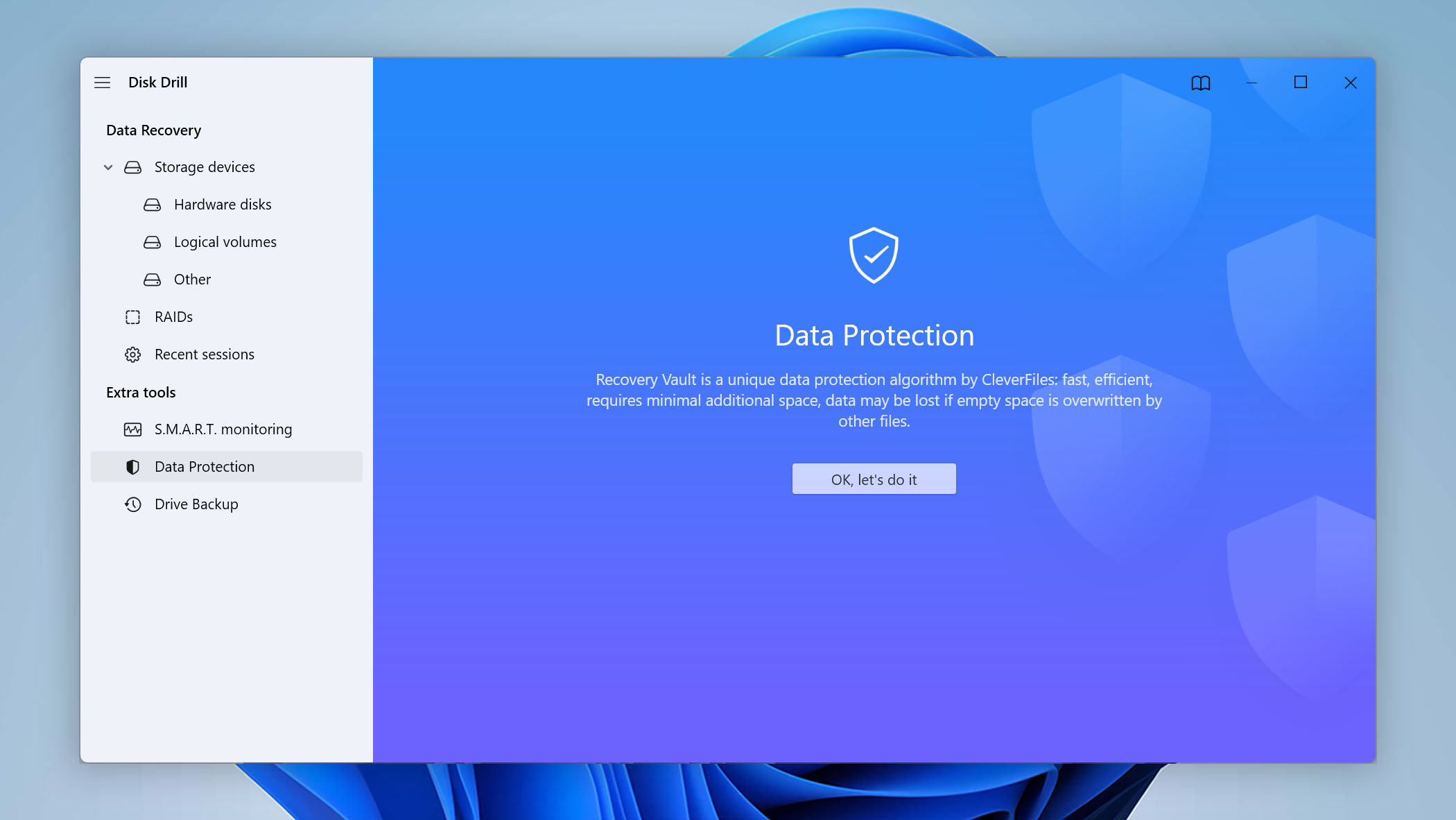
Another excellent feature is the ability to create a byte-level backup of a storage device for use in data recovery. This saves your disk from the additional stress of multiple reads and writes during recovery and can be instrumental in saving data from a failing device.
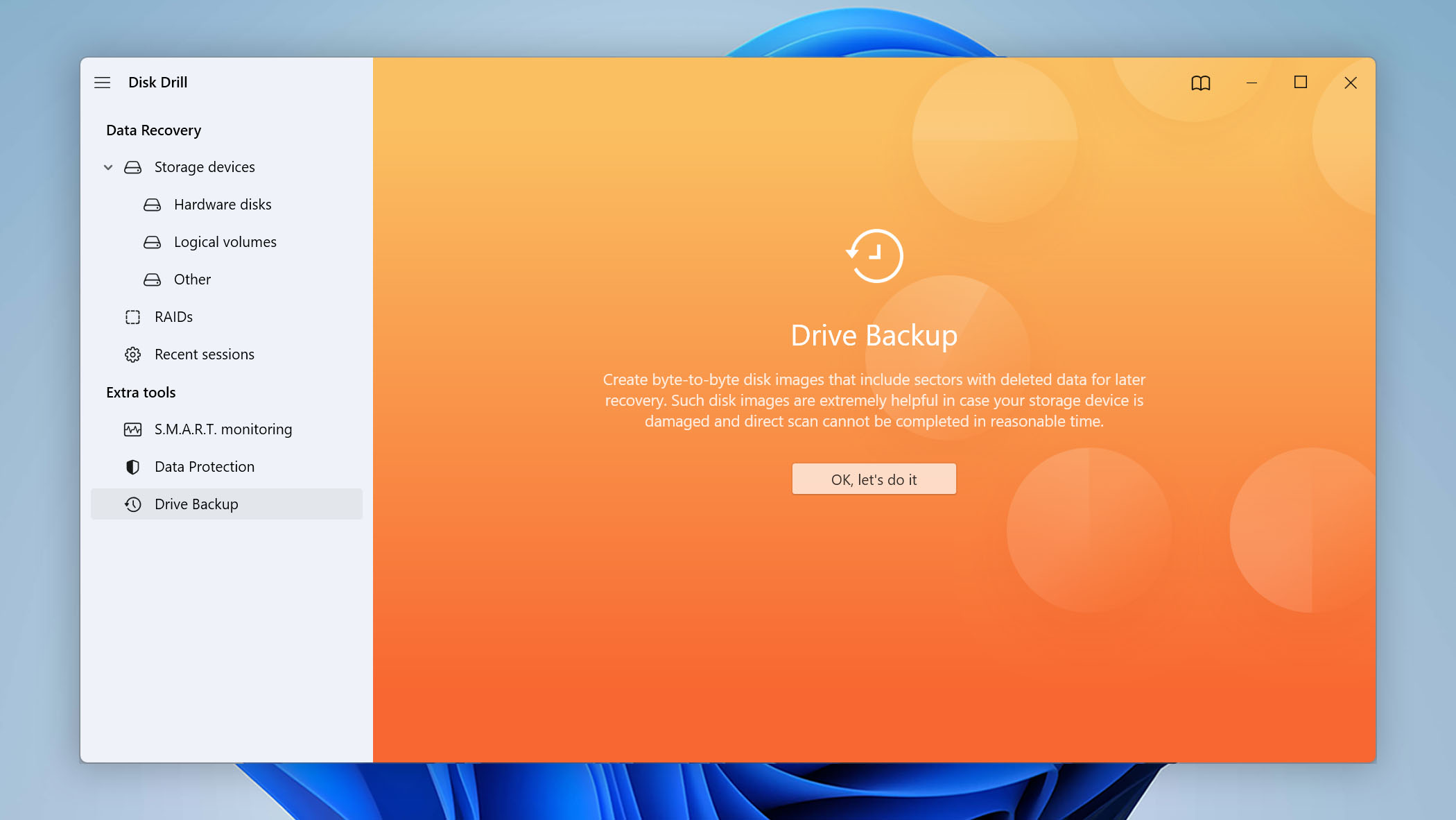
To recover lost data from a formatted NTFS drive, follow these steps:
- Download and install Disk Drill for Windows.
- Launch the app and select the formatted NTFS drive.
- Click Search for lost data to initiate the scanning algorithms.
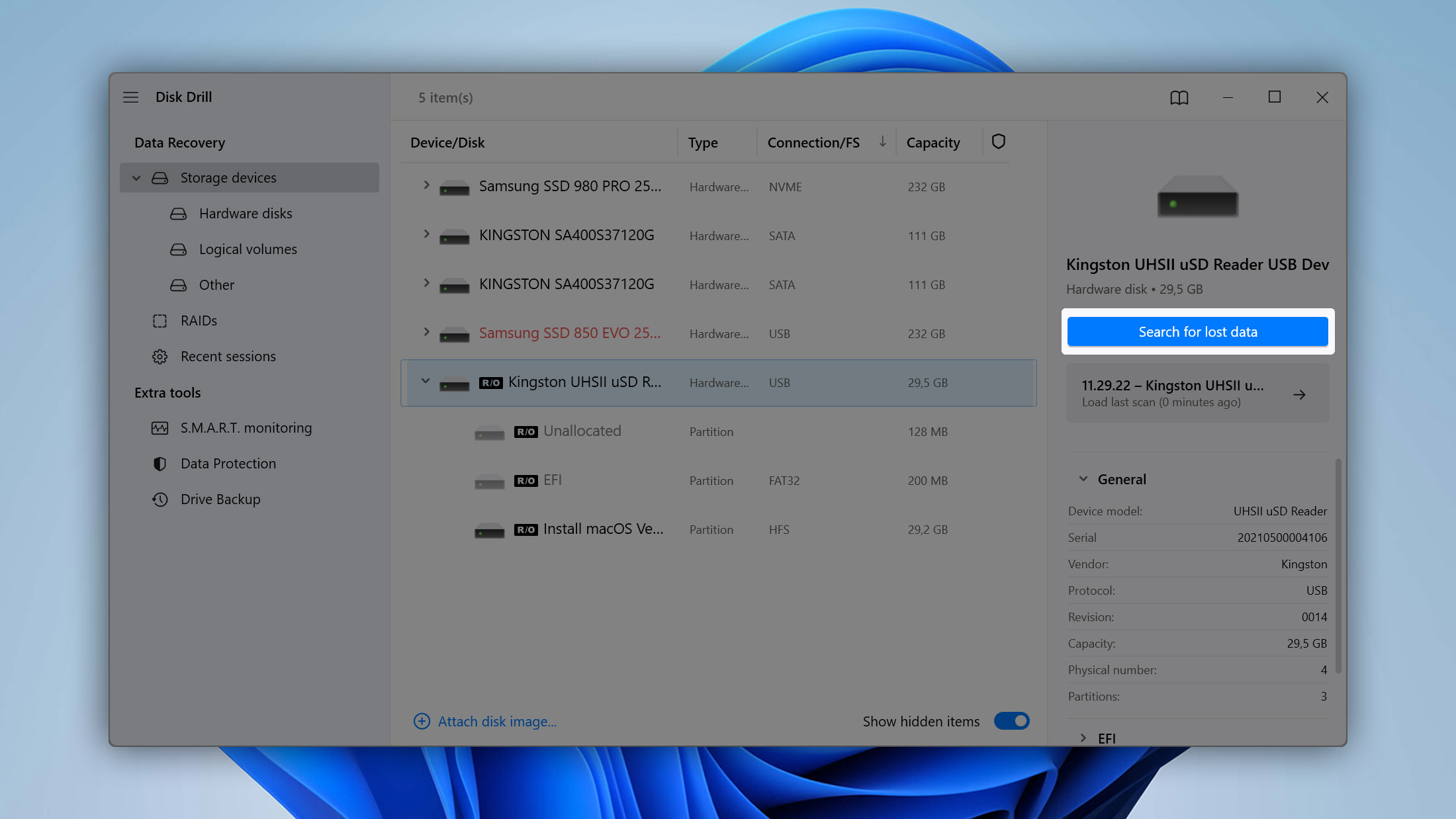
- Preview and choose the files to be recovered.
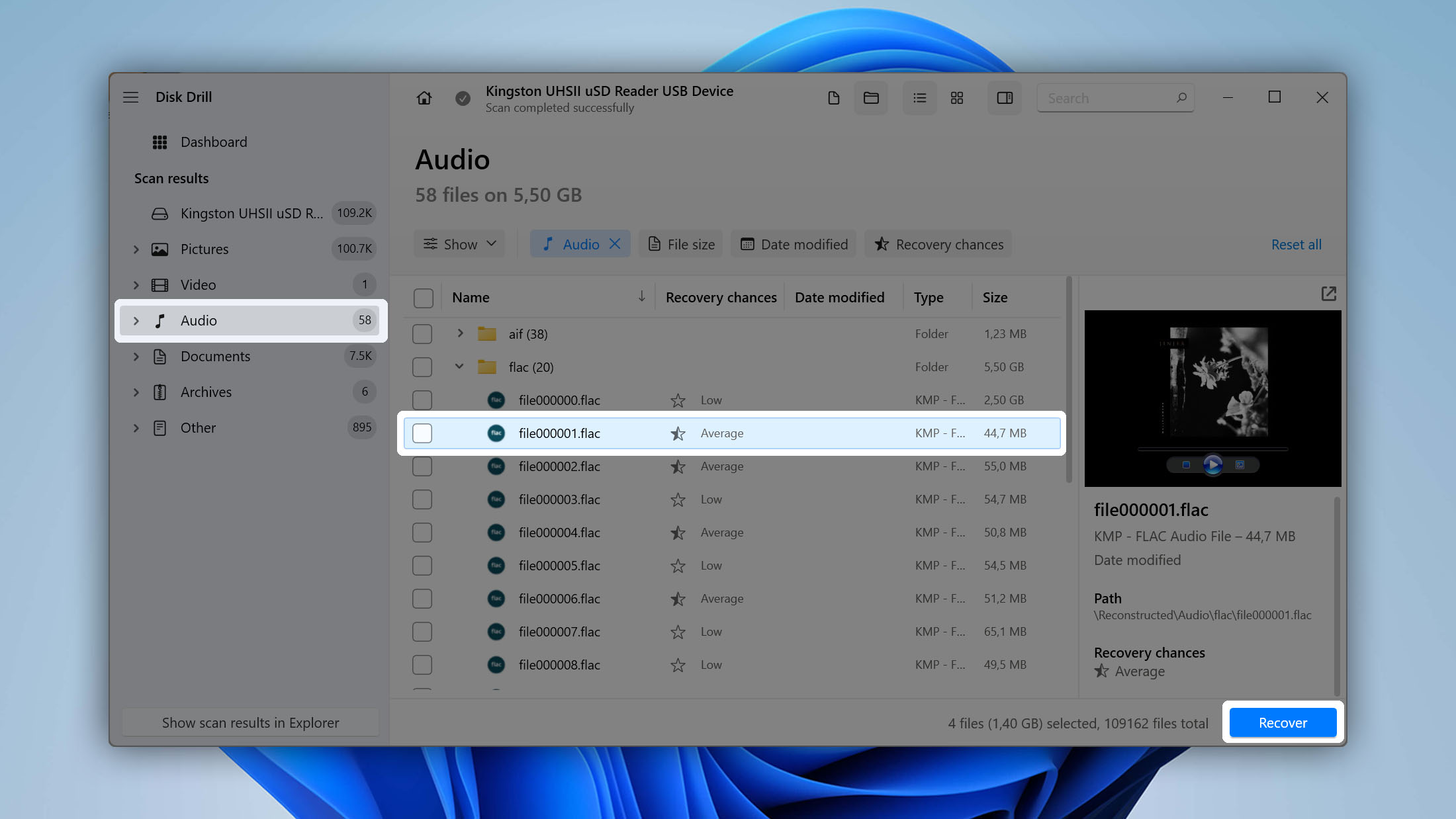
- Click the Recover button to retrieve your files.
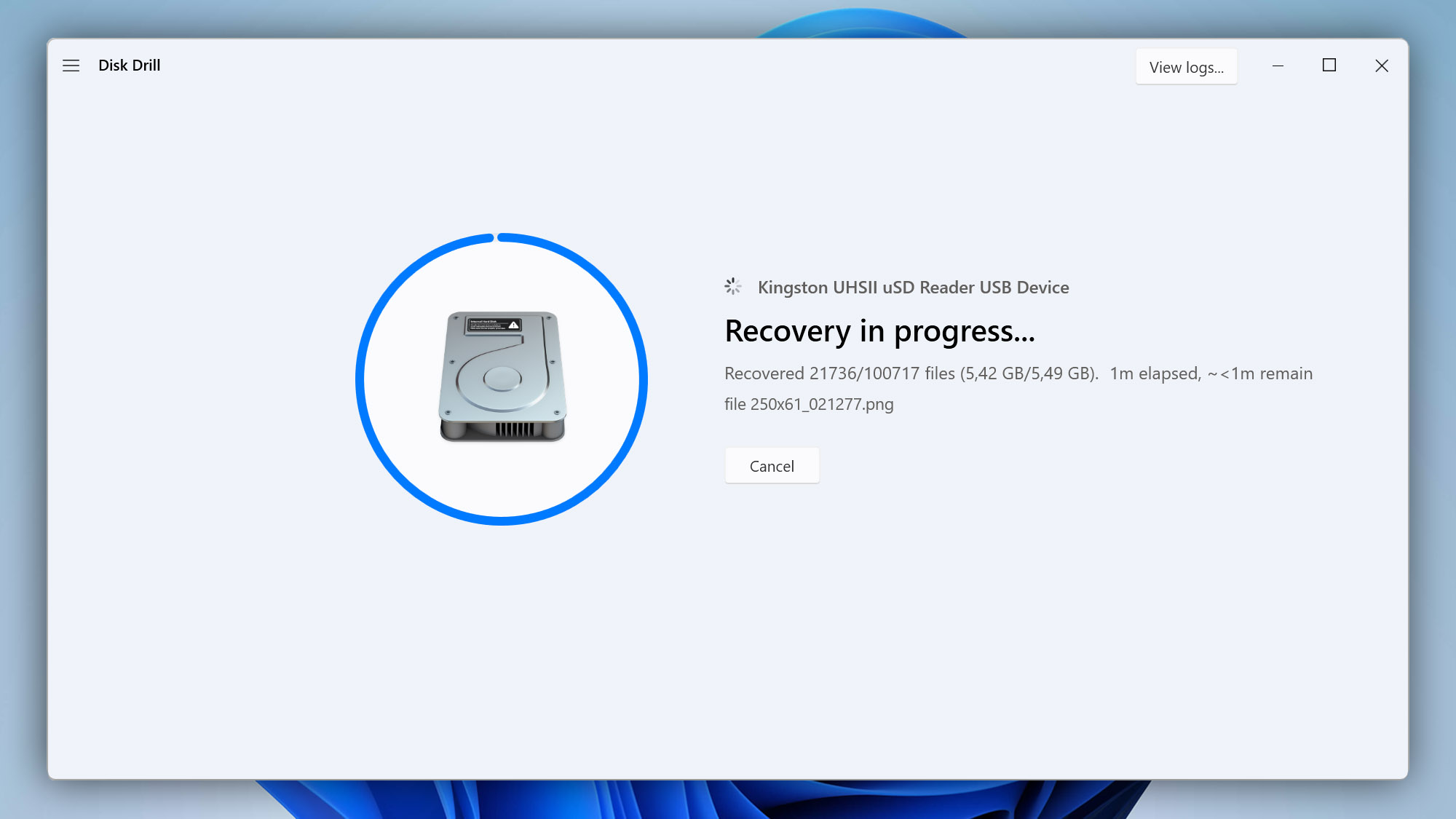
In addition to NTFS-formatted drives, Disk Drill can also recover the FAT (FAT12, FAT16, FAT32), exFAT, NTFS, NTFS5, ext2/ext3/ext4, HFS+, and APFS file systems. All hard drive brands are supported, including Western Digital, Seagate, Toshiba, Hitachi, SanDisk, Kingston Technology, Sony, Transcend, and others.
Why should I use NTFS recovery software?
You should use NTFS data recovery software because it offers you the best chance to restore deleted files or repair a damaged file system. While there are some native methods of NTFS recovery built into Windows, they are not as effective as data recovery software in restoring your files and folders. If you have lost data or accidentally deleted files on your Windows machine, you should check out a quality NTFS recovery tool like Disk Drill to get them back.
What Other NTFS Undelete Software Is Available?
While Disk Drill is easily our favorite NTFS undelete software, it’s certainly not the only solution that you can use to recover lost files from NTFS-formatted drives. Let’s take a look at three competent alternatives that are also worth taking a closer look at.
1. Recuva
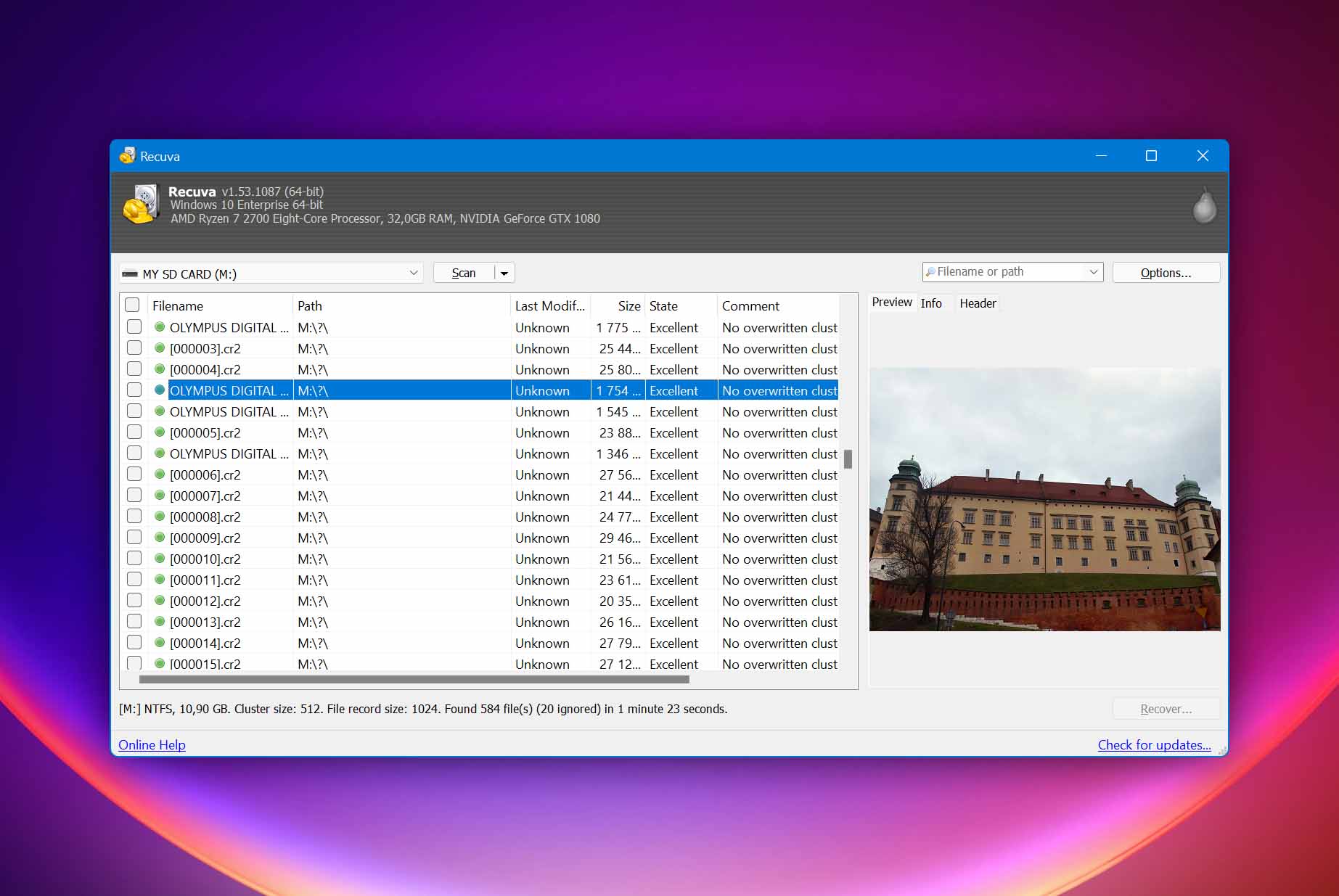
Recuva’s glory days may be over, but that doesn’t change anything about the fact that this NTFS undelete software can reliably fix even the most desperate data loss problems without costing you any money. While its user interface isn’t nearly as modern as Disk Drill’s, we find it to be intuitive and readily grasped even by folks who are less technically inclined than we are.
Because Recuva hasn’t been updated for a while, it doesn’t support all the latest file formats. The good news is that basic image, video, audio, and document file formats can be previewed and recovered without any issues. Included with Recuva is a secure file shredder that you can use to delete sensitive files in a way that makes it impossible to get them back.
Key feature: Recuva lets you recover an unlimited amount of data from any NTFS drive for free.
2. TestDisk
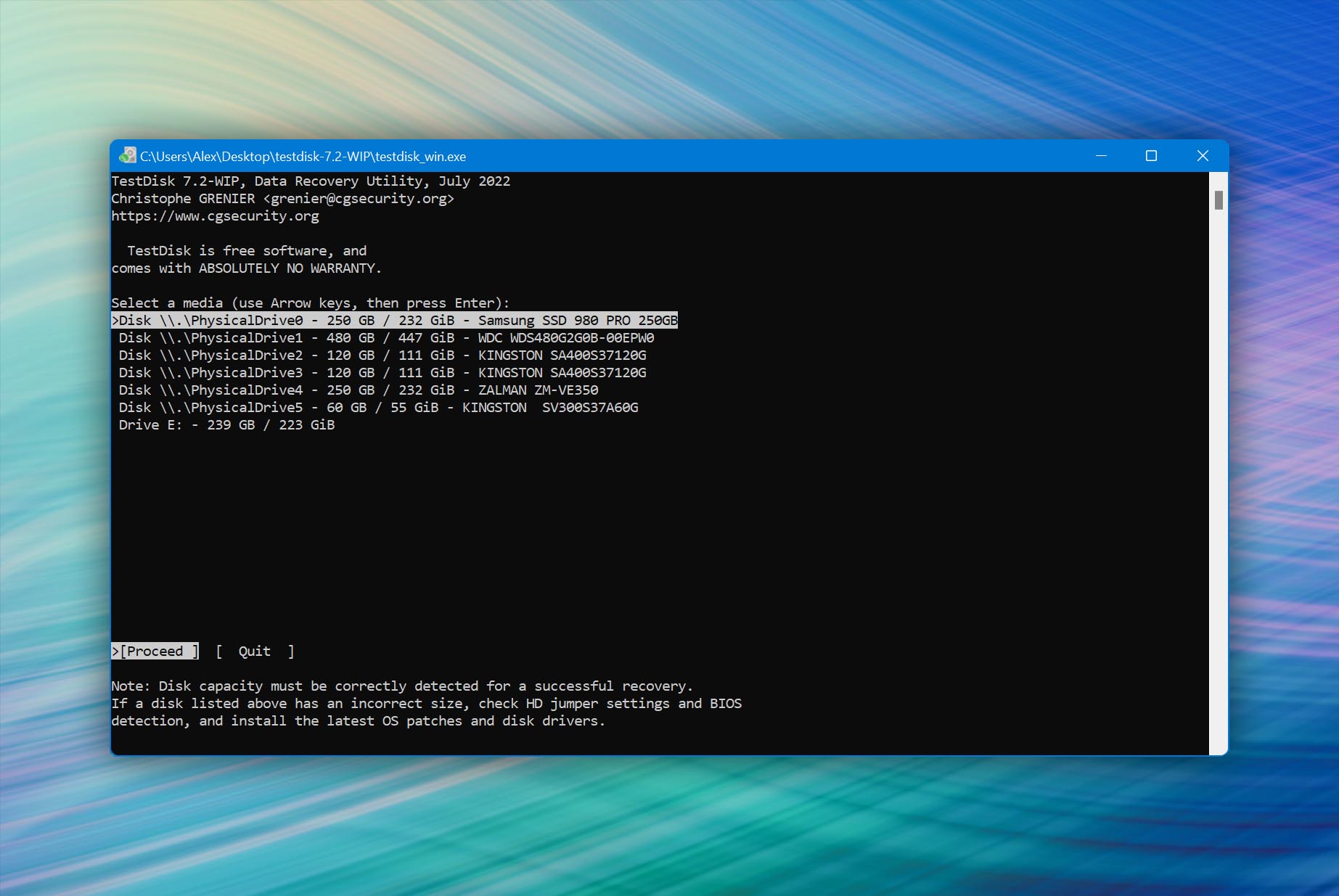
TestDisk is the go-to NTFS recovery software of open-source advocates, allowing you to undelete lost files in just a few steps. Unfortunately, there’s no graphical user interface, so don’t expect to figure everything out just by clicking around on clearly labeled buttons. The official step-by-step guide does a good job of explaining everything, so that’s a good place to start.
Besides performing NTFS data recovery, TestDisk can also recover lost partitions and/or make non-booting disks bootable again when these symptoms are caused by faulty software, certain types of viruses, or human error.
Key feature: TestDisk is an open-source NFTS recovery software application that doesn’t cost a single penny.
3. Wondershare Recoverit
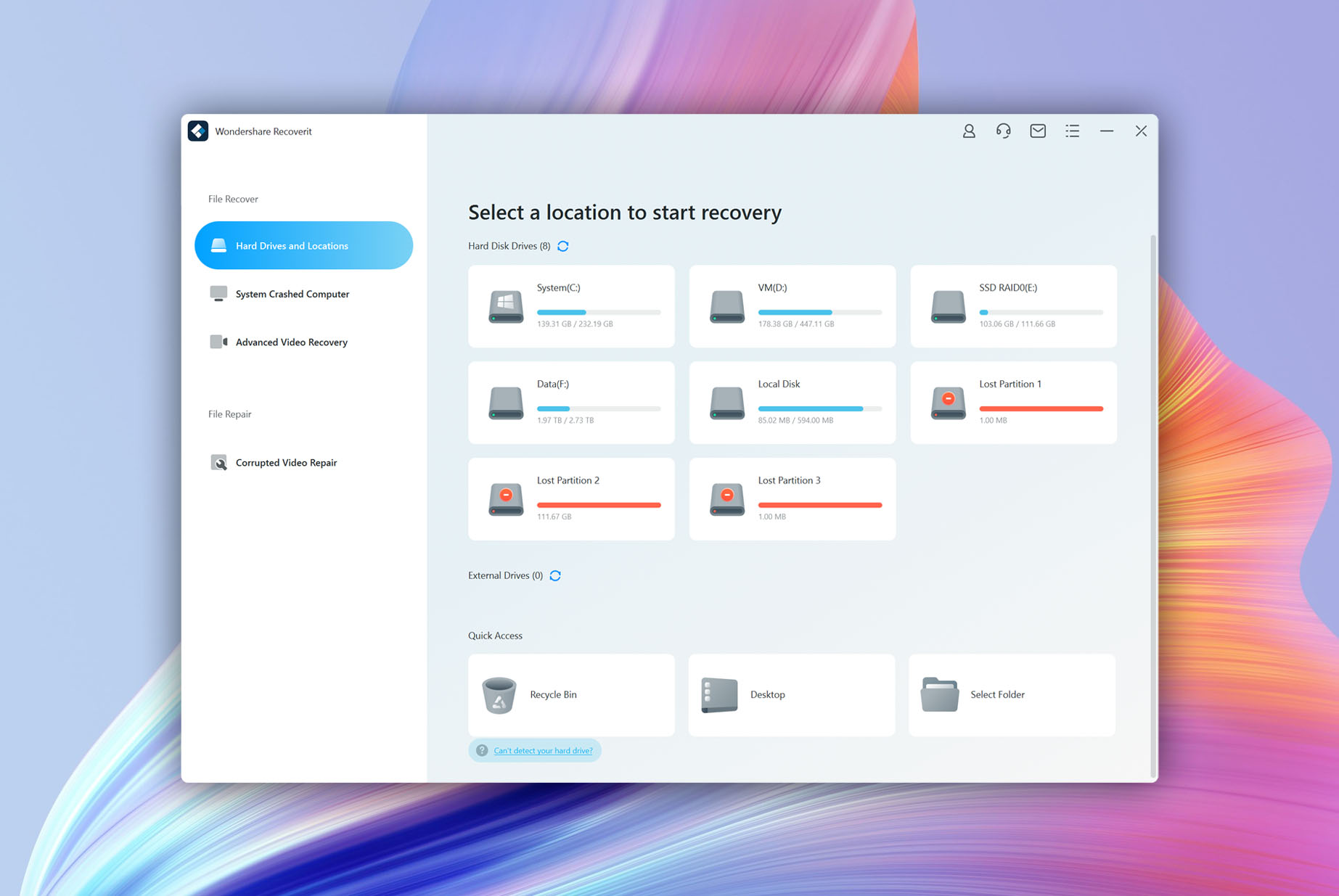
Wondershare Recoverit is an easy-to-use NTFS recovery software tool that stands out with its support for over 1,000 file formats and all commonly used file systems—not just NTFS. Data recovery with Wondershare Recoverit boils down to just three simple steps: First, download and launch the application. Then, scan the drive to restore your files. Finally, preview recoverable files and get them back.
The free version of Wondershare Recoverit can recover only up to 100 MB of data (the free version of Disk Drill for Windows can recover up to 500 MB), and certain advanced options, such as the ability to save scans, are missing, but those are just minor downsides.
Key feature: Wondershare Recoverit supports over 1,000 file formats.
How to Avoid NTFS Data Loss?
NTFS data loss can occur for a variety of reasons. Fortunately, there are measures that you can take to minimize the chances that you will permanently lose data if your hard drive is subjected to a situation that results in data loss. Here are some tactics to consider if you value your data and want to keep it safe.
1. Back Up Your Data
The first and most effective method you can use to protect your data is to make backups of your computer’s hard drives and storage devices. This has to be a regular practice to achieve the desired results. A schedule should be set up based on the importance of the data and the frequency with which it changes.
You can back up your machine in a number of ways. One way is to use the native Windows Backup and Restore feature to protect your data. Third-party backup solutions and the cloud are other options to evaluate. Whichever method you choose to employ, backing up your data regularly is the key to securing your information.
2. Protect Yourself Against Viruses
Use a quality security tool that minimizes the potential that your machine will become infected with a virus or malware. These types of rogue programs often wreak havoc on your system and deleting data is a possibility. Keeping your system free of unwanted guests is vital to your data protection efforts.
If you’re using the latest version of Windows, you already have a reliable anti-malware software application present on your computer, Microsoft Defender. Many independent tests have confirmed that Microsoft Defender is among the most effective security tools available, so just make sure to keep it enabled.
3. Take Care of Your Computer
Don’t ignore symptoms that may indicate a storage device is experiencing problems. Strange noises and missing or corrupt files may be the first signs that your drive might fail. Back up the data and get it off the disk before disaster strikes.
Better yet, proactively monitor the health of your storage devices using a disk health monitoring tool capable of reading S.M.A.R.T. (Self-Monitoring, Analysis and Reporting Technology) information. One such tool is included for free with Disk Drill.
Did You Know?
There are 14 different types of permissions in NTFS. They determine the functionality granted to a user reading certain files and folders on the system. Permissions are grouped to make them easier to assign to users. When you grant a user basic full control, in reality, you are giving them access to all 14 permissions. You can assign individual permissions to exert more granular control over data access if you need that capability.
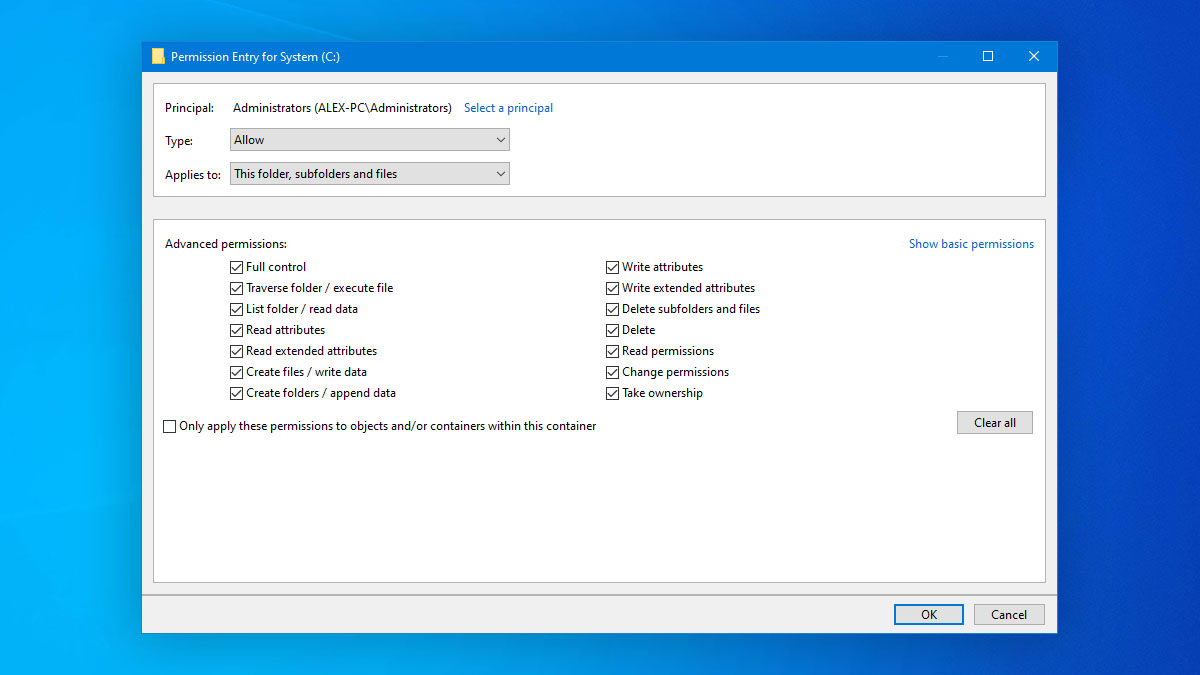
Frequently Asked Questions
What is the difference between NTFS and FAT32 file systems?
The FAT32 system was replaced by Microsoft with the NTFS file system. Major differences between the two file systems include the file and volume size which are greatly increased in NTFS. The NTFS file system also provides extended file attributes and the ability to encrypt your data.
Is there any way to recover data from an NTFS drive with a corrupted MFT?
Yes. If your MFT is suffering from corruption and you cannot fix it with chkdsk, you can use NTFS file recovery software to retrieve the files to a new location. Then you can format the drive to return it to a usable state.
Is it possible to retrieve data from a damaged NTFS partition?
Yes. The deep scanning algorithms in Disk Drill will search your disk on a sector-by-sector basis and can rebuild and recover files from the damaged partition.
Conclusion
NTFS is the default file system of Windows computers, which is one reason why so many people are looking for effective NTFS data recovery solutions. If you’re among them, then we hope this article has been able to answer your questions by showing you how to recover lost files using Disk Drill, our favorite NTFS data recovery software currently available.

- 33 publishings
- Atlanta, GA
Jeff Cochin is a data management and recovery professional, who has been with Pandorarecovery for nine years and has always been an essential part of the team. Jeff also works as a technical writer at Macgasm, being a first hand in testing, trying and writing about big and small tech software.
- Houston, Texas, United States
Nikolay Lankevich has over 15 years of strong experience in various fields and platform includes Disaster Recovery, Windows XP/7. System analysis, design, application (Inter/Intranet) development, and testing. Provided technical supports on desktop and laptops on Win-XP and Macintosh for about 2000 employees.