iBoysoft Data Recovery Review: Not Much to Offer
Out of 5 Total Score
No. 19 Among all Windows solutions
iBoysoft Data Recovery promises a high recovery rate from a range of devices, with support for over 1000 file formats. But, how much of what it claims is true? Find out in this extensive review of iBoysoft Data Recovery.
iBoysoft Data Recovery – GalleryMain Pros and Cons of iBoysoft Data Recovery
PROS
CONS
iBoysoft Data Recovery Summary
iBoysoft Data Recovery is a decent recovery solution, but it only excels in certain recovery scenarios. It focuses all of its attention on Windows file systems. If you want to recover data from a Mac, you’ll need to get the macOS version. Unfortunately, Linux file systems are not supported by either versions.
The program’s user interface is a bit outdated, causing it to be fairly unintuitive to use. It’s also missing useful features like the ability to auto-resume reconnected drives and review the scan results in different view modes. The subscription-based pricing model is quite expensive, making it hard to justify the investment.
It does have some upsides, though. It’s really good at recovering data from FAT32, exFAT, and NTFS-formatted partitions, even after the file system has been damaged. It also allows you to recover data from BitLocker-encrypted drives (after purchasing an additional license). With all this considered, the software is worth a try if you’re a Windows user, but there are other, more capable solutions out there that can produce better results for a similar (or better) price.
| Title | Result |
| Compatibility | Good |
| Recovery Rate | Good |
| Usability | Good |
| File Type Support | Good |
| Scan Speed | Good |
| Free Trial | Yes |
| Starting Price | $69.95 / 1 month |
| Money-Back Guarantee | Yes |
Other Options Besides iBoysoft Data Recovery
What is iBoysoft Data Recovery?
#iBoysoft Data Recovery is a software program designed to help you recover deleted or lost files from various storage devices. In this review of iBoysoft Data Recovery, we’re going to dive deep into every aspect of the software. Let’s start by looking at the pricing and technical details of the software, as well as the company behind it.
iBoysoft Data Recovery Factsheet
| Requirements | Windows XP-11 |
| Latest version | 4.3 • Released 15th Jan, 2024 |
| Download size | 5.02 MB |
| Category | Data Recovery Software |
| UI languages | English, German, Spanish, French, Japanese, Portuguese |
How Much Does iBoysoft Data Recovery Cost?
| Distributed as | Freemium Some features are provided free of charge, but money is required to unlock the rest |
| Trial version available | Trial version available |
| Trial version limitations | With trial version you can:
|
| Paid plans |
|
| Price range | $69.95...$299 |
| License model | Subscription |
| No credit card to try | No credit card to try |
| Money back guarantee | Money back guarantee |
In the trial version of the program, you can scan for lost data and preview the files that are found. Unlike other data recovery software trials, it does not allow you to recover a limited amount of data to test its abilities. Instead, to begin recovering files you must purchase a license. Licenses start at $69.95 and go up to $299.
All iBoysoft Data Recovery Pricing Options
| 1 | Price | $69.95 |
| 2 | Details |
|
| 1 | Price | $199 |
| 2 | Details | Everything in personal license plus:
|
| 1 | Price | $299 |
| 2 | Details |
|
Discounts and coupons
| Discount | Description | Link |
|---|---|---|
| -30% | iBoysoft Data Recovery Basic Edition -30% OFF Simply click on the link to get the 30% discount automatically. | Get the Deal |
Have you found a better discount coupon and would like to share it with our readers? Then don’t hesitate to get in touch with us, and we’ll update this section promptly.
Developer — Chengdu Aibo Tech Co., Ltd.
iBoysoft Data Recovery was developed by Chengdu Aibo Tech Co., Ltd. The company is situated in Chengdu, China and was founded in 2017.
1% 18.4% than avg
Reflects the share of online traffic within the niche occupied by data recovery software, based on data taken from ahrefs.com (from Google US search engine).
1100 59.5% than avg
Based on the number of brand-related search queries on Google US according to ahrefs.com.
iBoysoft’s mission is the devoted development of software and utilities to make life easier. In addition to iBoysoft Data Recovery, iBoysoft has also developed iBoysoft DiskGeeker and iBoysoft MagicMenu, both of which are utilities for macOS.
| Developer website | iboysoft.com |
| Support email | support@iboysoft.com |
| Founded | 2017 • 7 years on the market |
| HQ location | No. 308, 3/F, Unit 1, Building 6, No. 1700, Tianfu Avenue North, High-tech Zone |
| Social media | Twitter Facebook YouTube |
The company is fairly new on the scene in comparison to some older technology companies, having only been founded in 2017. The company is active on Twitter and Facebook, but its YouTube channel is where it gets the most engagement through the production of how-to guides and problem-solving videos.
How to Use iBoysoft Data Recovery for Windows
Tested on: Windows 11 (22H2)
The recovery process looks different based on the application you use. We’re going to take you through what the recovery process looks like with iBoySoft Data Recovery, including some screenshots to visualize each step of the process.
Installation
The installation process is fairly standard. The installer takes you through the license agreement and allows you to choose an installation location for the program. It also mentions how much disk space is required.
The application does not warn you against installing it to the same drive you're recovering data from, which could cause some users to unintentionally overwrite the data they're intending to recover. Once the installation is finished, it will open to a browser page that includes options for buying the full version and links to common resources.
Source selection
The opening screen allows you to choose between Data Recovery, RAW Drive Recovery, and BitLocker recovery. On the source selection screen, you can choose which drive you'd like to scan. Shown beside each drive are its capacity and file system.
Scanning process
Before you begin the scan, you must manually go and select all of the file types you'd like the scan to find. Only a handful are selected by default. This must be done each time you perform a scan, as the program automatically resets back to the default selections before every scan.
At the bottom, you can choose to use a deep scan to find more data. If your partition isn't available, you must go through the process of recovering the lost partition using the Find More Partitions option.
Clicking Next will begin the scan.
Managing found files
Once the scan is complete, you'll see your folders on the left side and data on the right. Clicking on each individual folder will show what recoverable contents it contains. Clicking on the drive letter will show all recoverable data.
At the bottom of the screen, you can choose to show only deleted or existing files to narrow down your search. However, outside of this, there's no other convenient way to customize the search results to make data easier to find. The best chance you have is using the search box to search for file types.
Recovery and post-processing
Once you've selected the files you want to recover, you'll be able to see how many files you're recovering at the bottom, along with the total size. Clicking Recover will prompt you to select a recovery location.
After recovery, a notice will appear recommending you review the recovered files to ensure they're intact.
Is iBoysoft Data Recovery safe?
85%
Avg score iBoysoft Data Recovery is safe to use
iBoysoft Data Recovery does not contain malware.
The company does collect some data.
The application does not use read-only scanning algorithms.
The company is based in China, so all data is available to the CCP and its agents.
iBoysoft Data Recovery is a safe recovery tool to use with minor concerns in some areas. We have done a thorough scan for malware and nothing was detected. The company does collect some of your personal data if you use its services, which is outlined in the Privacy Policy available on the product website. However, it's important to note that, because the company is situated in China, the CCP has access to any and all data that the company collects. In terms of data integrity, the recovery tool does a pretty good job of recovering your data intact, but the lack of non-intrusive read-only scanning algorithms may increase the chances of unsuccessful recovery.
iBoysoft Data Recovery - Full Review and Analysis
Now that we’ve looked at everything from pricing to recovery, let’s start breaking down how well iBoysoft Data Recovery performed in each category of our testing.
Karma
12 rating criteria
iBoysoft Data Recovery for Windows receives a just-below-average Karma score. It doesn’t appear to have a fixed update schedule. As a result, the time between updates is hard to determine. Sometimes users will need to wait more than 6 months to see receive an update. Even so, a changelog is kept updated whenever new versions are released.
Because the software and company haven’t been around for long, they lose some points in regard to brand name popularity and maturity. While they do have helpdesk support and an extensive knowledge base of helpful articles, the company doesn’t offer support over live chat or phone.
| # | Feature | Result |
|---|---|---|
| 1 | Update frequency | More than 6 months |
| 2 | Updated recently | No |
| 3 | Changelog available | Available (View full update history) |
| 4 | Latest Windows release supported | Yes, all good |
| 5 | Genuine or clone? | Genuine |
| 6 | Brand name popularity | Unpopular |
| 7 | Online market share | Poor |
| 8 | Maturity | Immature |
| 9 | Extensive knowledge base | Available |
| 10 | Helpdesk support | Available |
| 11 | Live chat | Not available |
| 12 | Phone support | No |
Bang for the buck
8 rating criteria
Bang for the buck measures how well the data recovery tool’s performance aligns with the pricing. We found that iBoysoft Data Recovery for Windows is overpriced for what it’s able to deliver. For the price point, you’re able to get better quality results from one of its competitors. Furthermore, it’s only available on a subscription basis – there are no lifetime licenses available.
| # | Feature | Result |
|---|---|---|
| 1 | Competitive pricing | A little bit overpriced. |
| 2 | Price-quality ratio | Not as good as you would expect. |
| 3 | Free trial | You can only preview files in the trial. |
| 4 | Is it free? | No. |
| 5 | Pricing policy | Subscription-based. |
| 6 | Unlimited recovery in full version | Yes. |
| 7 | Free upgrades | Some. |
| 8 | Commercial rights in the cheapest license | No. |
Usability
18 rating criteria
iBoysoft Data Recovery for Windows has a bad user interface that is lacking many features that would help users quickly and easily navigate the program and recover their data.
Its user interface is static, meaning that you cannot make it fullscreen by double-clicking the title bar and you cannot resize the window by clicking and dragging. None of its features are easily accessible unless you go all the way back to the home screen. And, you’re only stuck with the one view to review your found files.
| # | Feature | Result |
|---|---|---|
| 1 | Modern user-friendly interface | No |
| 2 | Dark mode | No |
| 3 | Easy-to-locate features | No |
| 4 | Automatic implementation of multiple appropriate scanning methods without user interaction | No |
| 5 | Auto-resuming scans of failing drives | No |
| 6 | Auto-resuming backups of failing drives | No |
| 7 | Convenient source selection on start | No |
| 8 | Convenient file-by-file preview of recoverable items | So-so |
| 9 | Convenient thumbnail preview of recoverable items | No |
| 10 | Mount recoverable items as disk | No |
| 11 | Built-in updater | No |
| 12 | Multiple view modes in scan results | No |
| 13 | Hex view for recoverable items | Yes |
| 14 | Filter recoverable items by type | No |
| 15 | Search recoverable items by file names | Yes |
| 16 | Sort results | Yes |
| 17 | Multilingual UI | Yes |
| 18 | Simple deployment | Yes |
Recovery performance
122 rating criteria
iBoysoft Data Recovery for Windows received an OK score during our testing of its recovery performance. Its ability to recover lost data is decent, having recovered the majority of our data in each test. Bear in mind, however, that it was only able to do so with Windows file systems. Unfortunately, it doesn’t include any other notable recovery features, so data recovery is its sole purpose.
| # | Feature | Result | Description |
|---|---|---|---|
| 1 | Quick scan | Fine | Again, recovered most of our data, but there were some files it missed. |
| 2 | Deep scan | Fine | Recovered most of our data, but some of it was not found. |
| 3 | Signature scan | Fine | Average to below-average results. There were many file types it didn't support or failed to recover. |
| 4 | Additional scan features | Fine | The software can scan for lost partitions and recover data from BitLocker-encrypted drives. |
| 5 | Device support | Fine | Good support for devices, including unmountable partitions. |
| 6 | Other notable recovery features | Bad | The program doesn't include any other notable recovery features. |
Scan results
This table presents a quick summary of the scan results we gathered when testing the data recovery software
| # | Feature | Quick ScanRecovery of recently deleted files | Deep ScanThe ability to restore data upon file system reformatting or loss |
|---|---|---|---|
| 1 | FAT32 partitions | 3 | 3 |
| 2 | exFAT partitions | 4 | 4 |
| 3 | NTFS partitions | 4 | 4 |
| 4 | EXT4 partitions | 0 | 0 |
| 5 | HFS+ partitions | 0 | 0 |
| 6 | APFS partitions | 0 | 0 |
50% Quick Scan is designed to find recently deleted files on a device. This score reflects the overall software's effectiveness of recovering permanently deleted files across various file systems Average Score | 50% Deep Scan is primarily designed to recover data from formatted devices, and lost partitions. This score reflects the overall software's effectiveness of recovering data from various file systems after reformatting Average Score |
| # | Signature | Description | Scan Score |
|---|---|---|---|
| 1 | 3FR | Hasselblad 3F RAW Image File | 3 |
| 2 | ARW | Sony Alpha RAW File | 4 |
| 3 | BMP | Bitmap Image File | 2 |
| 4 | CR2 | Canon RAW Version 2 File | 3 |
| 5 | CR3 | Canon RAW Version 3 File | 4 |
| 6 | CRW | Canon RAW CIFF Image File | 4 |
| 7 | DCR | Kodak Digital Camera RAW File | 5 |
| 8 | DNG | Digital Negative Lossless RAW Image File | 4 |
| 9 | CinemaDNG | Adobe Industry-wide Standard File Format for Digital Video Files | 4 |
| 10 | ERF | Epson RAW File | 2 |
| 11 | EXR | High Dynamic-range File Format | 0 |
| 12 | FFF | Hasselblad RAW Image File | 2 |
| 13 | GPR | GoPro RAW Format File | 4 |
| 14 | HEIC | High Efficiency Image File Format | 2 |
| 15 | IIQ | Intelligent Image Quality RAW File | 2 |
| 16 | INSP | Panoramic Image Insta360 File | 0 |
| 17 | JP2 | Bitmap Image Format JPEG 2000 File | 2 |
| 18 | JPG | Joint Photographic Experts Group Compressed Image File | 3 |
| 19 | KDC | Kodak Digital Camera RAW Image File | 3 |
| 20 | MEF | Mamiya RAW Image File | 0 |
| 21 | MOS | Leaf and Mamiya RAW Image File | 0 |
| 22 | MPO | Multi Picture Stereoscopic Object File | 0 |
| 23 | MRW | Konica Minolta RAW Image Format File | 0 |
| 24 | NEF | Nikon RAW Image File | 5 |
| 25 | NRW | Nikon RAW Image File | 4 |
| 26 | ORF | Olympus RAW Format File | 0 |
| 27 | PEF | Pentax RAW Image File | 5 |
| 28 | RAF | Fujifilm RAW Image File | 0 |
| 29 | RAW | Native Digital Camera File | 3 |
| 30 | RW2 | Panasonic Lumix RAW Image File | 5 |
| 31 | RWL | Leica RAW Image Format File | 5 |
| 32 | SR2 | Sony RAW 2 Image File | 2 |
| 33 | SRF | Sony RAW File | 2 |
| 34 | SRW | Samsung RAW Image File | 3 |
| 35 | TIFF | Tag Image File Format | 3 |
| 36 | X3F | Sigma Camera RAW Picture File | 0 |
| 37 | X3I | Sigma Super Fine Detail Picture File | 0 |
53% Most modern digital cameras and an increasing number of mobile devices allow their users to capture raw image data in a variety of raw file formats. This score reflects the software's ability to recover photos in these formats using their unique signatures Average Score |
| # | Signature | Description | Scan Score |
|---|---|---|---|
| 1 | 360 | GoPRO 360 Degree Video File | 5 |
| 2 | ARI | ARRI Professional Digital Video Camera File | 0 |
| 3 | ARX | ARRI Professional Digital Video Camera File | 0 |
| 4 | AVI | Audio Video Interleave Multimedia Container with GoPRO CineForm Intermediate Codec | 0 |
| 5 | AVI | Audio Video Interleave Multimedia Container with MJPG, H.264, MSMPEG4 v2 Codecs | 0 |
| 6 | BRAW | Blackmagic RAW Video File | 4 |
| 7 | INSV | Insta360 Panoramic H.264 Video File | 2 |
| 8 | INSV | Insta360 Panoramic HEVC or HVC1 Video File | 3 |
| 9 | MOV | QuickTime File Format with Apple ProRes 422 Proxy, LT or HQ Codec | 4 |
| 10 | MOV | QuickTime File Format with Apple ProRes 4444 Raw or HQ Codec | 4 |
| 11 | MOV | QuickTime File Format with H.264 Codec | 5 |
| 12 | MOV | QuickTime File Format with CineForm HD Codec | 5 |
| 13 | MOV | QuickTime File Format with HEVC or HVC1 Codec | 4 |
| 14 | MP4 | Digital Multimedia Container Format with H.264 Codec | 2 |
| 15 | MP4 | Digital Multimedia Container Format with HEVC, HVC1 or Apple ProRes Codec | 2 |
| 16 | MXF | Material Exchange Format for Professional Digital Video and Audio Media with H.264 Codec | 0 |
| 17 | MXF | Material Exchange Format for Professional Digital Video and Audio Media with DVCPRO HD Codec | 0 |
| 18 | MXF | Material Exchange Format for Professional Digital Video and Audio Media with ARRI RAW or Apple ProRes Codec | 0 |
| 19 | MXF | Material Exchange Format for Professional Digital Video and Audio Media with XDCAM HD422 or HD35 MPEG2 Codec | 0 |
| 20 | R3D | Red Digital Camera Company RAW Video File | 0 |
| 21 | WMV | Windows Media Video Image with Pro RAW 9 Codec | 0 |
42% Video file formats have undergone significant evolution during the past decade. This rating assesses the software's effectiveness in recovering various video files using its signature scanner Average Score |
| # | Signature | Description | Scan Score |
|---|---|---|---|
| 1 | ACCDB | Microsoft Access 2007+ Database File | 0 |
| 2 | DJVU | Scanned Document File Format Intended For Scanned Images | 0 |
| 3 | DOC | Microsoft Word 97 – 2003 Document File | 4 |
| 4 | DOCX | Microsoft Word 2007+ Document File | 2 |
| 5 | FB2 | FictionBook 2.0 eBook File | 2 |
| 6 | KEY | Apple Keynote Office Application File | 3 |
| 7 | MDB | Microsoft Access 97 - 2003 Database File | 4 |
| 8 | NUMBERS | Apple Numbers Office Application File | 3 |
| 9 | ODP | OpenDocument Presentation File Format | 3 |
| 10 | ODS | OpenDocument Spreadsheet File Format | 3 |
| 11 | ODT | OpenDocument Text Document File Format | 3 |
| 12 | PAGES | Apple Pages Office Application File | 3 |
| 13 | Portable Document Format File | 0 | |
| 14 | PPT | Microsoft Powerpoint 97 - 2003 Presentation File | 4 |
| 15 | PPTX | Microsoft Powerpoint 2007+ Presentation File | 3 |
| 16 | RTF | Rich Text Format File | 2 |
| 17 | XLS | Microsoft Excel 97 - 2003 Spreadsheet File | 4 |
| 18 | XLSX | Microsoft Excel 2007+ Spreadsheet File | 4 |
48% Documents are among the most commonly recovered file formats because their importance can be tremendous, especially when they're related to work or school. This score indicates the software's proficiency in recovering different document types based on their signatures Average Score |
Feeling puzzled by terms like "Quick scan" and "Deep scan"? This link explains the different scan modes and their specific purposes.
At first glance, iBoysoft Data Recovery’s recovery algorithms performed at a mediocre level. But, a big factor to take into consideration is that the program only works with Windows file systems (like FAT32, exFAT, and NTFS). Even though it loses considerable points for not supporting any Apple or Linux file systems (in the Windows version at least), it does do a great job at recovering recently deleted files from Windows ones. The same is true when recovering lost data using the file system records left by a lost or formatted file system.
Its ability to recover data by file signature is unimpressive. Of all file formats, it had the best results with recovering raw photo formats, with particular success for CR3, DCR, GPR, and a few others. Surprisingly, it struggled with recovering our lost JPG files intact, which is a very common format that is well-supported by most recovery tools. With Documents, it really only had good support for popular formats like PPT, XLS, and DOC. For Videos, it had great results with 360, BRAW, and all versions of MOV, but most others were either unsupported or returned lackluster results (even for MP4).
Overall, while the results weren’t terrible, there is much room for improvement as many of our lost files were either not found, recovered in a corrupted state, or recovered in a different format.
Additional scan features
| # | Feature | Score |
|---|---|---|
| 1 | The number of file types supported by signature scan | 2 |
| 2 | BitLocker support | 5 |
| 3 | Windows shadow copies scanning | 0 |
| 4 | Scan for lost partitions | 5 |
| 5 | Recovered files' labeling | 3 |
| 6 | Partial file recovery | 5 |
| 7 | Disk images: scan and recovery | 0 |
iBoysoft Data Recovery does include some other useful scan types that are a bit more advanced. For instance, it can scan for lost partitions and allow you to perform partial file recovery. It also supports recovery from drives that are encrypted with BitLocker, but you can only do this with another paid license.
One critical drawback is the fact that you cannot scan disk images. The ability to scan disk images is very important, especially in cases where you have a failing drive. Scanning an image of a failing drive is much safer than putting more stress on the drive itself.
Device Support
| # | Feature | Score |
|---|---|---|
| 1 | Internal and external HDD | 5 |
| 2 | Internal and external SSD | 5 |
| 3 | USB thumb drives / Classic iPods (non-iOS) / FireWire devices | 5 |
| 4 | Memory cards | 5 |
| 5 | iOS devices | 0 |
| 6 | Android devices | 0 |
| 7 | Recovery from RAID1, 0, JBOD | 3 |
| 8 | Unmountable partitions | 5 |
| 9 | NAS (Network-attached storage) RAID devices | 0 |
| 10 | Remote SSH (secure shell protocol) Linux based devices recovery | 0 |
iBoysoft Data Recovery supports all major devices, including internal and external hard drives and solid-state drives, USB flash drives, and memory cards (like SD and CF cards). It also supports unmountable partitions and some RAID arrays that have a built-in controller. It cannot recover data from iOS or Android devices like mobile phones or tablets.
Other notable recovery features
| # | Feature | Score |
|---|---|---|
| 1 | Overall non-intrusive read-only algorithms | 0 |
| 2 | Network recovery | 0 |
| 3 | Effectively filters out corrupted scan results | 0 |
| 4 | Byte-to-byte device backups | 0 |
| 5 | Bootable recovery drive creation | 0 |
| 6 | Convenient scan session management | 2 |
| 7 | Bad sector management | 0 |
| 8 | Recovery chance prediction | 0 |
| 9 | RAID reconstructor | 0 |
| 10 | Disk vitals monitoring and tracking during scan | 0 |
| 11 | Data protection | 0 |
| 12 | Links to in-lab recovery service for physically damaged devices | 0 |
| 13 | Scan speed | 3 |
| 14 | Scan free space only | 0 |
| 15 | Start file recovery without interrupting the scan | 0 |
| 16 | Preview recoverable items without interrupting the scan | 0 |
| 17 | Forensic features | 0 |
Don’t expect much else outside of data recovery when you get iBoysoft Data Recovery for Windows. The best it can offer you is decent scan speeds and the ability to save and load scan sessions (but no way to manage them within the application).
Extras
10 rating criteria
It’s not uncommon for data recovery tools to include useful extras that complement data recovery. Things like corrupted file repair, SMART monitoring, and disk cloning help with post-recovery and helps protect your data in the future.
| # | Feature | Result | Description |
|---|---|---|---|
| 1 | Disk space mapping | No | Not supported |
| 2 | Disk clean up | No | Not supported |
| 3 | Corrupted video repair tool | No | Not supported |
| 4 | Corrupted photo repair tool | No | Not supported |
| 5 | S.M.A.R.T. | No | Not supported |
| 6 | Duplicate finder | No | Not supported |
| 7 | Built-in disk space secure eraser | No | Not supported |
| 8 | Disk cloning | No | Not supported |
| 9 | Disk surface test | No | Not supported |
| 10 | Secure data shredding | No | Not supported |
Unfortunately, iBoysoft Data Recovery for Windows does not include any extras for its users.
We really enjoyed using the iBoysoft Data Recovery software, its small in size and can be used on any computer be it old or new. The system requirements are fewer hence it runs smoothly on a computer of low configuration even. However, if you are a little impatient then you won’t like the Deep scan mode on it as it takes a lot of time to scan the partitions. But, overall the software is easy to use and delivers what it promises.
Ankit Prasad (techuntold.com)
I used a software called iboysoft to extract the data and put it onto a new drive when that happened to me. Worked out great and their customer service is on point if you need help.
TerdFaceKilla (twitter.com)
iBoySoft – Absolutely useless after reformat. Found a lot of files, but all recovered files come out as damaged and are unreadable. Beware because there is no refunds at all even when contacted the support. Wasted $84.
Yan (windowsedition.com)
Video Resources for iBoysoft Data Recovery: Tutorials and Helpful Guides
We've compiled some useful videos around iBoysoft Data Recovery to help give you a fuller understanding of the software and how to use it. Check them out below.
Bottom line
iBoysoft Data Recovery for Windows is an OK data recovery tool that’s largely being held back by its poor user experience and lack of additional features. The application has a static interface that cannot be enlarged or resized. And, while you can scan for lost partitions, you must find the lost partition first and then perform an extra scan once it’s located.
Sorting through the found files is troublesome due to the lack of filtering options and view modes. The application doesn’t even allow you to view or recover files while the scan is active.
While it doesn’t have the worst recovery results, it doesn’t have the best. Strangely, out of all of the data it recovered, it seemed to have the toughest time recovering the more common file types, like PDF, JPG, and MP4. Overall, our testing shows that iBoysoft Data Recovery is priced too high for what it’s capable of, especially since it doesn’t have any extras or unique features that makes it stand out from the competition.
Frequently Asked Questions
We’ve searched for the most commonly asked questions relating to iBoysoft Data Recovery for Windows and answered them below.
Is iBoysoft Data Recovery free?
No, iBoysoft Data Recovery is a paid data recovery tool. However, you can download the program for free and begin scanning your drive for recoverable data. In order to recover the files, you must upgrade to a paid license.
How long does it take iBoysoft Data Recovery to scan a drive?
This largely depends on the size of the drive and the type of scan you’re performing. For example, performing a deep scan on a large drive can take hours at a time, whereas performing a quick scan on a small drive can complete in mere seconds.
During our testing, iBoysoft Data Recovery had decently fast scan speeds.
Is iBoysoft Data Recovery available for Windows 10?
Yes, you can get iBoysoft Data Recovery on Windows 10. Support for Windows 11 was also introduced with the Version 3.6 update that was released on Jul 8, 2021.
👍 Worth a try
Out of 5 Total score
No. 19 Among all Windows solutions
iBoysoft Data Recovery can recover your deleted files, but its poor user interface and lack of features makes it hard to justify the high price point.
Visit developer's websiteThe Windows version of Disk Drill empowers regular users to reliably recover all kinds of lost data with a few simple clicks.
Despite its usability concerns, UFS Explorer demonstrates a proficient ability to recover data with great success.
R-Studio for Windows is a powerful data recovery software application, but regular home users may struggle to master it and put its capabilities to good use.
Easy to use and capable of delivering solid results, EaseUS Data Recovery Wizard is good at what it does.
Cisdem Data Recovery is well-suited for recovering data from a multitude of data loss scenarios, but it won’t satisfy professionals and technicians.
- 46 publishings
- Auckland, New Zealand
Jordan Jamieson-Mane is a content writer with a focus on technology-related content. He has spent much of his life studying and working with all types of technology. During his time as a writer, he has written countless articles in the field of data recovery, breaking down complex topics into articles that are easy to understand.
When he's not writing articles on data recovery, Jordan enjoys traveling the world, reading books, and building websites.
- LC Tech FILERECOVERY Professional Review – Can It Compete with Modern Recovery Tools?
- UFS Explorer Review – A Powerful Recovery Tool With Lots to Offer
- Cisdem Data Recovery for Windows Review – A Capable Copy
- AnyRecover Data Recovery Review – A Polished Solution for Basic Users
- Remo Recover Review: Is It Worth the Price?
- Frisco, Texas, United States
Yevgeniy Tolkunov is Hardware Engineer at ACE Data Recovery. Yevgeniy has a Master's Degree in Physics, Information Technology; 15+ years of experience.

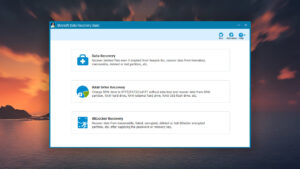
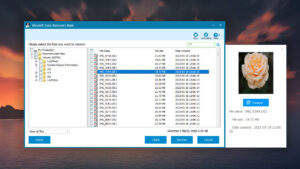
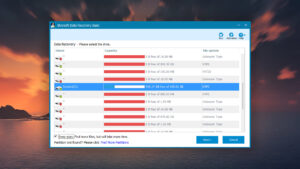
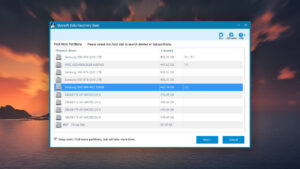
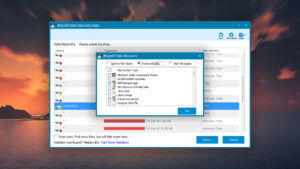
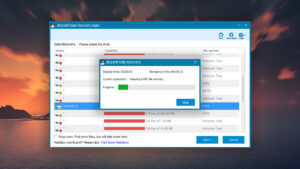
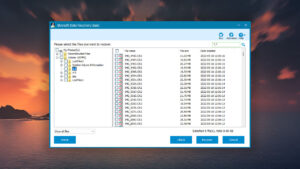
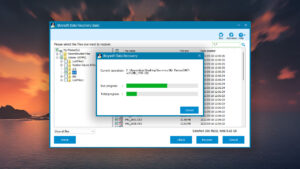
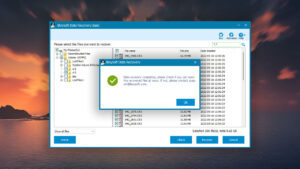
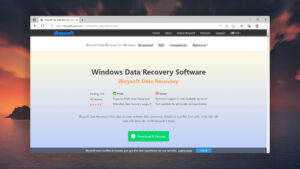
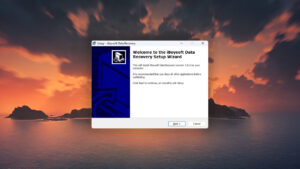
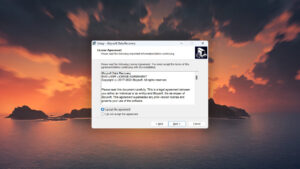
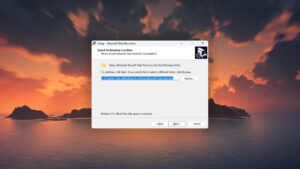
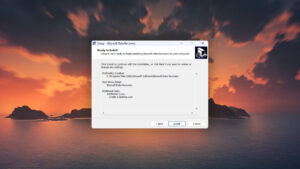
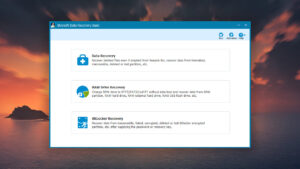
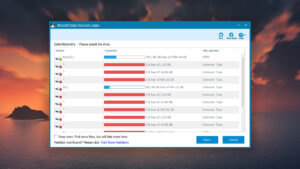
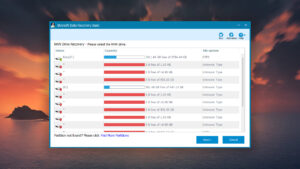
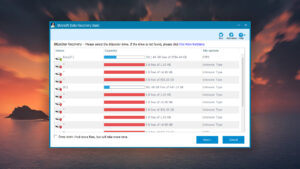
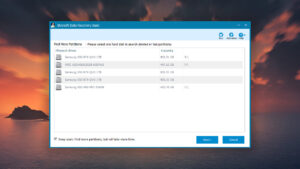
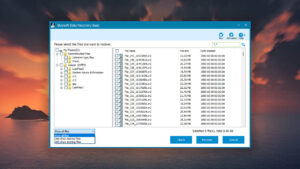
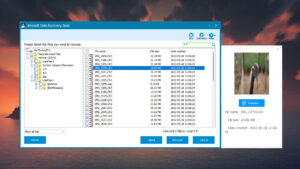

What Users Say about iBoysoft Data Recovery for Windows