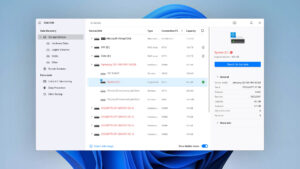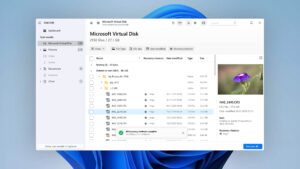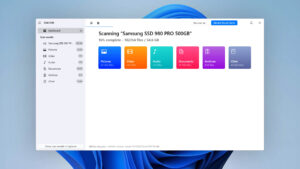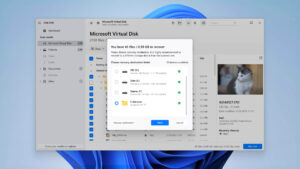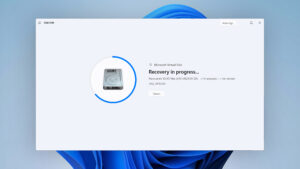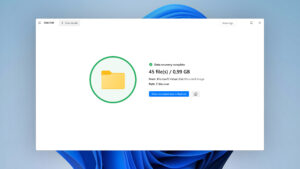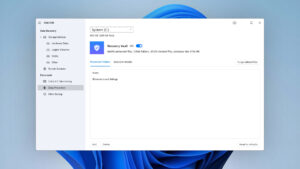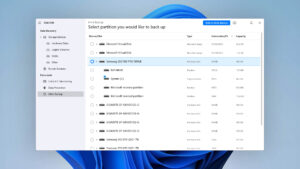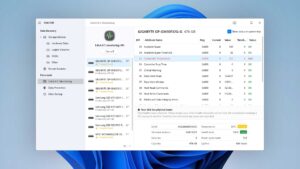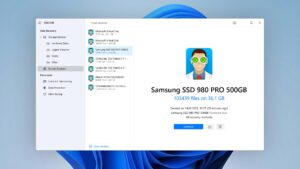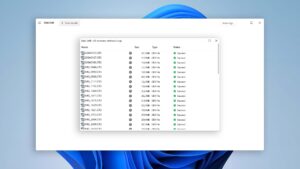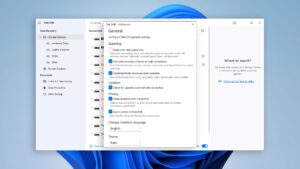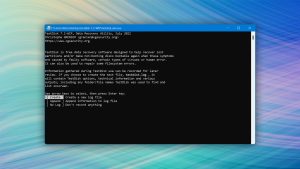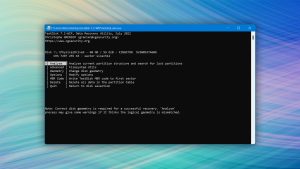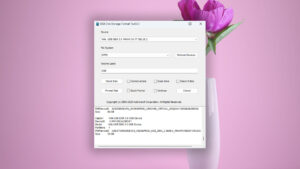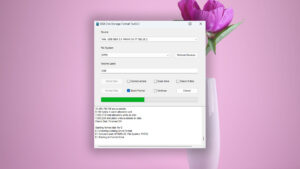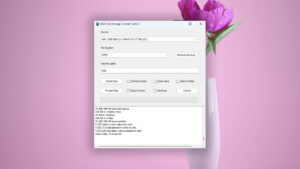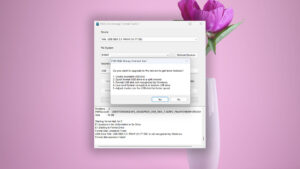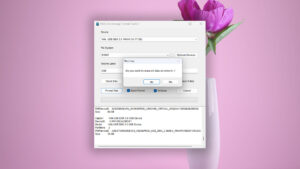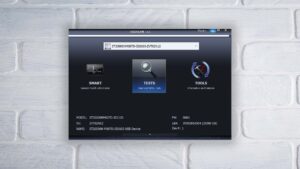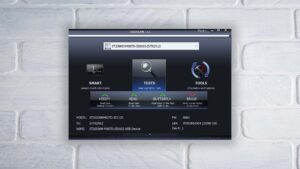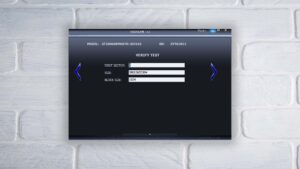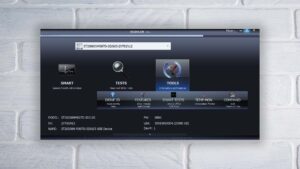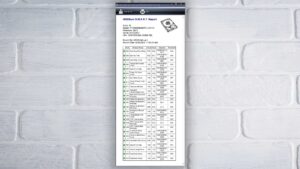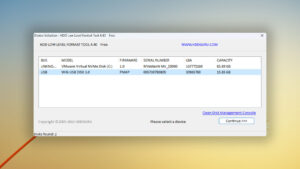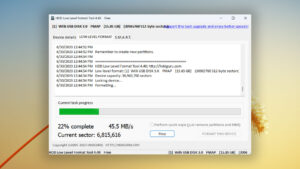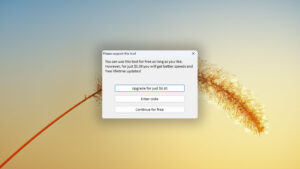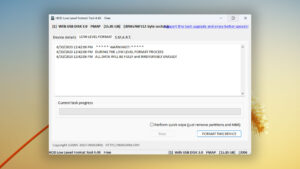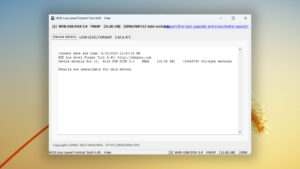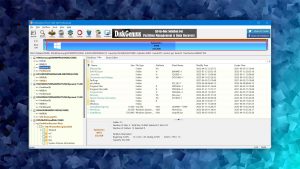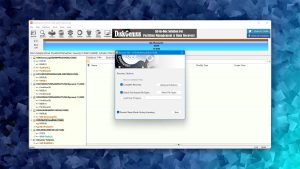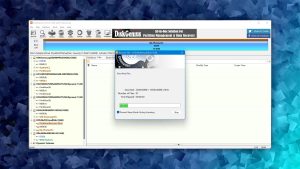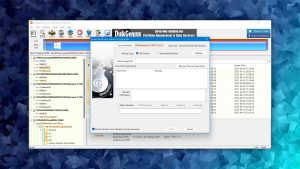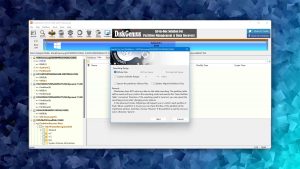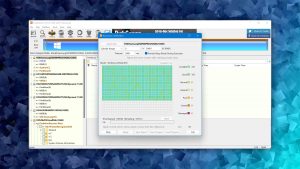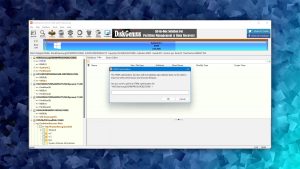Top 6 Best USB Repair Tools
USB flash drives are incredibly convenient, but they’re not invincible. We probably don’t need to tell you how easy it is to physically damage them, but there’s also the risk of logical damage. This can occur from things like file system corruption, virus attacks, or improper ejection from a USB port, resulting in inaccessible or lost files. Fortunately, there are USB repair tools readily available to save the day.
| Platform |
|
| Distributed as | Freemium |
| Limitations | Recover up to 500 MB for free |
| Price range | $89...$598 |
| Platform |
|
| Distributed as | Free |
| Limitations | None |
| Price range | Free |
| Platform |
|
| Distributed as | Freemium |
| Limitations | Quick format and safe format |
| Price range | $0...$9.95 |
USB Repair Software: Factors We Considered
There are several free and premium tools available, each offering something different. So how did we narrow it down to our list of the top six best USB repair tools? By considering the following factors:
- Features and Functionality
We looked at the range of features offered by each USB repair tool. Some tools strive to be all-in-one solutions, providing everything from fixing and recovering corrupted or damaged USB drives to file system repair, while others focus on specialized tasks like formatting. Recognizing that different users have different needs, we included something for everyone.
- Compatibility
We paid attention to which operating systems and file systems are supported by each USB repair tool in our evaluation. It's vital for these tools to work seamlessly across various platforms, including Windows 10, Windows 11, and Mac, different file systems like NTFS, FAT32, or exFAT, and, of course, all leading brands, such as SanDisk and Kingston.
- Data Recovery Capabilities
Since USB data recovery can be a priority for many, we examined the tools that have advanced data recovery features. We wanted to find tools that are well-capable of recovering valuable data, whether professional documents or personal memories, that have been permanently deleted and thus impossible to recover from the Recycle Bin or Trash.
- Usability
Not everyone has advanced technical skills, so we paid close attention to how user-friendly the interface of each pen drive repair tool was. We favored tools with a clean, graphical user interface, particularly those that are self-explanatory and don't require a steep learning curve.
- Cost and Value
Cost is often a significant consideration, so we analyzed both free and premium tools. We weighed the cost of each USB fix tool against the value it provided in terms of features and overall functionality. We sought to find a balance between affordability and quality.
Would you like to explore even more USB repair tools? Then dive into our detailed reviews, tailored for both Windows and Mac users. If you're still unsure, our data recovery software picker can guide you to the ideal tool.
Top 6 USB Flash Drive Repair Tools
#Now that we’ve laid out what we considered when selecting the best USB repair tools, it’s time to unveil our top 6 picks. Let’s dive into the details and explore what makes these tools the cream of the crop!
1. Disk Drill
WindowsmacOS
Freemium Some features are provided free of charge, but money is required to unlock the rest
Recover up to 500 MB for free
$89...$598
Disk Drill can effectively solve one of the worst possible consequences of logical USB flash drive damage: data loss. With a few clicks, it can recover what seems lost forever, making it an invaluable tool for anyone dealing with USB drive issues.
Usability
Disk Drill's user-friendly interface makes data recovery a breeze even for regular home users. It doesn't matter if you're a tech guru or a beginner; the software guides you through the recovery process with intuitive options that are virtually always self-explanatory. Those who need even more guidance can rely on a wealth of step-by-step guides created by the CleverFiles team, such as the one that specifically targets the recovery of deleted files from USB flash drives.
Performance
Disk Drill shines in the performance department. Because it supports all major file systems, including FAT, FAT32, exFAT, NTFS, EXT, and even APFS and HFS+ (Mac version only), it can scan just about any USB flash drive. In fact, it excels at scanning and retrieving data from corrupted USB drives, including those prompting to be formatted. It can also scan flash drives that don't have any file system thanks to its signature scanning capabilities. The recovery results include deleted and lost files, reconstructed files, as well as existing files, and the availability of extensive filters ensures that you can always quickly find what you're looking for and recover it to a safe destination.
Value
The pricing of Disk Drill sets the tool apart from other similar applications because there are no subscriptions to speak of. Instead, Disk Drill offers only pay-once-use-forever licenses, with lifetime updates being available as a paid extra. The free version of Disk Drill for Windows can recover up to 500 MB of data, but the free version for macOS can "only" preview an unlimited number of files.
2. TestDisk
WindowsmacOS
Free All features are provided free of charge, and the software can be used, studied, and modified without restriction
None
Free
TestDisk is a powerful free USB drive repair tool specifically tailored for partition repair and reconstruction. Its remarkable ability to recover lost partitions in particular places it among the best USB repair tools available.
Usability
Just look at the screenshots above and compare them with those that show our top pick (Disk Drill) in action. Can you see the difference? Of course, you can. That's because TestDisk doesn't have a graphical user interface. Instead, it relies on a barebones command-line interface that can be intimidating and challenging to navigate, so usability clearly isn't a reason to use the software.
Performance
As a standout USB repair software, TestDisk excels in partition recovery and repair, fixing partition tables, and rewriting the Master Boot Record (MBR). Although not primarily designed for individual file recovery, it can recover recently deleted or disappeared files from various file systems like NTFS, exFAT, and EXT4. Its capabilities in recovering FAT32 partitions are less impressive, but when used for partition-related issues, TestDisk’s performance is unparalleled.
Value
TestDisk offers an excellent value proposition because it's completely free and also one of the best open-source data recovery software applications. Its ability to function across all major operating systems without the need for installation adds to its appeal. It's one of those USB repair software tools that are almost always worth trying.
3. USB Disk Storage Format Tool
WindowsmacOS
Freemium Some features are provided free of charge, but money is required to unlock the rest
Quick format and safe format
$0...$9.95
The USB Disk Storage Format Tool is a powerful solution for those who would like to format a USB flash drive and, in the process, fix file system errors.
Usability
With a user interface that closely resembles the built-in formatting tool in Windows, the USB Disk Storage Format Tool offers an intuitive and familiar experience. This makes it a great solution for anyone who needs to quickly format a USB flash drive or fix errors without delving into complex settings or procedures.
Performance
While its strengths lie in formatting and error correction, it's essential to note that the USB Disk Storage Format Tool won't assist with data recovery or repair. Its capabilities include quick and safe formatting, erasing intractable data, correcting partition errors, and more. But if you are looking to recover deleted files or corrupted data, you will need to look for other tools.
Value
As a USB repair tool free to use, the USB Disk Storage Format Tool offers incredible value. Its accessible features and compatibility with various operating systems make it a robust tool for anyone in need of formatting or error correction without the cost commonly associated with professional repair tools.
4. HDDScan
WindowsmacOS
Freeware All features are provided free of charge without any limitations
None
Free
HDDScan stands out as a comprehensive and 100% free diagnostic tool for hard drives and other storage devices, including USB flash drives.
Usability
HDDScan's usability suffers from a user interface reminiscent of the Windows 7 era. While this doesn't make the tool unusable, it does make it less enjoyable to use, which is a minor drawback for those accustomed to more modern and intuitive interfaces. However, all the features are clearly labeled, allowing users to navigate HDDScan's features with relative ease.
Performance
It's essential to note that HDDScan is primarily a diagnostic tool and doesn't offer data recovery or repair features. Its strength lies in testing storage devices for errors like bad blocks or sectors, reading and analyzing S.M.A.R.T. attributes, and monitoring the device's temperature. What it does it does well, but keep its purpose in mind.
Value
HDDScan offers remarkable value because its a freeware tool. Considering its extensive storage device support, comprehensive features (from performance monitoring to extensive diagnostics tests), and the fact that it provides a robust set of tools at absolutely no cost, it definitely deserves our recommendation.
5. HDD LLF Low Level Format Tool
WindowsmacOS
Freemium Some features are provided free of charge, but money is required to unlock the rest
Speed limit is 50 MB/s
$3.3...$27
HDD LLF Low Level Format Tool is a unique freemium USB drive repair tool that provides low-level formatting for various storage devices.
Usability
HDD LLF Low Level Format Tool offers an effortless step-by-step process for low-level formatting. The interface is designed with user-friendliness in mind, providing a simple path for formatting various drives, whether you're a seasoned technician or a casual user. You can either install it on your computer or download the portable version and run it from any location without installation.
Performance
HDD LLF Low Level Format Tool specializes in low-level hard disk drive formatting, supporting a broad array of interfaces and manufacturers. It can handle SATA, IDE, SCSI, SAS, USB, and FireWire, among others, covering most brands in the market. While formatting can effectively solve many issues, such as those caused by file system corruption, it's a destructive process that erases all data on the drive, making it essential to approach with caution.
Value
The value proposition of HDD LLF Low Level Format Tool is compelling. Free for personal and home use with a reasonable speed cap, it also offers affordable licensing options for increased speeds and commercial purposes. Lifetime updates and a 30-day money-back policy underline its commitment to customer satisfaction, making it an attractive choice for various users.
6. DiskGenius
WindowsmacOS
Freemium Some features are provided free of charge, but money is required to unlock the rest
Only small files can be copied
$69.9...$699.9
DiskGenius is a powerful 2-in-1 utility that offers a combination of data recovery and comprehensive disk management, allowing it to effectively tackle most USB repair and recovery scenarios.
Usability
DiskGenius is a capable tool with many features, and it's not easy for software developers to strike a balance between offering a comprehensive set of tools and maintaining an intuitive interface. This is where DiskGenius's usability suffers. For advanced users, the plethora of features may be a treasure trove, offering deep customization and control over data recovery and disk management. However, for beginners or even intermediate users, the crowded interface and complex terminology can be overwhelming. The lack of guided tutorials or tooltips further amplifies the steep learning curve.
Performance
DiskGenius exhibits above-average recovery performance across various tests, including deep and quick scans. It shows particular success with Windows and Linux-based file systems, but its lack of support for Apple file systems is a drawback. While its signature scanner isn't the best, the software makes up for it with its partition recovery capabilities, support for the creation of byte-to-byte backups, and more.
Value
What we love about DiskGenius is that it doesn't offer any subscriptions, only lifetime licenses. The Free version generously provides features like complex partition management and disk cloning, but with recovery size limitations, although file recovery is limited to 64 KB. To get rid of this limit, you can upgrade to DiskGenius Standard or DiskGenius Professional.
Best Built-In USB Stick Repair Solutions
While there are many specialized USB flash drive repair and flash drive data recovery tools available, sometimes the best solution is already at your fingertips. Windows, Mac, and Linux operating systems come with built-in tools that can address common USB drive problems, such as corrupted files or damaged partitions.
For Windows Users
Windows users have the luxury of choosing between graphical user interface (GUI) and command-line (CMD) tools.
Using Error Checking Tool
The Error Checking tool is a built-in Windows utility designed to check for file system errors on your drives, including your USB flash drives. It’s a convenient feature that can automatically diagnose and repair issues like bad sectors, corrupted files, and other common drive problems.
To use the error checking tool:
- Launch File Explorer and navigate to This PC.
- Right-click the damaged USB flash drive in File Explorer.
- Select the Properties option.
- Go to the Tools tab.
- Click Check, then select the Scan and repair drive option.
Using CMD
For those who prefer a hands-on approach, the Command Prompt in Windows offers commands like chkdsk, diskpart, and format. These commands allow users to engage with their drives directly and tackle more specific or advanced problems.
Here’s a brief overview of what each command does:
- chkdsk: This command stands for “Check Disk,” and it scans the file system and file system metadata of a volume for logical and physical errors. It can be used to fix corrupted files, recover lost data, and improve the overall performance of a USB drive.
- diskpart: A more advanced command-line utility, diskpart is used to manage drives, partitions, and volumes on your computer. This includes creating, deleting, and resizing partitions, making it a versatile USB repair tool for managing the structure of your drive. It can be particularly useful for partition repair or creating a bootable USB drive.
- format: As the name suggests, this command is used to format a specified drive. This can be useful when you want to completely wipe a USB drive and start fresh, eliminating all corrupted or damaged files. It’s a clean slate approach that ensures the drive is free of any lingering issues, but be warned, it deletes everything on the drive.
For Mac Users
Mac users can rely on the First Aid tool, a vital component of the Disk Utility on Mac. When used as a USB flash drive repair tool, First Aid can diagnose and rectify problems related to file systems and partitions by checking the drive for inconsistencies and other logical issues.
Here’s how you can use the First Aid tool on your Mac:
- Open Disk Utility from the Utilities section of the Applications folder.
- Select the corrupted USB drive.
- Click First Aid and then Run.
For Linux Users
All mainstream Linux distributions include the fsck (file system consistency check) tool. This tool can be used to check and repair Linux file system, and it supports many different arguments that can be used to customize how it works, such as:
- -A: Checks all file systems listed in /etc/fstab, allowing a complete scan of the system.
- -C: Displays a progress bar, providing a visual indication of the process.
- -l: Locks the device during the check to ensure that no other processes interfere with the scan.
To learn more about these and other fsck arguments, refer to the official man page, which you can open using the following command: man fsck
Conclusion
Even the sturdiest USB flash drive isn’t immune to logical damage, which can lead to data loss. Fortunately for you, the solutions detailed in this article have been carefully curated to restore your USB flash drive back to optimal heath. Whether you’re dealing with seemingly permanent data loss, partition damage, or just need to perform formatting, this list represents the best of what’s available. So go ahead, breathe new life into that damaged drive with confidence, knowing that these top six best USB repair tools have got you covered.
Was the provided information useful? Your vote is important to use!
Frequently Asked Questions
Is there any USB flash drive firmware repair tool?
Yes, tools like SP USB Flash Drive Recovery can address problems like the USB not showing the correct capacity, being write-protected, or unable to format by reflashing its firmware.
How to repair a damaged USB?
Logical damage to a USB can often be repaired using specialized software tools, such as those mentioned in this article, while physical damage is best addressed by professionals.
How can I fix my USB for free?
You can fix your USB for free by using built-in tools available in Windows, macOS, or Linux operating systems, including chkdsk, fsck, or diskpart. These tools can handle various issues including corrupted files and partitions, and they don’t require any additional purchase.
David Morelo is a professional content writer with a specialization in data recovery. He spends his days helping users from around the world recover from data loss and address the numerous issues associated with it.
When not writing about data recovery techniques and solutions, he enjoys tinkering with new technology, working on personal projects, exploring the world on his bike, and, above all else, spending time with his family.
- Klennet Recovery Review (Formerly Zero Assumption Recovery)
- iBeesoft Data Recovery Review – A Likable Clone With Limited Features
- DMDE Review – A Data Recovery Powerhouse or a Usability Nightmare?
- Cisdem Data Recovery for Mac Review – A Clone in Disguise
- Tenorshare 4DDiG Review – All That Glitters Is Not Gold
- Houston, Texas, United States
Nikolay Lankevich has over 15 years of strong experience in various fields and platform includes Disaster Recovery, Windows XP/7. System analysis, design, application (Inter/Intranet) development, and testing. Provided technical supports on desktop and laptops on Win-XP and Macintosh for about 2000 employees.