DiskWarrior Review – Is It Still Worth Your Money?
Out of 5 Total Score
No. 10 Among all macOS solutions
DiskWarrior describes itself as the world’s most advanced repair and data recovery tool, but this bold claim contrasts with our own experience with the software. Read this detailed review to find out why DiskWarrior isn’t as good as it claims to be.
DiskWarrior – GalleryMain Pros and Cons of DiskWarrior
PROS
CONS
DiskWarrior Summary
Despite DiskWarrior’s self-description as the world’s leading repair and data recovery tool, our experience has been less than impressive. Its strengths lie in repairing inaccessible drives with damaged file systems and enabling bootable recovery for HFS and HFS+ system disks that have ceased booting.
However, DiskWarrior falls short in several areas. It only supports HFS and HFS+ drives, excluding Apple’s default APFS file system. The lack of a free trial means users can’t test the software before purchase, and the outdated auto-update and disk monitoring features are a bit of a letdown. The user experience is compromised by unintuitive design, and its preview function is disappointingly limited.
Priced at $119.95 for a lifetime license with an upgrade option at $59.95, it’s expensive considering its limitations. Moreover, the lack of a money-back guarantee does little to sweeten the deal. However, one-on-one tech support is included with every purchase, and it’s noteworthy that the company donates a portion of its proceeds to charity.
| Title | Result |
| Compatibility | Good |
| Recovery Rate | Poor |
| Usability | Fair |
| File Type Support | Poor |
| Scan Speed | Excellent |
| Free Trial | No |
| Starting Price | $119.95 / Lifetime |
| Money-Back Guarantee | No |
Other Options Besides DiskWarrior

What Is DiskWarrior?
#DiskWarrior by Alsoft addresses a common cause of data loss—hard drive issues—by offering a host of repair features that can restore even a badly corrupted hard drive to a functioning state. The company behind the software, Alsoft, has been around for a long time, and it has rightfully earned a lot of respect. In fact, Apple used to bundle DiskWarrior with AppleCare, which goes to show that this isn’t some random white label software with a bunch of anonymous developers behind it. However, past performance doesn’t guarantee future results.
DiskWarrior Factsheet
| Requirements | macOS 10.8-14.0 |
| Latest version | 5.3.1 • Released 15th Feb, 2023 |
| Download size | 19.7 MB |
| Category | Data Recovery Software |
| UI languages | English |
How Much Does DiskWarrior Cost?
| Distributed as | Paid Commercial software can be used only with a valid license |
| Trial version available | Trial version available |
| Paid plans |
|
| Price range | $119.95...$59.95 |
| License model | Lifetime |
| No credit card to try | No credit card to try |
| Money back guarantee | Money back guarantee |
DiskWarrior is a premium disk repair and data recovery software application that doesn’t offer a free trial version. Instead, users have to purchase a new license for $119.95 or upgrade from an earlier version for $59.95. What’s interesting is that Alsoft developers the software on a USB flash drive within 1 to 2 days from purchase, but customers also get an online link that they can use to download DiskWarrior immediately. Included with every purchase is one-on-one tech support provided by a USA-based expert. It’s also worth noting that Alsoft donates a portion of its earnings to Texas Children’s Cancer Center and Mothers Against Cancer.
Exploring DiskWarrior Pricing Options
| 1 | Price | $119.95 |
| 2 | Details |
|
| 1 | Price | $59.95 |
| 2 | Details |
|
Discounts and coupons
| Discount | Description | Link |
|---|---|---|
| -10% | Amazon Deal Get 10% OFF Disk Warrior 5. | Get the Deal |
Developer — Alsoft, Inc.
The origin of Alsoft, the company behind DiskWarrior, can be traced to two former Apple employees, who founded the company in 1984. Since then, Alsoft has been a leading developer of macOS software.
3% 168.1% than avg
Reflects the share of online traffic within the niche occupied by data recovery software, based on data taken from ahrefs.com (from Google US search engine).
2900 578.2% than avg
Based on the number of brand-related search queries on Google US according to ahrefs.com.
Alsoft’s software portfolio stretches back decades, and it starts with the first and only disk optimizer for Macintosh computers, DiskExpress. Other noteworthy software released by Alsoft includes MasterJuggler, PllusMaker, PlusOptimizer, and, of course, DiskWarrior, which is now in version 5.
| Developer website | alsoft.com |
| Support email | tech.support@alsoft.com |
| Founded | 1984 • 40 years on the market |
| HQ location | 15411 W Fantage # 210, Houston, Texas, United States |
| Phone | 281-358-1510 |
| Social media | LinkedIn Twitter YouTube |
Alsoft is based in Texas, which is also where its customer support staff is located. That’s great news for all paying customers who get to enjoy premium one-on-one tech support from real data recovery experts.
How to Use DiskWarrior
Tested on: macOS 11.6.2 (20G314)
Excited to see if DiskWarrior is really the world’s most advanced repair and data recovery tool, we performed a comprehensive test to discover its strong and weak points. The results of our test may surprise you.
Installation
Because DiskWarrior doesn't offer a free trial version, we had no other option but to purchase the full version. After completing our order, we were provided a download link and informed that we would also receive a copy of DiskWarrior on a USB flash drive within 1 or 2 business days.
However, eager as we were to start playing with our new toy, waiting for snail mail delivery just wasn't in the cards. Instead, we opted to download the DiskWarrior installer directly from the provided link. The installation process itself was painless, and we were ready to launch the software for the first time in no time.
Source selection
DiskWarrior doesn't make it exactly obvious how to approach a data loss scenario. The application is divided into three main tabs (Directory, Files, and Hardware), and each tab has its own source selection dropdown menu.
The Directory tab lets you rebuild damaged directories, the Files tab lets you run tests on files to fix user permissions and potential compatibility problems, and the Hardware tab is where you can perform S.M.A.R.T. diagnostics.
We started on the Directory tab, using the dropdown menu to select our test drive. Unfortunately, DiskWarrior can't rebuild Apple File System (APFS) disks (it can only recognize them), but it does support the rebuilding of any locally connected Standard (HFS) or Extended (HFS+) disk, including Fusion Drives, RAID volumes, journaled disks, case-sensitive disks, FileVaults, and Time Machine backups.
Scanning process
With our test drive selected, we first instructed DiskWarrior to rebuild the directory and then checked all files and folders for compatibility problems.
In both cases, DiskWarrior finished the task quickly, and the application then displayed a comprehensive overview of the results.
DiskWarrior informed us that the directory was severely damaged, making it impossible to compare it with the original one. The compatibility check ended with a more positive result, with 0 files and folders requiring fixing.
Managing found files
DiskWarrior features a preview feature that lets users compare how the storage device will look like after it is repaired.
But here's a speed bump we hit during our testing. Our collection of RAW images, specifically gathered for testing purposes, seemed to throw DiskWarrior a curveball. To put it plainly, DiskWarrior didn't quite know what to do with them. Instead of showcasing the images as expected, all we got were the bare names of individual files.
Recovery and post-processing
After using the preview feature to see how our test drive would appear after being repaired, we instructed DiskWarrior to write the new directory to the disk. A pop-up window appeared shortly after, informing us that the test disk was successfully rebuilt.
The same pop-up window presented us with an option to save a report with information about the encountered problems. We decided to take the application up on its offer, and we would recommend others to do the same. With it, you can review the exact issues the software identified and tackled. It's perfect for any tech-savvy user who likes to dive deeper into the nitty-gritty of what's happening under the hood.
Is DiskWarrior safe?
87%
Avg score The average of Malware, Privacy, Data Integrity, and Developer ratings
DiskWarrior doesn't contain any malware.
On some versions of macOS, Full Disk Access and/or the installation of a system extension is required.
The software uses a fail-safe method of replacing damaged directories to prevent harm to your data.
DiskWarrior's developer, Alsoft has been in the software business for a long time and has earned a solid reputation in the field.
DiskWarrior stands tall as a secure data recovery solution. Developed by Alsoft, a veteran in the software business with a robust reputation, DiskWarrior doesn't harbor any malware, but you may be required to grant it basically unrestricted access to your Mac for it to do its job—a common ask among this kind of software. The good news is that DiskWarrior's developers are well aware of the great potential for damage should their data recovery solution fail to do its job, which is why they employ a fail-safe approach for swapping out damaged directory structures, ensuring your precious data is never in a harm's way.
DiskWarrior - Full Review and Analysis
Now that you know how DiskWarrior can be used to recover lost data from a logically damaged drive, it’s time we take a closer look at the results of our in-depth testing process.
Karma
13 rating criteria
Considering that the company behind DiskWarrior has been around for decades and was founded by two former Apple employees, we were surprised when the total Karma score, which reflects the rating criteria below, amounted to just 43%.
The below-average Karma score is caused mainly by the fact that DiskWarrior’s users had to wait a long time for the latest update (DiskWarrior 5 version 5.3) to be released. Given how inactive the software’s development has been during the last several years, it’s possible that another update will require an even longer wait. It shouldn’t then come as a surprise that many fans of the software no longer believe DiskWarrior 6 will ever see the light of day.
| # | Feature | Result |
|---|---|---|
| 1 | Update frequency | More than 6 months |
| 2 | Updated recently | Yes |
| 3 | Changelog available | Available (View full update history) |
| 4 | Latest macOS supported | Yes, all good |
| 5 | Runs natively on M1/M2 Macs | Does not support |
| 6 | Genuine or clone? | Genuine |
| 7 | Brand name popularity | Unpopular |
| 8 | Online market share | Poor |
| 9 | Maturity | Mature |
| 10 | Extensive knowledge base | Available |
| 11 | Helpdesk support | Available |
| 12 | Live chat | Not available |
| 13 | Phone support | Yes |
Bang for the buck
8 rating criteria
There used to be a time when purchasing DiskWarrior when presented with a difficult data loss scenario was a no-brainer, but that time is long gone. Despite its bold claims about world-first data repair and recovery performance, DiskWarrior delivers poor results and even worse value.
Despite this recent effort to maintain at least some relevance, DiskWarrior still stumbles in areas that matter. It recognizes APFS disks but falls flat as it can’t rebuild them—a significant shortcoming considering the ubiquity of APFS. Yes, DiskWarrior can now copy files from failing Mac OS Extended disks to APFS disks, but that’s little consolation when comprehensive APFS support is still a pipe dream.
It’s major issues like this one that make the fact that the software is quite expensive and impossible to test for free a very sour candy to swallow. At least a lifetime license is still available for purchase—something that sadly can’t be said about many competing data recovery solutions.
| # | Feature | Result |
|---|---|---|
| 1 | Competitive pricing | No |
| 2 | Price-quality ratio | Bad |
| 3 | Free trial | No |
| 4 | Is it free? | Paid license is required to recover files |
| 5 | Pricing policy | Two subscription plans + Lifetime license option |
| 6 | Unlimited recovery in full version | Yes |
| 7 | Free upgrades | Only with Lifetime license |
| 8 | Commercial rights in the cheapest license | No |
Usability
18 rating criteria
Some applications age like fine wine, and others… not so much. Sadly, DiskWarrior seems to lean more toward the latter group. The application’s user interface is clunky and outdated, making it a bit of a chore to work with recovered data. While you can mount recoverable files as a disk, the software lacks many features that have become commonplace in modern data recovery applications, such as thumbnail previews, a hex editor for detailed analysis, a search feature, filters, and the like.
However, there’s a small saving grace in the 5.3 update: DiskWarrior now supports Dark Mode. While it’s a minor update, it does help modernize the interface to some extent, and it definitely makes it easier to use the software in low-light conditions. This small but useful addition shows some attention to user comfort, even if it’s not the substantive functional improvement that many would hope for.
| # | Feature | Result |
|---|---|---|
| 1 | Modern user-friendly interface | No |
| 2 | Dark mode | Yes |
| 3 | Easy-to-locate features | No |
| 4 | Automatic implementation of multiple appropriate scanning methods without user interaction | Yes |
| 5 | Auto-resuming scans of failing drives | No |
| 6 | Auto-resuming backups of failing drives | No |
| 7 | Convenient source selection on start | Yes |
| 8 | Convenient file-by-file preview of recoverable items | No |
| 9 | Convenient thumbnail preview of recoverable items | No |
| 10 | Mount recoverable items as disk | Yes |
| 11 | Built-in updater | No |
| 12 | Multiple view modes in scan results | No |
| 13 | Hex view for recoverable items | No |
| 14 | Filter recoverable items by type | No |
| 15 | Search recoverable items by file names | No |
| 16 | Sort results | No |
| 17 | Multilingual UI | No |
| 18 | Simple deployment | No |
Recovery performance
128 rating criteria
There’s no sugar-coating it: DiskWarrior’s data recovery performance is abysmal. In fact, the developers shouldn’t even call DiskWarrior a “data recovery tool.”
In reality, DiskWarrior is a disk repair tool capable of fixing damaged HFS and HFS+ directories. Yes, it can restore access to files and folders by building a new error-free, optimized directory, but that’s not the same thing as analyzing a storage device sector by sector to find permanently deleted files—something virtually all other data recovery tools do.
With the latest 5.3 update, DiskWarrior made strides in broadening its compatibility—running on Apple Silicon M1 & M2 Macs, but this effort still narrowly focuses on HFS and HFS+ drives, leaving a wide swath of modern Mac users out in the cold because APFS disks, the default for most Mac users since macOS 10.13 High Sierra, are recognized but not rebuildable with DiskWarrior 5.3. Sure, the tool can copy files to APFS disks when rescuing data from a dying Mac OS Extended disk, but this feels like a band-aid on a gaping wound.
The glaring lack of comprehensive APFS support means DiskWarrior’s effectiveness is significantly diminished in most contemporary data loss scenarios. Until it catches up with the industry standard, DiskWarrior will remain a relic, tragically lagging behind the pace of technological advancement.
DiskWarrior doesn’t support conventional data recovery methods. The only trick the software has up its sleeve is the ability to fix logical issues affecting HFS and HFS+ drives.
| # | Feature | Result | Description |
|---|---|---|---|
| 1 | Quick scan | Bad | Not supported. |
| 2 | Deep scan | Bad | Not supported. |
| 3 | Signature scan | Bad | DiskWarrior failed all real-life recovery challenges. |
| 4 | Additional scan features | Bad | DiskWarrior can rebuild HFS and HFS+ directories, but that's it. |
| 5 | Device support | Fine | All storage devices that use the HFS or HFS+ file system are supported. |
| 6 | Other notable recovery features | Bad | The application is non-intrusive and doesn't take much time to repair a drive, but it otherwise lacks extra features. |
Scan results
This table presents a quick summary of the scan results we gathered when testing the data recovery software
| # | Feature | Quick ScanRecovery of recently deleted files | Deep ScanThe ability to restore data upon file system reformatting or loss |
|---|---|---|---|
| 1 | HFS+ partitions | 0 | 0 |
| 2 | APFS partitions | 0 | 0 |
| 3 | FAT32 partitions | 0 | 0 |
| 4 | exFAT partitions | 0 | 0 |
| 5 | NTFS partitions | 0 | 0 |
| 6 | EXT4 partitions | 0 | 0 |
0% Quick Scan is designed to find recently deleted files on a device. This score reflects the overall software's effectiveness of recovering permanently deleted files across various file systems Average Score | 0% Deep Scan is primarily designed to recover data from formatted devices, and lost partitions. This score reflects the overall software's effectiveness of recovering data from various file systems after reformatting Average Score Not Supported DiskWarrior can't directly recover lost files from file system information. |
| # | Signature | Description | Scan Score |
|---|---|---|---|
| 1 | 3FR | Hasselblad 3F RAW Image File | 0 |
| 2 | ARW | Sony Alpha RAW File | 0 |
| 3 | BMP | Bitmap Image File | 0 |
| 4 | CR2 | Canon RAW Version 2 File | 0 |
| 5 | CR3 | Canon RAW Version 3 File | 0 |
| 6 | CRW | Canon RAW CIFF Image File | 0 |
| 7 | DCR | Kodak Digital Camera RAW File | 0 |
| 8 | DNG | Digital Negative Lossless RAW Image File | 0 |
| 9 | CinemaDNG | Adobe Industry-wide Standard File Format for Digital Video Files | 0 |
| 10 | ERF | Epson RAW File | 0 |
| 11 | EXR | High Dynamic-range File Format | 0 |
| 12 | FFF | Hasselblad RAW Image File | 0 |
| 13 | GPR | GoPro RAW Format File | 0 |
| 14 | HEIC | High Efficiency Image File Format | 0 |
| 15 | IIQ | Intelligent Image Quality RAW File | 0 |
| 16 | INSP | Panoramic Image Insta360 File | 0 |
| 17 | JP2 | Bitmap Image Format JPEG 2000 File | 0 |
| 18 | JPG | Joint Photographic Experts Group Compressed Image File | 0 |
| 19 | KDC | Kodak Digital Camera RAW Image File | 0 |
| 20 | MEF | Mamiya RAW Image File | 0 |
| 21 | MOS | Leaf and Mamiya RAW Image File | 0 |
| 22 | MPO | Multi Picture Stereoscopic Object File | 0 |
| 23 | MRW | Konica Minolta RAW Image Format File | 0 |
| 24 | NEF | Nikon RAW Image File | 0 |
| 25 | NRW | Nikon RAW Image File | 0 |
| 26 | ORF | Olympus RAW Format File | 0 |
| 27 | PEF | Pentax RAW Image File | 0 |
| 28 | RAF | Fujifilm RAW Image File | 0 |
| 29 | RAW | Native Digital Camera File | 0 |
| 30 | RW2 | Panasonic Lumix RAW Image File | 0 |
| 31 | RWL | Leica RAW Image Format File | 0 |
| 32 | SR2 | Sony RAW 2 Image File | 0 |
| 33 | SRF | Sony RAW File | 0 |
| 34 | SRW | Samsung RAW Image File | 0 |
| 35 | TIFF | Tag Image File Format | 0 |
| 36 | X3F | Sigma Camera RAW Picture File | 0 |
| 37 | X3I | Sigma Super Fine Detail Picture File | 0 |
0% Most modern digital cameras and an increasing number of mobile devices allow their users to capture raw image data in a variety of raw file formats. This score reflects the software's ability to recover photos in these formats using their unique signatures Average Score Not Supported DiskWarrior doesn't recognize any RAW photo signatures. |
| # | Signature | Description | Scan Score |
|---|---|---|---|
| 1 | 360 | GoPRO 360 Degree Video File | 0 |
| 2 | ARI | ARRI Professional Digital Video Camera File | 0 |
| 3 | ARX | ARRI Professional Digital Video Camera File | 0 |
| 4 | AVI | Audio Video Interleave Multimedia Container with GoPRO CineForm Intermediate Codec | 0 |
| 5 | AVI | Audio Video Interleave Multimedia Container with MJPG, H.264, MSMPEG4 v2 Codecs | 0 |
| 6 | BRAW | Blackmagic RAW Video File | 0 |
| 7 | INSV | Insta360 Panoramic H.264 Video File | 0 |
| 8 | INSV | Insta360 Panoramic HEVC or HVC1 Video File | 0 |
| 9 | MOV | QuickTime File Format with Apple ProRes 422 Proxy, LT or HQ Codec | 0 |
| 10 | MOV | QuickTime File Format with Apple ProRes 4444 Raw or HQ Codec | 0 |
| 11 | MOV | QuickTime File Format with H.264 Codec | 0 |
| 12 | MOV | QuickTime File Format with CineForm HD Codec | 0 |
| 13 | MOV | QuickTime File Format with HEVC or HVC1 Codec | 0 |
| 14 | MP4 | Digital Multimedia Container Format with H.264 Codec | 0 |
| 15 | MP4 | Digital Multimedia Container Format with HEVC, HVC1 or Apple ProRes Codec | 0 |
| 16 | MXF | Material Exchange Format for Professional Digital Video and Audio Media with H.264 Codec | 0 |
| 17 | MXF | Material Exchange Format for Professional Digital Video and Audio Media with DVCPRO HD Codec | 0 |
| 18 | MXF | Material Exchange Format for Professional Digital Video and Audio Media with ARRI RAW or Apple ProRes Codec | 0 |
| 19 | MXF | Material Exchange Format for Professional Digital Video and Audio Media with XDCAM HD422 or HD35 MPEG2 Codec | 0 |
| 20 | R3D | Red Digital Camera Company RAW Video File | 0 |
| 21 | WMV | Windows Media Video Image with Pro RAW 9 Codec | 0 |
0% Video file formats have undergone significant evolution during the past decade. This rating assesses the software's effectiveness in recovering various video files using its signature scanner Average Score Not Supported DiskWarrior doesn't recognize any video file signatures. |
| # | Signature | Description | Scan Score |
|---|---|---|---|
| 1 | ACCDB | Microsoft Access 2007+ Database File | 0 |
| 2 | KEY | Apple Keynote Office Application File | 0 |
| 3 | PAGES | Apple Pages Office Application File | 0 |
| 4 | NUMBERS | Apple Numbers Office Application File | 0 |
| 5 | DJVU | Scanned Document File Format Intended For Scanned Images | 0 |
| 6 | DOC | Microsoft Word 97 – 2003 Document File | 0 |
| 7 | DOCX | Microsoft Word 2007+ Document File | 0 |
| 8 | FB2 | FictionBook 2.0 eBook File | 0 |
| 9 | MDB | Microsoft Access 97 - 2003 Database File | 0 |
| 10 | ODP | OpenDocument Presentation File Format | 0 |
| 11 | ODS | OpenDocument Spreadsheet File Format | 0 |
| 12 | ODT | OpenDocument Text Document File Format | 0 |
| 13 | Portable Document Format File | 0 | |
| 14 | PPT | Microsoft Powerpoint 97 - 2003 Presentation File | 0 |
| 15 | PPTX | Microsoft Powerpoint 2007+ Presentation File | 0 |
| 16 | RTF | Rich Text Format File | 0 |
| 17 | XLS | Microsoft Excel 97 - 2003 Spreadsheet File | 0 |
| 18 | XLSX | Microsoft Excel 2007+ Spreadsheet File | 0 |
0% Documents are among the most commonly recovered file formats because their importance can be tremendous, especially when they're related to work or school. This score indicates the software's proficiency in recovering different document types based on their signatures Average Score Not Supported DiskWarrior doesn't recognize any document file signatures. |
Feeling puzzled by terms like "Quick scan" and "Deep scan"? This link explains the different scan modes and their specific purposes.
DiskWarrior’s data recovery results are severely disappointing, earning it a dismal rating of 6% out of 100%. Rather than recovering lost files using file system information or file signatures, like most competent recovery tools do, DiskWarrior merely restores access to files by addressing disk errors like “Invalid node structure” and “Keys out of order.”
Additional scan features
| # | Feature | Score |
|---|---|---|
| 1 | The number of file types supported by signature scan | 0 |
| 2 | Native deep scan of system drives on M1/M2/M3-powered Macs | 0 |
| 3 | Native deep scan of system drives on T2-encrypted Macs | 0 |
| 4 | Native data recovery from local Time Machine snapshots | 0 |
| 5 | Scan for lost partitions | 0 |
| 6 | HFS+ directory rebuild | 5 |
| 7 | Recovered files' labeling | 0 |
| 8 | Partial file recovery | 0 |
| 9 | Disk images: scan and recovery | 3 |
In our rigorous testing process, we pay special attention to HFS+ directory rebuild capabilities, which make it possible to efficiently restore access to files that would otherwise be out of reach.
However, despite its commendable prowess in dealing with HFS+ volumes, DiskWarrior disappointingly falls short on embracing the present and future of Mac storage. Its glaring omission of support for Apple’s newer APFS file system significantly limits its applicability in contemporary Mac environments.
Device Support
| # | Feature | Score |
|---|---|---|
| 1 | Internal and external HDD | 5 |
| 2 | Internal and external SSD | 5 |
| 3 | USB thumb drives / Classic iPods (non-iOS) / FireWire devices | 5 |
| 4 | Memory cards | 5 |
| 5 | iOS devices | 0 |
| 6 | iOS backups | 0 |
| 7 | iCloud | 0 |
| 8 | Android devices | 0 |
| 9 | Recovery from RAID arrays | 3 |
| 10 | Encrypted device support | 0 |
| 11 | Unmountable partitions | 5 |
| 12 | NAS (Network-attached storage) RAID devices | 0 |
| 13 | Remote SSH (secure shell protocol) Linux based devices recovery | 0 |
While mobile devices aren’t supported, which is fairly standard, DiskWarrior’s lack of APFS support sticks out like a sore thumb in the Apple ecosystem. Yes, you can transfer files from APFS drives to HFS and HFS+ drives, which is a nice touch, but the fact that you can’t rebuild or repair APFS drives with DiskWarrior, even in its newest 5.3 iteration, is a significant drawback that’s impossible to ignore.
Other notable recovery features
| # | Feature | Score |
|---|---|---|
| 1 | Overall non-intrusive read-only algorithms | 5 |
| 2 | Network recovery | 0 |
| 3 | Effectively filters out corrupted scan results | 0 |
| 4 | Byte-to-byte device backups | 0 |
| 5 | Bootable recovery drive creation | 5 |
| 6 | Runs in macOS native recovery mode | 5 |
| 7 | Convenient scan session management | 0 |
| 8 | Bad sector management | 0 |
| 9 | Recovery chance prediction | 0 |
| 10 | RAID reconstructor | 0 |
| 11 | Disk vitals monitoring and tracking during scan | 0 |
| 12 | Data protection | 0 |
| 13 | Links to in-lab recovery service for physically damaged devices | 0 |
| 14 | Scan speed | 4 |
| 15 | Scan free space only | 0 |
| 16 | Start file recovery without interrupting the scan | 0 |
| 17 | Preview recoverable items without interrupting the scan | 0 |
| 18 | Forensic features | 0 |
There’s no denying DiskWarrior’s plus points: it’s non-intrusive, can run from a bootable USB, and doesn’t waste your time when it comes to repairing hard drive damage. On top of that, the 5.3 version update now allows DiskWarrior to run within the native macOS recovery environment, from macOS 10.14 Mojave through to the latest macOS 13 Ventura. Sadly, these are the only notable additional recovery features supported by this data recovery software.
Extras
12 rating criteria
Don’t purchase DiskWarrior if you expect the software to single-handily handle all your data management needs. Unlike many other data recovery applications, DiskWarrior doesn’t include a secure data shredder, duplicate file finder, and other useful tools. While it does display S.M.A.R.T. data, it obtains it from Apple’s Disk Utility, which does all the heavy lifting.
| # | Feature | Result | Description |
|---|---|---|---|
| 1 | Disk space mapping | No | Not supported. |
| 2 | Disk clean up | No | Not supported. |
| 3 | Corrupted video repair tool | No | Not supported. |
| 4 | Corrupted photo repair tool | No | Not supported. |
| 5 | Time Machine backups parser | No | Not supported. |
| 6 | S.M.A.R.T. | No | Not supported. |
| 7 | Bootable macOS installer | No | Not supported. |
| 8 | Duplicate finder | No | Not supported. |
| 9 | Built-in disk space secure eraser | No | Not supported. |
| 10 | Disk cloning | No | Not supported. |
| 11 | Disk surface test | No | Not supported. |
| 12 | Secure data shredding | No | Not supported. |
Not including any extra features seems like a huge mistake considering how many competing data recovery software applications go out their way to help users manage data and prevent data loss.
Basically, this doesn't work. At least on my Mac Mini, which isn't exactly bleeding edge new. It's a 2012 Intel a major OS revision back.
This would be of limited use on a newer Mac for various reasons. 1) it can't do Apple File System drives 2) You're supposed to plug it straight into the Mac, but it's not USB C 3) It probably can't do M1 CPU based systems.
Basically this is an expensive product in need of a significant update that may be your savior, or it may be useless, but you're going to need to pay full price (non refundable) to find out.
Ditty (amazon.com)
Has some nice features but haven't really used it as much as Drive Genius which I prefer.
CyclingDan (eshop.macsales.com)
I've had Disk Warrior on my computer for 4 years now and never really knew what it did. I now know it performs magic. All my flies are safe
Spiff (twitter.com)
Video Resources for DiskWarrior: Tutorials and Helpful Guides
Here are some useful tutorial videos that you can watch to better understand how DiskWarrior works.
Bottom line
If there was a time when DiskWarrior was worth the premium price its developers are asking for it, that time is long gone. Data recovery software has evolved considerably since the release of the first version of this application, and users’ expectations have evolved with it.
Yes, DiskWarrior is still good at repairing HFS and HFS+ storage devices, but that’s simply not a problem many users are trying to solve these days. Even if it were, DiskWarrior wouldn’t likely be our top pick because its user interface leaves a lot to be desired, especially for an application that doesn’t offer a free trial.
As such, we can recommend DiskWarrior only to people who have exhausted other (less expensive) options on how to recover lost data from HFS and HFS+ storage devices.
Frequently Asked Questions
Here are answers to several frequently asked questions about DiskWarrior.
What is DiskWarrior for Mac?
DiskWarrior for Mac is data recovery software developed by Alsoft, Inc. It’s one of the oldest applications of its kind.
How to download DiskWarrior on Mac?
Unfortunately, it’s not possible to download DiskWarrior without purchasing a license first, which you can do on the application’s official website.
Where is Disk Warrior on Mac?
By default, Disk Warrior is installed in the Applications folder, which you can access by opening Finder and selecting the folder from the list of favorites on the left.
How to create Mac bootable USB with DiskWarrior?
- Download and install DiskWarrior Recovery Make.
- Connect your USB flash drive to your Mac.
- Launch the software and allow it to access removable volumes.
- Select the destination flash drive, the source macOS recovery disk, and the serialized DiskWarrior application.
- Click Create or Recreate.
How can I run DiskWarrior if I can't start my Mac system?
If you can’t boot into macOS, then you can still perform recovery using a bootable USB with DiskWarrior. You can create one using DiskWarrior Recovery Make.
What happens if Mac freezes during DiskWarrior directory rebuilding?
Since DiskWarrior doesn’t replace the directory structure until the very end of the process, you should be fine even if your Mac freezes in the middle of directory rebuilding.
How to mount your Mac internal hard drive in order to use Disk Warrior?
If you don’t want to use a bootable USB with DiskWarrior to repair your Mac’s internal hard drive, you can also use Target Disk Mode to connect two Macs with a FireWire cable.
Does DiskWarrior support APFS?
No, the latest version of DiskWarrior, unfortunately, doesn’t support APFS, the default file system or Mac computers using macOS 10.13 or newer.
👌 Satisfactory
Out of 5 Total score
No. 10 Among all macOS solutions
DiskWarrior can be recommended to users of older Macs or those who need to repair an HFS or HFS+ drive. That’s because the APFS file system still isn’t fully supported, and nobody knows if it will ever be.
Visit developer's websiteDisk Drill for Mac combines ease of use with excellent data recovery capabilities and many extra features that greatly increase its overall value.
Thanks to its generous free data recovery limit, EaseUS Data Recovery Wizard for Mac is worth trying despite its shortcomings.
Cisdem Data Recovery is a white label copy of EaseUS Data Recovery Wizard that shares all of its shortcomings without making any improvements.
There’s a good reason why R-Studio for Mac is loved by professionals, but regular home users have different priorities.
Even though the software doesn’t look like it, it’s actually a one-trick pony that can be recommended mainly to those who want to recover damaged video files.
David Morelo is a professional content writer with a specialization in data recovery. He spends his days helping users from around the world recover from data loss and address the numerous issues associated with it.
When not writing about data recovery techniques and solutions, he enjoys tinkering with new technology, working on personal projects, exploring the world on his bike, and, above all else, spending time with his family.
- Klennet Recovery Review (Formerly Zero Assumption Recovery)
- iBeesoft Data Recovery Review – A Likable Clone With Limited Features
- DMDE Review – A Data Recovery Powerhouse or a Usability Nightmare?
- Cisdem Data Recovery for Mac Review – A Clone in Disguise
- Tenorshare 4DDiG Review – All That Glitters Is Not Gold
- Houston, Texas, United States
Nikolay Lankevich has over 15 years of strong experience in various fields and platform includes Disaster Recovery, Windows XP/7. System analysis, design, application (Inter/Intranet) development, and testing. Provided technical supports on desktop and laptops on Win-XP and Macintosh for about 2000 employees.

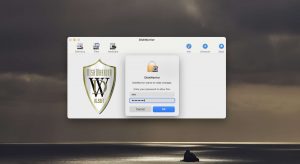

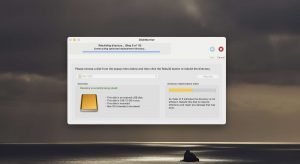
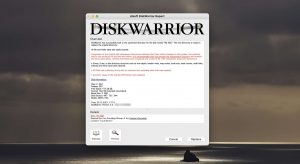
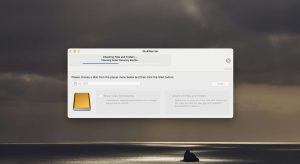
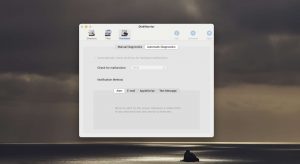
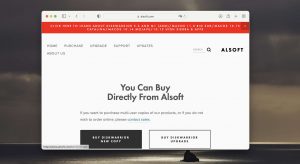
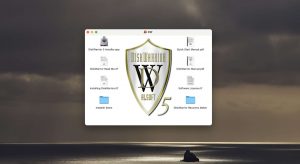
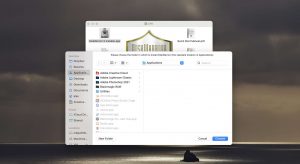
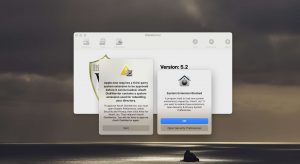
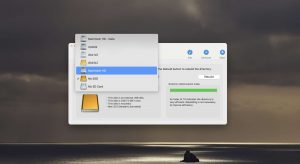
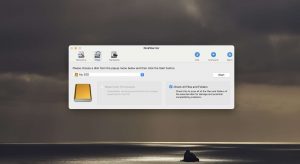
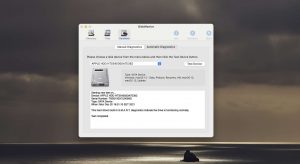
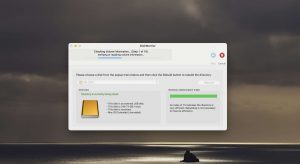
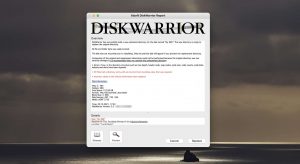
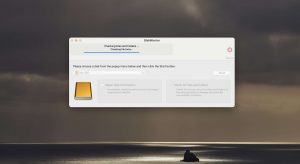
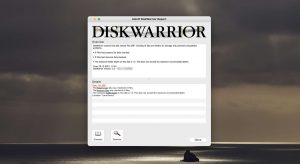
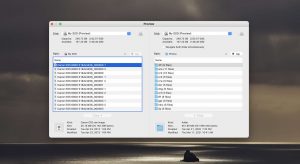
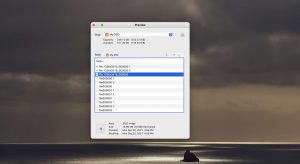
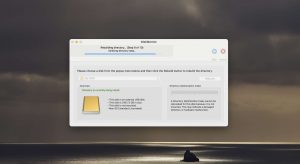
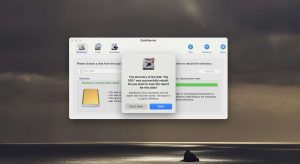
What Users Say About DiskWarrior