PhotoRec for Mac Review – Capable but Difficult to Use
Out of 5 Total Score
No. 7 Among all macOS solutions
PhotoRec is likely the most popular open-source data recovery software application in the world, and the Mac version offers the same unlimited data recovery capabilities as the versions for Windows and Linux.
Unfortunately, it doesn’t come with a Mac-specific user interface. In fact, it doesn’t come with any graphical user interface at all, and that might be an insurmountable problem for many users.
Read this review to discover more reasons why PhotoRec for Mac may or may not be the right data recovery tool for you.
PhotoRec for Mac – GalleryMain Pros and Cons of PhotoRec for Mac
PROS
CONS
Other Options Besides PhotoRec for Mac

PhotoRec for Mac Summary
PhotoRec for Mac is an appealing solution for those who want to scan their devices for data recovery at no cost. It stands out in the market as a straightforward, free, open-source tool that allows you to see everything that can potentially be recovered with it.
However, its simplicity and cost-effectiveness come with some trade-offs. PhotoRec is a terminal-based application, which means it lacks the user-friendly interface and experience that many paid solutions offer. This makes it less suitable for ordinary users who prefer sleek, intuitive apps. Moreover, PhotoRec only supports signature-based recovery, which results in the loss of file names and other metadata during the recovery process. All recovered files are bundled together with generic file names.
Furthermore, PhotoRec lacks the extra features commonly found in commercial data recovery software, such as preview options for recoverable files, filters for scan results, or support for encrypted drives. This makes it less suitable for professionals who require a comprehensive data recovery solution with a high level of customization and detailed insights into the data recovery process.
In summary, PhotoRec occupies a unique position in the market. It’s not quite suitable for ordinary users due to its lack of modern conveniences, yet it’s not fully suitable for professionals either, as other solutions like UFS, DMDE, and R-Studio offer an almost absurd level of customization and detailed insights into the data recovery process.
| Title | Result |
| Compatibility | Good |
| Recovery Rate | Good |
| Usability | Poor |
| File Type Support | Good |
| Scan Speed | Excellent |
| Free Trial | Yes |
| Starting Price | Free |
| Money-Back Guarantee | No |
What Is PhotoRec for Mac?
#PhotoRec is a free, open-source mac data recovery tool specifically designed to recover lost data from various storage devices.
PhotoRec is one of those data recovery applications that many Mac users skip over when going through long best-of lists because this open-source software doesn’t advertise its strengths while hiding its weaknesses nearly as well as commercial data recovery software applications do.
But if you take some time to get to know PhotoRec, you will discover that it does offer not only a great value but also decent performance. To get started, let’s look at important facts about PhotoRec so that it’s clear what kind of data recovery software we’re dealing with in this review.
PhotoRec for Mac Factsheet
| Requirements | macOS 10.6-14.0 |
| Latest version | 7.2 • Released 22nd Feb, 2024 |
| Download size | 4 MB |
| Category | Data Recovery Software |
| UI languages | English |
Sibling version
PhotoRec for Windows
PhotoRec may have a steeper learning curve than most commercial data recovery software applications, but the value it offers is hard to ignore, and its data recovery performance isn’t bad either. Read full review
No. 15 Among all Windows solutions
How Much Does PhotoRec for Mac Cost?
| Distributed as | Free All features are provided free of charge, and the software can be used, studied, and modified without restriction |
| Free version available | Free version available |
| Free version limitations | PhotoRec is free – this open source multi-platform application is distributed under GNU General Public License (GPLV v2+) |
| No credit card to try | No credit card to try |
PhotoRec users have it great because they can use the software to recover an unlimited amount of data for free. What’s more, they can study and even edit its source code because it’s published online under the GPLV v2+ license.
Developer — Christophe GRENIER
Unlike most other data recovery software applications, PhotoRec is developed mainly by a single person, Christophe Grenier, who lives in France. Because PhotoRec is an open-source project, Christophe also receives help from volunteers from around the world, who help him keep the software running smoothly across all supported platforms.
1% 10.6% than avg
Reflects the share of online traffic within the niche occupied by data recovery software, based on data taken from ahrefs.com (from Google US search engine).
230 46.2% than avg
Based on the number of brand-related search queries on Google US according to ahrefs.com.
Considering that PhotoRec is essentially a one-man project, it shouldn’t come as a surprise that its online market share and popularity are slightly below average. Still, the software has gained a loyal following over the years, and it’s often recommended as one of the best data recovery applications that are completely free.
| Developer website | cgsecurity.org/wiki/PhotoRec |
| Support email | grenier@cgsecurity.org |
| Founded | 2008 • 16 years on the market |
| HQ location | GlobalSP, 78 rue la Condamine, 75017 PARIS, France |
| Social media | LinkedIn Twitter Facebook |
PhotoRec has been around for many years, and it has established itself as a reliable open-source data recovery software application. You can keep up with the project on its official website or by following its social media pages.
How to Use PhotoRec for Mac
Tested on: macOS 12.3.1 (21E258)
Even if you have previous experinece with data recovery software, PhotoRec for macOS may still surprise you with how different its data recovery process when compared with other popular applications of this kind.
Installation
There are several different ways to get PhotoRec up and running on macOS. We decided to go with the simplest method: running PhotoRec in portable mode.
We started by visiting the official website of the software and downloading the pre-compiled binary for macOS. Next, we extracted the downloaded archive and opened the newly created folder, entitled testdisk-7.2-WIP. Don't let the name confuse you: PhotoRec is distributed with TestDisk. Finally, we launched the binary file called photorec with administrator privileges.
Alternatively, you can install PhotoRec using the Homebrew package manager, which makes it much easier to keep the application up to date. Without Homebrew, you have to redownload PhotoRec manually whenever a new version is released.
Source selection
To select the storage device you want to scan, you need to go through several steps.
The first step is the selection of a physical storage device. This step is followed by the selection of a partition. PhotoRec will then ask you to manually specify the filesystem type. Once that's done, you can select a destination to save the recovered files to.
While the individual steps are not difficult to understand, the overall user experience can't really be compared with modern one-click data recovery software applications, like Disk Drill.
Scanning process
PhotoRec keeps users informed while the scanning process is in progress, providing you with a comprehensive overview of how many files have been found, breaking the results down by file format.
Unfortunately, you can't control the scanning process at all. All you can do is stop the scanning process and start it again from scratch later. Forget about saving a session for later or viewing recovery results while the scanning process is still in progress.
Managing found files
Because PhotoRec for Mac doesn't have a graphical user interface, it relies on third-party file browsers for the management of found files. In practice, this means that it dumps all recovered files inside a single folder, and it's up to you to go through them and decide which of them you want to keep.
Finder works well when it comes to managing the files recovered by PhotoRec, but third-party file and photo browsers, such as Path Finder and ACDSee, can make the task much easier thanks to their advanced features.
Recovery and post-processing
Since PhotoRec recovers all found files in one go and expects users to manually go through them, we don't really have much to talk about in regards to the post-processing of recovery results.
We can only comment on the recovery process itself, which doesn't take an unnecessarily long time to complete, which is always a plus. Just keep in mind that PhotoRec doesn't recover all supported file formats by default. You have to go to the File Options section and manually enable them.
This is something we realized only after completing our first scan, forcing us to repeat it. We suspect that many other users have made the same mistake since PhotoRec doesn't make the fact that not all file formats are enabled by default obvious.
Is PhotoRec for Mac safe?
81%
Avg score Not perfect but safe and trustworthy nonetheless
PhotoRec is an open-source application, so anyone can check that it doesn't contain any malware.
The application doesn't collect any data about its users, and you can download it for free without registration right from its official website.
PhotoRec is known for preserving the integrity of data stored on the affected storage device even though it doesn't exclusively use non-intrusive recovery algorithms.
Christophe Grenier has made a name for himself in the data recovery industry, but a solo developer can't obviously compete with the resources and manpower of larger companies that offer paid solutions.
Despite only having a text-based interface, PhotoRec for Mac is one of the most commonly recommended data recovery tools. Why? Well, a big reason is that it is safe and trustworthy. Its open-source nature allows anyone to check its code for malware, and it doesn't collect any user data. While it's true that its solo developer (and community of volunteers) can't rival established commercial companies in terms of man power and resources, the job he has been doing so far is commendable and has earned the trust of many users.
PhotoRec for Mac - Full Review and Analysis
So far, we’ve explained how PhotoRec works, but we have yet to explain how good or bad are the results it delivers and the features it provides. That’s exactly what this section is all about.
Karma
13 rating criteria
PhotoRec is a reliable and trustworthy data recovery software application, but it’s not a commercial product, and everything from its update frequency to the way in which user support is provided reflects this.
| # | Feature | Result |
|---|---|---|
| 1 | Update frequency | More than 6 months |
| 2 | Updated recently | No |
| 3 | Changelog available | Available (View full update history) |
| 4 | Latest macOS supported | Yes, all good |
| 5 | Runs natively on M1/M2/M3 Macs | Does not support |
| 6 | Genuine or clone? | Genuine |
| 7 | Brand name popularity | Unpopular |
| 8 | Online market share | Poor |
| 9 | Maturity | Mature |
| 10 | Extensive knowledge base | Available |
| 11 | Helpdesk support | Not available |
| 12 | Live chat | Not available |
| 13 | Phone support | No |
Bang for the buck
8 rating criteria
PhotoRec is completely free, and you can use it to recover an unlimited amount of data for personal and commercial purposes alike. The software’s open-source license ensures that its source code is readily available and modifiable. For these reasons alone, the value delivered by PhotoRec is hard to beat.
| # | Feature | Result |
|---|---|---|
| 1 | Competitive pricing | Yes |
| 2 | Price-quality ratio | Excellent |
| 3 | Free trial | No limitations |
| 4 | Is it free? | Completely |
| 5 | Pricing policy | Freeware |
| 6 | Unlimited recovery in full version | Yes |
| 7 | Free upgrades | Yes |
| 8 | Commercial rights in the cheapest license | No |
Usability
18 rating criteria
Because the Mac version of PhotoRec doesn’t have a graphical user interface, it automatically falls behind competing software applications in terms of usability, and the fact that appropriate scanning methods are automatically selected without user interaction doesn’t change much.
| # | Feature | Result |
|---|---|---|
| 1 | Modern user-friendly interface | No |
| 2 | Dark mode | No |
| 3 | Easy-to-locate features | No |
| 4 | Automatic implementation of multiple appropriate scanning methods without user interaction | Yes |
| 5 | Auto-resuming scans of failing drives | No |
| 6 | Auto-resuming backups of failing drives | No |
| 7 | Convenient source selection on start | No |
| 8 | Convenient file-by-file preview of recoverable items | No |
| 9 | Convenient thumbnail preview of recoverable items | No |
| 10 | Mount recoverable items as disk | No |
| 11 | Built-in updater | No |
| 12 | Multiple view modes in scan results | No |
| 13 | Hex view for recoverable items | No |
| 14 | Filter recoverable items by type | No |
| 15 | Search recoverable items by file names | No |
| 16 | Sort results | No |
| 17 | Multilingual UI | No |
| 18 | Simple deployment | No |
Recovery performance
128 rating criteria
The recovery performance of PhotoRec for macOS is seriously limited by the inability to recover file system information, such as original file names and file paths. Yes, it’s better to recover a lost file even without its original name and path than to lose it, but there’s no shortage of data recovery software that can do everything without being too expensive.
| # | Feature | Result | Description |
|---|---|---|---|
| 1 | Quick scan | Bad | Can't recover file system information. |
| 2 | Deep scan | Bad | Can't recover file system information. |
| 3 | Signature scan | Good | Supported file types can be reliably recovered. |
| 4 | Additional scan features | Fine | Capable of scanning disk images. |
| 5 | Device support | Fine | All commonly used internal and external storage devices are supported. |
| 6 | Other notable recovery features | Bad | No extra features are included with PhotoRec. |
Scan results
This table presents a quick summary of the scan results we gathered when testing the data recovery software
| # | Feature | Quick ScanRecovery of recently deleted files | Deep ScanThe ability to restore data upon file system reformatting or loss |
|---|---|---|---|
| 1 | HFS+ partitions | 0 | 0 |
| 2 | APFS partitions | 0 | 0 |
| 3 | FAT32 partitions | 0 | 0 |
| 4 | exFAT partitions | 0 | 0 |
| 5 | NTFS partitions | 0 | 0 |
| 6 | EXT4 partitions | 0 | 0 |
0% Quick Scan is designed to find recently deleted files on a device. This score reflects the overall software's effectiveness of recovering permanently deleted files across various file systems Average Score | 0% Deep Scan is primarily designed to recover data from formatted devices, and lost partitions. This score reflects the overall software's effectiveness of recovering data from various file systems after reformatting Average Score Not Supported. The software is unable to recover data based on file system information. |
| # | Signature | Description | Scan Score |
|---|---|---|---|
| 1 | 3FR | Hasselblad 3F RAW Image File | 3 |
| 2 | ARW | Sony Alpha RAW File | 4 |
| 3 | BMP | Bitmap Image File | 5 |
| 4 | CR2 | Canon RAW Version 2 File | 4 |
| 5 | CR3 | Canon RAW Version 3 File | 5 |
| 6 | CRW | Canon RAW CIFF Image File | 2 |
| 7 | DCR | Kodak Digital Camera RAW File | 5 |
| 8 | DNG | Digital Negative Lossless RAW Image File | 3 |
| 9 | CinemaDNG | Adobe Industry-wide Standard File Format for Digital Video Files | 5 |
| 10 | ERF | Epson RAW File | 2 |
| 11 | EXR | High Dynamic-range File Format | 5 |
| 12 | FFF | Hasselblad RAW Image File | 2 |
| 13 | GPR | GoPro RAW Format File | 4 |
| 14 | HEIC | High Efficiency Image File Format | 4 |
| 15 | IIQ | Intelligent Image Quality RAW File | 2 |
| 16 | INSP | Panoramic Image Insta360 File | 0 |
| 17 | JP2 | Bitmap Image Format JPEG 2000 File | 2 |
| 18 | JPG | Joint Photographic Experts Group Compressed Image File | 5 |
| 19 | KDC | Kodak Digital Camera RAW Image File | 3 |
| 20 | MEF | Mamiya RAW Image File | 0 |
| 21 | MOS | Leaf and Mamiya RAW Image File | 2 |
| 22 | MPO | Multi Picture Stereoscopic Object File | 0 |
| 23 | MRW | Konica Minolta RAW Image Format File | 5 |
| 24 | NEF | Nikon RAW Image File | 4 |
| 25 | NRW | Nikon RAW Image File | 4 |
| 26 | ORF | Olympus RAW Format File | 4 |
| 27 | PEF | Pentax RAW Image File | 3 |
| 28 | RAF | Fujifilm RAW Image File | 5 |
| 29 | RAW | Native Digital Camera File | 3 |
| 30 | RW2 | Panasonic Lumix RAW Image File | 5 |
| 31 | RWL | Leica RAW Image Format File | 3 |
| 32 | SR2 | Sony RAW 2 Image File | 2 |
| 33 | SRF | Sony RAW File | 2 |
| 34 | SRW | Samsung RAW Image File | 3 |
| 35 | TIFF | Tag Image File Format | 3 |
| 36 | X3F | Sigma Camera RAW Picture File | 3 |
| 37 | X3I | Sigma Super Fine Detail Picture File | 5 |
69% Most modern digital cameras and an increasing number of mobile devices allow their users to capture raw image data in a variety of raw file formats. This score reflects the software's ability to recover photos in these formats using their unique signatures Average Score |
| # | Signature | Description | Scan Score |
|---|---|---|---|
| 1 | 360 | GoPRO 360 Degree Video File | 3 |
| 2 | ARI | ARRI Professional Digital Video Camera File | 3 |
| 3 | ARX | ARRI Professional Digital Video Camera File | 0 |
| 4 | AVI | Audio Video Interleave Multimedia Container with GoPRO CineForm Intermediate Codec | 4 |
| 5 | AVI | Audio Video Interleave Multimedia Container with MJPG, H.264, MSMPEG4 v2 Codecs | 5 |
| 6 | BRAW | Blackmagic RAW Video File | 4 |
| 7 | INSV | Insta360 Panoramic H.264 Video File | 2 |
| 8 | INSV | Insta360 Panoramic HEVC or HVC1 Video File | 4 |
| 9 | MOV | QuickTime File Format with Apple ProRes 422 Proxy, LT or HQ Codec | 3 |
| 10 | MOV | QuickTime File Format with Apple ProRes 4444 Raw or HQ Codec | 3 |
| 11 | MOV | QuickTime File Format with H.264 Codec | 4 |
| 12 | MOV | QuickTime File Format with CineForm HD Codec | 5 |
| 13 | MOV | QuickTime File Format with HEVC or HVC1 Codec | 5 |
| 14 | MP4 | Digital Multimedia Container Format with H.264 Codec | 4 |
| 15 | MP4 | Digital Multimedia Container Format with HEVC, HVC1 or Apple ProRes Codec | 2 |
| 16 | MXF | Material Exchange Format for Professional Digital Video and Audio Media with H.264 Codec | 2 |
| 17 | MXF | Material Exchange Format for Professional Digital Video and Audio Media with DVCPRO HD Codec | 5 |
| 18 | MXF | Material Exchange Format for Professional Digital Video and Audio Media with ARRI RAW or Apple ProRes Codec | 3 |
| 19 | MXF | Material Exchange Format for Professional Digital Video and Audio Media with XDCAM HD422 or HD35 MPEG2 Codec | 4 |
| 20 | R3D | Red Digital Camera Company RAW Video File | 5 |
| 21 | WMV | Windows Media Video Image with Pro RAW 9 Codec | 5 |
67% Video file formats have undergone significant evolution during the past decade. This rating assesses the software's effectiveness in recovering various video files using its signature scanner Average Score |
| # | Signature | Description | Scan Score |
|---|---|---|---|
| 1 | ACCDB | Microsoft Access 2007+ Database File | 5 |
| 2 | DJVU | Scanned Document File Format Intended For Scanned Images | 5 |
| 3 | DOC | Microsoft Word 97 – 2003 Document File | 5 |
| 4 | DOCX | Microsoft Word 2007+ Document File | 2 |
| 5 | FB2 | FictionBook 2.0 eBook File | 5 |
| 6 | KEY | Apple Keynote Office Application File | 3 |
| 7 | MDB | Microsoft Access 97 - 2003 Database File | 5 |
| 8 | NUMBERS | Apple Numbers Office Application File | 2 |
| 9 | ODP | OpenDocument Presentation File Format | 3 |
| 10 | ODS | OpenDocument Spreadsheet File Format | 5 |
| 11 | ODT | OpenDocument Text Document File Format | 3 |
| 12 | PAGES | Apple Pages Office Application File | 2 |
| 13 | Portable Document Format File | 5 | |
| 14 | PPT | Microsoft Powerpoint 97 - 2003 Presentation File | 5 |
| 15 | PPTX | Microsoft Powerpoint 2007+ Presentation File | 2 |
| 16 | RTF | Rich Text Format File | 2 |
| 17 | XLS | Microsoft Excel 97 - 2003 Spreadsheet File | 5 |
| 18 | XLSX | Microsoft Excel 2007+ Spreadsheet File | 5 |
63% Documents are among the most commonly recovered file formats because their importance can be tremendous, especially when they're related to work or school. This score indicates the software's proficiency in recovering different document types based on their signatures Average Score |
Feeling puzzled by terms like "Quick scan" and "Deep scan"? This link explains the different scan modes and their specific purposes.
PhotoRec for Mac’s scan results are both impressive and limited. The software doesn’t support any file system-based recovery methods, instead recovering files based on file signatures. This means it works even if the file system is severely damaged, but it also means that file names and paths are always lost.
PhotoRec can recover over 480 file extensions, and, true to its name, it shines brightest when tasked with recovering image file formats. In our testing, it supported almost all formats we threw at it, save for a few exceptions like INSP, MEF, and MPO. Video file formats didn’t lag far behind, with a success rate just 2% lower than that for images.
However, it’s not all sunshine and rainbows, especially when it comes to document file formats. Here, PhotoRec stumbles a bit, still managing to pull off above-average results but struggling with some common formats like DOCX, and Apple’s KEY and NUMBERS files.
For these reasons, PhotoRec is a powerful tool in the data recovery arsenal of all Mac users who don’t want to spend money on a commercial solution, particularly for those dealing with damaged file systems or seeking to recover multimedia files.
Additional scan features
| # | Feature | Score |
|---|---|---|
| 1 | The number of file types supported by signature scan | 4 |
| 2 | Native deep scan of system drives on M1/M2/M3-powered Macs | 0 |
| 3 | Native deep scan of system drives on T2-encrypted Macs | 0 |
| 4 | Native data recovery from local Time Machine snapshots | 0 |
| 5 | Scan for lost partitions | 0 |
| 6 | HFS+ directory rebuild | 0 |
| 7 | Recovered files' labeling | 3 |
| 8 | Partial file recovery | 0 |
| 9 | Disk images: scan and recovery | 5 |
As we already mentioned earlier, PhotoRec has impressive signature scanning capabilities. It can recognize more than 480 file extensions (about 300 file families), which is far more than what many commercial data recovery software applications are capable of. You can use the signature scanner to scan traditional storage devices as well as their images (copies).
Device Support
| # | Feature | Score |
|---|---|---|
| 1 | Internal and external HDD | 3 |
| 2 | Internal and external SSD | 2 |
| 3 | USB thumb drives / Classic iPods (non-iOS) / FireWire devices | 5 |
| 4 | Memory cards | 5 |
| 5 | iOS devices | 0 |
| 6 | iOS backups | 0 |
| 7 | iCloud | 0 |
| 8 | Android devices | 0 |
| 9 | Recovery from RAID1, 0, JBOD | 0 |
| 10 | Encrypted device support | 0 |
| 11 | Unmountable partitions | 5 |
| 12 | NAS (Network-attached storage) RAID devices | 0 |
| 13 | Remote SSH (secure shell protocol) Linux based devices recovery | 0 |
If you have an internal or external hard drive, USB flash drive, or memory card, then it’s basically guaranteed that PhotoRec will be able to recover it without any problem. What PhotoRec can’t do is recover data from mobile devices, storage devices with encryption, and RAID arrays.
Other notable recovery features
| # | Feature | Score |
|---|---|---|
| 1 | Overall non-intrusive read-only algorithms | 0 |
| 2 | Network recovery | 0 |
| 3 | Effectively filters out corrupted scan results | 0 |
| 4 | Byte-to-byte device backups | 0 |
| 5 | Bootable recovery drive creation | 0 |
| 6 | Runs in macOS native recovery mode | 0 |
| 7 | Convenient scan session management | 0 |
| 8 | Bad sector management | 0 |
| 9 | Recovery chance prediction | 0 |
| 10 | RAID reconstructor | 0 |
| 11 | Disk vitals monitoring and tracking during scan | 0 |
| 12 | Data protection | 0 |
| 13 | Links to in-lab recovery service for physically damaged devices | 0 |
| 14 | Scan speed | 4 |
| 15 | Scan free space only | 0 |
| 16 | Start file recovery without interrupting the scan | 5 |
| 17 | Preview recoverable items without interrupting the scan | 0 |
| 18 | Forensic features | 0 |
PhotoRec automatically recoveres all found files to the selected destination folder, and you can browse the content of this folder using finder or some other file browser even when the scan process is still running. The bad news is that this is the only other notable recovery feature we can talk about.
Extras
12 rating criteria
PhotoRec isn’t a feature-packed data recovery software, and it’s easy to understand why. Christophe Grenier, who is single-handily responsible for most of PhotoRec’s source code, can do only so much, and he focuses on data recovery performance.
| # | Feature | Result | Description |
|---|---|---|---|
| 1 | Disk space mapping | No | Not supported |
| 2 | Disk clean up | No | Not supported |
| 3 | Corrupted video repair tool | No | Not supported |
| 4 | Corrupted photo repair tool | No | Not supported |
| 5 | S.M.A.R.T. | No | Not supported |
| 6 | Duplicate finder | No | Not supported |
| 7 | Built-in disk space secure eraser | No | Not supported |
| 8 | Disk cloning | No | Not supported |
| 9 | Disk surface test | No | Not supported |
| 10 | Secure data shredding | No | Not supported |
As you can see, no extra features commonly offered by commercial data recovery applications are supported by PhotoRec.
Good news: Photorec can find lost DV files (like those from old iMovie Version up to iMovieHD6). Successfully (StellarPhoenix Mac data recovery did fail in that attempt only finding like one frame of every movie).
Cox Orange (forums.macrumors.com)
Don't let the DOS-like user interface fool you. This is the BEST software to recover photos from SDCard. You just select the SD Card, select a directory to place the recovered files, and BOOM, everything will be there. Can't be better than that. And it's totally free!
danarrib (alternativeto.net)
So that’s about all there is to it. While it can look a little intimidating at first, PhotoRec is actually very easy to use once you get used to the way to navigate through it. And it has saved my bacon on more than a few cases.
David Coleman (havecamerawilltravel.com)
Video Resources for PhotoRec for Mac: Tutorials and Helpful Guides
Would you like to see PhotoRec in action to better understand how it works? Then watch the tutorials below.
Bottom line
PhotoRec for macOS is a good data recovery application, but it’s not for everyone. If you’re someone who doesn’t like to spend any time in terminal, then you should stay away from PhotoRec because there are many great alternatives with polished graphical user interfaces.
If you don’t mind command-line software applications as long as they perform well, then you should give PhotoRec a try but keep in mind its limitations, such as its inability to recover original file names and paths or the lack of extra features.
Frequently Asked Questions
Let’s answer some questions Mac users frequently ask about PhotoRec.
Does PhotoRec work on Mac?
Yes, the PhotoRec works on Mac computers, even those with M1 processors.
How to install PhotoRec on Mac?
To install PhotoRec on a Mac computer, you need to first install a package manager called Homebrew:
- Open Terminal.
- Copy & paste the following command:
/bin/bash -c “$(curl -fsSL https://raw.githubusercontent.com/Homebrew/install/HEAD/install.sh)” - Install PhotoRec by installing the TestDisk homebrew package (PhotoRec is included with it): brew install testdisk
How to run PhotoRec on Mac?
PhotoRec is a command-line software application, so you need to launch it from Terminal:
- Open Terminal.
- Enter the following command and press Return:
sudo photorec
If PhotoRec isn’t already installed on your Mac, then you can install it using Homebrew.
Where can I download PhotoRec for Mac?
You can download PhotoRec for Mac from its official website, but we recommend you install it using the Homebrew package manager instead.
Does PhotoRec work on Mac M1?
Yes, PhotoRec does run on M1 Macs thanks to Rosetta 2, a dynamic binary translator developed by Apple to allow x64 software to run the ARM architecture.
How to recover photos with PhotoRec for Mac?
To recover photos with PhotoRec for Mac, launch the application from the Terminal app and scan the storage device where the photos were located. Make sure to enable all image file signatures in Settings.
How to delete PhotoRec on Mac?
If you’ve installed PhotoRec on Mac using the Homebrew package manager, then you can delete it using the following command:
brew remove testdisk *(PhotoRec is inlaced in the TestDisk package)
Why can't I execute the PhotoRec binary file?
If the PhotoRec binary file is impossible to execute on your Mac, then it probably lacks the necessary permissions. To fix this problem:
- Right-click the PhotoRec executable.
- Click the Open option.
- Confirm your decision to launch PhotoRec.
Next time, you can simply double-click the PhotoRec executable, and it should launch normally.
How to use PhotoRec for Mac to recover files from an SD card?
To recover files from an SD card using PhotoRec, you need to insert the SD card before you launch PhotoRec because the data recovery application doesn’t automatically refresh available source devices.
👍 Worth a try
Out of 5 Total score
No. 7 Among all macOS solutions
If you don’t fear software that runs in Terminal on Mac, then you should give PhotoRec a try because it can recover an unlimited amount of data for free.
Visit developer's websiteDisk Drill for Mac combines ease of use with excellent data recovery capabilities and many extra features that greatly increase its overall value.
Thanks to its generous free data recovery limit, EaseUS Data Recovery Wizard for Mac is worth trying despite its shortcomings.
Cisdem Data Recovery is a white label copy of EaseUS Data Recovery Wizard that shares all of its shortcomings without making any improvements.
There’s a good reason why R-Studio for Mac is loved by professionals, but regular home users have different priorities.
Even though the software doesn’t look like it, it’s actually a one-trick pony that can be recommended mainly to those who want to recover damaged video files.
David Morelo is a professional content writer with a specialization in data recovery. He spends his days helping users from around the world recover from data loss and address the numerous issues associated with it.
When not writing about data recovery techniques and solutions, he enjoys tinkering with new technology, working on personal projects, exploring the world on his bike, and, above all else, spending time with his family.
- Klennet Recovery Review (Formerly Zero Assumption Recovery)
- iBeesoft Data Recovery Review – A Likable Clone With Limited Features
- DMDE Review – A Data Recovery Powerhouse or a Usability Nightmare?
- Cisdem Data Recovery for Mac Review – A Clone in Disguise
- Tenorshare 4DDiG Review – All That Glitters Is Not Gold
- Houston, Texas, United States
Nikolay Lankevich has over 15 years of strong experience in various fields and platform includes Disaster Recovery, Windows XP/7. System analysis, design, application (Inter/Intranet) development, and testing. Provided technical supports on desktop and laptops on Win-XP and Macintosh for about 2000 employees.

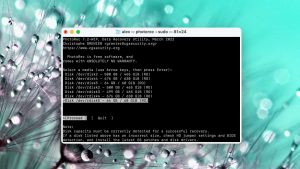

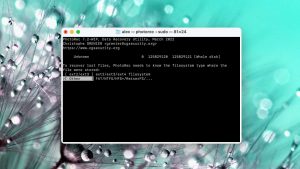

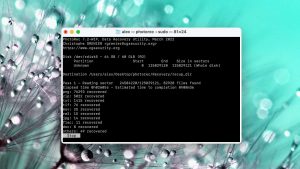
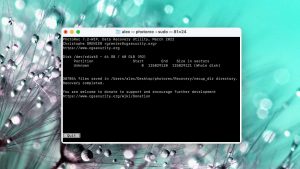

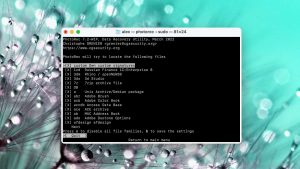
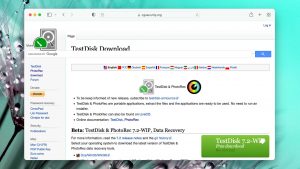
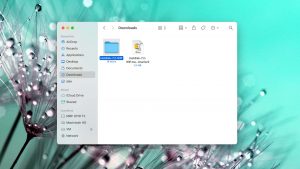
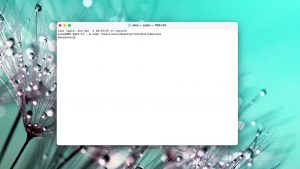
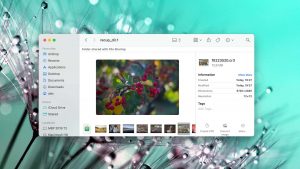
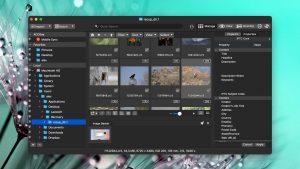
What Users Say about PhotoRec for Mac