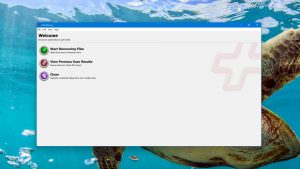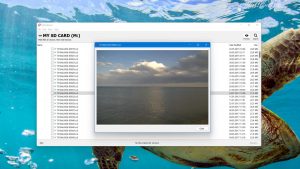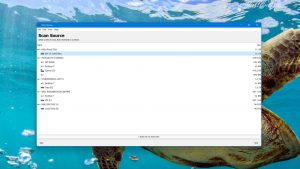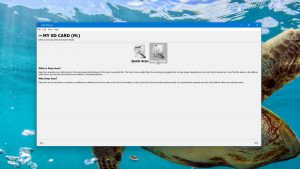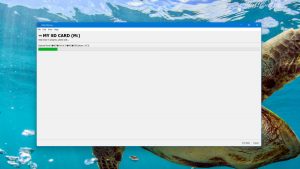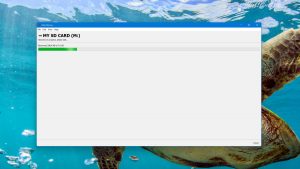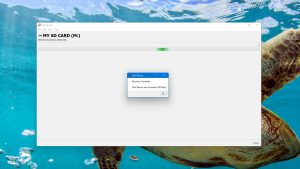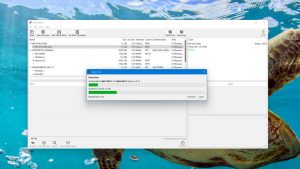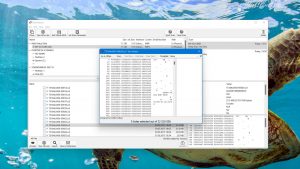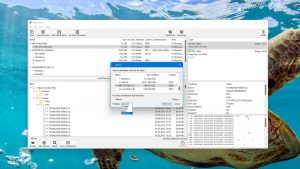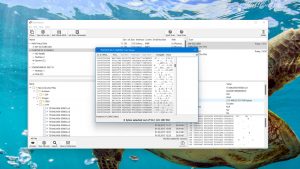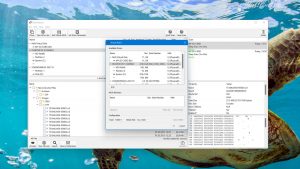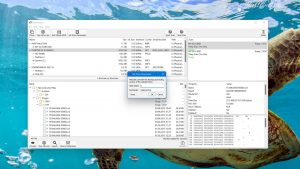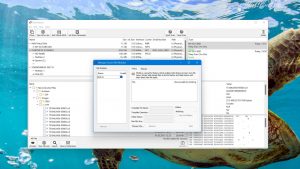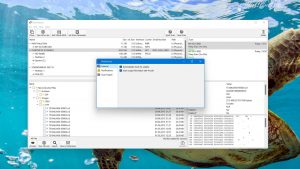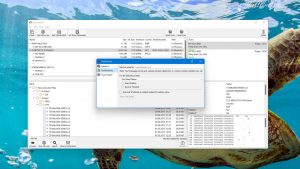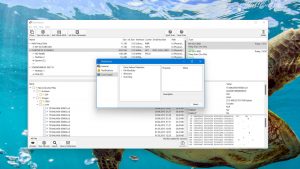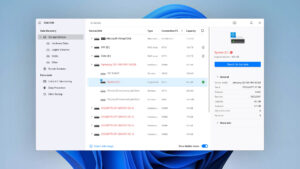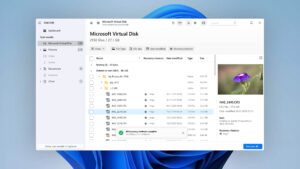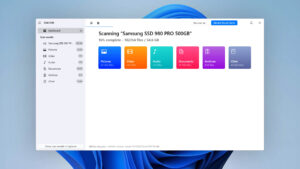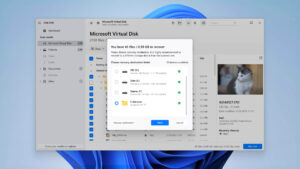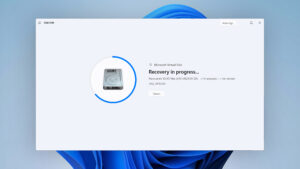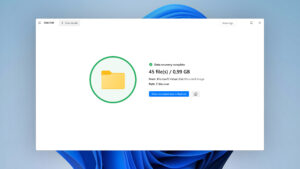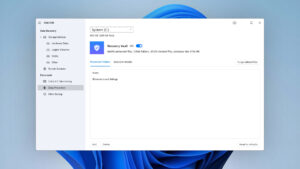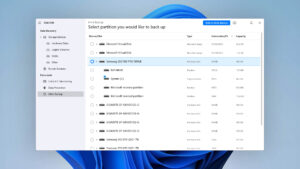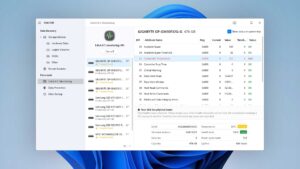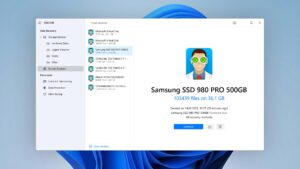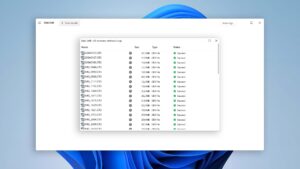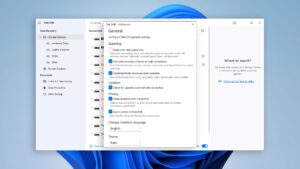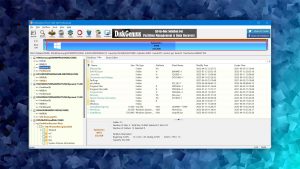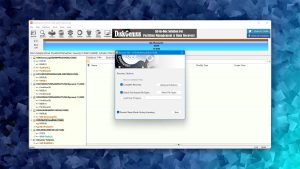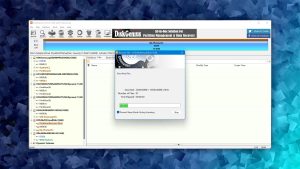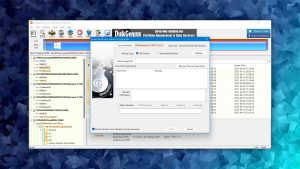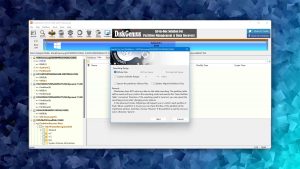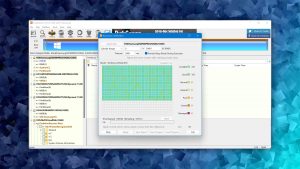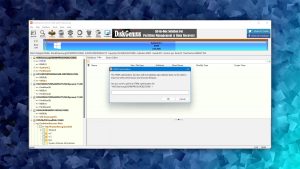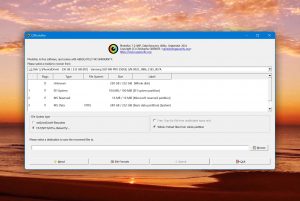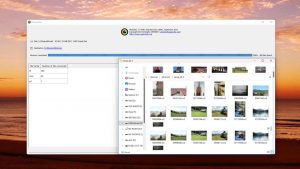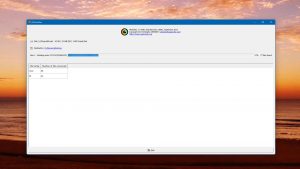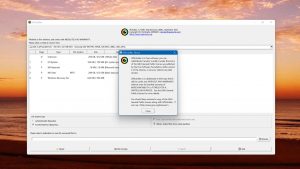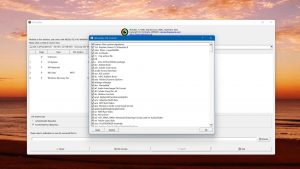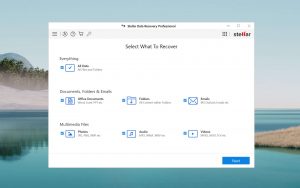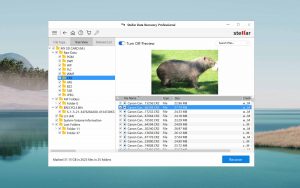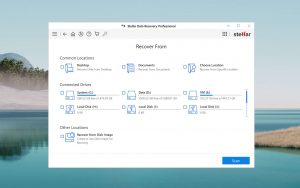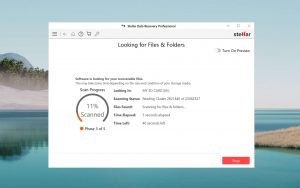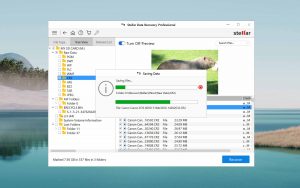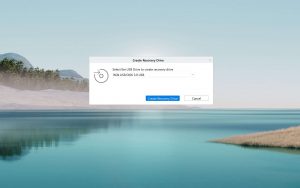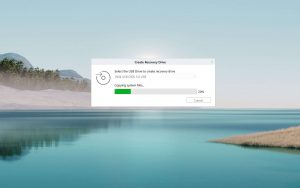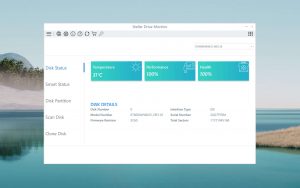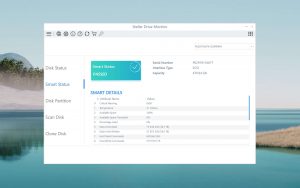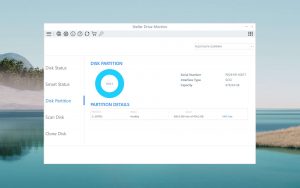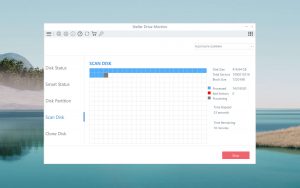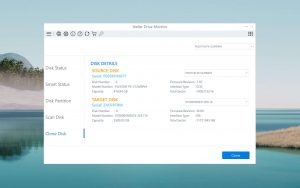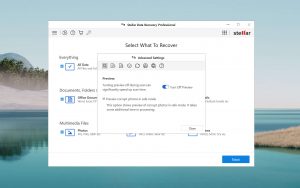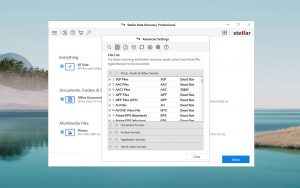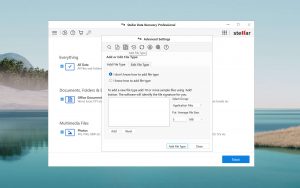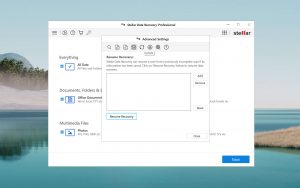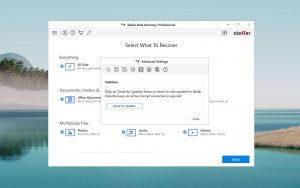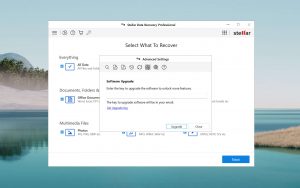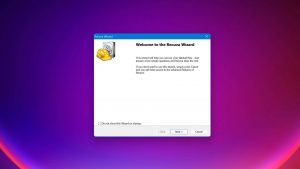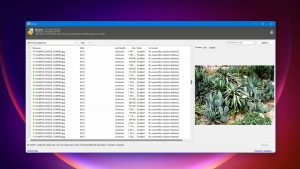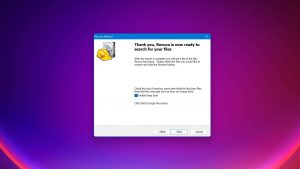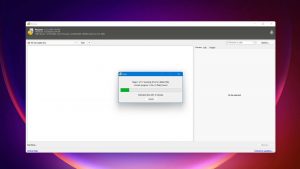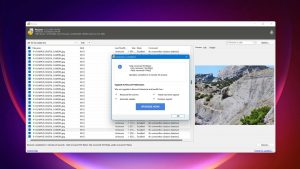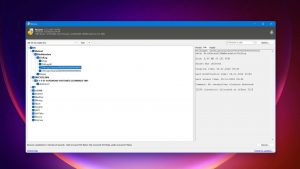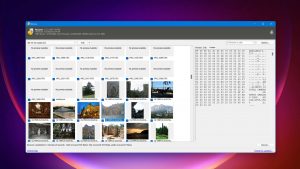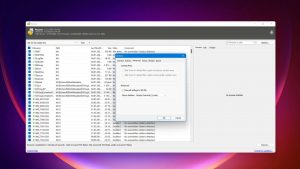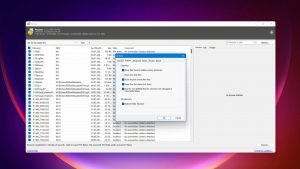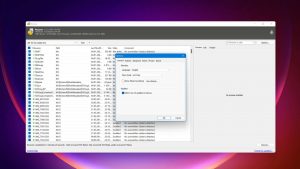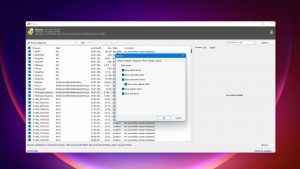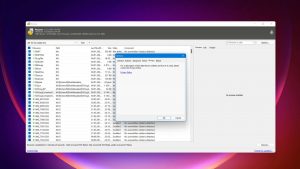5 Best Alternatives to Data Rescue
-
 Alejandro S. AuthorLinkedIn
Alejandro S. AuthorLinkedIn -
 Nikolay L. ApproverLinkedIn
Nikolay L. ApproverLinkedIn
Last update:
Data Rescue for Windows is a well-established software that has been on the market since 2002. But just because the app has been around for a long time, it doesn’t mean that it’s better than other tools on the market… In fact, Data Rescue may have very well been left behind. In this article, we feature the 5 best alternatives to Data Rescue for Windows. Read on!
Below are the top 3 best alternatives to Data Rescue for Windows. We’ll meet the other contenders later in this article.
What Is Data Rescue?
Data Rescue for Windows is a professional data recovery software that promises users the ability to restore documents, photos, and videos from their PC and other media devices. It also offers very few (but appreciate) extra recovery tools that we’ll explore more in this article.
Despite the fact that developer Prosoft Engineering, Inc. has been present in the market since 1985, Data Rescue doesn’t enjoy the same popularity as other apps available. Does that bode ill for its actual ability to recover data and overall value for its users? Find out below.
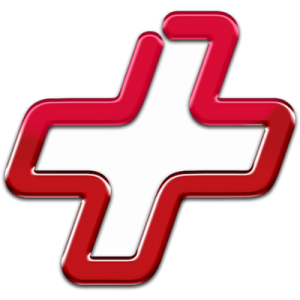
Why you might need an alternative to Data Rescue
| # | Feature | Result | Description |
|---|---|---|---|
| 1 | The number of formats supported by deep scan | Decent | Lacks support for common file signatures that other tools recognize |
| 2 | Scan speed | Average | Scans and recovers data at a fairly high speed, but lightweight tools are faster |
| 3 | Scan for lost partitions | No | Doesn't support lost partitions |
| 4 | BitLocker support | No | Doesn't work for BitLocked devices |
| 5 | Effectively filters out corrupted scan results | No | No filtering tool (for corrupted files nor specific file types) |
| 6 | Start file recovery without interrupting the scan | No | You have to wait for the scan to complete, lacks session management |
| 7 | Preview recoverable items without interrupting the scan | No | Same as above – the scan has to be completed first |
| 8 | Auto-resuming scans of failing drives | No | The app lacks a session manager, so you'll have to start from the beginning every time |
| 9 | Automatic implementation of multiple appropriate scanning methods without user interaction | No | Users have to choose a scan type manually at the beginning of the scan |
| 10 | S.M.A.R.T. | No | No S.M.A.R.T. monitoring tool |
There are 2 major reasons to seek alternatives to Data Rescue. First, its price tag is anything but accessible. Users can recover 1 file for $19 each or pay for a batch of files at a time. For unlimited recovery, expect to pay almost $400 (and for relatively average results). It’s just not worth it – especially since all the alternatives in this article are not only more affordable but offer more in terms of features and performance.
Top 5 Best Data Rescue Alternatives
Below are our 5 favorite Data Rescue alternatives. Read each section for an overview of each app along with a pound-for-pound comparison against Data Rescue for Windows.
1. Disk Drill for Windows
Overview
Disk Drill for Windows is a well-known and highly-rated data recovery software from the development company Cleverfiles, Inc. It supports over 400 file signatures (more than any other entry in this list), Windows, Mac, and Linux-based file systems, and offers useful recovery tools like byte-to-byte backup.
Disk Drill’s consistently reliable performance and modern interface make it a fan favorite with users at different levels of tech-savvy. It also offers an affordable lifetime license that gives this app a high value for money considering its features.
The main differences between Disk Drill and Data Rescue

| # | Feature | Data Rescue | Disk Drill |
|---|---|---|---|
| 1 | Starting price | $79.00 / month | $89.00 / Perpetual |
| 2 | FAT32 partitions recovery | bad | good |
| 3 | exFAT partitions recovery | bad | good |
| 4 | Scan for lost partitions | bad | good |
| 5 | Modern user-friendly interface | bad | good |
| 6 | Preview recoverable items without interrupting the scan | bad | good |
| 7 | Convenient thumbnail preview of recoverable items | bad | good |
| 8 | Multiple view modes in scan results | bad | good |
| 9 | Filter recoverable items by type | bad | good |
| 10 | Overall non-intrusive read-only algorithms | bad | good |
| 11 | Auto-resuming scans of failing drives | bad | good |
| 12 | Recovery chance prediction | bad | good |
| 13 | Mount recoverable items as disk | bad | good |
| 14 | Data protection | bad | good |
| 15 | S.M.A.R.T. | bad | good |
Just one glance at the table above makes the vast difference between Data Rescue and Disk Drill crystal clear.
Let’s start with the basics: Disk Drill supports the 3 most used Windows file systems – FAT32, ExFAT, and NTFS. Data Rescue only provides advanced support for NTFS file systems, but does at least produce average results when restoring recently deleted files from FAT32 and ExFAT volumes.
In terms of user experience, Disk Drill also emerges as the clear victor. Disk Drill provides a sleek and intuitive interface and makes it easy for users to organize found files. Disk Rescue looks and feels like a program from the 90s – it’s ugly, it only offers one view, and there is no way to sort and filter results.
Finally, Disk Drill simply has more features that make its users' lives easier, such as S.M.A.R.T. monitoring and session management.
The finishing move for this round is the big difference in pricing and consequent value. Disk Drill only costs $89 for unlimited recovery for life. This sealed the deal for its #1 spot.
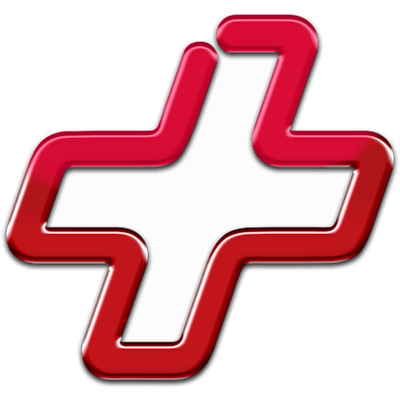
There are more differences to discover.
Read full Data Rescue versus Disk Drill comparisonDisk Drill is a good alternative to Data Rescue because:
Supports all Windows file systems (and those of macOS and Linux)
Beautiful interface
Supports hundreds of file types
Works great with bad disks
It’s more affordable yet provides way more value (and offers 500 MB free recovery)
Disk Drill is a poor alternative to Data Rescue because:
Doesn’t provide a RAID constructor (Data Rescue does)
2. DiskGenius for Windows
Overview
In 2010, Chinese software company EASSOS Technology released DiskGenius – a powerful software equipped with features that even the most popular tools lack.
Behind DiskGenius’ lackluster interface is a combination of powerful data recovery and disk management features. Not only can users expect to restore their data, but they also have access to tools like TRIM control, partition management, disk cloning, and more.
The main differences between DiskGenius and Data Rescue

| # | Feature | Data Rescue | DiskGenius |
|---|---|---|---|
| 1 | Starting price | $79.00 / month | $69.90 / Lifetime |
| 2 | Raw photo recovery | base-warn | base-pros |
| 3 | RAID reconstructor | fine | good |
| 4 | BitLocker support | bad | good |
| 5 | Scan for lost partitions | bad | good |
| 6 | Bootable recovery drive creation | bad | good |
| 7 | S.M.A.R.T. | bad | good |
| 8 | Disk surface test | bad | good |
| 9 | Easy-to-locate features | good | bad |
| 10 | HFS+ partitions scan | fine | bad |
| 11 | Hex view for recoverable items | good | fine |
| 12 | Live chat | good | bad |
| 13 | Phone support | good | bad |
It’s clear that Data Rescue and DiskGenius are developed for different types of users. While Data Rescue better serves the casual user who needs to recover 1-2 important files, DiskGenius solves more complex data recovery problems.
It offers better RAID support than Data Rescue, and accommodates bad disks with features like Disk surface test, S.M.A.R.T. and bootable recovery, and BitLocker support. Not to mention the many features that DiskGenius’ free version offers for disk management.
And when it comes down to it, DiskGenius performed better than Data Rescue during our live data recovery tests.
Neither Data Rescue nor DiskGenius has the sleek interface of the other entries featured in this article. However, the latter is geared more toward professionals and puts functionality above aesthetics.
The verdict: for users that are willing to endure DiskGenius’ learning curve, they’ll find a powerful disk recovery and management tool that is worth a lot more than what Data Rescue currently offers for its price.
DiskGenius is a good alternative to Data Rescue because:
More affordable than Data Rescue
Doesn’t require an internet connection
Bootable recovery
Better data recovery performance
Works with FAT32, ExFAT, and NTFS partitions
DiskGenius is a poor alternative to Data Rescue because:
Even though both apps aren’t pretty, Data Rescue is easier to use
Inferior HEX support
Doesn’t support HFS+ scanning at all (not really important for Windows users)
Inferior customer support to Data Rescue
3. PhotoRec for Windows
Overview
PhotoRec is a well-known and highly respected open-source software that offers unlimited data recovery for free. Even though it hasn’t been updated in a long time, it’s still going strong and works well with the latest operating systems and file types.
PhotoRec is the sister software of TestDisk, a disk repair and recovery tool. Despite its name, PhotoRec can restore different file types including documents, images, videos, and more. We’ve gotten great results using PhotoRec in the past, and its file signature scanner performed better than Data Rescue’s did. However, its optional graphical user interface leaves much to be desired.
The main differences between PhotoRec and Data Rescue

| # | Feature | Data Rescue | PhotoRec |
|---|---|---|---|
| 1 | Is it free? | bad | good |
| 2 | Recovered files' labeling | bad | fine |
| 3 | Scan free space only | bad | good |
| 4 | Start file recovery without interrupting the scan | bad | good |
| 5 | Automatic implementation of multiple appropriate scanning methods without user interaction | bad | good |
| 6 | Byte-to-byte device backups | good | bad |
| 7 | Partial file recovery | good | bad |
| 8 | Latest Windows release supported | good | fine |
| 9 | Easy-to-locate features | good | bad |
| 10 | Recovery from RAID1, 0, JBOD | fine | bad |
| 11 | RAID reconstructor | fine | bad |
| 12 | Built-in disk space secure eraser | good | bad |
| 13 | Disk cloning | good | bad |
Many users are familiar with PhotoRec's Command Prompt-like interface, which can be intimidating. Fortunately, as shown in the screenshots above, users can now download QPhotoRec, which is a graphical user interface for the app. While others will like its simplicity, it lacks the bells and whistles of other tools that make recovery more efficient.
But when it comes down to it, PhotoRec performs a lot better than Data Rescue. Even if it’s incapable of recovering folder structure, it still recognized and restored a lot more files than Data Rescue did.
It’s also 100% free, compared to Data Rescue’s pricey payment options ($19 per file or just under $400). Granted, it’s been a few years since PhotoRec has been significantly updated, but it’s had no problem keeping up with the latest operating systems and media file types.
That said, Data Rescue provides important features that PhotoRec lacks – such as RAID support, byte-to-byte backups, and disk cloning. The verdict will come down to each user’s individual needs.
PhotoRec is a good alternative to Data Rescue because:
Works with FAT32, ExFAT, NTFS, and HFS+ file systems for Quick Scan and Clever Scan
Recognizes more file signatures than Data Rescue
100% free
PhotoRec is a poor alternative to Data Rescue because:
No graphical interface (the app looks like Command Prompt), so it lacks visual features like preview
No RAID and JBOD support
4. Stellar Data Recovery for Windows
Overview
Stellar Data Recovery is a well-known data recovery software from a company based in India. Users often find Stellar topping the charts on different tech websites alongside other popular tools like Disk Drill.
This app is a proper modern data recovery software with a beautiful interface and well-designed user experience. It offers important recovery features that solve common problems that come with data loss (and what caused it). We’ll explore more of these features below.
The main differences between Stellar Data Recovery and Data Rescue

| # | Feature | Data Rescue | Stellar Data Recovery |
|---|---|---|---|
| 1 | Starting price | $79.00 / month | $59.99 / 1 year |
| 2 | BitLocker support | bad | good |
| 3 | Scan for lost partitions | bad | fine |
| 4 | Corrupted video repair tool | bad | good |
| 5 | Corrupted photo repair tool | bad | good |
| 6 | Recovery from RAID1, 0, JBOD | fine | good |
| 7 | Recovered files' labeling | bad | fine |
| 8 | Bootable recovery drive creation | bad | good |
| 9 | Document formats recovery | base-pros | base-warn |
| 10 | Unmountable partitions | good | fine |
| 11 | HFS+ partitions recovery | good | bad |
| 12 | Built-in disk space secure eraser | good | bad |
| 13 | Hex view for recoverable items | good | bad |
Stellar Data Recovery is well-known for its modern and sleek user interface that is designed to help casual users restore data easily. This is most notable when handling scan results. Stellar provides tools to preview, filter, and sort found files – Data Rescue offers none of these features.
Stellar also provides important recovery features like BitLocker support, bootable recovery, and lost partition scanning, which may be important for certain users. It even offers corrupted video and photo repair tools (but those are reserved for higher-tiered subscriptions).
Unfortunately, Stellar loses 1 major point against Data Rescue: it crashes a lot. However, when it does work, it recovers roughly the same amount of data that Data Rescue does overall. Data Rescue also works better with unmountable partitions and document recovery.
However, Stellar’s comparatively cheaper entry price ($49.99 per year for unlimited recovery) seals the deal for us as a proper Data Rescue alternative.
Stellar Data Recovery is a good alternative to Data Rescue because:
Better graphical user interface
More affordable than Data Rescue
Free 1 GB data recovery
Provides more recovery features
Stellar Data Recovery is a poor alternative to Data Rescue because:
Slower scanning and recovery feed
Crashes often
No HEX view
5. Recuva
Overview
Recuva is the second freeware tool on this list, providing users with unlimited data recovery software for the competitive price tag of $0.
Recuva is a simple data recovery software that lacks the bells and whistles of popular heavyweights like Disk Drill and Stellar Data Recovery software – but for certain users, it’s more than enough. It also provides useful recovery features that we’ll cover more below.
The main differences between Recuva and Data Rescue

| # | Feature | Data Rescue | Recuva |
|---|---|---|---|
| 1 | Is it free? | bad | good |
| 2 | BitLocker support | bad | fine |
| 3 | Windows shadow copies scanning | bad | good |
| 4 | Recovery chance prediction | bad | fine |
| 5 | Recovered files' labeling | bad | fine |
| 6 | Effectively filters out corrupted scan results | bad | fine |
| 7 | Secure data shredding | bad | good |
| 8 | The number of formats supported by deep scan | fine | bad |
| 9 | Unmountable partitions | good | bad |
| 10 | Recovery from RAID1, 0, JBOD | fine | bad |
| 11 | RAID reconstructor | fine | bad |
| 12 | Convenient scan session management | fine | bad |
| 13 | Disk cloning | good | bad |
| 14 | Phone support | good | bad |
Recuva is a very popular data recovery software for 2 reasons: (1) it's free, and (2) despite its price tag, it’s actually very reliable.
Recuva can restore a respectable amount of data across the 3 major file types (images, videos, documents) and its quick scan works with FAT32, ExFAT, and NTFS partitions. However, Data Rescue scored slightly higher in all our real-life data recovery tests.
Recuva also provides important recovery features like BitLocker support and Windows shadow copies scanning, as well as scan results filtering – tools that Data Rescue lacks.
That said, Data Rescue has a few major advantages over Recuva. First, it has better customer support. Second, Data Rescue is equipped for more complex problems – it supports RAID, JBOD, and unmountable partitions. It also provides a disk cloning tool.
Recuva has a lot of flaws, but its price tag and reliability keep it at the top of the list of paid software alternatives.
Recuva is a good alternative to Data Rescue because:
Free (and the lifetime license is very affordable at $34.95)
Better-looking interface
Super lightweight and fast
Offers a recovery wizard that may be helpful to casual users
Provides more recovery tools than Data Rescue
Recuva is a poor alternative to Data Rescue because:
Inferior customer support
Inferior recovery ability
Lacks support for RAID, JBOD, and unmountable partitions
Supports fewer file systems overall
Wrapping Up
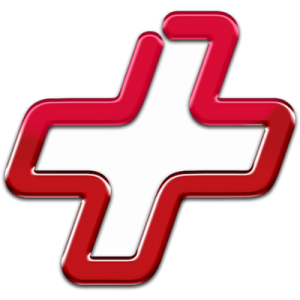
3.25
4.55 40%
3.70 13%
3.36 3%
3.38 4%
3.04 7%
Data Rescue is a well-established and respected software – but it’s far from the best, especially considering individual users’ needs. We choose Disk Drill as its #1 alternative, which is not only more affordable, but it performs better and looks great.
4.55 • The One to Beat – Disk Drill for Windows sets the bar high for data recovery software, providing a beautiful, functional, and powerful app for an affordable price.
5.4.844
6th Jan, 2024
Windows
Windows 10-11 (x64 only)
If you only need basic data recovery features and don’t mind a spartan interface, we highly suggest PhotoRec. It’s 100% free and while it looks outdated, PhotoRec is still considered a reliable data recovery software in 2023.
Frequently Asked Questions
Do you have questions about Data Rescue and its alternatives? Let’s answer them.
What are the best alternatives to Data Rescue for Windows?
After testing dozens of apps, we chose the 5 best alternatives to Data Rescue for Windows:
- Disk Drill
- DiskGenius
- PhotoRec
- Stellar Data Recovery
- Recuva
Is Data Rescue for Windows free?
Data Rescue for Windows is a freemium software. It offers a free trial where you can scan and preview your data, but you need to purchase a license ($19 per file or $399.96 per year) to recover data.
Is there free data recovery software?
PhotoRec and Recuva are both reliable data recovery software that are also free. However, note that the cost of free software comes in the form of customer support, updates, and features. If your lost data is highly important, it may be worth investing in a paid solution.
What is better than Data Rescue?
Depending on your specific needs, we recommend the follow alternatives to Data Rescue:
- Disk Drill – Best overall alternative.
- DiskGenius – Solves highly complex data recovery problems.
- PhotoRec – Performs simple data recovery tasks really well. 100% free.
- Stellar Data Recovery – An affordable modern alternative.
- Recuva – 100% free lightweight Data Rescue alternative with decent performance.
Is there more reliable similar software to Data Rescue?
Yes, there are more reliable similar software to Data Rescue that deliver better value, depending on your needs. For users who only need to restore one type of file system, we recommend R-Studio.
Users who want a modern interface may prefer EaseUS Data Recovery Wizard. Restoring mostly high definition photos and videos? Try Wondershare Recoverit.
If you want to check out more alternatives or find more details about our recommendations, have a look at our featured data recovery software for Windows page.

- 22 publishings
Alejandro is a veteran writer with a rich background in technology. He worked part-time in his uncle’s repair and recovery shop as a young boy, and now uses his experience and writing skills to produce content for multiple tech websites – specifically on the topic of data recovery. As an author for Pandora Recovery, he is constantly testing and experimenting with new tools and technology to help his readers find the best software for their needs.
- Houston, Texas, United States
Nikolay Lankevich has over 15 years of strong experience in various fields and platform includes Disaster Recovery, Windows XP/7. System analysis, design, application (Inter/Intranet) development, and testing. Provided technical supports on desktop and laptops on Win-XP and Macintosh for about 2000 employees.