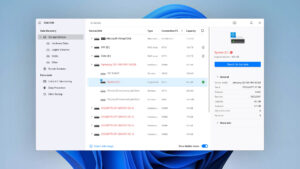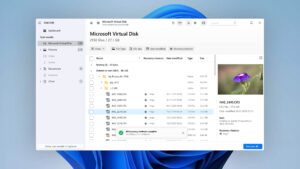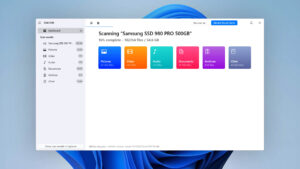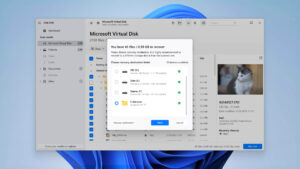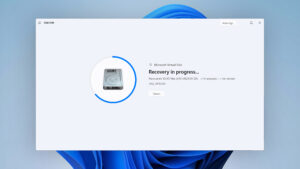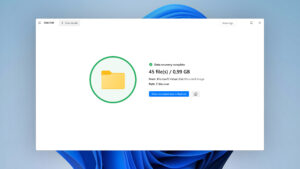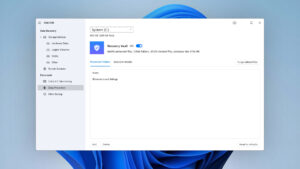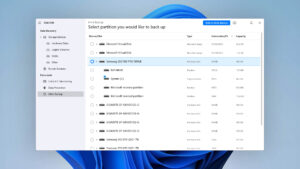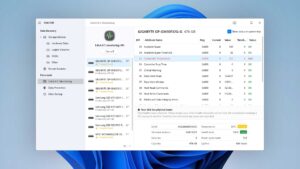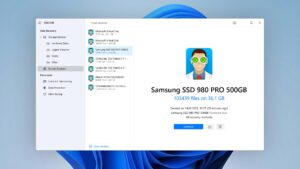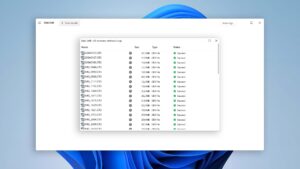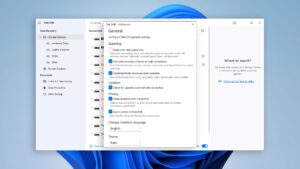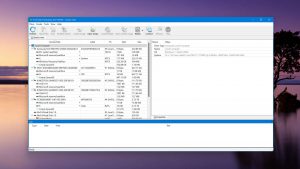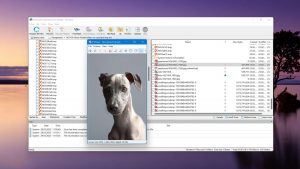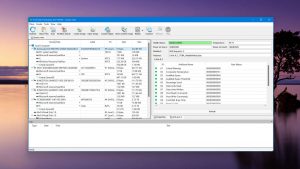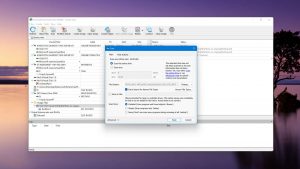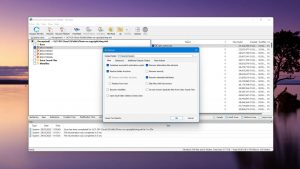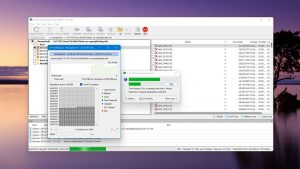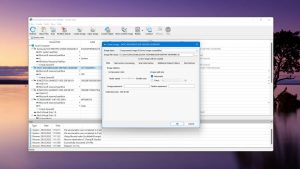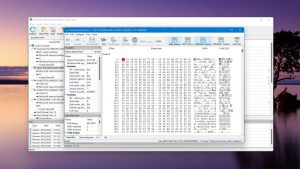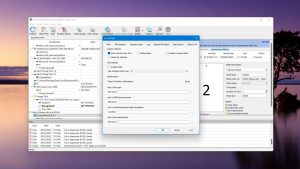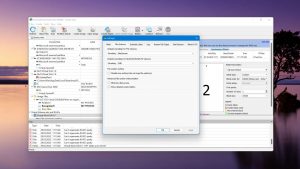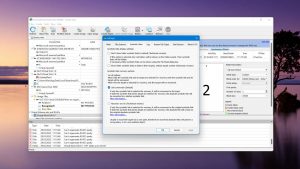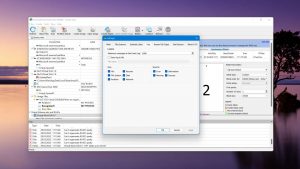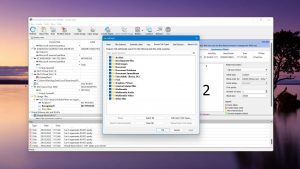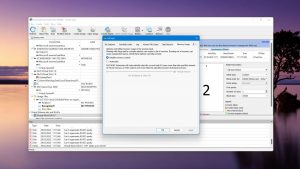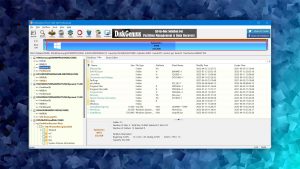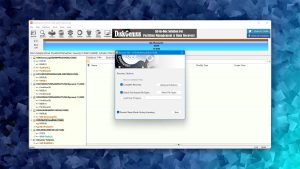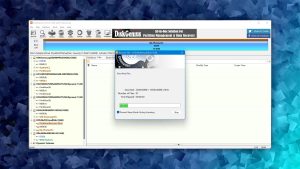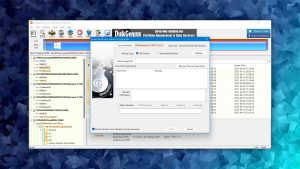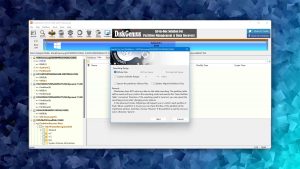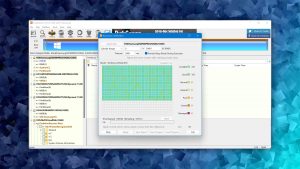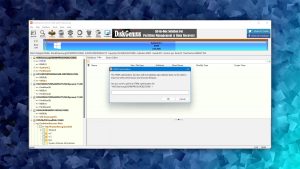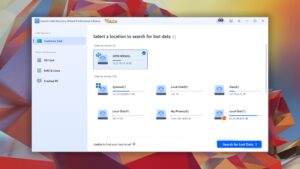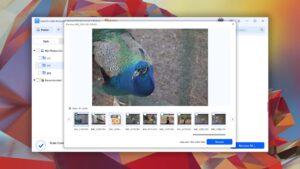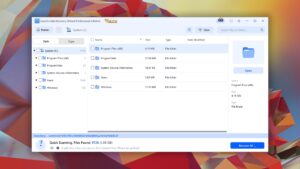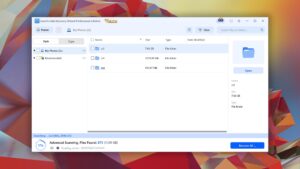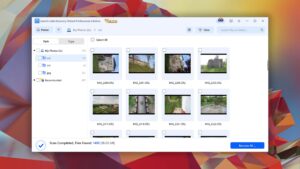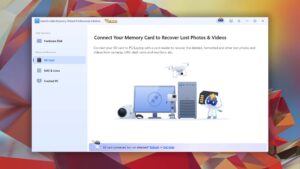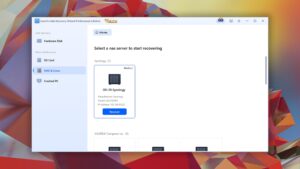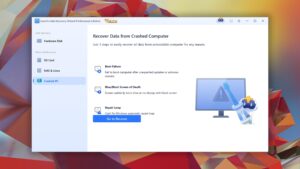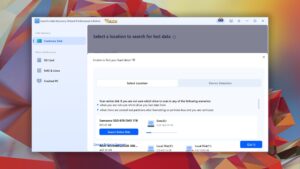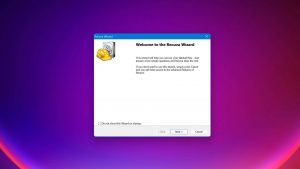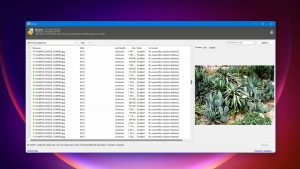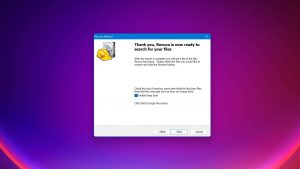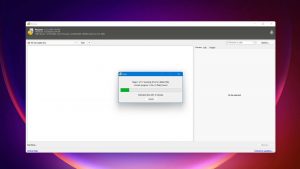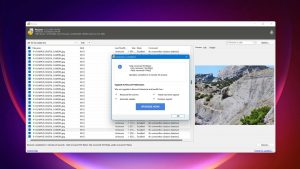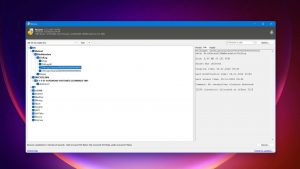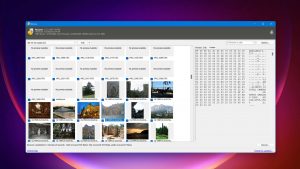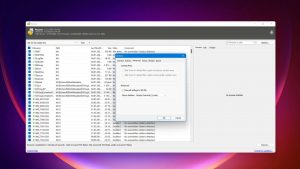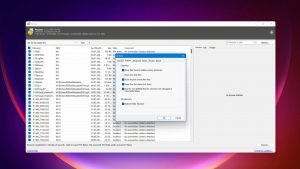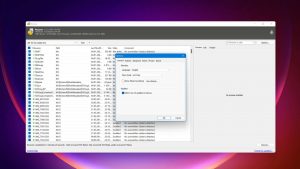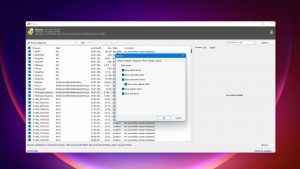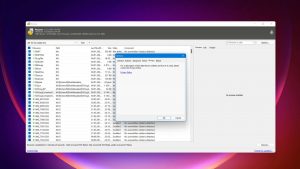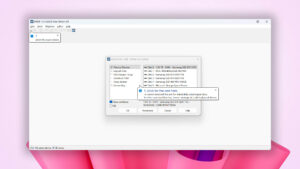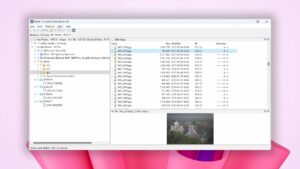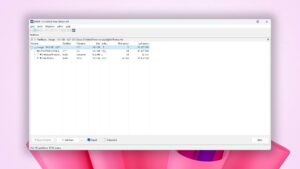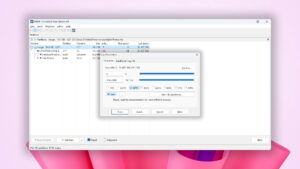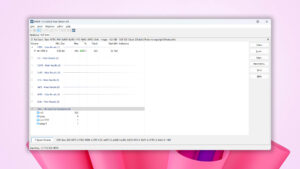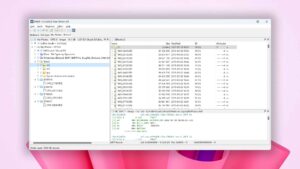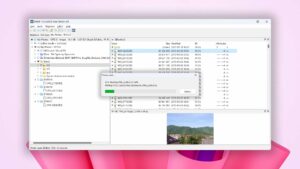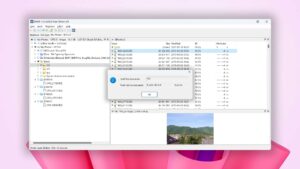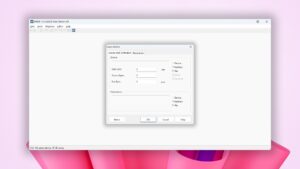6 Best SSD Data Recovery Software to Try (Tested & Ranked)
Oh no! You’ve lost an important file from your SSD. Before you burst into panic mode, you may actually have a chance at getting your data back. We’ve found the top 6 best SSD data recovery software applications you can use to get your lost data back.
| Platform |
|
| Distributed as | Freemium |
| Limitations | Recover up to 500 MB for free |
| Price range | $89...$598 |
| Platform |
|
| Distributed as | Freemium |
| Limitations | Recover files smaller than 256 KB |
| Price range | $49.99...$899 |
| Platform |
|
| Distributed as | Freemium |
| Limitations | Only small files can be copied |
| Price range | $69.9...$699.9 |
What Goes Into Choosing the Best SSD Data Recovery Tools?
Not all SSD recovery tools you find on the web are created equal. To help you choose the right one, every data recovery tool we come across is thoroughly reviewed to determine what it can and can’t do. For this list, we carefully selected tools that fit within the parameters of SSD file recovery. Here are the parameters we used to determine which software deserves to be on this list:
- Inner score
The inner score we apply to an SSD data recovery software tool is a reflection of its overall performance in our testing process. It's a way for us to easily provide our readers with a quick evaluation based on all of the combined areas we looked at during the review. Although there are always many factors to consider, we gave preference to recovery tools with a high inner score because they’re more well-rounded in terms of what they have to offer.
- Usability
Within this parameter, we gave special attention to SSD recovery software applications that were user-intuitive. We understand that not everyone who will be using data recovery tools is an expert in the field. Therefore, we chose applications that are usable by a user of any level, because it ensures you don't make any mistakes that could set you back further.
- Recovery capabilities
For many, recovery performance is the most important factor to consider when downloading or buying a data recovery tool. It’s based on what file systems it supports, the file types it can recover, whether it can restore the original file names and folder structure, and the ability to scan corrupted or RAW SSDs whilst bypassing any system errors that would usually deny access. We focused on software that demonstrated great recovery capabilities in our tests to ensure that they’re competent in most SSD data recovery scenarios.
- Extra features
We devoted particular consideration to data recovery tools that go beyond just data recovery by offering additional features. Nowadays, many data recovery tools include extra features that complement data recovery, like partition repair, drive cloning, and S.M.A.R.T. data analysis. We used the results of our tests to make informed decisions on what software will be able to give you more value for your money.
- Price
Not everyone can afford to break the bank in order to recover their data. For this reason, we focused on data recovery tools that were available at a competitive price. While some data recovery solutions are aptly priced according to what they're capable of, this isn't always the case. To save you from investing too much in a data recovery tool that does too little, we were sure to give preference to solutions based on what they can realistically deliver in real-world data loss situations according to their price.
Every data recovery tool on this list has been thoroughly tested according to our in-depth testing process. You can learn more about each tool by checking out its full review, which includes additional insights and a full breakdown of the application. Explore our growing database of Windows and Mac reviews to learn more about what data recovery software is out there. If you need a particular data recovery tool for a specific situation, check out our software picker too.
Top 6 SSD Data Recovery Software
#Here is our list of the best SSD data recovery software that we have tested so far.
1. Disk Drill
4.55 • Best choice for Windows users – The Windows version of Disk Drill empowers regular users to reliably recover all kinds of lost data with a few simple clicks.
WindowsmacOS
Freemium Some features are provided free of charge, but money is required to unlock the rest
Recover up to 500 MB for free
$89...$598
Disk Drill sits at the top of our list of the best SSD recovery software because it includes everything one would need to quickly recover as much data as possible without a steep learning curve.
Value
Disk Drill offers a competitively-priced lifetime license at $89.00 so you don’t need to keep paying each month. When you purchase a Disk Drill license for Windows or macOS, you automatically get a license for the other operating system too. Moreover, your license includes free lifetime upgrades so you don’t have to keep forking out money to take advantage of the new features introduced with each version. Before you purchase, the Windows version allows you to recover up to 500 MB of your data for free. The free version also allows you to perform unlimited scans and preview your files to see if they’re recoverable. Although you don’t get free data recovery with the macOS version, you unlock the ability to recover data directly from your Android and iOS devices. The additional features, such as Drive Backup and S.M.A.R.T. monitoring, also go a long way in keeping your data protected and giving you a heads-up when your SSD starts to run into issues.
Performance
Disk Drill had no problems when we tested its recovery performance. It combines all of its scans into one click, resulting in a smooth user experience while also digging up as much data as possible. The software supports NTFS, exFAT, and FAT32 file systems on Windows, and will even recover the original file names and folders structure should the file system be in one piece. On Mac, it can do the same for HFS+ and APFS partitions. In cases where a drive has become RAW because of a damaged or missing file system, Disk Drill supports over 300 different types of file formats with its signature scanner so you still have a chance at recovering the data (and you can even request support for unsupported file formats if it doesn’t already exist).
Usability
The combination of great value and excellent performance leads us to consider Disk Drill as the best data recovery software when paired with the fact that it's usable by users of any level. For many, data loss is something that rarely happens. And, when it does happen, users are left scrambling trying to figure out how to get the data back. Disk Drill is a simple yet powerful recovery tool that makes the entire recovery process easy thanks to its streamlined user interface, customizable filters, and easy-to-locate features. As a solution that has been on the market since 2010, the team behind Disk Drill has used this time to optimize and fine-tune the software to be easy to use without sacrificing functionality.
2. R-Studio
3.88 • Empowering professionals; intimidating home users – R-Studio for Windows is a powerful data recovery software application, but regular home users may struggle to master it and put its capabilities to good use.
WindowsmacOSLinux
Freemium Some features are provided free of charge, but money is required to unlock the rest
Recover files smaller than 256 KB
$49.99...$899
R-Studio is an advanced data recovery solution that includes everything a data recovery specialist needs to get data back. However, seeing as it’s a recovery solution geared more towards professionals, regular users may have some difficulties wrapping their heads around this data recovery software for SSD drives.
Value
R-Studio is jam-packed with numerous data recovery features that give you full control over how you want to recover your data. The free version allows you to scan your drive and recover any files that are smaller than 256 KB. However, in order to recover deleted files that are larger, you will need to upgrade to a paid license. Paid licenses start at $49.99, which will allow recovery from FAT-formatted drives only. The standard license (simply named R-Studio) costs $79.99 and is limited to one license per machine. During our tests, we found that R-Studio is a highly capable data recovery tool that delivers excellent results for the price you pay.
Performance
We were not disappointed with R-Studio’s recovery performance. The application is available for Windows, macOS, and Linux. Therefore, it can recover data from all major file systems. During our tests, the software saw the most success recovering files from HFS+, APFS, NTFS, and EXT4 file systems, and slightly less success with FAT32 and exFAT file systems. It does support raw file recovery, with support for a wide range of different file types. Recovery from RAID arrays is also possible thanks to the built-in RAID reconstructor, making it ideal for complex recovery scenarios.
Usability
R-Studio falls short in terms of usability. Even though the software includes all the features needed to perform SSD data recovery, it is challenging to use for new users. The user interface is very cluttered and it’s not easy to navigate. Although it does include some useful features, like the ability to scan your drive for free and see what files can be recovered with a paid version of the tool, this usefulness is overshadowed by the fact that the software isn’t intuitive enough for a user to simply download and recover their data straight away.
3. DiskGenius
3.70 • More than just regular data recovery – DiskGenius is a feature-rich data recovery solution that equips its users with a highly technical toolset to tackle complex data recovery situations.
Windows
Freemium Some features are provided free of charge, but money is required to unlock the rest
Only small files can be copied
$69.9...$699.9
DiskGenius is an SSD data recovery app that also doubles as SSD repair software. It includes some useful tools that help you troubleshoot your SSD after the data is recovered, but its complicated user interface leads some users to become lost amongst confusing menus.
Value
In terms of bang for the buck, DiskGenius comes out above average. The cheapest license available starts at $69.90, which isn’t outlandish for a data recovery tool (let alone one that’s also an SSD repair tool) and lasts a lifetime. Its competitive price makes it a reasonable choice amongst other alternatives too. But, we’ve found that its price-to-quality ratio is fairly average (which we’ll discuss shortly). Furthermore, the free version only allows you to scan your drive and recover files under 64 KB, which limits the type of files you can recover to really test the software’s abilities before purchase.
Performance
DiskGenius does an ok job when recovering data from SSDs. It supports recovery from Windows and Linux-based file systems, but it isn’t able to scan and recover data from macOS-formatted drives. After testing its clever scan, we found that it struggled to retain the original file names and folder structures with some file systems. However, its quick scan recovered most of our data, and it even supports recovery from BitLocker-encrypted drives. Unfortunately, its signature scanner needs improvement. It supports most common major file types, but it has difficulties recovering more obscure file formats.
Usability
DiskGenius’ idea of combining data recovery and disk management isn’t inherently bad. But, we’re unable to label it the best SSD repair tool or recovery tool because its user interface holds it back. The way it has been implemented leaves the user interface cluttered and confusing, making it difficult to perform even basic recovery tasks. Moreover, the software is lacking small but useful details that would otherwise complement recovery, like scan time estimation and additional view modes.
4. EaseUS Data Recovery Wizard
3.86 • Popular for its trial recovery capabilities – Easy to use and capable of delivering solid results, EaseUS Data Recovery Wizard is good at what it does.
WindowsmacOS
Freemium Some features are provided free of charge, but money is required to unlock the rest
Recover up to 2 GB for free
$69.95...$799
EaseUS is a sleek and intuitive SSD data recovery tool with good recoverability across various file systems. It’s considered one of the big players in the data recovery industry, but it’s hard to say how much of this is because of its aggressive marketing strategy.
Value
The price is quite a hard sell for EaseUS Data Recovery. You can purchase the software on a subscription basis, or pay extra for a lifetime license. The Pro license is quite expensive, costing $69.95 per month (or $149.95 for life). This makes it hard to justify spending this amount for what you get, especially considering that there are similarly priced alternatives that offer lifetime licenses and include better recovery. However, users who want to test what the software is capable of can do so with the generous 2 GB of free recovery before needing to upgrade to a paid tier.
Performance
EaseUS Data Recovery Wizard comes with decent clever and quick scanning abilities, as well as a highly capable signature scanner that supports 200 file formats. Its ability to recover data from HFS+ and NTFS partitions with the original file names and folder structure intact is commendable, but it cannot replicate this to the same degree with FAT32 and exFAT partitions, where it saw mixed success during our tests. Even so, it does include some other useful features, such as full BitLocker support and partial file recovery.
Usability
Usability is one area where EaseUS Data Recovery excels. The user interface is very easy to use and keeps everything within view without crowding the window. The recovery results screen is well-organized and recoverable data can easily be previewed quickly. However, the preview function is quite limited, as the application only allows you to preview files on your SSD that are 100 MB or smaller. Moreover, not all file formats are supported, so you may not be able to preview some of your data before recovery.
5. Recuva
3.04 • Good for basic data recovery jobs – Despite its age and lack of development, Recuva is still worth taking a look at—if only because it recovers an unlimited amount of data for free.
Windows
Freeware All features are provided free of charge without any limitations
None
$0...$49.95
Recuva is a popular alternative to paid data recovery solutions. It offers unlimited recovery at no cost and is fairly easy to use. But, being a free tool, you must be comfortable going without the extra features, and you should manage your expectations in regard to what it can achieve.
Value
Recuva’s most appealing trait by far is the fact that it’s completely free. Users who either can’t afford or aren’t willing to pay for a paid solution will benefit greatly from the unlimited recovery offered by the application.
Performance
Unsurprisingly, Recuva doesn’t perform quite as well as the other data recovery tools on this list. This isn’t to say that free data recovery solutions are inherently inferior, but Recuva isn’t winning any awards for its performance. Most of the data that we recovered was missing its original folder structure. And, the quick scan performed on our FAT32, exFAT, and NTFS partitions only saw marginal success.
Usability
The application is easy enough to use. Despite its user interface being quite basic and outdated, everything is clear and easy to understand. When opening the application, you have the choice of being taken through a guided wizard-like interface, which is ideal for beginners. The recovery results can also be sorted and you can easily preview the files that were found.
6. DMDE (DM Disk Editor and Data Recovery Software)
3.61 • UX designer’s nightmare – DMDE is a high-value data recovery application whose biggest downside is its poor usability.
WindowsmacOSLinux
Freemium Some features are provided free of charge, but money is required to unlock the rest
DMDE is a great recovery tool for recovering lost data from SSDs. It’s jam-packed with lots of useful features that can help with high-level recovery. But, because it’s tailored for recovery professionals, beginners may not find the learning curve so inviting.
Value
DMDE offers great bang for the buck. In relation to its price point, it demonstrated a proficient ability to recover lost data from most modern file systems. New users also have the opportunity to recover up to 4,000 files per operation before investing in the full version. With the addition of free upgrades and the availability of lifetime licenses, DMDE offers a sweet deal that many other recovery solutions cannot beat.
Performance
An upside to DMDE is that it’s very fast when it comes to scanning and recovering your data, a quality that complements the naturally fast speeds of SSDs. Upon testing its ability to recover recently deleted files, it produced great results across all tested file systems (with only some difficulty when it came to APFS and EXT4 partitions). Furthermore, it was able to recover the majority of our data using file system records alone. Its ability to recover lost files by signature is where it’s the weakest, particularly with video files, although it’s still better than some (especially since you can upload custom file signatures for the software to learn).
Usability
Usability is one area where DMDE is lacking. Considering the fact that DMDE is primarily geared towards recovery experts, getting started can pose a challenge for less-experienced users. The user interface is quite bland and prioritizes function over form. On the upside, if you’re familiar with the intricacies of data recovery, the advanced features can be really beneficial in controlling the overall recovery process.
Honorable Mentions
Not all data recovery tools were able to make it on our list, but that doesn’t mean they’re not worth a mention. Take a look at some of the runner-ups for our list of the top 6 best SSD data recovery software.
TestDisk is a completely free and open-source partition repair tool that also includes data recovery functionality. It’s a bit more challenging, seeing as it uses a command-line interface, but it offers a surprising amount of functionality for a tool that doesn’t cost a cent. Its main benefit is the ability to recover entire partitions from your SSD, complete with the data inside them.
Windows File Recovery is a fairly new data recovery tool on the market. It’s Microsoft’s official data recovery tool that’s available on the Microsoft Store for free. In its current state, it’s nothing to brag about. But, it allows for unlimited recovery and is very straightforward to use, despite it operating using a command-line interface.
PhotoRec is another free recovery tool that was created by the same developer who made TestDisk. It is packaged alongside TestDisk but focuses more on data recovery than partition recovery. Unlike most recovery tools, PhotoRec does not support quick or clever scan modes. Instead, it relies solely on its signature scanner which supports 480 file formats. Originally a command-line tool, it has since received a graphical user interface (exclusive to Windows), making it a bit more inviting to new users.
Stella Data Recovery is a decent recovery tool, but it isn’t anything remarkable. It offers up to 1 GB of free recovery and includes a useful photo and video repair feature for damaged files. However, we found that it was a bit temperamental, as it regularly crashed during our tests. Regardless, it has some decent recovery abilities (when it works) and its user interface is fairly easy to use.
Tenoshare 4DDiG is a regularly updated data recovery tool that’s also very affordable. Unfortunately, it’s missing that ‘wow’ factor. Its ability to recover files could be considered mediocre, as its clever and quick scans really struggled to get our data back. And, despite it boasting the ability to recover over 1000 file formats, our test results revealed that this was simply an empty marketing claim.
Was the provided information useful? Your vote is important to use!
Comparison table
#The comparison table below provides an overview of all data recovery software applications that have made our list.
Essential Factors to Keep In Mind When Performing SSD Data Recovery
When recovering data from your SSD, there are certain factors that you should consider to increase your odds of performing successful data recovery.
| Feature | Disk Drill | R-Studio | DiskGenius | EaseUS Data Recovery Wizard | Recuva | DMDE (DM Disk Editor and Data Recovery Software) |
|---|---|---|---|---|---|---|
| Total Score | 100% | 85% | 81% | 85% | 67% | 79% |
| Requirements | Windows 10-11 (x64 only) | Windows 2000-11 | Windows 7-11 | Windows 7-11 | Windows XP-10, 11 (unofficial support) | Windows 98-11 |
| Clever in-depth scan | good | good | fine | fine | bad | good |
| Quick scan | good | good | good | fine | fine | good |
| Distributed as | Freemium | Freemium | Freemium | Freemium | Freeware | Freemium |
| Trial version available | 1 | 1 | 1 | 1 | 1 | 1 |
| Trial version limitations | Recover up to 500 MB for free | Recover files smaller than 256 KB | Only small files can be copied | Recover up to 2 GB for free | Freeware. No limits | Recover up to 4000 files in the opened directory |
| Starting price | $89.00/ Perpetual | $49.99/ Perpetual | $69.90/ Lifetime | $69.95/ 1 month | Free | $7.00/ 1 month |
| See Plans & Pricing | Pricing details | Pricing details | Pricing details | Pricing details | Pricing details | Pricing details |
| Raw photo recovery | good | fine | good | good | fine | fine |
| Video formats recovery | good | fine | fine | good | fine | fine |
| Document formats recovery | good | good | good | good | fine | good |
| S.M.A.R.T. | good | good | good | bad | bad | bad |
| Helpdesk support | good | good | good | good | bad | fine |
| Live chat | good | bad | bad | good | bad | bad |
| Phone support | bad | good | bad | good | bad | bad |
- Cause:
Data loss can occur for many reasons. Accidental formatting, virus infection, faulty hardware, bad updates, and physical damage are among the most common culprits. Understanding the cause can help you plan what recovery course to take and how drastic the damage is, but you should hold off on trying to fix the problem until data recovery has been performed.
- Condition:
The condition of your SSD may have an effect on recovery. If your SSD is corrupted or in an unstable state, it’s highly recommended to create a byte-to-byte image of the drive for recovery instead, which will preserve the data as it is on the original disk in case it crashes during recovery.
- Time:
After experiencing data loss, data recovery should be your first priority. Every passing moment reduces the chances of recovering your data. Your data is left in a state where it can be overwritten with new data. If this happens, your data will become unrecoverable.
- TRIM:
TRIM is a technology used by most SSDs to extend their lifespan. When a TRIM command is issued, it tells your SSD what sectors can be erased to store new data. Once a TRIM command has been issued, your data is unrecoverable, so you should disable TRIM as soon as possible to reduce the risk of your data being erased permanently.
Data recovery tools can often scan your SSD even when they’re not detected in apps like File Explorer. However, if your SSD is damaged to the point where it’s not even showing in Disk Management (or it’s reading the incorrect size), you should consult a data recovery service at your earliest convenience. Check out our list of the best hard drive recovery services to learn more.
Conclusion
When your SSD encounters data loss, you need a reliable SSD data recovery tool to get your data back quickly. For example, if your Samsung SSD crashes, your first reaction should be to get back as much data as possible before the condition of your SSD worsens.
The data recovery tools included in this list have been extensively tested in multiple real-world scenarios to ensure our rankings are accurate. Let us know what you think of each application by rating it with a thumbs up or thumbs down.
Frequently Asked Questions
What is the best SSD data recovery software for Windows?
Disk Drill is our pick for the best SSD data recovery software for Windows. It’s a well-rounded and trusted tool that includes powerful scanning algorithms to pull as much data from your SSD (including NVMeM.2 SSDs) as possible. R-Studio and DiskGenius are also highly capable options, both offering their own unique features that help with data recovery.
What is the best free SSD data recovery software?
Based on the data from our tests, Recuva is the ideal tool to use for free SSD data recovery. It offers unlimited recovery at no cost. However, as a free data recovery solution, you must be aware that it’s unlikely to recover as much data as paid alternatives. If you’ve tried Recuva and you’re not a fan, you should also check out Windows File Recovery and PhotoRec, both of which are completely free SSD data recovery tools.
What is SysTools SSD data recovery?
SysTools SSD Recovery is an SSD data recovery application. It allows you to scan your SSD for recoverable data and restore it before it’s permanently deleted. While still definitely an option, it did not make it onto our list this time around as we found other solutions on the market more suited for the task.
Can I recover data from an SSD that is not detected?
Yes, to an extent. SSDs that have been damaged or corrupted may not appear in File Explorer when you connect them to your computer. Data recovery tools take this into account and are able to scan drives that typically won’t show like normal. However, the SSD must at least be visible in Disk Management and read the correct storage size. Otherwise, you should consult a data recovery service for specialist assistance.
- 46 publishings
- Auckland, New Zealand
Jordan Jamieson-Mane is a content writer with a focus on technology-related content. He has spent much of his life studying and working with all types of technology. During his time as a writer, he has written countless articles in the field of data recovery, breaking down complex topics into articles that are easy to understand.
When he's not writing articles on data recovery, Jordan enjoys traveling the world, reading books, and building websites.
- LC Tech FILERECOVERY Professional Review – Can It Compete with Modern Recovery Tools?
- UFS Explorer Review – A Powerful Recovery Tool With Lots to Offer
- Cisdem Data Recovery for Windows Review – A Capable Copy
- AnyRecover Data Recovery Review – A Polished Solution for Basic Users
- iBoysoft Data Recovery Review: Not Much to Offer
- Houston, Texas, United States
Nikolay Lankevich has over 15 years of strong experience in various fields and platform includes Disaster Recovery, Windows XP/7. System analysis, design, application (Inter/Intranet) development, and testing. Provided technical supports on desktop and laptops on Win-XP and Macintosh for about 2000 employees.