Windows File Recovery Review – Internal Project Made Public
Out of 5 Total Score
No. 23 Among all Windows solutions
Windows users have been dealing with data loss issues since the first version of Windows was released in 1985. Over the years, many third-party software developers have released their own data recovery software applications to fill the void created by the absence of a built-in Windows solution. In 2020, Microsoft finally decided that the time to release its own data recovery application had come, giving us Windows File Recovery. But is this newcomer able to compete with established alternatives? Read on to find out!
Windows File Recovery – GalleryMain Pros and Cons of Windows File Recovery
PROS
CONS
Windows File Recovery Summary
Microsoft’s Windows File Recovery offers a basic solution for retrieving recently deleted files from the internal drives of Windows PCs, with a specific focus on the NTFS file system. Provided free of charge, it deserves the attention of al windows users who aren’t keen on spending money on paid data recovery software and can live with its command-line user interface.
In theory, Windows File Recovery can retrieve lost files from NTFS-formatted drives based on file system information as well as file signatures, but our practical experience with the software highlighted its shortcomings, such as its inability to scan entire disks, lack of support for many commonly used file formats, and overall mediocre performance.
Still, the fact that you can effortlessly download Windows File Recovery as a free app directly on the Microsoft Store and use it to scan any storage device with a single command is enough to make it a useful tool to have in your data recovery toolkit.
| Title | Result |
| Compatibility | Good |
| Recovery Rate | Fair |
| Usability | Poor |
| File Type Support | Fair |
| Scan Speed | Good |
| Free Trial | Yes |
| Starting Price | Free |
| Money-Back Guarantee | No |
Other Options Besides Windows File Recovery
What is Windows File Recovery?
#Windows File Recovery is a free tool by Microsoft that helps you recover deleted files from your Windows device.
First released in 2020, Windows File Recovery is one of the youngest applications of its kind. To run it, you need Windows 10 version 19041 and higher—older versions are, unfortunately, not supported at all. At the time of writing this review, Windows File Recovery is available only in English, but there’s not much text to read anyway because the software is operated from the command line.
Windows File Recovery Factsheet
| Requirements | Windows 10 (build 19041) - 11 |
| Latest version | 0.1.20151 • Released 21st Jan, 2020 |
| Download size | 2.3 MB |
| Category | Data Recovery Software |
| UI languages | English |
How Much Does Windows File Recovery Cost?
| Distributed as | Freeware All features are provided free of charge without any limitations |
| Free version available | Free version available |
| Free version details | Windows File Recovery is a freeware command line app available from the Microsoft Store |
| No credit card to try | No credit card to try |
Microsoft offers its Windows File Recovery tool for free, and you can download it directly from the Microsoft Store. In fact, that’s the only place where the tool is available since Microsoft doesn’t provide an offline installer.
Developer — Microsoft Corporation
Microsoft doesn’t need an introduction. The company employs only top-notch software developers, so you can expect Windows File Recovery to run as intended despite being Microsoft’s first product of its kind.
2% 63.2% than avg
Reflects the share of online traffic within the niche occupied by data recovery software, based on data taken from ahrefs.com (from Google US search engine).
2200 19.1% than avg
Based on the number of brand-related search queries on Google US according to ahrefs.com.
Even though Microsoft is one of the most widely recognized software developers in the world, its popularity within the data recovery niche is low, which is understandable considering that Windows File Recovery, Microsoft’s first tool of its kind, was released only in 2020.
| Developer website | microsoft.com/store/productId/9N26S50LN705 |
| Support email | winfr@microsoft.com |
| Founded | 1975 • 49 years on the market |
| HQ location | Microsoft Privacy, Microsoft Corporation, One Microsoft Way, Redmond, Washington 98052, USA |
| Phone | +1-425-882-8080 |
| Social media | LinkedIn Twitter Facebook YouTube |
Microsoft has been around for nearly half a century. In 2021, it became the most valuable company in the world. Like almost all successful companies these days, Microsoft spends a lot of money on marketing, and it maintains an active presence on many popular social media platforms.
How to Use Windows File Recovery
Tested on: Windows 11 (21H2)
In this section of our review, we describe how an actual data recovery job is performed using Windows File Recovery, highlighting everything we like and dislike about the process.
Installation
Microsoft offers Windows File Recovery for free on the Microsoft Store. To install the application, you need Windows 10 build 19041 or later. The installation process itself is straightforward and in no way different from any other application you can download from Microsoft's digital distribution platform.
Source selection
Once installed, Windows File Recovery can be launched from the Command Prompt or Terminal using the command "winfr." When launched without any other parameters, Windows File Recovery displays a simple usage guide that explains its syntax and describes the two modes of operation, as well as several popular switches. The guide also provides three usage examples and a link to the online user guide.
Scanning process
Before we initiated our first scan, we instructed Windows File Recovery to tell us more about its advanced features using the "winfr /!" command. We also used the "winfr /#" command to see all supported extension groups and corresponding file types.
Then, we tried to use Regular mode to recover data from a FAT32-formatted drive but failed because Regular mode can only be used with NTFS drives. So, we modified our recovery command from "winfr F: H:\Recovery /regular" to "winfr F: H:\Recovery /extensive" and pressed Enter.
Windows File Recovery asked us to confirm our decision to scan the specified storage device by pressing "y" on the keyboard.
Managing found files
Windows File Recovery recovers files as they are found, and it doesn't provide any features whatsoever to help you manage them. The best you can do is open File Explorer, navigate to the specified destination folder, and analyze recovered files manually.
Fortunately, recovered files are grouped by their file extensions, so that makes things a bit easier. The data recovery application also creates a recovery log, which you can open in any text editor.
Recovery and post-processing
Once Windows File Recovery is done scanning, it lets you view recovered files in File Explorer with a single key press before it closes. As you can see, the entire recovery process is as barebones as it gets, and even other command-line data recovery software applications, such as PhotoRec, provide a far more convenient user experience.
Is Windows File Recovery safe?
95%
Avg score Windows File Recovery is a safe and trustworthy data recovery application
Windows File Recovery is developed by Microsoft, so you can be sure it doesn't come with any malware.
Windows File Recovery is a privacy-friendly data recovery software application that doesn’t collect any information during the recovery process.
Windows File Recovery could theoretically make data loss worse because it doesn't rely solely on non-intrusive recovery algorithms, but we haven't experienced any such issues in practice.
The software is developed by Microsoft. Do we need to say more?
It's no surprise that Microsoft's own data recovery application is safe and trustworthy. While there are few areas where it could be improved, Windows File Recovery is a reliable choice for those looking to recover lost or deleted files.
Windows File Recovery - Full Review and Analysis
We spent a significant amount of time testing Windows File Recovery, and here’s what we found out.
Karma
12 rating criteria
Even though Windows File Recovery has been released fairly recently, it’s already clear that it’s not Microsoft’s top priority to make it better. The latest version was released not that long after the first version, and the differences between the two versions are minor. Users who encounter issues when using Windows File Recovery can contact the Microsoft help desk for support, but that’s the only support channel available.
| # | Feature | Result |
|---|---|---|
| 1 | Update frequency | More than 6 months |
| 2 | Updated recently | No |
| 3 | Changelog available | Available (View full update history) |
| 4 | Latest Windows release supported | Yes, all good |
| 5 | Genuine or clone? | Genuine |
| 6 | Brand name popularity | Unpopular |
| 7 | Online market share | Poor |
| 8 | Maturity | Immature |
| 9 | Extensive knowledge base | Not available |
| 10 | Helpdesk support | Available |
| 11 | Live chat | Not available |
| 12 | Phone support | No |
Bang for the buck
8 rating criteria
Windows File Recovery offers excellent value for money because the software is completely free, and users receive updates automatically directly from the Microsoft Store.
| # | Feature | Result |
|---|---|---|
| 1 | Competitive pricing | Yes |
| 2 | Price-quality ratio | Yes |
| 3 | Free trial | Yes |
| 4 | Is it free? | Yes |
| 5 | Pricing policy | Yes |
| 6 | Unlimited recovery in full version | Yes |
| 7 | Free upgrades | Yes |
| 8 | Commercial rights in the cheapest license | No |
Usability
18 rating criteria
Usability is where things start to get really bleak for Windows File Recovery. First and foremost, the application doesn’t have a graphical user interface, so you better be comfortable using Terminal. That alone wouldn’t be a huge problem if there were at least a somewhat convenient command-line interface, such as PhotoRec’s. Unfortunately, Windows File Recovery understands only plaintext commands, which can be somewhat difficult to decipher.
| # | Feature | Result |
|---|---|---|
| 1 | Modern user-friendly interface | No |
| 2 | Dark mode | No |
| 3 | Easy-to-locate features | No |
| 4 | Automatic implementation of multiple appropriate scanning methods without user interaction | No |
| 5 | Auto-resuming scans of failing drives | No |
| 6 | Auto-resuming backups of failing drives | No |
| 7 | Convenient source selection on start | No |
| 8 | Convenient file-by-file preview of recoverable items | No |
| 9 | Convenient thumbnail preview of recoverable items | No |
| 10 | Mount recoverable items as disk | No |
| 11 | Built-in updater | Yes |
| 12 | Multiple view modes in scan results | No |
| 13 | Hex view for recoverable items | No |
| 14 | Filter recoverable items by type | No |
| 15 | Search recoverable items by file names | No |
| 16 | Sort results | No |
| 17 | Multilingual UI | No |
| 18 | Simple deployment | Yes |
Recovery performance
122 rating criteria
The recovery performance of Windows File Recovery is severely limited by a number of major problems, such as the fact that the application can only scan individual partitions (not entire disks) that contain Windows-supported file systems.
Windows File Recovery supports both file system- and signature-based scanning, but the former mode of operation works only with the NTFS file system, and the latter mode of operation is held back by a small number of supported file signatures.
The application also lacks virtually all of the useful features we’re familiar with from leading data recovery software applications from Windows.
| # | Feature | Result | Description |
|---|---|---|---|
| 1 | Quick scan | Bad | The Quick scan feature supports only the NTFS file system. |
| 2 | Deep scan | Bad | The program can only search for recently deleted files. |
| 3 | Signature scan | Bad | Only a few file signatures are recognized by Windows File Recovery. |
| 4 | Additional scan features | Bad | The program doesn't include almost any additional scan features besides the ability to scan free space only. |
| 5 | Device support | Fine | Only file systems recognized by Windows are supported. |
| 6 | Other notable recovery features | Bad | Windows File Recovery lacks additional recovery features. |
Scan results
This table presents a quick summary of the scan results we gathered when testing the data recovery software
| # | Feature | Quick ScanRecovery of recently deleted files | Deep ScanThe ability to restore data upon file system reformatting or loss |
|---|---|---|---|
| 1 | FAT32 partitions | 0 | 0 |
| 2 | exFAT partitions | 0 | 0 |
| 3 | NTFS partitions | 4 | 0 |
| 4 | EXT4 partitions | 0 | 0 |
| 5 | HFS+ partitions | 0 | 0 |
| 6 | APFS partitions | 0 | 0 |
18% Quick Scan is designed to find recently deleted files on a device. This score reflects the overall software's effectiveness of recovering permanently deleted files across various file systems Average Score | 0% Deep Scan is primarily designed to recover data from formatted devices, and lost partitions. This score reflects the overall software's effectiveness of recovering data from various file systems after reformatting Average Score Not Supported Once permanently deleted, Windows File Recovery has not ability to recover lost file system information. |
| # | Signature | Description | Scan Score |
|---|---|---|---|
| 1 | 3FR | Hasselblad 3F RAW Image File | 0 |
| 2 | ARW | Sony Alpha RAW File | 0 |
| 3 | BMP | Bitmap Image File | 0 |
| 4 | CR2 | Canon RAW Version 2 File | 0 |
| 5 | CR3 | Canon RAW Version 3 File | 0 |
| 6 | CRW | Canon RAW CIFF Image File | 0 |
| 7 | DCR | Kodak Digital Camera RAW File | 0 |
| 8 | DNG | Digital Negative Lossless RAW Image File | 0 |
| 9 | CinemaDNG | Adobe Industry-wide Standard File Format for Digital Video Files | 0 |
| 10 | ERF | Epson RAW File | 0 |
| 11 | EXR | High Dynamic-range File Format | 0 |
| 12 | FFF | Hasselblad RAW Image File | 0 |
| 13 | GPR | GoPro RAW Format File | 0 |
| 14 | HEIC | High Efficiency Image File Format | 0 |
| 15 | IIQ | Intelligent Image Quality RAW File | 0 |
| 16 | INSP | Panoramic Image Insta360 File | 0 |
| 17 | JP2 | Bitmap Image Format JPEG 2000 File | 0 |
| 18 | JPG | Joint Photographic Experts Group Compressed Image File | 5 |
| 19 | KDC | Kodak Digital Camera RAW Image File | 0 |
| 20 | MEF | Mamiya RAW Image File | 0 |
| 21 | MOS | Leaf and Mamiya RAW Image File | 0 |
| 22 | MPO | Multi Picture Stereoscopic Object File | 0 |
| 23 | MRW | Konica Minolta RAW Image Format File | 0 |
| 24 | NEF | Nikon RAW Image File | 0 |
| 25 | NRW | Nikon RAW Image File | 0 |
| 26 | ORF | Olympus RAW Format File | 0 |
| 27 | PEF | Pentax RAW Image File | 0 |
| 28 | RAF | Fujifilm RAW Image File | 0 |
| 29 | RAW | Native Digital Camera File | 0 |
| 30 | RW2 | Panasonic Lumix RAW Image File | 0 |
| 31 | RWL | Leica RAW Image Format File | 0 |
| 32 | SR2 | Sony RAW 2 Image File | 0 |
| 33 | SRF | Sony RAW File | 0 |
| 34 | SRW | Samsung RAW Image File | 0 |
| 35 | TIFF | Tag Image File Format | 0 |
| 36 | X3F | Sigma Camera RAW Picture File | 0 |
| 37 | X3I | Sigma Super Fine Detail Picture File | 0 |
5% Most modern digital cameras and an increasing number of mobile devices allow their users to capture raw image data in a variety of raw file formats. This score reflects the software's ability to recover photos in these formats using their unique signatures Average Score |
| # | Signature | Description | Scan Score |
|---|---|---|---|
| 1 | 360 | GoPRO 360 Degree Video File | 3 |
| 2 | ARI | ARRI Professional Digital Video Camera File | 0 |
| 3 | ARX | ARRI Professional Digital Video Camera File | 0 |
| 4 | AVI | Audio Video Interleave Multimedia Container with GoPRO CineForm Intermediate Codec | 0 |
| 5 | AVI | Audio Video Interleave Multimedia Container with MJPG, H.264, MSMPEG4 v2 Codecs | 0 |
| 6 | BRAW | Blackmagic RAW Video File | 0 |
| 7 | INSV | Insta360 Panoramic H.264 Video File | 3 |
| 8 | INSV | Insta360 Panoramic HEVC or HVC1 Video File | 0 |
| 9 | MOV | QuickTime File Format with Apple ProRes 422 Proxy, LT or HQ Codec | 2 |
| 10 | MOV | QuickTime File Format with Apple ProRes 4444 Raw or HQ Codec | 0 |
| 11 | MOV | QuickTime File Format with H.264 Codec | 3 |
| 12 | MOV | QuickTime File Format with CineForm HD Codec | 4 |
| 13 | MOV | QuickTime File Format with HEVC or HVC1 Codec | 3 |
| 14 | MP4 | Digital Multimedia Container Format with H.264 Codec | 3 |
| 15 | MP4 | Digital Multimedia Container Format with HEVC, HVC1 or Apple ProRes Codec | 3 |
| 16 | MXF | Material Exchange Format for Professional Digital Video and Audio Media with H.264 Codec | 0 |
| 17 | MXF | Material Exchange Format for Professional Digital Video and Audio Media with DVCPRO HD Codec | 0 |
| 18 | MXF | Material Exchange Format for Professional Digital Video and Audio Media with ARRI RAW or Apple ProRes Codec | 0 |
| 19 | MXF | Material Exchange Format for Professional Digital Video and Audio Media with XDCAM HD422 or HD35 MPEG2 Codec | 0 |
| 20 | R3D | Red Digital Camera Company RAW Video File | 0 |
| 21 | WMV | Windows Media Video Image with Pro RAW 9 Codec | 3 |
25% Video file formats have undergone significant evolution during the past decade. This rating assesses the software's effectiveness in recovering various video files using its signature scanner Average Score |
| # | Signature | Description | Scan Score |
|---|---|---|---|
| 1 | ACCDB | Microsoft Access 2007+ Database File | 0 |
| 2 | DJVU | Scanned Document File Format Intended For Scanned Images | 0 |
| 3 | DOC | Microsoft Word 97 – 2003 Document File | 0 |
| 4 | DOCX | Microsoft Word 2007+ Document File | 5 |
| 5 | FB2 | FictionBook 2.0 eBook File | 0 |
| 6 | KEY | Apple Keynote Office Application File | 3 |
| 7 | MDB | Microsoft Access 97 - 2003 Database File | 0 |
| 8 | NUMBERS | Apple Numbers Office Application File | 3 |
| 9 | ODP | OpenDocument Presentation File Format | 3 |
| 10 | ODS | OpenDocument Spreadsheet File Format | 3 |
| 11 | ODT | OpenDocument Text Document File Format | 5 |
| 12 | PAGES | Apple Pages Office Application File | 3 |
| 13 | Portable Document Format File | 2 | |
| 14 | PPT | Microsoft Powerpoint 97 - 2003 Presentation File | 0 |
| 15 | PPTX | Microsoft Powerpoint 2007+ Presentation File | 5 |
| 16 | RTF | Rich Text Format File | 0 |
| 17 | XLS | Microsoft Excel 97 - 2003 Spreadsheet File | 0 |
| 18 | XLSX | Microsoft Excel 2007+ Spreadsheet File | 5 |
39% Documents are among the most commonly recovered file formats because their importance can be tremendous, especially when they're related to work or school. This score indicates the software's proficiency in recovering different document types based on their signatures Average Score |
Feeling puzzled by terms like "Quick scan" and "Deep scan"? This link explains the different scan modes and their specific purposes.
Based on our testing, it’s clear that Windows File Recovery is designed primarily to recover NTFS partitions, the file system most commonly used by the Windows operating system. It’s only when scanning healthy NTFS partitions that Windows File Recovery can quickly find recently deleted files and recover them with their original names and folder structure.
Unfortunately, data stored on NTFS partitions that have been formatted or partitions like HFS+, APFS, FAT32, exFAT, and EXT4 can’t be recovered as easily. In such situations, you’re forced to rely on the software’s signature scanning capabilities, which are severely limited.
For example, only the JPG files are recognized by Windows File Recovery as far as image file formats goes, and the situations isn’t much better when it comes to video and document file formats. AVI, Microsoft’s own DOC, or RTF files are all not recognized.
Additional scan features
| # | Feature | Score |
|---|---|---|
| 1 | The number of file types supported by signature scan | 1 |
| 2 | BitLocker support | 3 |
| 3 | Windows shadow copies scanning | 0 |
| 4 | Scan for lost partitions | 0 |
| 5 | Recovered files' labeling | 0 |
| 6 | Partial file recovery | 5 |
| 7 | Disk images: scan and recovery | 0 |
You can perform partial file recovery using Windows File Recovery, and the software can even scan BitLocker-encrypted storage devices if you unlock them first. We just wish the included signature scanner supported more file signatures because that would make it much more useful and capable of solving many more complicated data loss situations.
Device Support
| # | Feature | Score |
|---|---|---|
| 1 | Internal and external HDD | 5 |
| 2 | Internal and external SSD | 5 |
| 3 | USB thumb drives / Classic iPods (non-iOS) / FireWire devices | 5 |
| 4 | Memory cards | 5 |
| 5 | iOS devices | 0 |
| 6 | Android devices | 0 |
| 7 | Recovery from RAID1, 0, JBOD | 0 |
| 8 | Unmountable partitions | 0 |
| 9 | NAS (Network-attached storage) RAID devices | 0 |
| 10 | Remote SSH (secure shell protocol) Linux based devices recovery | 0 |
Windows File Recovery can scan all internal and external storage devices that can be recognized and accessed by the Windows operating system. Mobile devices, RAID arrays, and unmountable partitions are not supported.
Other notable recovery features
| # | Feature | Score |
|---|---|---|
| 1 | Overall non-intrusive read-only algorithms | 0 |
| 2 | Network recovery | 0 |
| 3 | Effectively filters out corrupted scan results | 0 |
| 4 | Byte-to-byte device backups | 0 |
| 5 | Bootable recovery drive creation | 0 |
| 6 | Convenient scan session management | 0 |
| 7 | Bad sector management | 0 |
| 8 | Recovery chance prediction | 0 |
| 9 | RAID reconstructor | 0 |
| 10 | Disk vitals monitoring and tracking during scan | 0 |
| 11 | Data protection | 0 |
| 12 | Links to in-lab recovery service for physically damaged devices | 0 |
| 13 | Scan speed | 3 |
| 14 | Scan free space only | 5 |
| 15 | Start file recovery without interrupting the scan | 5 |
| 16 | Preview recoverable items without interrupting the scan | 0 |
| 17 | Forensic features | 0 |
The best data recovery software applications can retrieve data from RAID arrays, create byte-to-byte device backups, and sometimes even gather data for forensic analysis. Windows File Recovery can do none of these things. The only two things it has going for it are the ability to scan free space only and start file recovery without interrupting the scan process.
Extras
10 rating criteria
Windows File Recovery is a single-purpose data recovery software application that doesn’t come with any extra features.
| # | Feature | Result | Description |
|---|---|---|---|
| 1 | Disk space mapping | No | Not supported. |
| 2 | Disk clean up | No | Not supported. |
| 3 | Corrupted video repair tool | No | Not supported. |
| 4 | Corrupted photo repair tool | No | Not supported. |
| 5 | S.M.A.R.T. | No | Not supported. |
| 6 | Duplicate finder | No | Not supported. |
| 7 | Built-in disk space secure eraser | No | Not supported. |
| 8 | Disk cloning | No | Not supported. |
| 9 | Disk surface test | No | Not supported. |
| 10 | Secure data shredding | No | Not supported. |
We understand why Windows File Recovery doesn’t include the same extra features as other data recovery applications, such as Disk Drill. The application doesn’t make Microsoft any money, and it probably started as an internal tool. It’s possible that Microsoft will include more features in the future, but we don’t expect that to be the case.
There’s only 2 real reasons why Windows File Recovery was big news. It’s partly because it’s shocking that Microsoft even bothered to create this after a couple of decades. It’s also partly because it plants a tiny seed of hope that Microsoft will continue to develop the utility and maybe create a full-blown, unbeatable file recovery tool. Time will tell.
Guy McDowell (helpdeskgeek.com)
Without the availability of a GUI, it makes this pretty difficult to use, especially given the stress of file loss. It needs to be easier to use and more beneficial to a larger audience.
Hans (apps.microsoft.com)
The biggest takeaway here is that WinFR uses drive letter references instead of disk ID references.
This is going to GREATLY reduce the effort involved in recovering data from external bitlocker encrypted drives without having to first use other microsoft tools to image the decrypted data and running third party tools against the image.
Reddit comments
Video Resources for Windows File Recovery: Tutorials and Helpful Guides
To help you better understand how Windows File Recovery works, we’ve put together a collection of useful tutorials and other video resources.
Bottom line
Windows File Recovery is a welcome alternative to established data recovery software applications. In its current state, it offers only limited data recovery performance and even worse usability, making it suitable only for fixing only the least serious cases of data loss.
We hope that Microsoft will soon release a major update to make its data recovery tool more capable, but Windows File Recovery doesn’t seem to be a priority for the tech giant.
Frequently Asked Questions
Here are answers to several frequently asked questions about Windows File Recovery.
Does Windows 10 have a file recovery tool?
Yes, the users of Windows 10 version 19041 and higher can recover lost data using Microsoft’s Windows File Recovery tool.
What should I do if Windows Recovery Tool is not working?
If Windows Recovery Tool isn’t working on your system, then you should check if you have Windows 10 version 19041 or higher. If not, then you need to update because Windows Recovery Tool doesn’t run on older versions of Windows.
How to download Windows File Recovery without the Microsoft Store?
Unfortunately, it’s not possible to download Windows File Recovery without the Microsoft Store, but there are many third-party hard drive recovery applications for Windows that you can download directly from the web.
Is there an offline installer for Windows File Recovery?
No, there isn’t an offline installer for Windows File Recovery. You need to download the application from the Microsoft Store.
👌 Satisfactory
Out of 5 Total score
No. 23 Among all Windows solutions
It’s nice that Windows File Recovery exists, but its performance and usability pale in comparison with available alternatives.
Visit developer's websiteThe Windows version of Disk Drill empowers regular users to reliably recover all kinds of lost data with a few simple clicks.
Despite its usability concerns, UFS Explorer demonstrates a proficient ability to recover data with great success.
R-Studio for Windows is a powerful data recovery software application, but regular home users may struggle to master it and put its capabilities to good use.
Easy to use and capable of delivering solid results, EaseUS Data Recovery Wizard is good at what it does.
Cisdem Data Recovery is well-suited for recovering data from a multitude of data loss scenarios, but it won’t satisfy professionals and technicians.
David Morelo is a professional content writer with a specialization in data recovery. He spends his days helping users from around the world recover from data loss and address the numerous issues associated with it.
When not writing about data recovery techniques and solutions, he enjoys tinkering with new technology, working on personal projects, exploring the world on his bike, and, above all else, spending time with his family.
- Klennet Recovery Review (Formerly Zero Assumption Recovery)
- iBeesoft Data Recovery Review – A Likable Clone With Limited Features
- DMDE Review – A Data Recovery Powerhouse or a Usability Nightmare?
- Cisdem Data Recovery for Mac Review – A Clone in Disguise
- Tenorshare 4DDiG Review – All That Glitters Is Not Gold
- Frisco, Texas, United States
Yevgeniy Tolkunov is Hardware Engineer at ACE Data Recovery. Yevgeniy has a Master's Degree in Physics, Information Technology; 15+ years of experience.

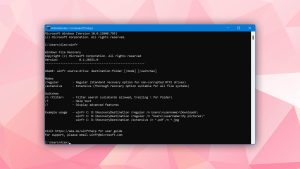
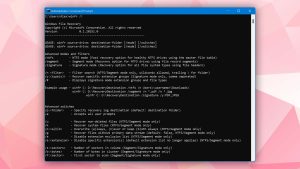
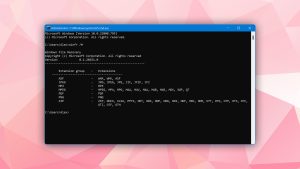
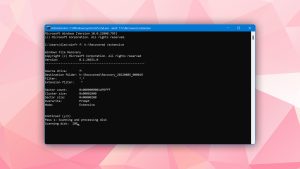
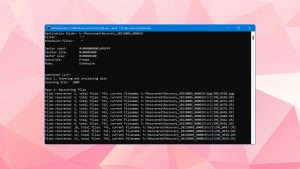
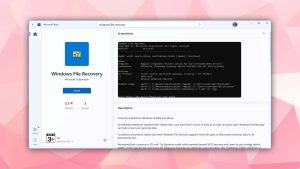
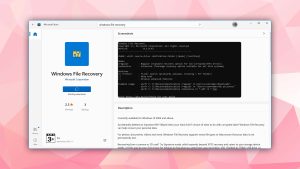
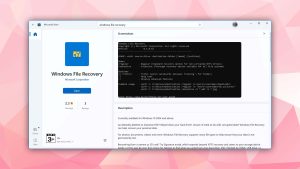

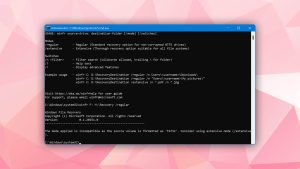
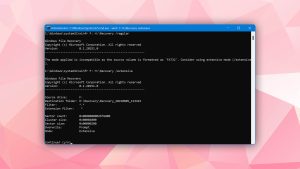
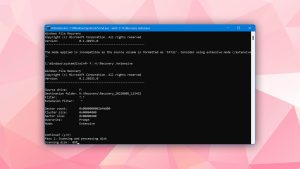
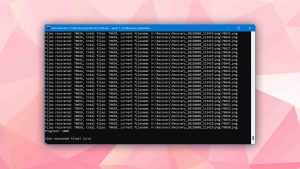
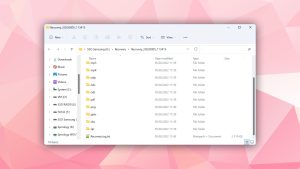
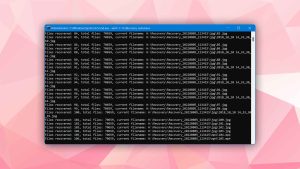
What Users Say about Windows File Recovery