UndeleteMyFiles Pro Review – Barely Recovers Anything
Out of 5 Total Score
No. 27 Among all Windows solutions
UndeletedMyFiles Pro is offered as a completely free data recovery tool that’s capable of recovering your deleted files. But, if it’s free, just how good could it be? We put it to the test in this in-depth review of UndeleteMyFiles Pro where we test everything from its recovery abilities to its usability.
UndeleteMyFiles Pro – GalleryMain Pros and Cons of UndeleteMyFiles Pro
PROS
CONS
UndeleteMyFiles Pro Summary
UndeleteMyFiles Pro is a free recovery tool that doesn’t have a lot going for it. It hasn’t been updated in years, the user interface is very outdated, and there are little to no channels for customer support.
By far the worst quality of the software is that it only has one way of recovering data. The program can recover data that has recently been deleted, but it can only do so well enough from NTFS partitions. It cannot recover data using remnants left by the previous file system, nor can it search for data by file signature. Because it doesn’t include a variety of ways to recover data, it’s not a recovery tool that can be trusted to do a good enough job.
One upside is that the tool is completely free, but that’s about it. There are many other data recovery tools out there that can offer better recoverability, even some that are free. Until this software receives more attention from its developer, it has no way of competing with superior alternatives on the market.
| Title | Result |
| Compatibility | Fair |
| Recovery Rate | Poor |
| Usability | Fair |
| File Type Support | Poor |
| Scan Speed | Good |
| Free Trial | Yes |
| Starting Price | Free |
| Money-Back Guarantee | No |
Other Options Besides UndeleteMyFiles Pro
What is UndeleteMyFiles Pro?
#UndeleteMyFiles is a data recovery tool developed by SeriousBit. UndeletedMyFiles Pro is a Windows-only data recovery tool. While not officially supported on later versions of Windows (8 to 11), our tests confirm it is still functional. This review will take a detailed look at all aspects of the software to give you an accurate view of what it can offer you.
UndeleteMyFiles Pro Factsheet
| Requirements | Windows XP-7, 8-11 (unofficial support) |
| Latest version | 3.1 • Released 23rd Nov, 2012 |
| Download size | 1.31 MB |
| Category | Data Recovery Software |
| UI languages | English |
How Much Does UndeleteMyFiles Pro Cost?
| Distributed as | Freeware All features are provided free of charge without any limitations |
| Free version available | Free version available |
| Free version details | UndeleteMyFiles Pro is a free profesional tool to recover accidentally deleted files. |
| No credit card to try | No credit card to try |
As stated on the website, UndeleteMyFiles Pro is distributed as a completely free data recovery tool. This statement is true, having tested the software ourselves and never being prompted for payment.
Developer — SeriousBit
UndeletedMyFiles Pro was developed by SeriousBit. It was released for free in 2012, granting all users full access to the software upon download. SeriousBit has also developed other programs, such as Enhanso, Netbalancer, and other miscellaneous tools aimed at tweaking and maintaining over versions of Windows.
1% 18.4% than avg
Reflects the share of online traffic within the niche occupied by data recovery software, based on data taken from ahrefs.com (from Google US search engine).
100 96.3% than avg
Based on the number of brand-related search queries on Google US according to ahrefs.com.
The company was founded in 2007 but isn’t very popular and doesn’t have much of a footprint online. The News section of the SeriousBit website seems to indicate it is no longer active, with the last update being in 2017.
| Developer website | seriousbit.com |
| Support email | support@seriousbit.com |
| Founded | 2007 • 17 years on the market |
| HQ location | Ginta Latina 11/1, MD-2001, Chisinau, Republic of Moldova |
| Phone | +37379453294 |
| Social media | LinkedIn Twitter |
SeriousBit doesn’t invest a lot in marketing. It has little to no presence on social media, which includes a long inactive Twitter account and a company profile on LinkedIn. As a result, UndeleteMyFiles Pro falls behind many other data recovery tools in terms of popularity.
How to Use UndeleteMyFiles Pro for Windows
Tested on: Windows 11 (21H2)
We tested UndeleteMyFiles Pro on our machine running Windows 11 (21H2). We documented the recovery process and included the steps below, along with some screenshots, to give you a first-hand view of what it involves.
Installation
The installation of UndeleteMyFiles Pro is pretty standard. It takes you through a series of screens that allow you to specify the installation destination and agree to the terms of use. It doesn't warn users against installing the software to the same device they're recovering from though, something that's seen in other recovery tools as a helpful reminder for those who are unaware of the dangers of overwriting.
Source selection
On the main screen, you'll be asked to choose what sort of recovery option you'd like to perform (File Rescue, Media Recover, Deleted File Search, or Mail Rescue). Upon choosing one, you must choose the partition you want to scan. The software does not allow you to scan the drive itself, only the partitions on the drive. Therefore, if your partition has become corrupted and no longer has a drive letter, it will not appear in the list.
Once you've selected the partition by checking its tickbox, you can click Scan to begin the scanning process.
Scanning process
The scan is quite fast when scanning small volumes. But, for partitions that contain a lot of lost data, the application's performance starts to degrade and become sluggish. The software can only recover data that has recently been deleted, like those that were deleted using Shift+Delete or emptied from Recycle Bin. This limits how much data the application can actually recover.
As the scan runs, you are unable to use other areas of the software until it's complete. While it's scanning, you will be shown a floating gray bar that bounces from side to side, but it doesn't actually give you an indication of the scan progress.
Managing found files
Once the scan is complete, a prompt will appear telling you how many files were found on the partition. From here, you will be presented with a list of the discovered data. At the top, you can switch between a Detailed View and Tree View, but no thumbnail view so previewing files at a glance is not possible.
A preview option is available. However, before you can use it with File Rescue, you must first manually specify a location where the file previews can be stored. Even once you've done that, it's only possible to preview one file at a time, each one requiring you to manually click the Preview button. The Media Recover option allows you to cycle through them faster using a different preview window.
The bottom buttons, Check All, Uncheck All, and Invert Selection allow you to quickly select multiple files for recovery. When you're ready, clicking the Recover button at the top will begin the restore process.
Recovery and post-processing
When choosing to recover the data, you're given the option of recovering it all into one folder or attempting to restore the original folder structure to keep the data organized. Once recovery is finished, it will show you how many files it was able to recover.
Is UndeleteMyFiles Pro safe?
67%
Avg score UndeleteMyFiles Pro is generally safe to use
No malware was found in our scans.
Some data is collected, but no personal data is shared.
The program lacks read-only scanning algorithms.
The developer, Seriousbit, is not widely known.
We didn't find any threats when we scanned the software for malware. The company has a full Privacy Policy available on the website, where it mentions what data is collected and how it is used. Some personal identification information is collected, but only when it is user-submitted. It also collects non-personal identification information such as the type of browser you're using and information related to the computer you're using. No personal information is shared with third parties. The program was able to recover some of our data intact for the most part, but we had little confidence as it doesn't use non-intrusive scanning methods. Lastly, the developer doesn't have much of a reputation, so there isn't the same trust factor that you'd have with software from a well-established company.
UndeleteMyFiles Pro - Full Review and Analysis
Now that you’ve seen the recovery process, let’s explore the application as a whole. Below, we’ll be looking at the general usability of the application, the customer support you can expect, and a detailed look at its recovery performance.
Karma
12 rating criteria
UndeleteMyFiles Pro receives a very low karma score mostly because it’s considered an abandoned project. The software hasn’t been updated in over 6 months and it’s not officially supported by the latest versions of Windows, indicating that it’s not being actively cared for. An email address is available for support, but since it’s a one-person project there’s no telling what sort of help you will receive. There is no knowledge base for users who are facing basic troubles, and there is next to no discussion online to seek community support.
| # | Feature | Result |
|---|---|---|
| 1 | Update frequency | More than 6 months |
| 2 | Updated recently | No |
| 3 | Changelog available | Not available |
| 4 | Latest Windows release supported | No, needs more developer's attention |
| 5 | Genuine or clone? | Genuine |
| 6 | Brand name popularity | Unpopular |
| 7 | Online market share | Poor |
| 8 | Maturity | Mature |
| 9 | Extensive knowledge base | Not available |
| 10 | Helpdesk support | One-person project |
| 11 | Live chat | Not available |
| 12 | Phone support | No |
Bang for the buck
8 rating criteria
Of course, since it’s a free data recovery tool, it’s excellent in terms of value. Even its additional features, Files Wiper and Emergency Disk Image, are available for free. Users can recover an unlimited amount of data without the worry of running into a paywall, making it useful for extremely basic recoveries, like recovering a file you just deleted.
The software does not offer commercial rights, but it’s less of a business solution anyway seeing it only supports one recovery method.
| # | Feature | Result |
|---|---|---|
| 1 | Competitive pricing | Yes |
| 2 | Price-quality ratio | Good |
| 3 | Free trial | Completely free |
| 4 | Is it free? | Yes |
| 5 | Pricing policy | No purchase needed |
| 6 | Unlimited recovery in full version | Yes |
| 7 | Free upgrades | Yes |
| 8 | Commercial rights in the cheapest license | No |
Usability
18 rating criteria
UndeleteMyFiles Pro scores very low for usability. The user interface is super outdated and not intuitive at all. All of the features are easy to locate, but you need to return to the main screen each time you want to access one. The application window glitches when you resize it and doesn’t support high DPI monitors so it appears blurry on large displays.
If your drive disconnects in the middle of a scan, you’re unable to plug it back in and continue scanning. Instead, you must start over. The same is true for making backups. There’s no way to sort through the scan results, which is especially painful if you want to find files by file name or type. And, the preview screen is different between the File Rescue and Media Recover scan types, with the one used by File Rescue being far more inferior.
| # | Feature | Result |
|---|---|---|
| 1 | Modern user-friendly interface | No |
| 2 | Dark mode | No |
| 3 | Easy-to-locate features | Yes |
| 4 | Automatic implementation of multiple appropriate scanning methods without user interaction | No |
| 5 | Auto-resuming scans of failing drives | No |
| 6 | Auto-resuming backups of failing drives | No |
| 7 | Convenient source selection on start | Yes |
| 8 | Convenient file-by-file preview of recoverable items | No |
| 9 | Convenient thumbnail preview of recoverable items | No |
| 10 | Mount recoverable items as disk | No |
| 11 | Built-in updater | No |
| 12 | Multiple view modes in scan results | A few |
| 13 | Hex view for recoverable items | No |
| 14 | Filter recoverable items by type | No |
| 15 | Search recoverable items by file names | No |
| 16 | Sort results | No |
| 17 | Multilingual UI | No |
| 18 | Simple deployment | Yes |
Recovery performance
122 rating criteria
Our testing shows that the recovery performance demonstrated by UndeleteMyFiles Pro is extremely poor. There are no areas of the software where it stood out, leaving us disappointed with most of our data remaining lost. In summary: there’s a good chance it won’t recover your data.
| # | Feature | Result | Description |
|---|---|---|---|
| 1 | Quick scan | Bad | Only saw success with NTFS partitions. |
| 2 | Deep scan | Bad | Not supported. |
| 3 | Signature scan | Bad | Recovery by file signature is not supported. |
| 4 | Additional scan features | Bad | None. |
| 5 | Device support | Fine | Good support for basic storage media, such as hard drives, solid-state drives, and USB drives. |
| 6 | Other notable recovery features | Bad | UndeleteMyFiles Pro allows you to create image backups, but that is all. |
Scan results
This table presents a quick summary of the scan results we gathered when testing the data recovery software
| # | Feature | Quick ScanRecovery of recently deleted files | Deep ScanThe ability to restore data upon file system reformatting or loss |
|---|---|---|---|
| 1 | FAT32 partitions | 1 | 0 |
| 2 | exFAT partitions | 0 | 0 |
| 3 | NTFS partitions | 4 | 0 |
| 4 | EXT4 partitions | 0 | 0 |
| 5 | HFS+ partitions | 0 | 0 |
| 6 | APFS partitions | 0 | 0 |
23% Quick Scan is designed to find recently deleted files on a device. This score reflects the overall software's effectiveness of recovering permanently deleted files across various file systems Average Score | 0% Deep Scan is primarily designed to recover data from formatted devices, and lost partitions. This score reflects the overall software's effectiveness of recovering data from various file systems after reformatting Average Score Not Supported UndeleteMyFiles Pro cannot recover data using records left by a file system that has been lost or formatted. |
| # | Signature | Description | Scan Score |
|---|---|---|---|
| 1 | 3FR | Hasselblad 3F RAW Image File | 0 |
| 2 | ARW | Sony Alpha RAW File | 0 |
| 3 | BMP | Bitmap Image File | 0 |
| 4 | CR2 | Canon RAW Version 2 File | 0 |
| 5 | CR3 | Canon RAW Version 3 File | 0 |
| 6 | CRW | Canon RAW CIFF Image File | 0 |
| 7 | DCR | Kodak Digital Camera RAW File | 0 |
| 8 | DNG | Digital Negative Lossless RAW Image File | 0 |
| 9 | CinemaDNG | Adobe Industry-wide Standard File Format for Digital Video Files | 0 |
| 10 | ERF | Epson RAW File | 0 |
| 11 | EXR | High Dynamic-range File Format | 0 |
| 12 | FFF | Hasselblad RAW Image File | 0 |
| 13 | GPR | GoPro RAW Format File | 0 |
| 14 | HEIC | High Efficiency Image File Format | 0 |
| 15 | IIQ | Intelligent Image Quality RAW File | 0 |
| 16 | INSP | Panoramic Image Insta360 File | 0 |
| 17 | JP2 | Bitmap Image Format JPEG 2000 File | 0 |
| 18 | JPG | Joint Photographic Experts Group Compressed Image File | 0 |
| 19 | KDC | Kodak Digital Camera RAW Image File | 0 |
| 20 | MEF | Mamiya RAW Image File | 0 |
| 21 | MOS | Leaf and Mamiya RAW Image File | 0 |
| 22 | MPO | Multi Picture Stereoscopic Object File | 0 |
| 23 | MRW | Konica Minolta RAW Image Format File | 0 |
| 24 | NEF | Nikon RAW Image File | 0 |
| 25 | NRW | Nikon RAW Image File | 0 |
| 26 | ORF | Olympus RAW Format File | 0 |
| 27 | PEF | Pentax RAW Image File | 0 |
| 28 | RAF | Fujifilm RAW Image File | 0 |
| 29 | RAW | Native Digital Camera File | 0 |
| 30 | RW2 | Panasonic Lumix RAW Image File | 0 |
| 31 | RWL | Leica RAW Image Format File | 0 |
| 32 | SR2 | Sony RAW 2 Image File | 0 |
| 33 | SRF | Sony RAW File | 0 |
| 34 | SRW | Samsung RAW Image File | 0 |
| 35 | TIFF | Tag Image File Format | 0 |
| 36 | X3F | Sigma Camera RAW Picture File | 0 |
| 37 | X3I | Sigma Super Fine Detail Picture File | 0 |
0% Most modern digital cameras and an increasing number of mobile devices allow their users to capture raw image data in a variety of raw file formats. This score reflects the software's ability to recover photos in these formats using their unique signatures Average Score Not Supported The tool does not use file signatures for data recovery. |
| # | Signature | Description | Scan Score |
|---|---|---|---|
| 1 | 360 | GoPRO 360 Degree Video File | 0 |
| 2 | ARI | ARRI Professional Digital Video Camera File | 0 |
| 3 | ARX | ARRI Professional Digital Video Camera File | 0 |
| 4 | AVI | Audio Video Interleave Multimedia Container with GoPRO CineForm Intermediate Codec | 0 |
| 5 | AVI | Audio Video Interleave Multimedia Container with MJPG, H.264, MSMPEG4 v2 Codecs | 0 |
| 6 | BRAW | Blackmagic RAW Video File | 0 |
| 7 | INSV | Insta360 Panoramic H.264 Video File | 0 |
| 8 | INSV | Insta360 Panoramic HEVC or HVC1 Video File | 0 |
| 9 | MOV | QuickTime File Format with Apple ProRes 422 Proxy, LT or HQ Codec | 0 |
| 10 | MOV | QuickTime File Format with Apple ProRes 4444 Raw or HQ Codec | 0 |
| 11 | MOV | QuickTime File Format with H.264 Codec | 0 |
| 12 | MOV | QuickTime File Format with CineForm HD Codec | 0 |
| 13 | MOV | QuickTime File Format with HEVC or HVC1 Codec | 0 |
| 14 | MP4 | Digital Multimedia Container Format with H.264 Codec | 0 |
| 15 | MP4 | Digital Multimedia Container Format with HEVC, HVC1 or Apple ProRes Codec | 0 |
| 16 | MXF | Material Exchange Format for Professional Digital Video and Audio Media with H.264 Codec | 0 |
| 17 | MXF | Material Exchange Format for Professional Digital Video and Audio Media with DVCPRO HD Codec | 0 |
| 18 | MXF | Material Exchange Format for Professional Digital Video and Audio Media with ARRI RAW or Apple ProRes Codec | 0 |
| 19 | MXF | Material Exchange Format for Professional Digital Video and Audio Media with XDCAM HD422 or HD35 MPEG2 Codec | 0 |
| 20 | R3D | Red Digital Camera Company RAW Video File | 0 |
| 21 | WMV | Windows Media Video Image with Pro RAW 9 Codec | 0 |
0% Video file formats have undergone significant evolution during the past decade. This rating assesses the software's effectiveness in recovering various video files using its signature scanner Average Score Not Supported The tool does not use file signatures for data recovery. |
| # | Signature | Description | Scan Score |
|---|---|---|---|
| 1 | ACCDB | Microsoft Access 2007+ Database File | 0 |
| 2 | DJVU | Scanned Document File Format Intended For Scanned Images | 0 |
| 3 | DOC | Microsoft Word 97 – 2003 Document File | 0 |
| 4 | DOCX | Microsoft Word 2007+ Document File | 0 |
| 5 | FB2 | FictionBook 2.0 eBook File | 0 |
| 6 | KEY | Apple Keynote Office Application File | 0 |
| 7 | MDB | Microsoft Access 97 - 2003 Database File | 0 |
| 8 | NUMBERS | Apple Numbers Office Application File | 0 |
| 9 | ODP | OpenDocument Presentation File Format | 0 |
| 10 | ODS | OpenDocument Spreadsheet File Format | 0 |
| 11 | ODT | OpenDocument Text Document File Format | 0 |
| 12 | PAGES | Apple Pages Office Application File | 0 |
| 13 | Portable Document Format File | 0 | |
| 14 | PPT | Microsoft Powerpoint 97 - 2003 Presentation File | 0 |
| 15 | PPTX | Microsoft Powerpoint 2007+ Presentation File | 0 |
| 16 | RTF | Rich Text Format File | 0 |
| 17 | XLS | Microsoft Excel 97 - 2003 Spreadsheet File | 0 |
| 18 | XLSX | Microsoft Excel 2007+ Spreadsheet File | 0 |
0% Documents are among the most commonly recovered file formats because their importance can be tremendous, especially when they're related to work or school. This score indicates the software's proficiency in recovering different document types based on their signatures Average Score Not Supported The tool does not use file signatures for data recovery. |
Feeling puzzled by terms like "Quick scan" and "Deep scan"? This link explains the different scan modes and their specific purposes.
The scan results for UndeleteMyFiles Pro are extremely poor. Much of it can be attributed to the fact that it only has one way of recovering data. Its quick scan, which refers to its ability to recover recently deleted files, only works well on NTFS partitions, where it managed to recover most of our data. It should be noted, however, that it refused to recover files and folders with long names. It didn’t have much luck with the FAT32 partition though, having recovered less than 1% of the data we lost.
The program doesn’t have the ability to recover data using file table records that are left behind following the loss or format of a file system. Likewise, it cannot recover data by file signature, ruling out that area of testing as well. Due to its lack of recovery methods, there are very few scenarios where UndeleteMyFiles Pro is useful, causing it to receive an extremely low score.
Additional scan features
| # | Feature | Score |
|---|---|---|
| 1 | The number of file types supported by signature scan | 0 |
| 2 | BitLocker support | 3 |
| 3 | Windows shadow copies scanning | 0 |
| 4 | Scan for lost partitions | 0 |
| 5 | Recovered files' labeling | 0 |
| 6 | Partial file recovery | 0 |
| 7 | Disk images: scan and recovery | 0 |
UndeleteMyFiles Pro does not offer other scan types. Since is only allows scanning of partitions, it cannot scan the disk to search for lost partitions. Even though it can create backup images, it is unable to scan them. It does offer partial support for BitLocker-encrypted drives, but not fully.
Device Support
| # | Feature | Score |
|---|---|---|
| 1 | Internal and external HDD | 5 |
| 2 | Internal and external SSD | 5 |
| 3 | USB thumb drives / Classic iPods (non-iOS) / FireWire devices | 5 |
| 4 | Memory cards | 5 |
| 5 | iOS devices | 0 |
| 6 | Android devices | 0 |
| 7 | Recovery from RAID1, 0, JBOD | 0 |
| 8 | Unmountable partitions | 0 |
| 9 | NAS (Network-attached storage) RAID devices | 0 |
| 10 | Remote SSH (secure shell protocol) Linux based devices recovery | 0 |
The application supports recovery from basic storage media such as hard drives, solid-state drives, and USB drives. Recovery from mobile devices, like those running iOS or Android, is not supported. The same is true for more complex setups, such as RAID arrays.
Other notable recovery features
| # | Feature | Score |
|---|---|---|
| 1 | Overall non-intrusive read-only algorithms | 0 |
| 2 | Network recovery | 0 |
| 3 | Effectively filters out corrupted scan results | 0 |
| 4 | Byte-to-byte device backups | 3 |
| 5 | Bootable recovery drive creation | 0 |
| 6 | Convenient scan session management | 0 |
| 7 | Bad sector management | 0 |
| 8 | Recovery chance prediction | 0 |
| 9 | RAID reconstructor | 0 |
| 10 | Disk vitals monitoring and tracking during scan | 0 |
| 11 | Data protection | 0 |
| 12 | Links to in-lab recovery service for physically damaged devices | 0 |
| 13 | Scan speed | 3 |
| 14 | Scan free space only | 0 |
| 15 | Start file recovery without interrupting the scan | 0 |
| 16 | Preview recoverable items without interrupting the scan | 0 |
| 17 | Forensic features | 0 |
UndeleteMyFiles Pro has decent scan speeds, averaging between 50 to 100 MB/sec. As for recovery features, the only extra feature it includes is a byte-to-byte backup tool. However, it only allows you to make backups of the partitions, not the entire disk. Furthermore, the software itself doesn’t allow you to scan the images, only write them back to the drive.
Extras
10 rating criteria
It’s common to find extras in data recovery tools nowadays to add value to the application and give users a reason to pick one recovery tool over another.
| # | Feature | Result | Description |
|---|---|---|---|
| 1 | Disk space mapping | No | Not supported |
| 2 | Disk clean up | No | Not supported |
| 3 | Corrupted video repair tool | No | Not supported |
| 4 | Corrupted photo repair tool | No | Not supported |
| 5 | S.M.A.R.T. | No | Not supported |
| 6 | Duplicate finder | No | Not supported |
| 7 | Built-in disk space secure eraser | No | Not supported |
| 8 | Disk cloning | Partial | Can back up partitions. |
| 9 | Disk surface test | No | Not supported |
| 10 | Secure data shredding | Yes | Can securely delete your data. |
Being a free recovery solution, it’s no surprise that UndeleteMyFiles Pro doesn’t come with a lot of extras. It does, however, come with a fully functioning secure data shredding feature. This allows you to shred data, deleting it in a way where it becomes unrecoverable. This is great for deleting sensitive documents. It also has an option to add it to the right-click context menu so you don’t need to open the software every time you want to securely delete some data.
It also offers basic disk cloning as seen with its byte-to-byte backup feature, but it only backs up partitions, not entire drives.
What I Like:
- Quick, easy and intuitive to use.
- File preview ability for certain types of files.
What I Dislike:
Jp Zhang (softwarehow.com)
- File names are missing in scanned results.
- No deep scan capability.
UndeleteMyFiles is very easy to use and works not only with hard drives, but also with removable drives. Plus, it includes some file management extra features such as a file wiper, a disk imaging tool and an email recovery tool, among others.
undeletemyfiles.en.softonic.com
PROS
None. It doesn't work and corrupts pst files.
CONS
Not only does it not work but it corrupted my pst file and Outlook would no longer open.
catlotion (download.cnet.com)
Video Resources for UndeleteMyFiles Pro: Tutorials and Helpful Guides
Want to learn more about UndeleteMyFiles Pro? We've gathered a few useful videos below that give you a look at the software.
Bottom line
UndeleteMyFiles Pro is a data recovery tool that’s available completely for free. It can scan your drive for recoverable data and do its best to recover it, but keep your expectations low. It also has a handy byte-to-byte backup feature, but it only works with partitions.
Our tests show that, as a recovery tool, it’s not very good. At most, the best it could do was recover most of our files from our NTFS partition using a quick scan. In all other areas, it failed. It cannot scan entire drives, nor can it search for data by file signature. This severely limits its capabilities in most data recovery situations. It’s only ever really useful if you want to recover files that you deleted recently, and that’s only if it’s from an NTFS partition.
Our recommendation: look elsewhere for your data recovery needs. UndeleteMyFiles Pro is far from where it needs to be. Perhaps it will receive the attention it deserves one day. Until then, it will remain a data recovery tool with substandard recovery performance that can’t compete with what’s offered by other recovery tools.
Frequently Asked Questions
We’ve scoured the internet for the most commonly asked questions regarding UndeleteMyFiles Pro and provided some answers to them down below.
Is UndeleteMyFiles Free?
Yes, UndeleteMyFiles is completely free and allows unlimited recovery.
Is UndeleteMyFiles Pro available on Mac?
No, UndeleteMyFiles Pro is only available on machines running Windows.
👎 Needs improvement
Out of 5 Total score
No. 27 Among all Windows solutions
The application really struggles with detecting and recovering any type of data. As such, we recommend avoiding this software.
Visit developer's websiteThe Windows version of Disk Drill empowers regular users to reliably recover all kinds of lost data with a few simple clicks.
Despite its usability concerns, UFS Explorer demonstrates a proficient ability to recover data with great success.
R-Studio for Windows is a powerful data recovery software application, but regular home users may struggle to master it and put its capabilities to good use.
Easy to use and capable of delivering solid results, EaseUS Data Recovery Wizard is good at what it does.
Cisdem Data Recovery is well-suited for recovering data from a multitude of data loss scenarios, but it won’t satisfy professionals and technicians.
- 46 publishings
- Auckland, New Zealand
Jordan Jamieson-Mane is a content writer with a focus on technology-related content. He has spent much of his life studying and working with all types of technology. During his time as a writer, he has written countless articles in the field of data recovery, breaking down complex topics into articles that are easy to understand.
When he's not writing articles on data recovery, Jordan enjoys traveling the world, reading books, and building websites.
- LC Tech FILERECOVERY Professional Review – Can It Compete with Modern Recovery Tools?
- UFS Explorer Review – A Powerful Recovery Tool With Lots to Offer
- Cisdem Data Recovery for Windows Review – A Capable Copy
- AnyRecover Data Recovery Review – A Polished Solution for Basic Users
- iBoysoft Data Recovery Review: Not Much to Offer
- Houston, Texas, United States
Nikolay Lankevich has over 15 years of strong experience in various fields and platform includes Disaster Recovery, Windows XP/7. System analysis, design, application (Inter/Intranet) development, and testing. Provided technical supports on desktop and laptops on Win-XP and Macintosh for about 2000 employees.

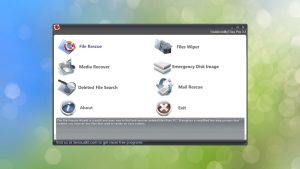

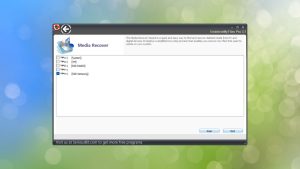
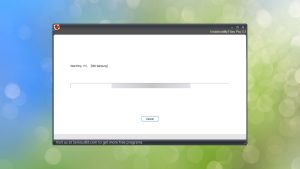
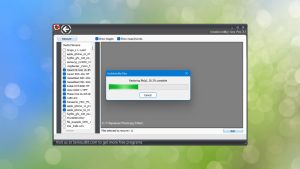
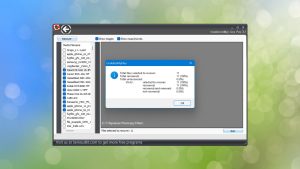

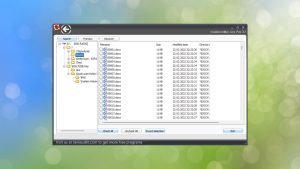
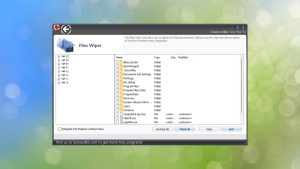
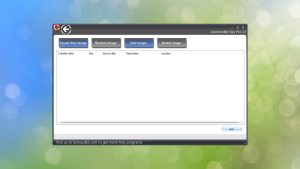
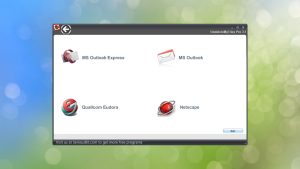
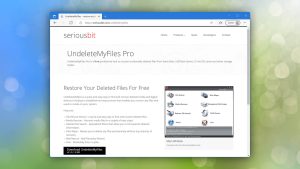
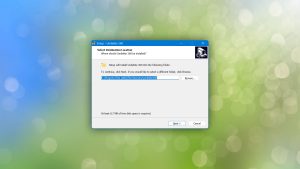

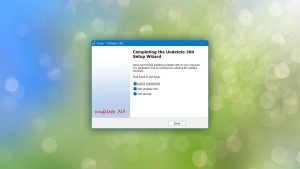
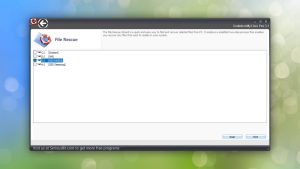
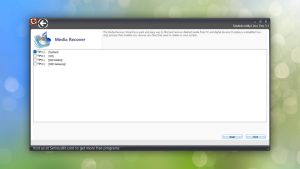
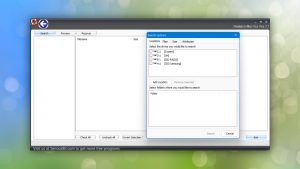
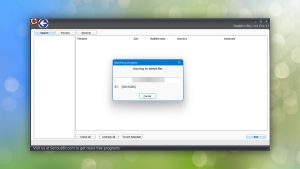
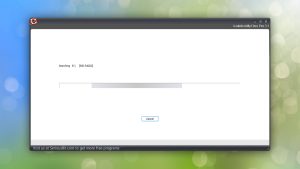

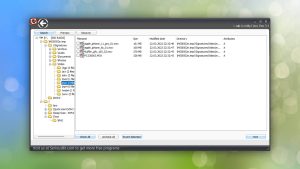
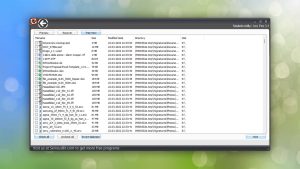
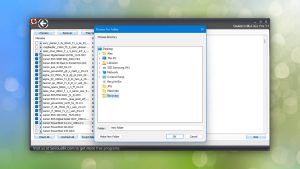

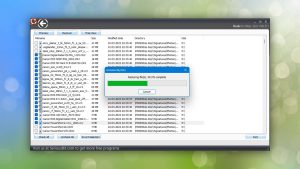
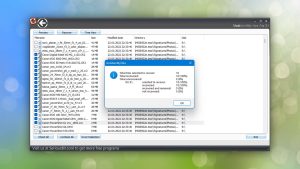
What Users Say about UndeleteMyFiles Pro