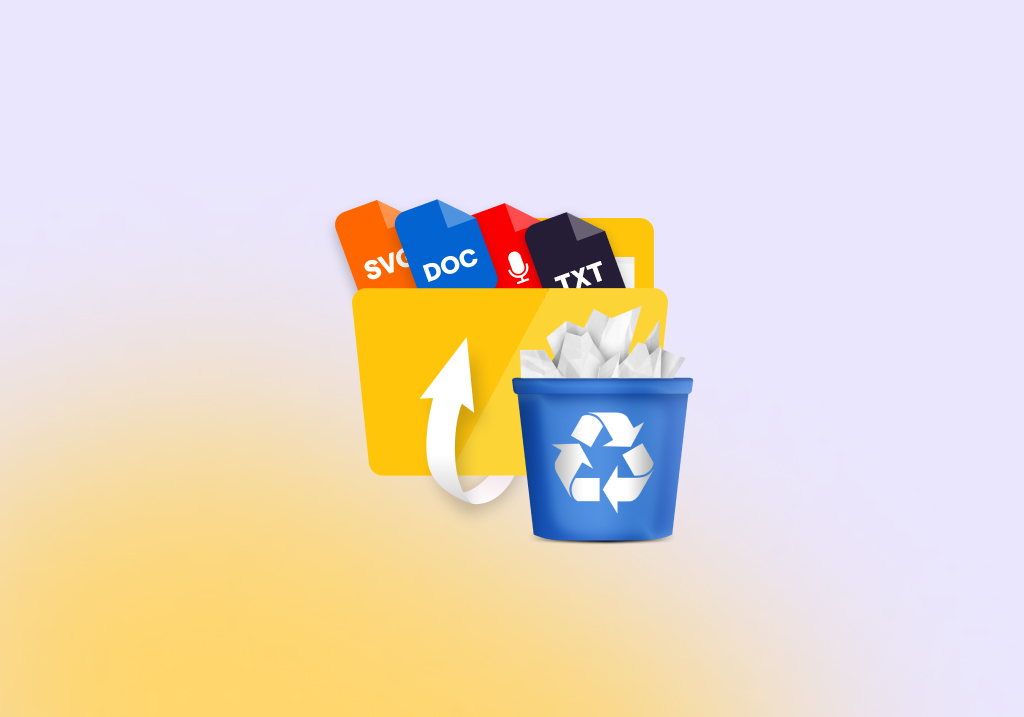How to Undelete Files in a Few Simple Steps (Free Guide)
There’s one thing many Windows users who have suffered data loss don’t know: it’s often possible to undelete deleted files in a few simple steps and do so without spending any money. In fact, there are multiple sets of steps you can choose from, and we explain those that are most likely to yield the desired results in this article.
How to Undelete Files Using a Data Recovery Tool
You can quickly and easily recover deleted files on Windows using a data recovery tool.
We recommend Disk Drill because it’s designed to be used by all Windows users—from beginners to pros—who have inadvertently deleted important photos, music, videos, documents, or other files. Using Disk Drill, you can undelete files from your main Windows XP, 7, 8, 10, and 11 hard drive as well as any peripheral storage device connected to your PC.
To undeleted using Disk Drill:
- Download Disk Drill for Windows. This free undelete program lets you recover up to 500 MB of data and perform unlimited scans and previews of potentially recoverable files.
- Install & launch the application. The app needs admin-level access to accomplish its task of recovering deleted files.
- Select the disk or partition where the deleted files were located and click the “Search for lost data” button. When Disk Drill is done scanning, it will present a list of recoverable files. You can sort, filter, and preview them to effortlessly find what you’re looking for.
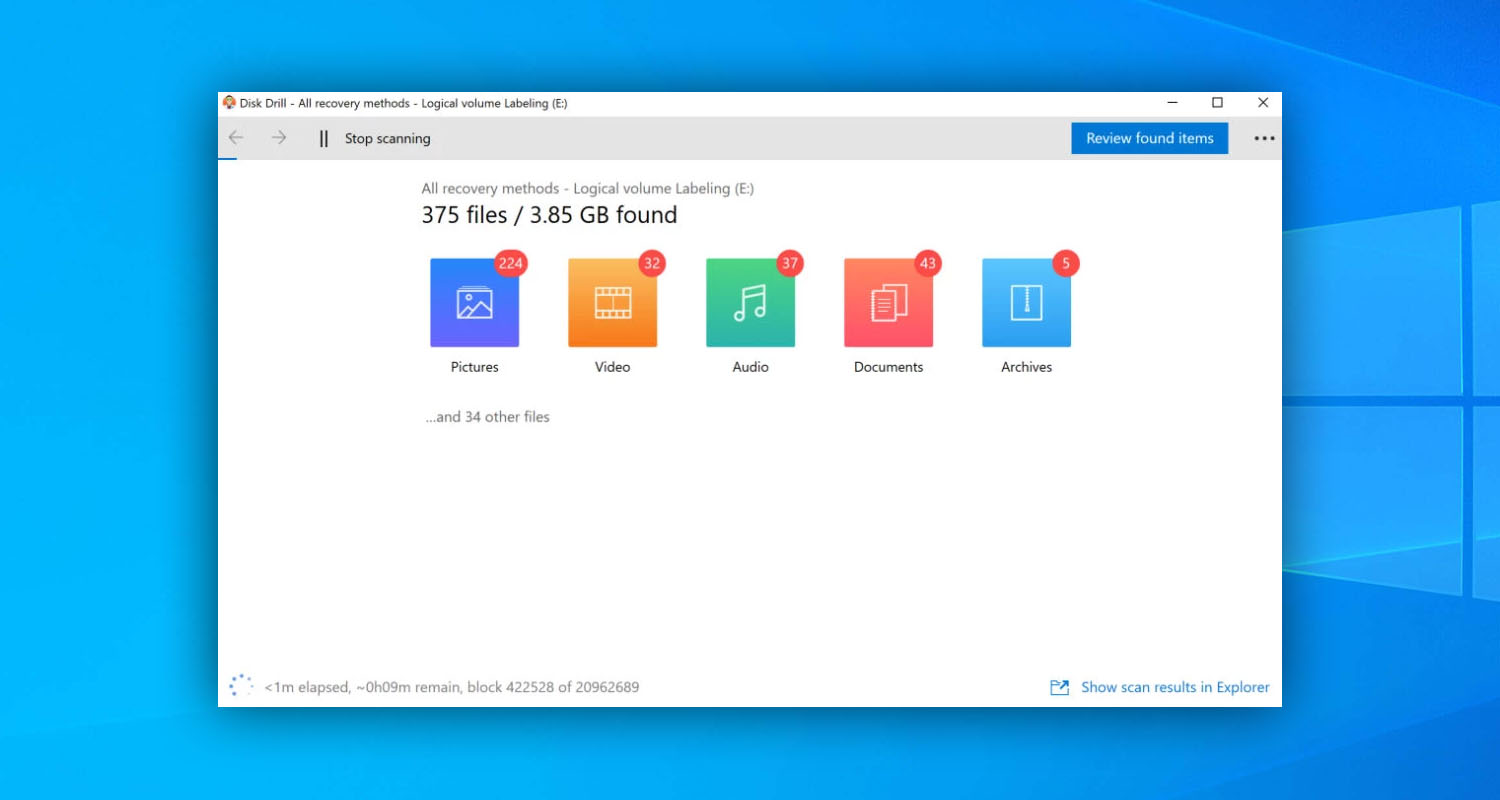
- Select the files you wish to restore by clicking the checkboxes next to them. Files that can be previewed without any issues can almost always be fully recovered.
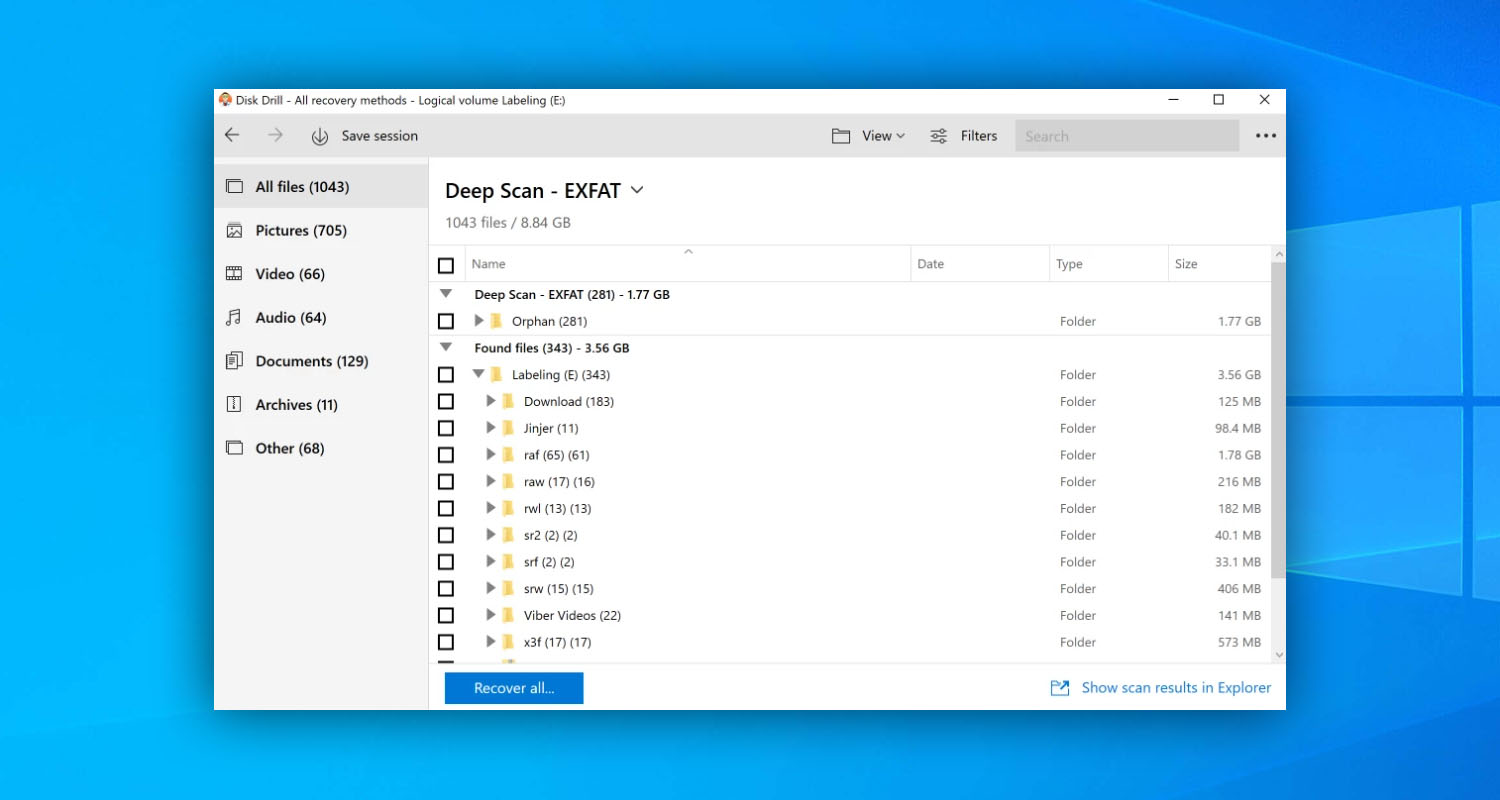
- Click “Recover” and choose a suitable recovery destination. Navigate to the recovery destination and verify that the files are fully recovered and usable.
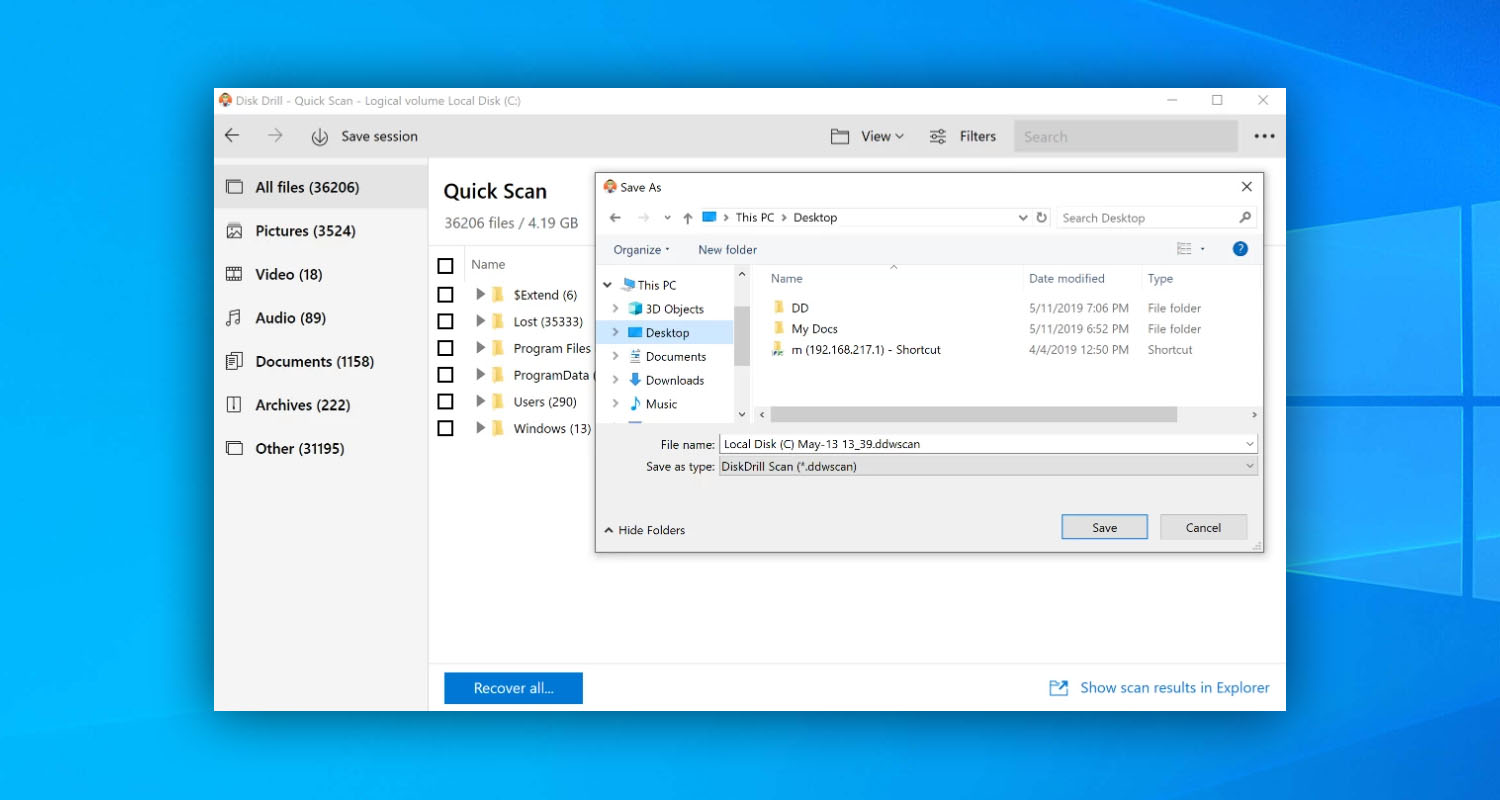
That’s all there is to using Disk Drill to restore deleted files.
What Other Undelete Software Solutions are Available?
Disk Drill isn’t the only data recovery software that Windows users can download to recover deleted files that are not in the Recycle Bin. The following software solutions are also worth considering:
- R-Studio: Geared toward data recovery professionals and experienced users, R-Studio provides many advanced data recovery features and customization options to help Windows users recover their lost files.
- DiskGenius: Thanks to its ability to find and fix bad sectors, DiskGenius can succeed where many other similar solutions fail. Just know that its user interface isn’t the easiest to get around, especially when compared to highly polished applications like Disk Drill.
- Recuva: When it comes to data recovery software with free unlimited recovery capabilities, Recuva is hard to beat. Of course, you can’t expect a freeware tool to deliver the same comprehensive results as freemium and commercial products.
All of these tools can perform basic Recycle Bin recovery of permanently deleted files, but some do much more than that, offering an assortment of useful extra features. For example, Disk Drill can back up your files or just their metadata so that you can always undelete a file without any issues.
Method 1. Check the Recycle Bin
Have you just noticed that you’re missing an important file? Then you should start by checking the Recycle Bin, a special Windows folder where deleted files are temporarily moved before they are deleted permanently:
- Double-click the Recycle Bin icon on your desktop.
- Look for the missing file.
- Click and drag the file to any folder you want.
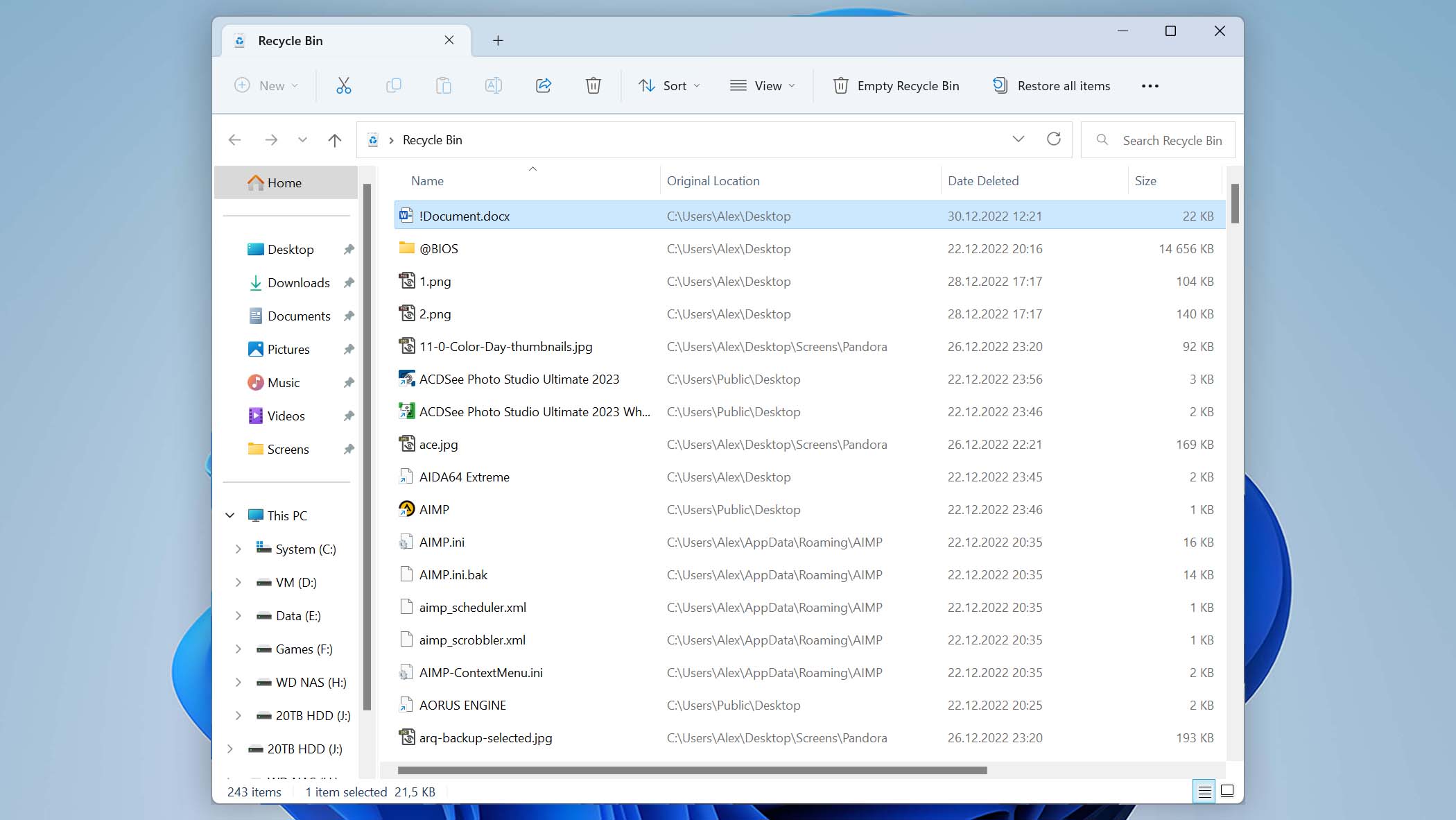
You can also right-click any file located in the Recycle Bin and select the Restore option to move it back to its original location.
Method 2. Try to Recover Data from a Backup
The Windows operating system comes with a backup feature called File History. When enabled, this feature can be used to see and recover the past content of any folder. Like this:
- Right-click the folder where your lost file was located.
- Select the Restore previous version options (you need to click See more options first if you’re on Windows 11).
- Select a previous version of the folder and click Open.
- Locate the missing file.
- Click the Restore button.
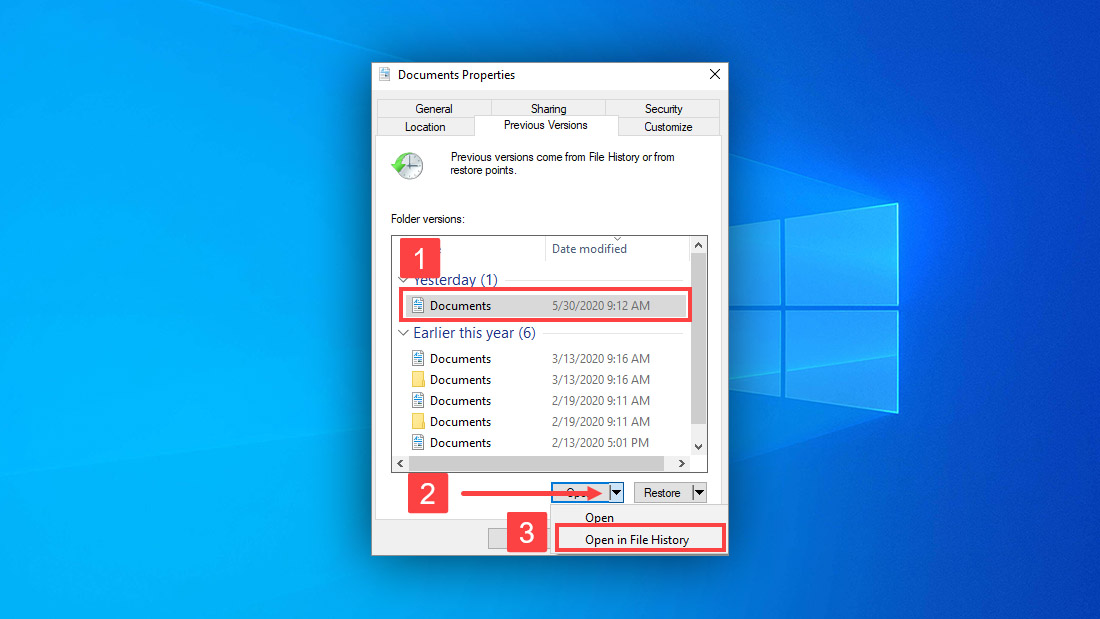
If File History isn’t enabled on your computer, then you should look for manually created backups.
Method 3. Check Your External Storage Device for Possible Corruption
Files may appear as if they were deleted due to corruption. The good news is that restoring access to them is often as straightforward as repairing the corruption using a built-in Windows tool:
- Open File Explorer.
- Navigate to This PC.
- Right-click the corrupted storage device.
- Select Properties.
- Navigate to the Tools tab.
- Click the Check button.
- Select the Scan drive option.
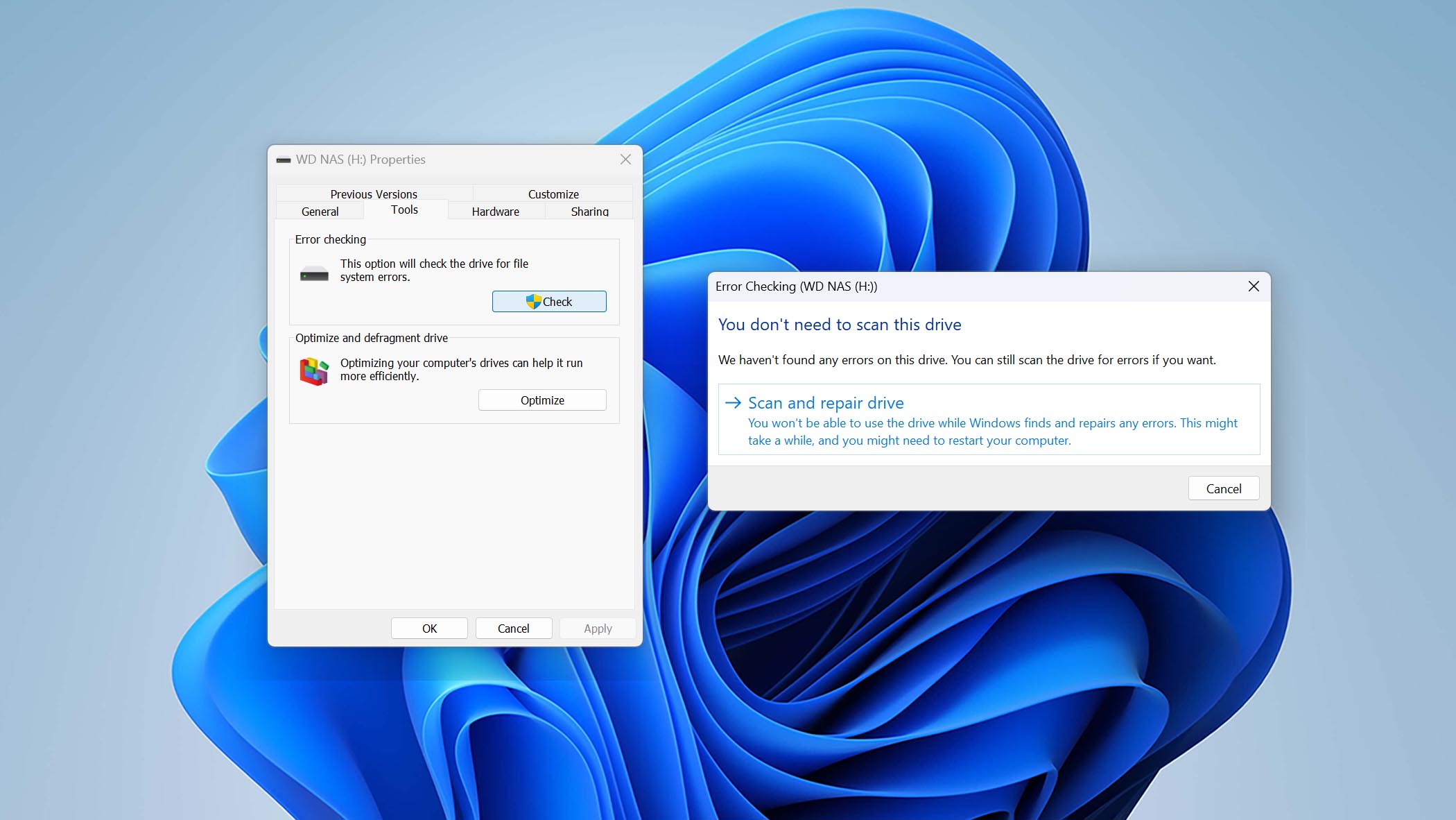
It can take some time for the Error Checking tool to scan and fix your device, so be patient and don’t interrupt the process.
Method 4. Contact a Data Recovery Service
While it’s not difficult to undelete files at home, DIY data recovery solutions have their limitations. For example, they can’t be used if the storage device on which the lost files were stored has been physically damaged.
In such situations, we recommend you contact the best hard drive recovery services in your location and ask for a free price quote. Professional data recovery services are not cheap, but the price may be worth it if the lost files are truly valuable.
Frequently Asked Questions
How to undelete files in Windows 10?
To recover deleted files on Windows 10:
- Download and install Disk Drill for Windows.
- Laugh the software and select your storage device.
- Click the Search for lost data button.
- Select your lost files.
- Click Recover and pick a suitable recovery destination.
Is it possible to undelete files on Windows 11?
Yes, you can undelete files on Windows 11 using third-party data recovery software like Disk Drill or data backup tools like File History.
How to undelete files after emptying Recycle Bin?
Deleted files that are no longer present in the Recycle Bin can be undeleted using third-party data recovery software like Disk Drill or restored from a backup.
Is it hard to undelete files on a flash drive or external hard drive?
No, it takes the same amount of effort to undelete files from a USB flash drive or external hard drive as from an internal hard drive.
Conclusion
As a Windows user, you can undelete files in a few simple steps, but you need to use the right data recovery solution. In most cases, third-party software like Disk Drill is your best bet because it can deliver excellent results in no time without any expert skills or knowledge.
David Morelo is a professional content writer with a specialization in data recovery. He spends his days helping users from around the world recover from data loss and address the numerous issues associated with it.
When not writing about data recovery techniques and solutions, he enjoys tinkering with new technology, working on personal projects, exploring the world on his bike, and, above all else, spending time with his family.
- Klennet Recovery Review (Formerly Zero Assumption Recovery)
- iBeesoft Data Recovery Review – A Likable Clone With Limited Features
- DMDE Review – A Data Recovery Powerhouse or a Usability Nightmare?
- Cisdem Data Recovery for Mac Review – A Clone in Disguise
- Tenorshare 4DDiG Review – All That Glitters Is Not Gold
- Houston, Texas, United States
Nikolay Lankevich has over 15 years of strong experience in various fields and platform includes Disaster Recovery, Windows XP/7. System analysis, design, application (Inter/Intranet) development, and testing. Provided technical supports on desktop and laptops on Win-XP and Macintosh for about 2000 employees.